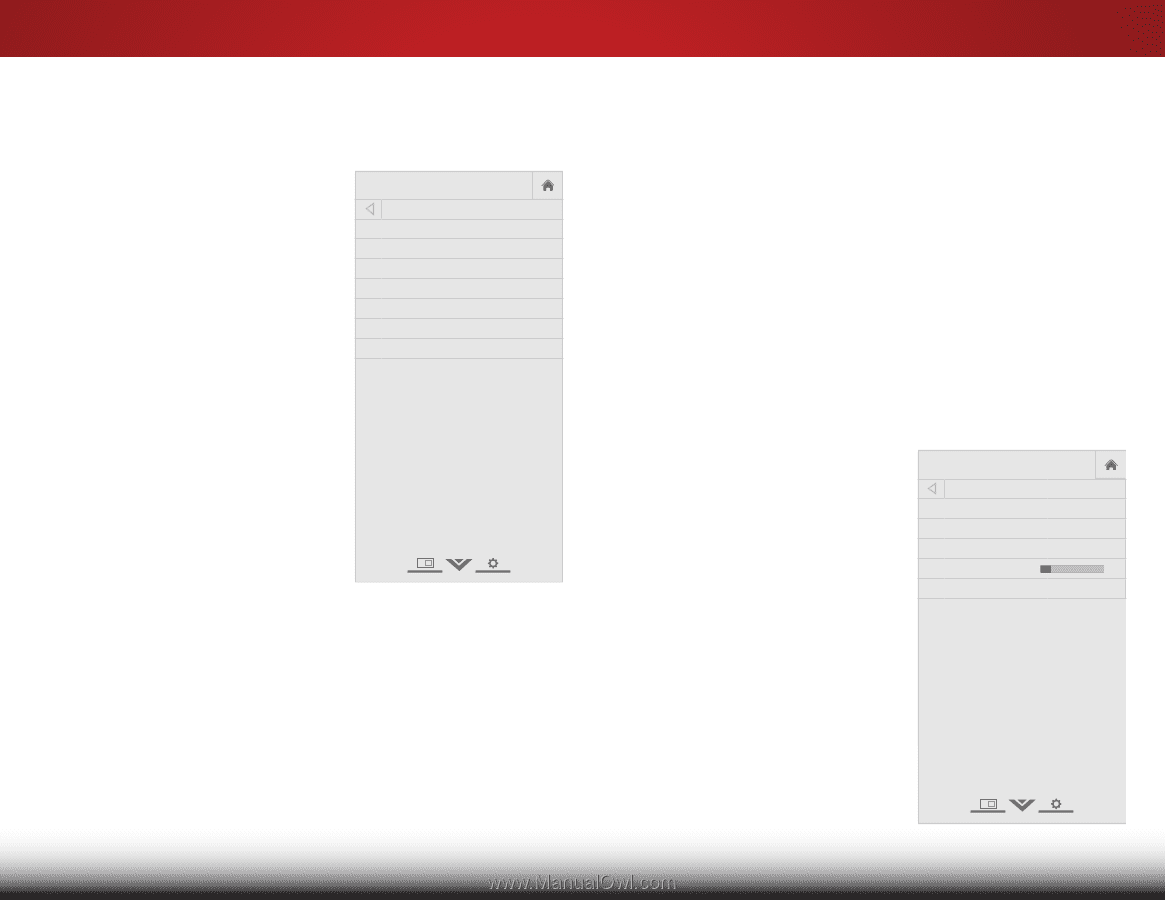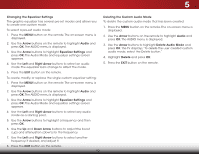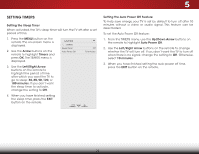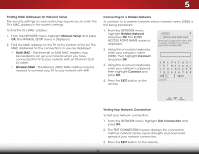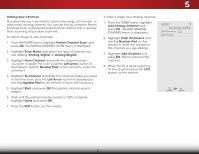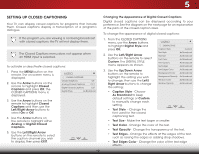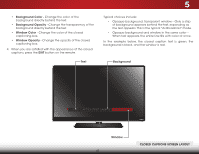Vizio E500i-B1 Download - Page 42
Setting Up the Tuner, Selecting a Tuner Input, Scanning for Channels, Tuner Mode, Antenna, Cable
 |
View all Vizio E500i-B1 manuals
Add to My Manuals
Save this manual to your list of manuals |
Page 42 highlights
5 SETTING UP THE TUNER You can use the TV's Tuner menu to: • Select a Tuner Input • Perform an Auto Channel Scan • Perform a Partial Channel Scan • Manually Add Channels • Select channels to skip • Select Analog MTS modes • Select Digital Languages VIZIO TUNER Tuner Mode Auto Channel Scan Partial Channel Scan Add Analog Channel Skip Channel Analog Audio Digital Language Cable Stereo English Selecting a Tuner Input Select the type of tuner input you will be using.You can select either Antenna (Over-the-air) or Cable (Out-of-the-wall) connections. 1. From the TUNER menu, highlight Tuner Mode and press OK. The TUNER MODE menu displays. 2.WiHdeighlZigoohmt AnNtoermnanl aPaonrorCamaicble and press OK. Press EXIT. Scanning for Channels The TV may need to scan for channels before it can display Exit 2D 3D programs and their associated information. A channel scan is required for free over-the-air channels (using an antenna) and cable channels AfrBoC m an out-of-the-wall connection (without a cable box). Moving the TV to an area with different channels reqInupuirtes thWeideTV toCsCcan for channels again. To perform an Auto Channel Scan: VIZIO 1. From the TUNER menu, highlight Sleep TiAmeur to CPichtuarenneAludSiocan, and press OK. The auto channel scan begins. 2.NeWtwoarkit uSentttinilgtshe Hcehlpannel scan is 100% complete. Highlight Done and press OK. VIZIO CHANNEL SCAN Channels Found Digital: 0 Analog: 19 18% Complete Cancel 3. Press the EXIT button on the remote. If the channel scan is cancelled, the channels that were already discovered are retained. A new channel scan will clear all channels. Cancel the channel scan. 36