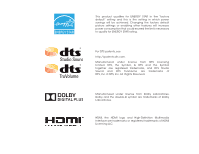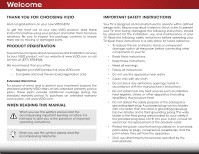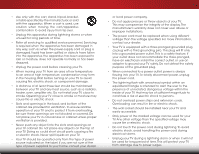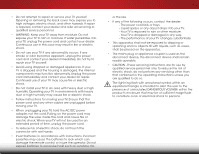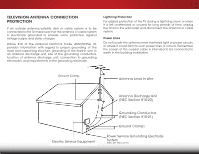Vizio E500i-B1E Download
Vizio E500i-B1E Manual
 |
View all Vizio E500i-B1E manuals
Add to My Manuals
Save this manual to your list of manuals |
Vizio E500i-B1E manual content summary:
- Vizio E500i-B1E | Download - Page 1
VIZIO user manual Model: E500i-B1E - Vizio E500i-B1E | Download - Page 2
This product qualifies for ENERGY STAR in the "factory default" setting and this is the setting in which power savings will be achieved. Changing the factory default picture settings or enabling other features will increase power consumption that could exceed the limits necessary to qualify for - Vizio E500i-B1E | Download - Page 3
period. To purchase an extended warranty service plan, visit www.VIZIO.com. When Reading this Manual When you see this symbol, please read the accompanying important warning or notice. It is intended to alert you to the presence of important operating instructions. When you see this symbol, please - Vizio E500i-B1E | Download - Page 4
long periods of time. • Refer all servicing to qualified service personnel. Servicing is required when the apparatus has been TV. This may compromise the integrity of the display. The manufacturer's warranty does not cover user abuse or improper installations. • The power cord must be replaced - Vizio E500i-B1E | Download - Page 5
of electric shock, do not perform any servicing other than that contained in the operating instructions unless you are qualified to do so. h• The lightning flash with arrowhead symbol within an equilateral triangle is intended to alert the user to the presence of uninsulated DANGEROUS VOLTAGE within - Vizio E500i-B1E | Download - Page 6
to be connected to the TV, make sure that the proper grounding of the mast and supporting structure, grounding of the lead-in For added protection of the TV during a lightning storm or of time, unplug the TV from the wall outlet In Wire Electric Service Equipment Antenna Discharge Unit (NEC - Vizio E500i-B1E | Download - Page 7
Table of Contents Installing the TV 3 Inspecting the Package Contents 3 Installing the TV 3 Installing the TV Stand 3 Installing the TV on a Wall 5 Controls and Connections 6 Front Panel 8 Remote Control 9 Replacing the Batteries 10 Connecting Your Devices 11 Connecting A Device 11 - Vizio E500i-B1E | Download - Page 8
39 Restoring the TV to Factory Default Settings 39 Using the Guided Setup Menu 40 Using Guided Setup 40 Using the Info Window 41 Using the USB Media Player 42 Using the USB Media Player 42 Connecting a USB Thumb Drive to the TV 42 Playing USB Media 42 Using VIZIO Internet Apps Plus™ (VIA - Vizio E500i-B1E | Download - Page 9
in two ways: • On a flat surface, using the included stand • On a wall, using a VESA-standard wall mount (not included) Installing the TV Stand Your TV includes a stand designed to support the weight of the TV and keep it from falling over. However, the TV can still fall over if: • It is placed on - Vizio E500i-B1E | Download - Page 10
recommended that two people take part in the base installation. Place the TV screen-down on a clean, flat surface. To prevent scratches or damage to the screen, place the TV on a soft surface such as a blanket. To install the base: 1. Align the neck piece with the bottom of the TV and slide it into - Vizio E500i-B1E | Download - Page 11
mount for your TV model: Installing a TV on a wall requires lifting. To prevent injury or damage to the TV, ask someone to help you. Screw Size: Screw Pitch: Screw Length: Hole Pattern: E500i-B1E M6 1.0mm 20mm 200mm (V) x 200mm (H) Be sure the mount you choose is capable of supporting the weight - Vizio E500i-B1E | Download - Page 12
Controls and Connections 2 USB - Connect USB thumb drive to play photo, music, or video. HDMI - Connect HDMI device. Optical Audio Out - Connect optical/SPDIF audio device, such as home audio receiver. Stereo Audio Out - Connect RCA audio device, such as sound bar. HDMI - Connect HDMI device. - Vizio E500i-B1E | Download - Page 13
2 POWER - Press and hold to turn TV off or on. INPUT - Press to change input source. 7 Side Panel - Vizio E500i-B1E | Download - Page 14
2 Front Panel REMOTE SENSOR & POWER INDICATOR When using the remote, aim it directly at this sensor. 8 Front Panel - Vizio E500i-B1E | Download - Page 15
on-screen menu. Arrow Navigate the on-screen menu. Guide Display the info window. V Button Open the VIA dock. Channel Up/Down Change the channel. Last Return to the channel last viewed. Dash Use with number pad to manually enter a digital sub-channel. (For example, 18-4 or 18-5.) Remote Control 9 - Vizio E500i-B1E | Download - Page 16
2 Replacing the Batteries 1. Remove the battery cover. 2. Insert two batteries into the remote control. Make sure that the (+) and (-) symbols on the batteries match the (+) and (-) symbols inside the battery compartment. 3. Replace the battery cover. 10 - Vizio E500i-B1E | Download - Page 17
included) to the TV and the device. 4. Turn the TV and your device on. Set the TV's input to match the connection you used (HDMI-1, HDMI-2, etc). 3 Cable/Satellite Box DVD/Blu-ray Player Game Console HDMI CABLE BEST • DIGITAL • HD VIDEO (1080p)* • HD AUDIO BACK OF TV COMPONENT CABLE BETTER - Vizio E500i-B1E | Download - Page 18
Composite cables) are the traditional way of connecting your devices to your TV. Video signals are sent over the yellow connector while audio is HD Video Resolutions up to 1080p • Analog Connection • Audio and Video Signals COMPONENT VIDEO • HD Video Resolutions up to 1080P • HD Audio • Digital - Vizio E500i-B1E | Download - Page 19
your audio device off. 3. Connect the appropriate cable (not included) to the TV and the device. 4. Turn the TV and your device on. 3 Home Audio Receiver VIZIO Sound Bar BACK OF TV HDMI CABLE BEST • CFC 2-WAY COMMUNICATION • 2.0-5.1 DIGITAL AUDIO • PCM, DTS, DOLBY DIGITAL OPTICAL/SPDIF CABLE - Vizio E500i-B1E | Download - Page 20
digital multi-channel surround audio through a single HDMI cable. Audio Return Channel-enabled (ARC) TVs allow audio to be sent over an already connected HDMI cable, eliminating the need for a Video Signals COMPONENT VIDEO L R Optical/SPDIF DIGITAL OPTICAL AUDIO HDMI HDMI GOOD BETTER 14 BEST - Vizio E500i-B1E | Download - Page 21
tuner and VIA apps to your home audio receiver through a separate audio connection. RCA (Audio) Your TV HDMI Your TV HDMI VIZIO Internet Apps With an HDMI ARC setup, the audio connection between your TV and Home Audio Receiver can be removed. The HDMI cable will transmit audio signal to and from - Vizio E500i-B1E | Download - Page 22
with a Wired or Wireless connection. Connecting to a Wired Network (Best) 1. Connect an Ethernet cable to your router and to the Ethernet port on the back of the TV. See below. 2. Use the Guided Network Setup to configure the TV. See Using Guided Setup on page 40. Connecting to a Wireless Network - Vizio E500i-B1E | Download - Page 23
TV, the Setup App will guide you through each of the steps necessary to get your TV ready for use. Before you begin the first-time setup: • Your TV Arrow Up/ Down buttons on the remote to read and accept the Terms of Service and Privacy Policy for Yahoo! TV Widgets. When you are finished, highlight - Vizio E500i-B1E | Download - Page 24
Completing the First-Time Setup 4 8. Answer the on-screen questions about your TV connection using the Arrow and OK buttons on the remote. When you have finished the channel scan, highlight Exit to Live TV and press OK. The First-Time Setup is complete. 18 - Vizio E500i-B1E | Download - Page 25
: VIZIO TV SETTING • Adjust the Picture settings • Adjust the Audio settings Picture Audio Timers • Activate the Sleep Timer • Adjust the Network settings • Adjust the Tuner settings Network Tuner CC CC System • Set up Closed Captioning • Adjust TV Settings Guided Setup User Manual • Access - Vizio E500i-B1E | Download - Page 26
HDMI-2 HDMI-3 Note: Inputs may vary by TV. The TV can display images in four different modes: Normal, Panoramic, Wide, and Zoom. Each mode displays the picture differently. To change the screen aspect ratio: 1. Press the button on the remote. 2. Use the Arrow buttons to highlight the aspect - Vizio E500i-B1E | Download - Page 27
remote to highlight Picture Mode, then use the Left/Right Arrow buttons to change the picture mode: VIZIO PICTURE Picture Mode Backlight Brightness Contrast Color Tint Sharpness Standard - + 50 - + 50 - + 50 - + 50 - +0 - +0 More • Standard mode sets the various picture settings - Vizio E500i-B1E | Download - Page 28
EXIT button on the remote. 22 Adjusting the Color picture. • Computer optimizes the Sleep Timer picPitcuturree forAuudsioe monitor. as a PC • Normal is optimized for television viewing. Ne•tworkCuSestttiongms alHloelpws you to manually change each of the color temperature settings: VIZIO - Vizio E500i-B1E | Download - Page 29
Picture Settings To adjust the advanced picture settings: 1. From the Picture menu, use the Arrow buttons on the remote to highlight More, then press OK. 2. Use the Arrow buttons on the remote to highlight Advanced Picture, then press OK.The Advanced Picture menu is displayed. VIZIO Advanced - Vizio E500i-B1E | Download - Page 30
5 Adjusting the Audio Settings To adjust the audio settings: 1. Press the MENU button on the remote. The on-screen menu is displayed. 2. Use the Arrow buttons on the remote to highlight Audio and press OK. The Audio menu is displayed. VIZIO Audio Balance - Lip Sync - TV Speakers Surround - Vizio E500i-B1E | Download - Page 31
sleep timer will turn the TV off after a set period of time. To use the sleep timer: 1. Press the MENU button on the remote. The on-screen menu is displayed. 2. Use the Arrow buttons on the remote to highlight Timers and press OK. The Timers menu is displayed. VIZIO Timers Sleep Timer Auto Power - Vizio E500i-B1E | Download - Page 32
remote to highlight the period of time after which you want the TV to turn off: 30, 60, 90, 120, or 180 minutes. If you don't want the sleep timer to activate, change the setting press OK. VIZIO Network Wired Connection Disconnected Wireless Access Points More Access Points WPS Manual Setup Hidden - Vizio E500i-B1E | Download - Page 33
5 Changing the Manual Setup Settings Advanced users can fine-tune the network settings using the Manual Setup feature. To change advanced network settings: 1. From the Network menu, highlight Manual Setup and VIZIO press OK. The Manual Setup Manual Setup menu is displayed. DHCP Off 2. Use - Vizio E500i-B1E | Download - Page 34
button on the remote. 5 Using the Tuner Menu You can use the TV's Tuner menu to: • Select a Tuner Input • Perform an Auto Channel Scan • Perform a Partial Channel Scan • Manually Add Channels • Select Channels to skip • Select Analog MTS modes • Select Digital Languages VIZIO Tuner Tuner Mode - Vizio E500i-B1E | Download - Page 35
TV Settings menu, highlight Auto Channel Scan, and press OK. The auto channel scan begins. 2. Wait until the channel scan is 100% complete. Highlight Done and press OK. 3. Press the EXIT button on the remote. VIZIO remote. ABC Input Wide CC Sleep Timer Picture Audio Network Settings Help 29 - Vizio E500i-B1E | Download - Page 36
Enter Channel # and use the Number Pad on the remote to enter the number of the channel you are adding. VIZIO ADD ANALOG CHANNEL Enter Channel # _ Add Channel 3. Highlight Add Channel and press OK. The TV scans for the channel. 4. When the TV is done scanning for the channel, press the EXIT - Vizio E500i-B1E | Download - Page 37
and cable channels broadcast programs in more than one language.The TV's Analog Audio feature allows you to listen to audio in a remote. Wide Zoom Normal Panoramic Exit 2D 3D ABC Input Wide CC VIZIO Digital Language English Français Español Sleep Timer Picture Audio Network Settings - Vizio E500i-B1E | Download - Page 38
appears as shown. VIZIO Digital CC Style Caption Style Custom Font Style As Broadcast Text Size As Broadcast Color As Broadcast Opacity As Broadcast BG Color As Broadcast 3.WiUdese thZoeomUp/NDoromwal n PAanrroorawmic buttons on the remote to highlight the setting you wish to change - Vizio E500i-B1E | Download - Page 39
Reset TV Settings & Set up Admin Controls VIZIO SYSTEM System Information Name Input Parental Controls Menu Language Time and Local Settings CEC Power Indicator Reset & Admin English Off Displaying System Information To display a summary of the TV settings: 1. Press the MENU button on the remote - Vizio E500i-B1E | Download - Page 40
is displayed. 3. Use the Arrow buttons on the remote to highlight Name Input and press OK. The Name Input menu is displayed. 4. Highlight Input Source and press OK. Highlight the input you want to rename and press OK. VIZIO Name Input Input Source TV Input Labels TV TV_ abc def ghi j k l mn - Vizio E500i-B1E | Download - Page 41
, highlight the content type you want to adjust and press OK: USA - TV - USA television program broadcasts. USA - Movie - USA movie broadcasts. CAN block or unblock, use the Up/Down and Left/Right Arrow buttons on the remote to highlight the rating type and press OK. 3. When the rating type is - Vizio E500i-B1E | Download - Page 42
and save it in a secure location. 5. Press the EXIT button on the remote. Resetting the Content Locks To reset the content locks to the factory-default settings: 1. From the Parental Controls menu, highlight RESET LOCKS and press OK. The TV displays, "Are you sure you want to RESET ALL LOCKS - Vizio E500i-B1E | Download - Page 43
cable or a wireless network. Adjusting the CEC Settings The CEC function on your TV enables you to control HDMI-connected devices with the included remote without any additional programming. Not all HDMI devices support CEC. See your device's user manual for details. 1. Press the MENU button on - Vizio E500i-B1E | Download - Page 44
Reset & Admin Menu You can use the TV's Reset & Admin menu to: • Reset the TV settings • Restore the TV to its factory default settings • View the VIZIO Privacy Policy • Start the Store Demo VIZIO Reset & Admin Reset TV Settings Reset TV to Factory Defaults VIZIO Privacy Policy Store Demo 38 - Vizio E500i-B1E | Download - Page 45
5 Resetting the TV Settings To reset the TV's picture and audio settings: 1. Press the MENU button on the remote. The on-screen menu is displayed. 2. Use the Arrow buttons on the remote to highlight System and press OK. The System menu is displayed. 3. Highlight Reset & Admin and press OK. The - Vizio E500i-B1E | Download - Page 46
OK. VIZIO Guided Setup Tuner Setup Network Setup 3. Highlight the guided setup you want to access and press OK: • Tuner Setup - Set up the TV tuner. • Network Setup - Connect the TV to your network. 4. Follow the on-screen instructions. When finished, press the EXIT button on the remote. Wide - Vizio E500i-B1E | Download - Page 47
the remote: • Press the INFO or GUIDE button one time to display channel and input information. • Press the INFO or GUIDE button two times to display the program title, closed captioning information and program description. Channel/Input Information Network/Display Information 28-1 KCET-HD 1080p - Vizio E500i-B1E | Download - Page 48
must end in a supported file extension (.mp3, .jpg, etc). • The player is not designed to play media from external hard drives or mp3 players. To play your USB media: 1. Connect your USB thumb drive to the USB port on the side of the TV. 2. Press the V Button on the remote. 3. Highlight Multimedia - Vizio E500i-B1E | Download - Page 49
previous screen. Connected Sources Displays connected USB devices. VIZIO Music USB1: MyFlashDrive Current Folder My Music Playback song progresses. Fab Apple Dream On January Mix Comp By Oliver 5:50 MyFlashDrive\Audio\root\My Music # Track 1 Seminal Summer 2 Downspin remote. MUSIC PLAYER 43 - Vizio E500i-B1E | Download - Page 50
if you would like to return to the previous screen. Connected Sources Displays connected USB devices. VIZIO Video USB1: MyFlashDrive Current Folder My Videos MyFlashDrive\Video\root\My Videos # File 1 Family browse between files using the Arrow and OK buttons on the remote. VIDEO PLAYER - Vizio E500i-B1E | Download - Page 51
return to the previous screen. Connected Sources Displays connected USB devices. VIZIO Photo USB1: Back Button Highlight and press OK to return to A-Z View Thumbnails/Folders View: Thumbnails Adjust Slideshow Settings Settings View Music Files Browse Music File Name: D remote. PHOTO VIEWER - Vizio E500i-B1E | Download - Page 52
following colored buttons on the remote to perform common V.I.A. tasks: • Yellow - Not used. • Blue - Change the size of the main display window when an App is open in the sidebar. • Red - Exit from an open App or to close the App Dock. Hot Keys • Green - View settings for an open App. 46 - Vizio E500i-B1E | Download - Page 53
exit from an open App or to close the App Dock, press the Exit button on the remote or the red hot key. My Apps Features the apps installed on your TV. Installed Apps The Apps displayed here are also available in the V.I.A. Plus App Dock. App Tabs Browse through apps on - Vizio E500i-B1E | Download - Page 54
tab displays apps that are already installed on your TV. The first four rows of apps on the page • My Apps: Displays apps that are installed on your TV. • Featured: Displays apps that are recommended by Yahoo! Weather, News and Finance, Movies and TV, Photos and Video, Sports, and Music. • - Vizio E500i-B1E | Download - Page 55
corner of the app icon as shown below. Delete an App from the My Apps Tab To delete an app from your TV: 1. Use the Arrow buttons on the remote to highlight the app you wish to delete. 2. Press and hold the OK button. The following options appear: Star 3. Press OK to - Vizio E500i-B1E | Download - Page 56
like by moving them around. To move the apps on your My Apps tab: 1. Use the Arrow buttons on the remote to highlight the app you wish to move. 2. Press and hold the OK button. The following options appear: 3. Use them. Simply highlight the app you wish to preview and press OK to open. 50 - Vizio E500i-B1E | Download - Page 57
Troubleshooting & Technical Support A do you have questions? LET US HELP! YOUR PRODUCT INCLUDES FREE LIFETIME TECH SUPPORT The VIZIO support team is highly trained and is based in the United States. We can help with: • New Product Setup • Connecting Your Devices • Technical Problems • And More - Vizio E500i-B1E | Download - Page 58
are securely attached to the TV. • Ensure all devices are connected correctly. Devices differ; see your device's user manual for details. • Adjust Brightness, Contrast, or Backlight. See Adjusting the Picture Settings on page 21. • Press the INPUT button on the remote to select a different input - Vizio E500i-B1E | Download - Page 59
the best signal. The picture is distorted. • Nearby electrical devices may be interfering with the TV. Separate the TV from TV, AV, or Component with 480i input, press the WIDE button on the remote to change the screen mode. The TV has pixels (dots) that are always dark or always lit. • Your HDTV - Vizio E500i-B1E | Download - Page 60
w/ Stand: w/o Stand: Weight w/ Stand: w/o Stand: TV Type: Refresh Rate: Maximum Resolution: Pixel Pitch: Dynamic Contrast Ratio: Response Time: Brightness: Viewing Angle: HDMI Inputs: Component Video Inputs: Composite Inputs: RF Antenna Input: USB 2.0 Ports: Ethernet: E500i-B1E 50" Class 50.00 - Vizio E500i-B1E | Download - Page 61
Audio Outputs: OSD Language: Ambient Light Sensor: Remote Control Model: Certifications: Compliance: Voltage Range: Power Consumption: Standby Power: Zero Bright Pixel Guarantee: B E500i-B1E RCA Analog Stereo Output, Optical Digital English, Spanish, French Yes XRT112 UL/cUL, FCC Class B, HDMI 1.4, - Vizio E500i-B1E | Download - Page 62
and shipping material or packaging that affords an equal degree of protection.VIZIO Technical Support will provide instructions for packing and shipping the covered Product to the VIZIO service center. Limitations and Exclusions VIZIO's one-year limited warranty only covers defects in materials and - Vizio E500i-B1E | Download - Page 63
in accordance with the instructions, may cause harmful the equipment off and on, the user is encouraged to try to correct or an experienced radio/TV technician for help. This device complies with Part 15 of the FCC to the PL2.0/LGPL2.1 License Agreements. VIZIO offers to provide source code to you - Vizio E500i-B1E | Download - Page 64
through VIZIO that replace and/or supplement the original VIZIO Software Services. You may, however, make a one-time permanent transfer of all of your license rights to the VIZIO Software to another party, provided that: (a) the transfer must include the VIZIO HD TV, including all its component parts - Vizio E500i-B1E | Download - Page 65
purchase. Your exclusive remedy under this Section shall be, at VIZIO's option, a refund of the purchase price of the product containing the VIZIO Software or replacement of the VIZIO Software which is returned to VIZIO or a VIZIO authorized representative with a copy of the receipt.THIS LIMITED - Vizio E500i-B1E | Download - Page 66
AS TO SATISFACTORY QUALITY, PERFORMANCE,ACCURACY AND EFFORT IS WITH YOU. EXCEPT FOR THE LIMITED WARRANTY ON MEDIA SET FORTH ABOVE AND TO THE MAXIMUM EXTENT PERMITTED BY APPLICABLE LAW, THE VIZIO SOFTWARE AND VIA SERVICES ARE PROVIDED "AS IS", WITH ALL FAULTS AND WITHOUT WARRANTY OF ANY KIND, AND - Vizio E500i-B1E | Download - Page 67
© 2013 VIZIO INC. All rights reserved. 130725OC-NC

USER MANUAL
Model: E500i-B1E
VIZIO