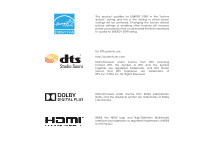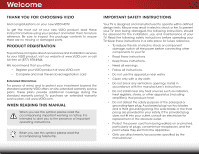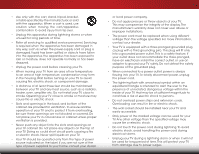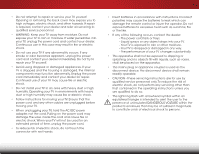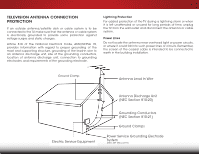Vizio E550i-A0E Download
Vizio E550i-A0E Manual
 |
View all Vizio E550i-A0E manuals
Add to My Manuals
Save this manual to your list of manuals |
Vizio E550i-A0E manual content summary:
- Vizio E550i-A0E | Download - Page 1
VIZIO user manual Model: E550i-A0E - Vizio E550i-A0E | Download - Page 2
This product qualifies for ENERGY STAR in the "factory default" setting and this is the setting in which power savings will be achieved. Changing the factory default picture settings or enabling other features will increase power consumption that could exceed the limits necessary to qualify for - Vizio E550i-A0E | Download - Page 3
period. To purchase an extended warranty service plan, visit www.VIZIO.com. When Reading this Manual When you see this symbol, please read the accompanying important warning or notice. It is intended to alert you to the presence of important operating instructions. When you see this symbol, please - Vizio E550i-A0E | Download - Page 4
• Use only with the cart, stand, tripod, bracket, or table specified by the manufacturer, openings on your TV cabinet. Do not place any objects on the top of your TV. Doing so could short circuit parts causing a fire or electric shock. Never spill liquids on your TV. • Your TV should be - Vizio E550i-A0E | Download - Page 5
which can damage the remote control or injure the operator. Do not expose batteries to excessive heat such as sunshine, fire or the like. • If any of the following occurs, contact the dealer: - The power cord fails or frays. - Liquid sprays or any object drops into your TV. - Your TV is exposed to - Vizio E550i-A0E | Download - Page 6
grounding of the mast and supporting structure, grounding of the . Remember, the screen of the coaxial cable is intended Service Equipment Antenna Discharge Unit (NEC Section 810-20) Grounding Conductors (NEC Section 810-21) Ground Clamps Power Service Grounding Electrode System (NEC ART 250, part - Vizio E550i-A0E | Download - Page 7
Table of Contents Installing the TV 3 Inspecting the Package Contents 3 Installing the TV 3 Installing the TV Stand 3 Installing the TV on a Wall 5 Controls and Connections 6 Front Panel 8 Remote Control 9 Replacing the Batteries 10 Connecting Your Devices 11 Connecting A Device 11 - Vizio E550i-A0E | Download - Page 8
40 Restoring the TV to Factory Default Settings 40 Using Guided Setup 41 Using the Info Window 42 Using the USB Media Player 43 Using the USB Media Player 43 Connecting a USB Thumb Drive to the TV 43 Playing USB Media 43 Using VIZIO Internet Apps 45 Using the VIA Shortcut Buttons 45 - Vizio E550i-A0E | Download - Page 9
VIZIO LED LCD HDTV Installing the TV After removing the TV from the box and inspecting the package contents you can begin installing the TV. Your TV an earthquake occurs and the TV is not properly secured Quick Start Guide 3 x M4 16mm Hex Screws Power Cord Remote Control with Batteries 4 x M4 - Vizio E550i-A0E | Download - Page 10
the neck piece with the bottom of the TV and slide it into place as shown. 2. Using the included hex wrench, tighten four (4) M4 12mm hex screws into the holes on the back of the TV to secure the neck piece. 3. Align the base with the neck and tighten three (3) M4 16mm hex - Vizio E550i-A0E | Download - Page 11
. Screw Size: Screw Pitch: Screw Length: Hole Pattern: E550i-A0E M6 1.0mm 20mm 400mm (V) x 400mm (H) Be sure the mount you choose is capable of supporting the weight of the TV. After you have determined that you have the correct mount for your TV, you can begin the installation. To install your - Vizio E550i-A0E | Download - Page 12
Controls and Connections 2 1 2 (ARC) USB - Connect USB thumb drive to play photo, music, or video. HDMI - Connect HDMI device. CABLE / ANTENNA Stereo Audio Out - Connect 3.5mm - Vizio E550i-A0E | Download - Page 13
2 INPUT MENU CH ^ CH VOL ^ VOL ^ ^ POWER - Turn TV off or on. INPUT - Change input source. MENU - Open the on-screen menu. CHANNEL UP/DOWN - Change the channel. VOLUME UP/DOWN - Increase or decrease volume level. Side Panel 7 - Vizio E550i-A0E | Download - Page 14
2 Front Panel REMOTE SENSOR & POWER INDICATOR When using the remote, aim it directly at this sensor. 8 Front Panel - Vizio E550i-A0E | Download - Page 15
2 Remote Control App launcher Quickly launch the pictured app. Input Change the currently-displayed input. A/V Controls Control USB media player. Closed Captions Open the closed caption menu. Exit Close the on-screen menu. Ok Select the highlighted menu option. Back Go to the previous on-screen - Vizio E550i-A0E | Download - Page 16
2 Replacing the Batteries 1. Remove the battery cover. 2. Insert two batteries into the remote control. Make sure that the (+) and (-) symbols on the batteries match the (+) and (-) symbols inside the battery compartment. 3. Replace the battery cover. 10 - Vizio E550i-A0E | Download - Page 17
cable (not included) to the TV and the device. 4. Turn the TV and your device on. Set the TV's input to match the connection you used (HDMI-1, HDMI-2, etc). 1 2 (ARC) CABLE / ANTENNA 3 Cable/Satellite Box DVD/Blu-ray Player Game Console HDMI CABLE BEST • DIGITAL • HD VIDEO (1080p)* • HD - Vizio E550i-A0E | Download - Page 18
AV CABLE AV cables (or Composite cables) are the traditional way of connecting your devices to your TV. Video signals are sent over the yellow connector while audio is sent over the red and white connectors Video Signals Y L R COMPONENT VIDEO R L Pr/Cr Pb/Cb Y HDMI HDMI GOOD BETTER 12 BEST - Vizio E550i-A0E | Download - Page 19
audio device off. 3. Connect the appropriate cable (not included) to the TV and the device. 4. Turn the TV and your device on. 3 Home Audio Receiver VIZIO Sound Bar 1 2 (ARC) CABLE / ANTENNA HDMI CABLE BEST • CFC 2-WAY COMMUNICATION • 2.0-5.1 DIGITAL AUDIO • PCM, DTS, DOBLY DIGITAL 3.5MM - Vizio E550i-A0E | Download - Page 20
clear digital multi-channel surround audio through a single HDMI cable. Audio Return Channel-enabled (ARC) TVs allow audio to be sent over an already connected HDMI cable, eliminating the need for a HEADPHONE JACK Optical/SPDIF DIGITAL OPTICAL AUDIO HDMI HDMI COMPONENT VID GOOD BETTER 14 BEST - Vizio E550i-A0E | Download - Page 21
tuner and VIA apps to your home audio receiver through a seperate audio connection. RCA (Audio) Your TV HDMI Your TV HDMI VIZIO Internet Apps With an HDMI ARC setup, the audio connection between your TV and Home Audio Receiver can be removed. The HDMI cable will transmit audio signal to and from - Vizio E550i-A0E | Download - Page 22
with a Wired or Wireless connection. Connecting to a Wired Network (Best) 1. Connect an Ethernet cable to your router and to the Ethernet port on the back of the TV. See below. 2. Use the Guided Network Setup to configure the TV. See Using Guided Setup on page 41. Connecting to a Wireless Network - Vizio E550i-A0E | Download - Page 23
TV, the Setup App will guide you through each of the steps necessary to get your TV ready for use. Before you begin the first-time setup: • Your TV on-screen keyboard. Highlight Next and press OK. 7. Answer the on-screen questions about your TV connection using the Arrow and OK buttons on the remote. - Vizio E550i-A0E | Download - Page 24
the picture settings • Adjust the audio settings • Adjust the network settings • Change TV settings • Access the help menu VIZIO ABC Input Wide CC Sleep Timer Picture Audio Network Settings Help Navigating the On-Screen Menu To open the on-screen menu, press the MENU button on the remote - Vizio E550i-A0E | Download - Page 25
on-screen menu is displayed. 2. Use the Arrow buttons on the remote to highlight the Settings icon and press OK. The TV Settings menu is displayed. 3. Use the Up/Down Arrow buttons on the remote to highlight the input source and press OK. The Input Source Selection menu is displayed. VIZIO Input - Vizio E550i-A0E | Download - Page 26
you are viewing is not being broadcast with closed captions, the TV will not display them. To activate or deactivate closed captions: 1. Press the MENU button on the remote. The on-screen menu is displayed. 2. Use the Arrow buttons on the remote to highlight the CC icon and press OK. The Closed - Vizio E550i-A0E | Download - Page 27
Sleep Timer When activated, the TV's sleep timer will turn the TV off after a set period of time. To use the sleep timer: 1. Press the MENU button on the remote. The on-screen menu is VIZIO displayed. Sleep Timer 2. Use the Arrow buttons on the Timer Off remote to highlight the Sleep Auto - Vizio E550i-A0E | Download - Page 28
remote. The on-screen menu is displayed. 2. Use the Arrow buttons on the remote to highlight the Picture icon and press OK. The Picture Settings menu is displayed. 3. Use the Up/Down Arrow buttons on the remote to highlight Picture and press OK. The Picture Settings menu is displayed. VIZIO Picture - Vizio E550i-A0E | Download - Page 29
on the remote to highlight Advanced Picture, then press OK.The Advanced Picture menu is displayed. VIZIO Advanced Picture Noise Reduction Low MPEG NR Low Color Enhancement Normal Adaptive Luma Medium Film Mode Auto Smart Dimming On 3. Use the Arrow buttons to highlight the setting you - Vizio E550i-A0E | Download - Page 30
the display image can be adjusted. To adjust the picture size and position: 1. Ensure the input is set to HDMI. VIZIO 2. From the Picture Settings menu, Wide Zoom Normal Panoramic use the Arrow buttons on the Size & Position remote to highlight More, then Horiz. Position - + 32 press - Vizio E550i-A0E | Download - Page 31
, use the Arrow buttons to highlight More, then press OK. 2. Use the Arrow buttons on the remote to highlight Reset Picture Mode, then press OK. The TV displays, "Are you sure you want to RESET Picture Settings to the factory defaults?" 3. Highlight Yes and press OK. 4. Press the EXIT button on the - Vizio E550i-A0E | Download - Page 32
: 1. Press the MENU button on the remote. The on-screen menu is displayed. 2. Use the Arrow buttons on the remote to highlight Audio and press OK. The Audio Settings menu is displayed. VIZIO Audio Settings Audio Mode Balance - Lip Sync - TV Speakers Flat +0 +0 Off 3. Use the Arrow buttons - Vizio E550i-A0E | Download - Page 33
from the TV's volume controls, or select Fixed to control the external speakers' volume from your home theater system controls. VIZIO Advanced Audio Digital Audio Out Analog Audio Out PCM Fixed 3. When you have finished adjusting the advanced audio settings, press the EXIT button on the remote - Vizio E550i-A0E | Download - Page 34
is being broadcast: If your TV is connected to a network with an Ethernet cable, you will not see the wireless network connection menu. You must disconnect the Ethernet cable to set up a wireless network connection. 1. Press the MENU button on the remote. The on-screen menu is displayed. 2. Use the - Vizio E550i-A0E | Download - Page 35
Manual Setup and press OK. The Change Settings menu is displayed. 2. Use the Arrow and OK buttons to adjust each setting: • DHCP - (Dynamic Host Configuration Protocol) This setting must be turned Off to change any of the other settings. • IP Address - The IP address assigned to the TV. VIZIO - Vizio E550i-A0E | Download - Page 36
Changing the TV Settings Using the settings menu, you can: • Change the input source • Adjust the Tuner settings • Name the TV inputs • Set up parental controls • Change the on-screen menu language • Set the time • Adjust the CEC settings • Adjust the Power Indicator settings VIZIO Settings Input - Vizio E550i-A0E | Download - Page 37
, such as an external antenna or cable TV connection, you must set the tuner mode. 1. Press the MENU button on the remote. The on-screen menu is displayed. 2. Use the Arrow buttons on the remote to highlight the Settings icon and press OK. The Settings menu is displayed. 3. Highlight Tuner and press - Vizio E550i-A0E | Download - Page 38
on the remote. To add a single new analog channel: 1. From the Tuner Settings menu, highlight remote to enter the number of the channel you are adding. VIZIO Add Analog Channel Enter Channel # __ Add Channel 3. Highlight Add Channel and press OK. The TV scans for the channel. 4. When the TV - Vizio E550i-A0E | Download - Page 39
You can remove these channels from the TV's memory with the Skip Channel feature controls. See Using the Parental Controls on page 34. To remove a channel: 1. From the Tuner Settings remote. ABC Input Wide CC VIZIO Analog MTS Mono Stereo SAP Sleep Timer Picture Audio Network Settings Help 33 - Vizio E550i-A0E | Download - Page 40
ntPaanloCramoinc trols Menu To access the Parental Controls menu: 1. Press the MENU button on the remote. The on-screen menu is Exditispla2yDed. 3D 2. Use the Arrow buttons on the remote to highlight the Settings icon AaBCnd press OK. The TV Settings menu is displayed. Input Wide CC 3. Use - Vizio E550i-A0E | Download - Page 41
: 1. From the Parental Controls menu, highlight the content type you want to adjust and press OK: USA - TV - USA television program broadcasts block or unblock, use the Up/Down and Left/Right Arrow buttons on the remote to highlight the rating type and press OK. 3. When the rating type is blocked - Vizio E550i-A0E | Download - Page 42
of an input: 1. Press the MENU button on the remote. The on-screen menu is displayed. VIZIO 2. Use the Arrow buttons on the Name Input remote to highlight the Settings Input Source TV icon and press OK. The Settings Input Labels TV menu is displayed. TV 3. Use the Arrow buttons on the - Vizio E550i-A0E | Download - Page 43
Your TV can display the on-screen menu in different languages. To change the on-screen menu language: 1. Press the MENU button on the remote. The on-screen menu is displayed. 2. Use the Arrow buttons on the remote to highlight the Settings icon and press OK. The Settings menu is displayed. VIZIO - Vizio E550i-A0E | Download - Page 44
on your TV enables you to control HDMI-connected devices with the included remote without any additional programming. Not all HDMI devices support CEC. See your device's user manual for details. To enable, disable, or adjust CEC settings: 1. Press the MENU button on the remote. The on-screen menu is - Vizio E550i-A0E | Download - Page 45
• Start the Store Demo VIZIO Help User Manual System Info Reset TV Settings Clear Memory (Factory Default) Service Check Guided Setup Store Demo 5 Displaying System Information To display a summary of the TV settings: 5. Press the MENU button on the remote. The on-screen menu is displayed - Vizio E550i-A0E | Download - Page 46
5 Resetting the TV Settings To reset the TV's picture and audio settings: 1. Press the MENU button on the remote. The on-screen menu is displayed. 2. Use the Arrow buttons on the remote to highlight the Help icon and press OK. The Help menu is displayed. 3. Highlight Reset TV Settings and press OK. - Vizio E550i-A0E | Download - Page 47
: • Tuner Setup - Set up the TV tuner. • Network Setup - Connect the TV to your network. 5. Follow the on-screen instructions. When finished, press the EXIT button on the remote. Wide Zoom Normal Panoramic Exit 2D 3D ABC Input Wide CC Sleep Timer Picture Audio Network Settings Help 41 - Vizio E550i-A0E | Download - Page 48
the Info Window The Info Window can be displayed by pressing the INFO or GUIDE button on the remote: • Press the INFO or GUIDE button one time to display channel and input information. • Press the INFO or GUIDE button two times to display the program title and closed captioning information. • Press - Vizio E550i-A0E | Download - Page 49
. USB PORT Connecting a USB Thumb Drive to the TV 1. Turn the TV off. Connect your USB thumb drive to the USB port on the side of the TV. CABLE / 2. Press thAeNTEPNNoAwer/Standby button on the remote or touch the Power control on the side of the TV to turn it on. Do not remove the USB - Vizio E550i-A0E | Download - Page 50
previous screen. Displays connected USB devices. To change source, highlight it and press OK. VIZIO Settings root Start Slideshow Sort: Name A-Z View: Thumbnails Settings drive has more files than can be displayed on a single screen, you can move between pages by highlighting this area and - Vizio E550i-A0E | Download - Page 51
7 VIZIO Internet Apps (VIA) delivers popular online content to your TV.VIA features a selection of Apps that allow you to watch movies and TV shows, listen to music, get weather and news information, and more-all on demand! A high-speed internet connection is required to receive product updates and - Vizio E550i-A0E | Download - Page 52
the remote. (The highlighted App is in the lower left corner of the screen.) 3. Select Connected TV Store by pressing the OK button. The Connected TV set of Apps and App settings are saved. Creating an Owner PIN Creating an owner PIN allows you to restrict access to the Administrative Controls - Vizio E550i-A0E | Download - Page 53
left and right using the Left/Right Arrow buttons on the remote. (The highlighted App is in the lower left corner of the screen.) 3. Select the App by pressing the OK button. The Profile App is displayed. 4. Highlight Administrative Controls and press OK. (If you have an Owner PIN, you must - Vizio E550i-A0E | Download - Page 54
remote. (The highlighted App is in the lower left corner of the screen.) 3. Select the App by pressing the OK button. The Profile App is displayed. 4. Highlight System Settings and press OK. The System Settings menu is displayed. 5. Highlight Restore Factory Settings and press OK. The TV displays - Vizio E550i-A0E | Download - Page 55
Troubleshooting & Technical Support A do you have questions? LET US HELP! YOUR PRODUCT INCLUDES FREE LIFETIME TECH SUPPORT The VIZIO support team is highly trained and is based in the United States. We can help with: • New Product Setup • Connecting Your Devices • Technical Problems • And More - Vizio E550i-A0E | Download - Page 56
; see your device's user manual for details. • Adjust Brightness, Contrast, or Backlight. See Adjusting the Picture Settings on page 22. • Press the INPUT button on the remote to select a different input source. There is no sound. • Press Volume Up on the remote control. • Press the MUTE button - Vizio E550i-A0E | Download - Page 57
and V-Position in the on-screen menu are set correctly. • If you are using TV, AV1, AV2, or Component with 480i input, press the WIDE button on the remote to change the screen mode. The TV has pixels (dots) that are always dark or always lit. • Your HDTV is precision-manufactured using an extremely - Vizio E550i-A0E | Download - Page 58
Dimensions w/ Stand: w/o Stand: Weight w/ Stand: w/o Stand: TV Type: Refresh Rate: Maximum Resolution: Pixel Pitch: Dynamic Contrast Ratio: Response Time: Brightness: Viewing Angle: HDMI Inputs: Component Video Inputs: Composite Inputs: RF Antenna Input: USB 2.0 Ports: Ethernet: E550i-A0E 55" Class - Vizio E550i-A0E | Download - Page 59
Audio Outputs: OSD Language: Ambient Light Sensor: Remote Control Model: Certifications: Compliance: Voltage Range: Power Consumption: Standby Power: Zero Bright Pixel Guarantee: B E550i-A0E RCA Analog Stereo Output, Optical Digital English, Spanish, French Yes XRT112 CSA, CSA-US, FCC Class B, HDMI - Vizio E550i-A0E | Download - Page 60
VIZIO Technical Support will provide instructions for packing and shipping the covered Product to the VIZIO service center. Limitations and Exclusions VIZIO set-up issues or any repairs attempted by anyone other than by aVIZIO authorized service THE PURCHASE PRICE OF THE PRODUCT. VIZIO SHALL NOT BE - Vizio E550i-A0E | Download - Page 61
or an experienced radio/TV technician for help. This device complies with Part 15 of the FCC Canada: CSA Germany: VDE UK: BASE/BS Japan: Electric Appliance Control Act Open Source Software Notice Your and handling upon request made to VIZIO at www.VIZIO.com. This offer is valid for a period 55 - Vizio E550i-A0E | Download - Page 62
Services. Furthermore, we do not review, control, or endorse the content, products or services of VIA Services or their data servers. Your rights to use the widget links to access VIA Services is governed by the VIZIO of the VIZIO Software or any part thereof. THE VIZIO SOFTWARE AND VIA SERVICES ARE - Vizio E550i-A0E | Download - Page 63
updates, product support and other services to you, including additional or different VIA Services related to the VIZIO Software and to verify compliance with the terms of this License Agreement. VIZIO LIMITATION MAY NOT APPLY TO YOU.THE LIMITED WARRANTY SET FORTH HEREIN IS THE ONLY WARRANTY MADE TO - Vizio E550i-A0E | Download - Page 64
THE LIMITED WARRANTY ON MEDIA SET FORTH ABOVE AND TO THE MAXIMUM EXTENT PERMITTED BY APPLICABLE LAW, THE VIZIO SOFTWARE AND VIA SERVICES ARE PROVIDED "AS IS", of missiles, or nuclear, chemical or biological weapons. 14. Controlling Law and Severability. This License Agreement will be governed by and - Vizio E550i-A0E | Download - Page 65
© 2013 VIZIO INC. All rights reserved. 130814OC-NC

USER MANUAL
Model: E550i-A0E
VIZIO