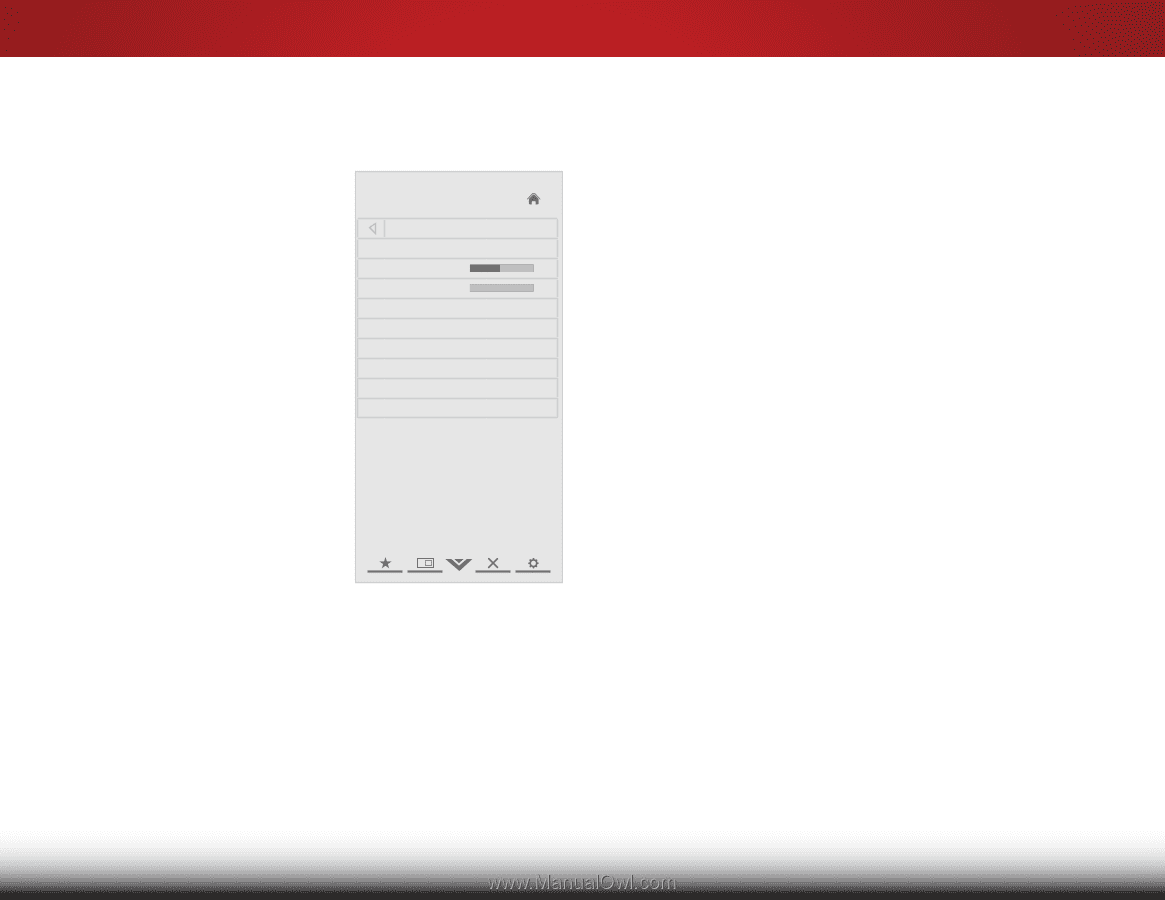Vizio E550i-A0E Download - Page 32
Adjusting the Audio Settings, Adjusting the Advanced Audio, Settings,
 |
View all Vizio E550i-A0E manuals
Add to My Manuals
Save this manual to your list of manuals |
Page 32 highlights
5 Adjusting the Audio Settings To adjust the audio settings: 1. Press the MENU button on the remote. The on-screen menu is displayed. 2. Use the Arrow buttons on the remote to highlight Audio and press OK. The Audio Settings menu is displayed. VIZIO Audio Settings Audio Mode Balance - Lip Sync - TV Speakers Flat +0 +0 Off 3. Use the Arrow buttons to Surround Sound On highlight the setting you wish Volume Leveling On to adjust, then press Left/Right Advanced Audio Arrow to change the setting: Equalizer Settings Reset Audio Mode • Balance - Adjusts the loudness of the audio output from the left and right speakers. • Lip Sync - Adjusts the synchronization between the display image and the accompanying audio track. • TV Speakers - Turns the built-in speakers on or off. • SRS StudioSound HD - DTS Studio Sound™ is a feature-rich surround sound solution which delivers an immersive surround sound experience from the TV's internal speakers. Additionally, Studio Sound completes the entertainment experience by maintaining a steady volume while watching programming and movies, providing deep, rich bass, and delivering crisp details and clear, intelligible dialog. Select On or Off. • SRS TruVolume - DTS TruVolume™ maintains consistent volume levels during transitions between program content, AV formats and input sources. Select On or Off. • Advanced Audio - See Adjusting the Advanced Audio Settings on page 27. • Equalizer Settings - Adjusts the boost or attenuation of different frequencies. (This setting is only available when Surround Sound is set to On.) Change the equalizer presets by selecting Jazz, Classical, Pop, Rock, or Flat. Wide ToZocom hangNoermtahl e Peaqnouraamlicizer settings yourself, highlight EQ Mode and press OK. • Reset Audio Mode - Restores the audio settings to the factory defaults. See Resetting the Audio Settings on Exit pa2gDe 27. 3D 4. When you have finished adjusting the audio settings, press the EXIT buttoAnBCon the remote. Input Wide CC Sleep Timer Picture Audio Network Settings Help 26