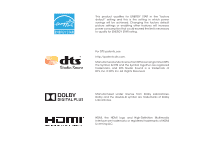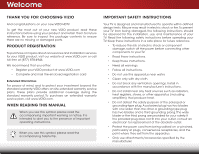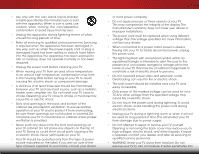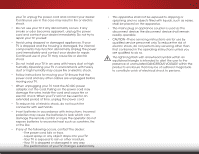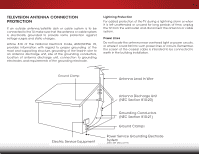Vizio E550i-B2E User Manual
Vizio E550i-B2E Manual
 |
View all Vizio E550i-B2E manuals
Add to My Manuals
Save this manual to your list of manuals |
Vizio E550i-B2E manual content summary:
- Vizio E550i-B2E | User Manual - Page 1
VIZIO USER MANUAL Model: E550i-B2E - Vizio E550i-B2E | User Manual - Page 2
This product qualifies for ENERGY STAR in the "factory default" setting and this is the setting in which power savings will be achieved. Changing the factory default picture settings or enabling other features will increase power consumption that could exceed the limits necessary to qualify for - Vizio E550i-B2E | User Manual - Page 3
service plan, visit www.VIZIO.com. WHEN READING THIS MANUAL When you see this symbol, please read the accompanying important warning or notice. It is intended to alert you to the presence of important operating instructions for replacement of the obsolete outlet. • Protect the power cord from - Vizio E550i-B2E | User Manual - Page 4
of power supplied to your home, consult your dealer or local power company. • Do not apply pressure or throw objects at your TV. This may compromise the integrity of the display. The manufacturer's warranty does not cover user abuse or improper installations. • The power cord must be replaced when - Vizio E550i-B2E | User Manual - Page 5
your TV will not be used for an extended period of time, unplug the power cord. • To reduce risk of electric shock, do not touch the connector with wet hands. • Insert batteries in accordance with instructions. Incorrect polarities may cause the batteries to leak which can damage the remote control - Vizio E550i-B2E | User Manual - Page 6
the TV, make Code, ANSI/NFPSA 70, provides information with regard to proper grounding of the mast and supporting power lines or circuits. Remember, the screen of the coaxial cable is intended to be connected to earth in the building installation. Ground Clamp Antenna Lead In Wire Electric Service - Vizio E550i-B2E | User Manual - Page 7
Table of Contents Installing the TV 3 Inspecting the Package Contents 3 Installing the TV 3 Installing the TV Stand 3 Installing the TV on a Wall 5 Controls and Connections 6 Back Panel 6 Side Panel 7 Front Panel 8 Remote Control 9 Replacing the Batteries 10 Connecting Your Devices 11 - Vizio E550i-B2E | User Manual - Page 8
-Screen Menu Language 46 Setting the Time & Local Settings 46 Changing the View Mode Settings 47 Adjusting the CEC Settings 47 Turning the Power Indicator On or Off 48 Using the Reset & Admin Menu 49 Restoring the TV to Factory Default Settings 49 Using the Guided Setup Menu 49 Using Guided - Vizio E550i-B2E | User Manual - Page 9
it from falling over. However, the TV can still fall over if: • It is placed on an uneven, unstable, or non-level surface • It is pushed, pulled, or otherwise improperly moved • If an earthquake occurs and the TV is not properly secured Power Cord Remote Control with Batteries 7 x M4 8mm Philips - Vizio E550i-B2E | User Manual - Page 10
1 It is recommended that two people take part in the base installation. Place the TV screen-down on a clean, flat surface. To prevent scratches or damage to the screen, place the TV on a soft surface such as a blanket. To install the stand: 1. Align the base with the neck piece and tighten three - Vizio E550i-B2E | User Manual - Page 11
mount for your TV model: Installing a TV on a wall requires lifting. To prevent injury or damage to the TV, ask someone to help you. E550i-B2E Screw Size: Hole Pattern: TV Weight w/o Stand M6 200mm (V) x 200mm (H) 24.25 lbs Be sure the mount you choose is capable of supporting the weight of - Vizio E550i-B2E | User Manual - Page 12
Controls and Connections 2 BACK PANEL USB - Connect USB thumb drive to play photo, music, or video. HDMI - Connect HDMI device. Optical Audio Out - Connect optical/SPDIF - Vizio E550i-B2E | User Manual - Page 13
2 SIDE PANEL POWER - Press and hold to turn TV off or on. INPUT - Press to change input source. 7 SIDE PANEL - Vizio E550i-B2E | User Manual - Page 14
2 FRONT PANEL REMOTE SENSOR & POWER INDICATOR When using the remote, aim it directly at this sensor. The power indicator flashes on when the TV turns on, then goes out after several seconds. To keep the power indicator on as long as the TV is on, see Turning the Power Indicator On or Off on page 48 - Vizio E550i-B2E | User Manual - Page 15
Navigate the on-screen menu. GUIDE Display the info window. V BUTTON Open the VIZIO Internet Apps Plus® dock. CHANNEL UP/DOWN Change the channel. LAST Return to the channel last viewed. DASH Use with number pad to manually enter a digital sub-channel. (For example, 18-4 or 18-5.) REMOTE CONTROL 9 - Vizio E550i-B2E | User Manual - Page 16
2 Replacing the Batteries 1. Remove the battery cover. 2. Insert two batteries into the remote control. Make sure that the (+) and (-) symbols on the batteries match the (+) and (-) symbols inside the battery compartment. 3. Replace the battery cover. 10 - Vizio E550i-B2E | User Manual - Page 17
(not included) to the TV and the device. 4. Turn the TV and your device on. Set the TV's input to match the connection you used (HDMI-1, HDMI-2, etc). BACK OF TV 11 3 Cable/Satellite Box DVD/Blu-ray Player Game Console HDMI CABLE BEST • DIGITAL • HD VIDEO (1080p)* • HD AUDIO COMPONENT CABLE - Vizio E550i-B2E | User Manual - Page 18
3 CONNECTING A DEVICE - AUDIO AND VIDEO CABLE TYPES AV CABLE AV cables (or Composite cables) are the traditional way of connecting your devices to your TV. Video signals are sent over the yellow connector while audio is sent over the red and white connectors. COAXIAL CABLE Coaxial cables are the - Vizio E550i-B2E | User Manual - Page 19
) and the left and right audio connectors (Red and White). • HD Video Resolutions up to 1080p • Analog Connection • Audio and Video Signals COMPONENT VIDEO R L Pr/Cr Pb/Cb Y 3 optimal viewing. • HD Video Resolutions up to 1080p • HD Audio • Digital Connection • Audio and Video Signals HDMI HDMI - Vizio E550i-B2E | User Manual - Page 20
your audio device off. 3. Connect the appropriate cable (not included) to the TV and the device. 4. Turn the TV and your device on. 3 Home Audio Receiver VIZIO Sound Bar HDMI CABLE BEST • ARC 2-WAY COMMUNICATION • 2.0-5.1 DIGITAL AUDIO • PCM, DTS, DOLBY DIGITAL OPTICAL/SPDIF CABLE • PCM STREAM - Vizio E550i-B2E | User Manual - Page 21
digital multi-channel surround audio through a single HDMI cable. Audio Return Channel-enabled (ARC) TVs allow audio to be sent over an already connected HDMI cable, eliminating the need for a Video Signals COMPONENT VIDEO L R Optical/SPDIF DIGITAL OPTICAL AUDIO HDMI HDMI GOOD BETTER 15 BEST - Vizio E550i-B2E | User Manual - Page 22
tuner and VIA apps to your home audio receiver through a separate audio connection. RCA (Audio) Your TV HDMI Your TV HDMI VIZIO Internet Apps With an HDMI ARC setup, the audio connection between your TV and Home Audio Receiver can be removed. The HDMI cable will transmit audio signal to and from - Vizio E550i-B2E | User Manual - Page 23
with a Wired or Wireless connection. Connecting to a Wired Network (Best) 1. Connect an Ethernet cable to your router and to the Ethernet port on the back of the TV. See below. 2. Use the Guided Network Setup to configure the TV. See Using Guided Setup on page 49. Connecting to a Wireless Network - Vizio E550i-B2E | User Manual - Page 24
with an Ethernet cable, connect it to the Ethernet port on the TV. To complete the first-time setup: 1. Press the Power/Standby button on the remote. The TV powers on and the Setup App starts. 4. Use the Arrow buttons on the remote to highlight your country, and then press the OK button. Use the - Vizio E550i-B2E | User Manual - Page 25
Setup 4 8. Use the Arrow and OK buttons on the remote to answer the question about your TV signal connection, then perform the channel scan or select the input source for your cable or satellite box. 9. When you are finished, "Your VIZIO TV is set up" will be displayed. The First-Time Setup is - Vizio E550i-B2E | User Manual - Page 26
Inputs • Adjust TV settings • Access the Guided Setup • Access the User Manual VIZIO TV SETTINGS Picture Audio Timers Network Tuner CC Closed Captions Devices System Guided Setup User Manual NAVIGATING THE ON-SCREEN MENU To open the on-screen menu, press the MENU button on the remote. Use the - Vizio E550i-B2E | User Manual - Page 27
content's original aspect ratio. Since the 4:3 aspect ratio is not large enough to fill the TV's screen, black bars are added to the left and right of the display image. Wide Wide Zoom Zoom Note: Aspect ratio settings may vary by Input source. • Stretch expands the display image to fill the - Vizio E550i-B2E | User Manual - Page 28
through the three display methods. 3. Press the Up Arrow button on the remote to the menu. VIZIO Network Settings Help PICTURE Picture Mode Standard Auto Brightness Control Backlight - Brightness - Contrast - Color - Tint - Sharpness - Medium + 85 + 50 + 50 + 59 +0 +9 Advanced - Vizio E550i-B2E | User Manual - Page 29
picture setting, then use the Left/Right Arrow buttons to adjust the setting: • Auto Brightness Control - The auto brightness control detects the light levels in the room and automatically adjusts the backlight for the best picture. Select Off, Low, Medium, or High. • Backlight - Adjusts the LED - Vizio E550i-B2E | User Manual - Page 30
for large areas of brightness. Select Off, Low, Medium, or High. • Active LED Zones - Dynamically improves the contrast ratio of the picture by adjusting the backlight. The adjustment is controlled by the content on the screen. Select On or Off. • Clear Action - Reduces blur in scenes with fast - Vizio E550i-B2E | User Manual - Page 31
Picture Settings Professional Picture Settings allow you to make precise adjustments to the picture and to create picture modes to save groups of picture settings. The Color Tuner, 11 Point White Balance, and test patterns allow technicians to manually calibrate the TV. Calibration requires - Vizio E550i-B2E | User Manual - Page 32
1. From the PICTURE MODE MANAGEMENT menu, , press the EXIT button. To adjust the 11 Point White Balance settings: 1. From the Color Tuner menu, use the Arrow buttons to Red Green 0 0 Blue 0 2. Use the Arrow buttons on the remote to highlight the Gain and Color values you wish to adjust. Press - Vizio E550i-B2E | User Manual - Page 33
is displayed. Flat Test Pattern Off 2. Use the Arrow buttons on the remote to highlight Off. Use the Left/Right Arrow buttons to highlight On to are finished, press the EXIT button. 2. Use the Arrow buttons on the remote to highlight Off. Use the Left/Right Arrow buttons to select the percentage - Vizio E550i-B2E | User Manual - Page 34
Use the Arrow buttons on the remote to highlight Off. Use the picture mode using the on-screen keyboard. 3. Highlight Done and press OK. VIZIO SAVE PICTURE MODE Custom1_ abc def ghi j k l mn o p q r s t u v wx y z 0 123456789 .@# .com Space Done 4. Make any desired changes to the picture settings - Vizio E550i-B2E | User Manual - Page 35
press OK. VIZIO LOCK PICTURE MODE Create a picture control PIN to prevent changes to all custom picture modes. Save 4. Press the EXIT button to exit the menu screens. ToSTulim eneeplrockPicatullrecusAtuodmio picture modes: Create a 4 digit PIN using the number keys on the remote. 1. From the - Vizio E550i-B2E | User Manual - Page 36
assigned to the Calibrated picture mode. To delete a custom picture mode: 1. From the PICTURE MODE MANAGEMENT menu, use the Arrow buttons to highlight Delete Picture Mode, and then press OK. The DELETE PICTURE MODE window is displayed. To delete the user created Custom 1 picture mode, select the - Vizio E550i-B2E | User Manual - Page 37
remote. The on-screen menu is displayed. 2. Use the Arrow buttons on the remote to highlight Audio and press OK. The AUDIO menu is displayed. 3. Use the Arrow buttons to highlight the setting you wish to adjust, then press Left/Right Arrow buttons to change the setting: • TV Sets the volume control - Vizio E550i-B2E | User Manual - Page 38
to reflect the mode. 5. Press the EXIT button on the remote. To create, modify, or replace the single custom equalizer setting: 1. Press the MENU button on the remote. The on-screen menu is displayed. 2. Use the Arrow buttons on the remote to highlight Audio and press OK. The AUDIO menu is displayed - Vizio E550i-B2E | User Manual - Page 39
will turn the TV off after a set period of time. 1. Press the MENU button on the remote. The on-screen menu is displayed. 2. Use the Arrow buttons on the remote to highlight Timers and press OK. The TIMERS menu is displayed. VIZIO TIMERS Sleep Timer Auto Power Off Screen Saver Blank Screen Off 10 - Vizio E550i-B2E | User Manual - Page 40
button on the remote. Changing the Manual Setup Settings Advanced users can fine-tune the network settings using the Manual Setup feature. To change advanced network settings: 1. From the NETWORK menu, highlight Manual Setup and VIZIO press OK. The MANUAL SETUP MANUAL SETUP menu is displayed - Vizio E550i-B2E | User Manual - Page 41
enter your network's name (SSID), then highlight Connect and press OK. 3. Using the on-screen keyboard, enter your network's password, then highlight Connect and press OK. 4. Press the EXIT button on the remote. VIZIO ENTER ACCESS POINT NAME Enter your access point name. This is used to connect to - Vizio E550i-B2E | User Manual - Page 42
5 SETTING UP THE TUNER You can use the TV's Tuner menu to: • Select a Tuner Input • Perform an Auto Channel Scan • Perform a Partial Channel Scan • Manually Add Channels • Select channels to skip • Select Analog MTS modes • Select Digital Languages VIZIO TUNER Tuner Mode Auto Channel Scan Partial - Vizio E550i-B2E | User Manual - Page 43
# and use the Number Pad on the remote to enter the number of the channel you are adding. 3. Highlight Add Channel and press OK. The TV scans for the channel. 4. When the TV is done scanning for the channel, press the EXIT button on the remote. VIZIO ADD ANALOG CHANNEL Enter Channel # Add Channel - Vizio E550i-B2E | User Manual - Page 44
from the TV's memory with viewed, use the parental controls. See Locking and remote. VIZIO SKIP CHANNEL 1 Test 0 1 Test 1 P 1-2 Test 2 P 2 Test 3 2-2 Test 4 P 2-3 Test 5 Wide Zoom Normal Panoramic Exit 2D 3D ABC Input Wide CC Sleep Timer Picture Audio Network Settings - Vizio E550i-B2E | User Manual - Page 45
) and cable channels broadcast programs in more than one language. The TV's Analog Audio feature allows you to listen to audio in an alternate ttoPannooranmicthe remote. VIZIO DIGITAL LANGUAGE English Español Français Exit 2D 3D ABC Input Wide CC Sleep Timer Picture Audio Network Settings - Vizio E550i-B2E | User Manual - Page 46
remote. The on-screen menu is displayed. 2. Use the Arrow buttons on the remote to highlight Closed Captions and press OK. The CLOSED CAPTIONS menu is displayed. VIZIO Style - Choose As Broadcast to keep default settings or Custom to manually change each setting. • Text Style - Change the font used - Vizio E550i-B2E | User Manual - Page 47
satisfied with the appearance of the closed captions, press the EXIT button on the remote. Text 5 Typical choices include: • Opaque background, transparent window-Only a strip green, the background is black, and the window is red. Background CLOSED CAPTION TEXT SAMPLE Window 41 CLOSED CAPTIONS - Vizio E550i-B2E | User Manual - Page 48
button on the remote. The on-screen menu is displayed. 2. Use the Arrow buttons on the remote to highlight Devices have finished naming your input, press the EXIT button on the remote. 5 Input Port VIZIO NAME INPUT HDMI-1 DVD DVD_ abc def ghi j k l Picture Audio Network Settings Help 42 - Vizio E550i-B2E | User Manual - Page 49
settings • Adjust the power indicator setting • Reset the TV settings & set up administrative controls VIZIO SYSTEM System Information Menu Language Time & Local Settings Parental Controls View Mode CEC Power Indicator Reset & Admin English Viewport Off View status information for the TV, remote - Vizio E550i-B2E | User Manual - Page 50
on the remote. The on-screen menu is displayed. 2. Use the Arrow buttons on the remote to highlight System and press OK. The SYSTEM menu is displayed. 3. Use the Arrow buttons on the remote to highlight Parental Controls and press OK. 4. Enter your parental PIN. If you have not set a PIN, enter - Vizio E550i-B2E | User Manual - Page 51
Press the EXIT button on the remote. Resetting the Content Locks To reset the content locks to the factory-default settings: 1. From the Parental Controls menu, highlight RESET LOCKS and press OK. The TV displays, "Select Reset to restore Parental Controls to factory defaults" 2. Highlight Reset and - Vizio E550i-B2E | User Manual - Page 52
the correct time is displayed when you press the INFO button, set the TV's time zone: 1. Press the MENU button on the remote. The on-screen menu is displayed. VIZIO TIME ZONE 2.WiUdese thZoeomArroNwormbaul ttPoannosraominc the remote to highlight System and press OK. The SYSTEM menu is displayed - Vizio E550i-B2E | User Manual - Page 53
control HDMI-connected devices with the included remote without any additional programming. Not all HDMI devices support CEC. See your device's user manual for details. Wide Zoom Normal Panoramic To enable, disable, or adjust CEC settings: 1. Press the MENU button on the remote. The on-screen - Vizio E550i-B2E | User Manual - Page 54
5 Turning the Power Indicator On or Off The Power Indicator on the front of your TV normally does not glow when the TV is on. You can change this setting if you prefer the light to be on. To turn the Power Indicator Light on or off: 1. Press the MENU button on the remote. The on-screen menu is - Vizio E550i-B2E | User Manual - Page 55
THE GUIDED SETUP MENU Using Guided Setup The TV's Setup App can be used to easily set up the TV tuner or to connect the TV with your network. To use guided setup: 1. Press the MENU button on the remote. The on-screen menu is displayed. 2. Highlight Guided Setup and press OK. VIZIO GUIDED SETUP - Vizio E550i-B2E | User Manual - Page 56
information. • Press the INFO or GUIDE button two times to display the program title, program rating, audio information, and the start and end times of the program. Channel/Input Information Network/Display Information 28-1 KCET-HD 1080p Oliver's Holiday Surprise TV-PG V 6:15pm Dolby Digital - Vizio E550i-B2E | User Manual - Page 57
photos. USB PORT Connecting a USB Thumb Drive to the TV 1. Turn the TV off. Connect your USB thumb drive to the USB port on the side of the TV. 2. Press the Power/Standby button on the remote or hold the Power control on the side of the TV to turn it on. Do not remove the USB thumb - Vizio E550i-B2E | User Manual - Page 58
like to return to the previous screen. Connected Sources Displays connected USB devices. VIZIO Music USB1: MyFlashDrive Current Folder My Music Playback Controls Use to control audio playback. Highlight Play/ Pause, between files using the Arrow and OK buttons on the remote. MUSIC PLAYER 52 - Vizio E550i-B2E | User Manual - Page 59
would like to return to the previous screen. Connected Sources Displays connected USB devices. VIZIO Video USB1: MyFlashDrive Current Folder My USB thumb drive has more files than can be displayed on a single screen, the page information is displayed here. 53 Folder Contents/ Playlist This area - Vizio E550i-B2E | User Manual - Page 60
return to the previous screen. Connected Sources Displays connected USB devices. VIZIO Photo USB1: Back : Thumbnails Adjust Slideshow Settings Settings View Music Files Browse has more files than can be displayed on a single screen, the page information is displayed here. 54 Folder Contents - Vizio E550i-B2E | User Manual - Page 61
Use the following colored buttons on the remote to perform common V.I.A. tasks: • Yellow - Not used. • Blue - Change the size of the main display window when an App is open in the sidebar. • Red - Exit from an open App or to close the App Dock. Hot Keys • Green - View settings for an open App - Vizio E550i-B2E | User Manual - Page 62
exit from an open App or to close the App Dock, press the EXIT button on the remote or the red hot key. My Apps Tab Features the Apps installed on your TV. Installed Apps The Apps displayed here are also available in the V.I.A. Plus App Dock. App Store Tabs Browse through - Vizio E550i-B2E | User Manual - Page 63
tab displays apps that are already installed on your TV. The first four rows of apps on the page • My Apps: Displays apps that are installed on your TV. • Featured: Displays apps that are recommended by Yahoo! Weather, News and Finance, Movies and TV, Photos and Video, Sports, and Music. • - Vizio E550i-B2E | User Manual - Page 64
corner of the app icon as shown below. Delete an App from the My Apps Tab To delete an app from your TV: 1. Use the Arrow buttons on the remote to highlight the app you wish to delete. 2. Press and hold the OK button. The following options appear: Star 3. Press OK to - Vizio E550i-B2E | User Manual - Page 65
Apps tab any way you like by moving them around. To move the apps on your My Apps tab: 1. Use the Arrow buttons on the remote to highlight the app you wish to move. 2. Press and hold the OK button. The following options appear: 3. Use the Arrow buttons to move the - Vizio E550i-B2E | User Manual - Page 66
Troubleshooting & Technical Support A DO YOU HAVE QUESTIONS? LET US HELP! YOUR PRODUCT INCLUDES FREE LIFETIME TECH SUPPORT The VIZIO support team is highly trained and is based in the United States. We can help with: • New Product Setup • Connecting Your Devices • Technical Problems • And More - Vizio E550i-B2E | User Manual - Page 67
the screen. • Ensure all cables are securely attached to the TV. • Ensure all devices are connected correctly. Devices differ; see your device's user manual for details. • Adjust Brightness, Contrast, or Backlight. See Adjusting the Picture Settings on page 23. • Press the INPUT button on the remote - Vizio E550i-B2E | User Manual - Page 68
for the best signal. The picture is distorted. • Nearby electrical devices may be interfering with the TV. Separate the TV from electrical the entire screen. • If you are using TV, AV, or Component with 480i input, press the WIDE button on the remote to change the screen mode. The TV has pixels - Vizio E550i-B2E | User Manual - Page 69
Screen Size: Viewable Area: Dimensions w/ Stand: w/o Stand: Weight w/ Stand: w/o Stand: LCD Backlight: Maximum Resolution: Active LED USB 2.0 Ports: Ethernet: B E550i-B2E 55" Class 54.64" 48.96" x 30.37" x 10.24" 48.96" x 28.49" x 2.60" 33.07 lbs 24.25 lbs Full-Array LED 1080p 6 Zones 180 Hz 120 Hz - Vizio E550i-B2E | User Manual - Page 70
Audio Outputs: OSD Language: Ambient Light Sensor: Remote Control Model: Certifications: Compliance: Voltage Range: Power Consumption: Standby Power: B E550i-B2E RCA Analog Stereo Output, Optical Digital English, Spanish, French Yes XRT112 UL/cUL, FCC Class B, HDMI 1.4a, Dolby Digital Plus Energy - Vizio E550i-B2E | User Manual - Page 71
and shipping material or packaging that affords an equal degree of protection.VIZIO Technical Support will provide instructions for packing and shipping the covered Product to the VIZIO service center. Limitations and Exclusions VIZIO's one-year limited warranty only covers defects in materials and - Vizio E550i-B2E | User Manual - Page 72
: CSA Germany: VDE UK: BASE/BS Japan: Electric Appliance Control Act Open Source Software Notice Your VIA device may contain GPL executables and LGPL libraries that are subject to the PL2.0/LGPL2.1 License Agreements. VIZIO offers to provide source code to you on CD-ROM for a processing fee covering - Vizio E550i-B2E | User Manual - Page 73
third party providers of any VIA Services. Furthermore, we do not review, control, or endorse the content, products or services of VIA Services or their data servers. Your rights to use the widget links to access VIA Services is governed by the VIZIO Internet Applications Software License Agreement - Vizio E550i-B2E | User Manual - Page 74
purchase. Your exclusive remedy under this Section shall be, at VIZIO's option, a refund of the purchase price of the product containing the VIZIO Software or replacement of the VIZIO Software which is returned to VIZIO or a VIZIO authorized representative with a copy of the receipt.THIS LIMITED - Vizio E550i-B2E | User Manual - Page 75
THE LIMITED WARRANTY ON MEDIA SET FORTH ABOVE AND TO THE MAXIMUM EXTENT PERMITTED BY APPLICABLE LAW, THE VIZIO SOFTWARE AND VIA SERVICES ARE PROVIDED "AS IS", of missiles, or nuclear, chemical or biological weapons. 14. Controlling Law and Severability. This License Agreement will be governed by and - Vizio E550i-B2E | User Manual - Page 76
© 2014 VIZIO INC. ALL RIGHTS RESERVED. 140619OC-US-NC

USER MANUAL
Model: E550i-B2E
VIZIO