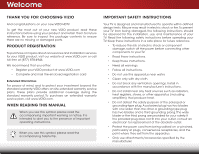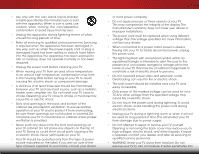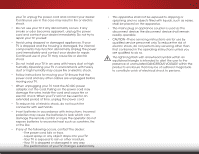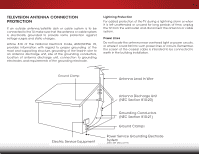Vizio E550i-B2E User Manual - Page 8
Using VIZIO Internet Apps Plus, Using the USB Media Player - 55
 |
View all Vizio E550i-B2E manuals
Add to My Manuals
Save this manual to your list of manuals |
Page 8 highlights
Changing the Appearance of Digital Closed Captions.. 40 Renaming Devices on the Input Menu 42 Changing the TV Settings 43 Viewing System Information 43 Using the Parental Controls 44 Accessing the Parental Controls Menu 44 Enabling or Disabling Program Ratings 44 Locking and Unlocking Channels 44 Blocking and Unblocking Content by Rating 45 Changing the Parental Control PIN 45 Resetting the Content Locks 45 Changing the On-Screen Menu Language 46 Setting the Time & Local Settings 46 Changing the View Mode Settings 47 Adjusting the CEC Settings 47 Turning the Power Indicator On or Off 48 Using the Reset & Admin Menu 49 Restoring the TV to Factory Default Settings 49 Using the Guided Setup Menu 49 Using Guided Setup 49 Using the Info Window 50 Using the USB Media Player 51 Using the USB Media Player 51 Connecting a USB Thumb Drive to the TV 51 Playing USB Media 51 Using VIZIO Internet Apps Plus® (V.I.A. Plus)....... 55 Using the V.I.A. Plus App Dock 55 Using the Hot Keys 55 Using the fullscreen V.I.A. Plus® Apps Window 56 To use the V.I.A. fullscreen apps window 56 Fullscreen V.I.A. Apps Plus® Window Overview 57 Customizing the V.I.A. Plus® Apps Window 58 Add an App to the My Apps Tab 58 Delete an App from the My Apps Tab 58 Moving an App in My Apps 59 Troubleshooting & Technical Support 60 Specifications 63 Limited Warranty 65 Legal & Compliance 66 2