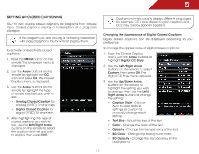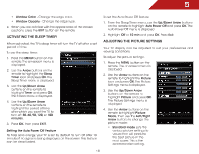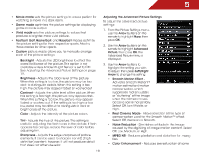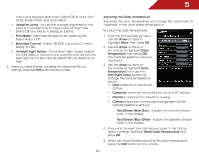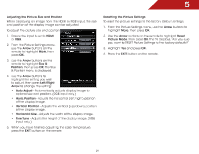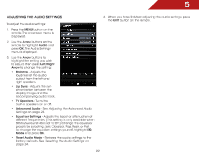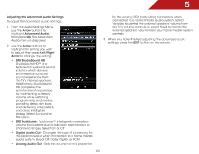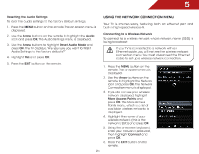Vizio E552VLE User Manual - Page 26
Vizio E552VLE Manual
 |
View all Vizio E552VLE manuals
Add to My Manuals
Save this manual to your list of manuals |
Page 26 highlights
5 • Movie mode sets the picture settings to values perfect for watching a movie in a dark room. • Game mode optimizes the picture settings for displaying game console output. • Vivid mode sets the picture settings to values that produce a brighter, more vivid picture. • Football, Golf, Basketball, and Baseball modes optimize the picture settings for their respective sports. Also try these modes for other sports. • Custom picture mode allows you to manually change each of the picture settings: Backlight - Adjusts the LED brightness to affect the overall brilliance of the picture. This option is not available unless Ambient Light Sensor is set to OFF. See Adjusting the Advanced Picture Settings on page 19. Brightness - Adjusts the black level of the picture. When this setting is too low, the picture may be too dark to distinguish details. When this setting is too high, the picture may appear faded or washed out. Contrast - Adjusts the white level of the picture. When this setting is too high, the picture may appear dark. When this setting is too low, the picture may appear faded or washed out. If the setting is too high or too low, detail may be difficult to distinguish in dark or bright areas of the picture. Color - Adjusts the intensity of the picture colors. Tint - Adjusts the hue of the picture. This setting is useful in adjusting the flesh tones in the picture. If flesh appears too orange, reduce the level of color before adjusting tint. Sharpness - Adjusts the edge sharpness of picture elements. It can be used to sharpen non-HD (high definition) content; however, it will not produce detail that does not otherwise exist. 19 Adjusting the Advanced Picture Settings To adjust the advanced picture settings: 1. From the Picture Settings menu, use the Arrow buttons on the remote to highlight More, then press OK. 2. Use the Arrow buttons on the remote to highlight Advanced Picture, then press OK. The Advanced Picture menu is displayed. 3. Use the Arrow buttons to highlight the setting you wish to adjust, then press Left/Right Arrow to change the setting: • Smooth Motion Effect Activates Smooth Motion™ motion estimation/motion compensation, which suppresses motion judder, or "stuttering" of the image when the camera moves across a scene horizontally. Select Off, Low, Middle, or High. • Real Cinema Mode - Allows selection of the type of compensation used for the Smooth Motion™ effect. Select Off, Precision or Smooth. • Noise Reduction - Diminishes artifacts in the image caused by the digitizing of image motion content. Select Off, Low, Medium, or High. • MPEG NR - Reduces pixellation and distortion for .mpeg files. • Color Enhancement - Reduces oversaturation of some