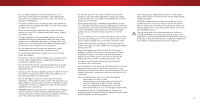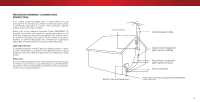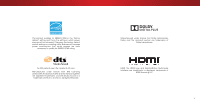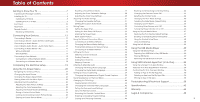Vizio E65-C3 User Manual (English)
Vizio E65-C3 Manual
 |
View all Vizio E65-C3 manuals
Add to My Manuals
Save this manual to your list of manuals |
Vizio E65-C3 manual content summary:
- Vizio E65-C3 | User Manual (English) - Page 1
VIZIO USER MANUAL Models E65-C3 and E70-C3 - Vizio E65-C3 | User Manual (English) - Page 2
such as the power-supply cord or plug is To purchase or inquire about accessories and installation services for your VIZIO product, visit our website at www.VIZIO.com or call toll free at (877) 698-4946. components to your TV. • Read these instructions. • Keep these instructions. damaged, liquid - Vizio E65-C3 | User Manual (English) - Page 3
yourself. • CAUTION - These servicing instructions are for use by • The power cord must be replaced when using different • Avoid using unplugging your TV, hold the AC/DC power • The wall socket should be installed near your TV and easily accessible. • Only power of the marked voltage can be used - Vizio E65-C3 | User Manual (English) - Page 4
to provide some protection against voltage surges and static charges. Article 810 of the National Electrical Code, ANSI/NFPSA 70, provides information with regard to proper grounding of the mast and supporting structure, grounding of the lead-in wire to an antenna discharge unit, size of the - Vizio E65-C3 | User Manual (English) - Page 5
This product qualifies for ENERGY STAR in the "factory default" setting and this is the setting in which power savings will be achieved. Changing the factory default picture settings or enabling other features will increase power consumption that could exceed the limits necessary to qualify for - Vizio E65-C3 | User Manual (English) - Page 6
Viewing Video with the Menu Open 23 Adjusting the Picture Settings 24 Changing the TV Settings 42 Viewing System Information 42 Troubleshooting & Technical Support 58 Adjusting the More Picture Settings 25 Changing the On-Screen Menu Language 42 Specifications 62 Adjusting the Color - Vizio E65-C3 | User Manual (English) - Page 7
to ensure that nothing is missing or damaged. VIZIO LED UHDTV with Stand TV Stands (two identical stands) Power Cord Remote Control Quick Start Guide English Quick Start Guide Spanish and French (E65-C3) 4 x 14 mm M5 Phillips Screws (E70-C3) 4 x 18 mm M5 Phillips Screws PACKAGE CONTENTS - Vizio E65-C3 | User Manual (English) - Page 8
included stand • On a wall, using a VESA-standard wall mount (not included) Installing the TV Stand Your TV includes a stand designed to support the weight of take part in the base installation. Place the TV screen-down on a clean, flat surface. To prevent scratches or damage to the screen, place - Vizio E65-C3 | User Manual (English) - Page 9
on a wall requires lifting. To prevent injury or damage to the TV, ask someone to help you. Screw Size: Hole Pattern: Weight w/o Stand: E65-C3 M6 400 mm (V) x 400 mm (H) 50.71 lbs E70-C3 M6 400 mm (V) x 400 mm (H) 55.69 lbs Be sure the mount you choose is capable of supporting the weight of the - Vizio E65-C3 | User Manual (English) - Page 10
1 FRONT PANEL REMOTE SENSOR & POWER INDICATOR When using the remote, aim it directly at this sensor. The power indicator flashes on when the TV turns on, then goes out after several seconds. To keep the power indicator on as long as the TV is on, see Turning the Power Indicator On or Off on page 46. - Vizio E65-C3 | User Manual (English) - Page 11
such as home audio receiver. HDMI - Connect HDMI device. Coaxial - Connect coaxial cable from cable, satellite, or antenna. Ethernet - Connect Ethernet cable from home network. Power/Input - Press once to turn on the TV. Press once to access the input menu. Press and hold to turn off the TV. 11 - Vizio E65-C3 | User Manual (English) - Page 12
. ARROW Navigate the on-screen menu. GUIDE Display the info window. CHANNEL UP/DOWN Change the channel. V BUTTON Open the VIZIO Internet Apps Plus® (V.I.A. Plus) dock. LAST Return to the channel last viewed. PIC Opens the Picture Mode menu. DASH Use with number pad to manually enter a digital sub - Vizio E65-C3 | User Manual (English) - Page 13
the TV and your device off. 3. Connect the appropriate cable (not included) to the TV and the device. 4. Turn the TV and your device on. Set the TV's input to match the connection you used (HDMI-1, HDMI-2, etc.). 2 AV CABLE GOOD • ANALOG • SD VIDEO (480i)1 • STEREO AUDIO COMPONENT CABLE BETTER - Vizio E65-C3 | User Manual (English) - Page 14
2 CONNECTING A DEVICE - AUDIO & VIDEO CABLE TYPES AV CABLE AV cables (or Composite cables) are the traditional way of connecting your devices to your TV. Video signals are sent over the yellow connector while audio is sent over the red and white connectors. COAXIAL CABLE Coaxial cables are the - Vizio E65-C3 | User Manual (English) - Page 15
Connect the appropriate cable (not included) to the TV and the device. 4. Turn the TV and your device on. Home Audio Receiver 2 VIZIO Sound Bar RCA CABLE GOOD • ANALOG STEREO CONNECTION • 2.0 CHANNEL OPTICAL/SPDIF CABLE BETTER • PCM STREAM • DOLBY DIGITAL 5.1 CHANNEL • DTS 5.1 CHANNEL HDMI - Vizio E65-C3 | User Manual (English) - Page 16
CONNECTING AN AUDIO DEVICE - AUDIO CABLE TYPES RCA CABLE RCA cables (or Composite cables) are the traditional way of connecting your devices to your audio device. Audio signals are sent over the red and white connectors. OPTICAL/SPDIF CABLE Optical/SPDIF cables transmit audio signals as pulses of - Vizio E65-C3 | User Manual (English) - Page 17
AN AUDIO DEVICE - ARC WITHOUT HDMI ARC Without an HDMI ARC setup, your TV will transmit audio signal from the built-in tuner and VIA apps to your home audio receiver through a separate audio connection. Your TV RCA (Audio) HDMI Cable Your Home Audio Receiver HDMI Cable Your Blu-Ray Player - Vizio E65-C3 | User Manual (English) - Page 18
an Ethernet cable to your router and to the Ethernet port on the back of the TV. See below. 2. Use the Guided Network Setup to configure the TV. See Using Guided Setup on page 48. Connecting to a Wireless Network 1. Ensure you have a router or modem broadcasting as high-speed wireless signal (802 - Vizio E65-C3 | User Manual (English) - Page 19
App will guide you through each of the steps necessary to get your TV ready for use. Before you begin the first-time setup: • Your TV should be installed and the power the first-time setup: 1 Press the Power button on the remote.The TV powers on and the Setup App starts. 2 Choose your mode. Select - Vizio E65-C3 | User Manual (English) - Page 20
and press OK. Select the name of your wireless network from the list of available networks and press OK. Use the Arrow and OK buttons on the remote to review the Terms Of Service and Privacy Policy. When you are finished, highlight I Accept and press OK. 8 Enter the network password using the on - Vizio E65-C3 | User Manual (English) - Page 21
connect the TV directly to a cable from the wall. Note: Number of ports may differ by TV. Otherwise, use the Arrow and OK buttons on the remote to select the input your TV source is connected to. When you are finished, the message "Your VIZIO TV is set up." will appear. The First-Time Setup - Vizio E65-C3 | User Manual (English) - Page 22
TV settings • Access the Guided Setup • Access the User Manual VIZIO TV SETTINGS Picture Audio Timers Network Channels CC Closed Captions Devices System Guided Setup User Manual NAVIGATING THE ON-SCREEN MENU To open the on-screen menu, press the MENU button on the remote. Use the Arrow buttons to - Vizio E65-C3 | User Manual (English) - Page 23
and left edges are cut off. Sleep Timer Picture Audio To change the position of the picture while the on-screen menu is displayed: VIZIO 1. Use the Arrow buttons on the remote to highlight Resize PICTURE Network Settings Help Picture Mode Standard Video. Auto Brightness Control Medium - Vizio E65-C3 | User Manual (English) - Page 24
. 3. Use the Arrow buttons on the remote to highlight Picture Mode, then use the Left/Right Arrow buttons to change the picture mode: • Standard mode sets the various picture settings to values that meet ENERGY STAR® requirements. • Calibrated mode sets the picture settings to values ideal for - Vizio E65-C3 | User Manual (English) - Page 25
4 Adjusting the More Picture Settings To adjust the advanced picture settings: 1. From the PICTURE menu, use the Arrow buttons to highlight VIZIO More Picture Edit, and then MORE PICTURE press OK. Color Temperature Cool 2. Use the Arrow buttons to highlight the setting you wish to adjust, - Vizio E65-C3 | User Manual (English) - Page 26
buttons to highlight the setting you wish to adjust, then press OK to change the setting: VIZIO PICTURE MODE EDIT - Calibrated* Save Picture Mode Lock Picture Mode Reset Picture Mode - Calibrated* • Save Picture Mode† - Save the picture mode settings as a new custom picture mode. VIZIO PICTURE - Vizio E65-C3 | User Manual (English) - Page 27
to delete and then press OK. 3. Use the Left/Right Arrow buttons to highlight Delete and press OK. 4. Press the EXIT button to exit the menu screens. Resetting a Preset Picture Mode Reset the picture mode settings (for a preset picture mode) to the factory default values. To reset a customized - Vizio E65-C3 | User Manual (English) - Page 28
calibration picture settings: 1. From the PICTURE menu, use the Arrow buttons to highlight Color Calibration and press the OK button. The COLOR CALIBRATION menu is displayed. 2. Use the Arrow buttons to highlight the setting you wish to adjust, then press the OK button to change the setting: VIZIO - Vizio E65-C3 | User Manual (English) - Page 29
color channels off and on: 1. From the PICTURE menu, use the Arrow buttons to highlight Color Calibration and press the OK button. The COLOR CALIBRATION menu is displayed. 2. Use the Arrow buttons to highlight Color Tuner, and then press the OK button. The Color Tuner menu is displayed. Color Tuner - Vizio E65-C3 | User Manual (English) - Page 30
until the Ramp Test Pattern menu is displayed. Ramp Test Pattern Off 3. Use the Arrow buttons on the remote to highlight Off. Use the Left/Right Arrow buttons to select the percentage brightness for the flat test pattern. Selecting a percentage immediately shows the flat pattern at that brightness - Vizio E65-C3 | User Manual (English) - Page 31
4 ADJUSTING THE AUDIO SETTINGS To adjust the audio settings: 1. Press the MENU button on the remote. The on-screen menu is displayed. 2. Use the Arrow buttons on the remote to highlight Audio and press OK. The AUDIO menu is displayed. 3. Use the Arrow buttons to highlight the setting you wish to - Vizio E65-C3 | User Manual (English) - Page 32
To create, modify, or replace the single custom equalizer setting: 1. Press the MENU button on the remote. The on-screen menu is displayed. 2. Use the Arrow buttons on the remote to highlight Audio and press OK. The AUDIO menu is displayed. 3. Use the Arrow buttons to highlight Equalizer and press - Vizio E65-C3 | User Manual (English) - Page 33
TV off after a set period of time. 1. Press the MENU button on the remote. The on-screen menu is displayed. 2. Use the Arrow buttons on the remote to highlight Timers and press OK. The TIMERS menu is displayed. VIZIO TIMERS Sleep Timer Auto Power Off Screen Saver Blank Screen Off 10 minutes Off - Vizio E65-C3 | User Manual (English) - Page 34
on-screen keyboard, enter your network's password, then highlight Connect and press OK. VIZIO NETWORK Wired Connection Disconnected Wireless Access Points More Access Points WPS Manual Setup Hidden Network Test Connection 6. Press the EXIT button on the remote. Changing the Manual Setup Settings - Vizio E65-C3 | User Manual (English) - Page 35
. 2. The TEST CONNECTION screen displays the connection WmideethoZodom, netNwoormrakl nPaamnoream, sicignal strength, and download speed of your network connection. 3. Press the EXIT button on the remote. Exit 2D 3D ABC Input Wide CC Sleep Timer Picture Audio Network Settings Help 4 35 - Vizio E65-C3 | User Manual (English) - Page 36
is displayed. 3. On the CHANNELS menu, highlight Channel Source and Euxist ing t2hDe Left/3DRight Arrow buttons to select either Antenna or Cable. ABC Input Wide CC Sleep Timer Picture Audio Network Settings Help Finding Channels The TV may need to scan for channels before it can display - Vizio E65-C3 | User Manual (English) - Page 37
of each channel you select. VIZIO SKIP CHANNEL 1 Test 0 1 Test 1 P 1-2 Test 2 P 2 Test 3 2-2 Test 4 P 2-3 Test 5 3. When you have selected all of the channels you wish to remove, press the EXIT button on the remote. Wide Zoo Exit 2D Input W Sleep Timer Pic Network Set 37 - Vizio E65-C3 | User Manual (English) - Page 38
the EXIT button on the remote. VIZIO ANALOG remote. VIZIO DIGITAL LANGUAGE English Español Français Exit 2D 3D ABC Input Wide CC Wide Zoom Normal Panoramic Exit 2D 3D ABC Input Wide CC Sleep Timer Picture Audio Sleep Timer Picture Audio Network Settings Help Network Settings - Vizio E65-C3 | User Manual (English) - Page 39
button on the remote. The on-screen menu is displayed. 2. Use the Arrow buttons on the remote to highlight Closed Captions and press OK. The CLOSED CAPTIONS menu is displayed. VIZIO EXIT button on the remote. Exit 2D 3D ABC Input Wide CC Sleep Timer Picture Audio Network Settings Help 39 - Vizio E65-C3 | User Manual (English) - Page 40
below, the closed caption text is green, the background is black, and the window is red. 4 Text Background CLOSED CAPTION TEXT SAMPLE Window CLOSED CAPTIONS SCREEN LAYOUT 40 - Vizio E65-C3 | User Manual (English) - Page 41
on the remote. The on-screen menu is displayed. 2. Use the Arrow buttons on the remote to highlight Devices and press OK. The DEVICES menu is displayed. 3. Highlight the input device that you want to rename and press OK. VIZIO DEVICES HDMI-1 HDMI-2 HDMI-3 HDMI-4 COMP 4. To use a preset input - Vizio E65-C3 | User Manual (English) - Page 42
4. Use the Up/Down Arrow buttons to scroll through the system information. ABC 5. When you are finished reviewing the system information, Ipnpruetss thWeideEXIT CbCutton on the remote. Sleep Timer Picture Audio Network Settings Help Changing the On-Screen Menu Language Your TV can display - Vizio E65-C3 | User Manual (English) - Page 43
, set the TV's time zone: 1. Press the MENU button on the remote. The on-screen menu is displayed. 2. Use the Arrow buttons on the remote to highlight System and press OK. The SYSTEM menu is displayed. VIZIO Nov 06, 2014 12:44 PM Time Zone Pacific (-8) Daylight Saving Time Auto Zip Code - Vizio E65-C3 | User Manual (English) - Page 44
Write down your new parental control PIN and save it in a secure location. 5. Press the EXIT button on the remote. Resetting the Content Locks To reset the content locks to the factory-default settings: 1. From the PARENTAL CONTROLS menu, highlight Reset Locks and press OK. The TV displays, "Select - Vizio E65-C3 | User Manual (English) - Page 45
settings: 1. Press the MENU button on the remote. The on-screen menu is displayed. 2. Use the Arrow buttons on the remote to highlight System and press OK. The SYSTEM menu is displayed. VIZIO stretches a 4:3 aspect ratio picture to the edges of the screen. Since the picture is being stretched, the - Vizio E65-C3 | User Manual (English) - Page 46
any programming. Using CEC, your VIZIO TV remote can control: • Power on/off • Volume • Mute Not all HDMI devices support CEC. See your device's user manual for details. To enable, disable, or adjust CEC settings: 1. Press the MENU button on the remote. The on-screen menu is displayed. 2. Use the - Vizio E65-C3 | User Manual (English) - Page 47
and the Setup App will begin. Enabling and Disabling Smart Interactivity Your TV can display program-related information as part of a broadcast. To enable or disable Smart Interactivity: 1. Press the MENU button. The on-screen menu is displayed. 2. Use the Arrow buttons on the remote to highlight - Vizio E65-C3 | User Manual (English) - Page 48
GUIDED SETUP MENU Using Guided Setup The TV's Setup App can be used to easily set up the TV tuner or to connect the TV with your network. To use guided setup: 1. Press the MENU button on the remote. The on-screen menu is displayed. 2. Highlight Guided Setup and press OK. VIZIO GUIDED Picture - Vizio E65-C3 | User Manual (English) - Page 49
the USB port on the side of the TV. 2. Press the V button on the remote. 3. Use the Arrow buttons to highlight the Multimedia app in the V.I.A. Plus Dock and press OK. (The highlighted App is in the center of the dock.) 4. Use the Arrow buttons to highlight the USB drive from the list and press OK - Vizio E65-C3 | User Manual (English) - Page 50
5 Back Button Highlight this button and press OK to return to the previous screen. Connected Sources Displays connected USB devices. VIZIO Music USB1: MyFlashDrive Current Folder My Music Playback Controls browse files and folders using the Arrow and OK buttons on the remote. MUSIC PLAYER 50 - Vizio E65-C3 | User Manual (English) - Page 51
your USB thumb drive has more files than can be displayed on a single screen, the page information is displayed here. Folder Contents/ Playlist This area displays the contents of the currently selected folder. You can browse among files using the Arrow and OK buttons on the remote. VIDEO PLAYER 51 - Vizio E65-C3 | User Manual (English) - Page 52
OK to return to the previous screen. Connected Sources Displays connected USB devices. VIZIO Photo USB1: Back Button Highlight and press OK to return Start Slideshow Sort: Name A-Z View: Thumbnails Adjust Slideshow Settings Settings View Music Files Browse Music File Name: D 1920x1080 - Vizio E65-C3 | User Manual (English) - Page 53
yet connected to your home network. USING THE V.I.A. PLUS APP DOCK The V.I.A.Plus App Dock is where all of your V.I.A.Apps are accessed. To launch an App from the Dock: 1. Press the V Button on the remote. V Button 2. Highlight a V.I.A. Plus App by scrolling left and right using the Left/Right - Vizio E65-C3 | User Manual (English) - Page 54
1. Press the V Button on the remote twice. 2. Highlight an App by using the Arrow buttons on the remote. 3. Press the OK button on the remote to launch the App. 4. To exit from an open App or to close the App Dock, press the Exit button on the remote. My Apps Tab Displays the apps installed on your - Vizio E65-C3 | User Manual (English) - Page 55
, Photos and Video, Sports, Music, Social, Information, Fun and Games, Shopping, and Local TV. • Settings ( ): Displays App software information and development settings. You can also preview Apps without installing them. Simply highlight the App you wish to preview and press OK to open it. 6 Note - Vizio E65-C3 | User Manual (English) - Page 56
, and availability subject to change without notice. Moving an App in My Apps You can organize your Apps on your My Apps tab by moving them where you want. To move the Apps on your My Apps tab: 1. Use the Arrow buttons on the remote to highlight the app you wish to move. 2. Press and hold the OK - Vizio E65-C3 | User Manual (English) - Page 57
3. Use the Arrow buttons to move the app to the desired location and press OK to place the app.When you can move the app, it appears as shown below. Note: App location, appearance, and availability subject to change without notice. Cursor showing the location that the app will move to 6 57 - Vizio E65-C3 | User Manual (English) - Page 58
Troubleshooting & Technical Support Do You Have Questions? Find Answers At SUPPORT.VIZIO.COM Find help with: • New Product Setup • Connecting Your Devices • Technical Problems • Product Updates • And More Live Chat Support Available You can also contact our award-winning support team at: Phone: (877 - Vizio E65-C3 | User Manual (English) - Page 59
Why Register? Customized Support Get assistance quickly with your information on-hand. News & Offers Take advantage of the latest news and special offers from VIZIO. Safety & Satisfaction Stay up to date with important product updates and notifications. REGISTER YOUR VIZIO PRODUCT NOW 59 - Vizio E65-C3 | User Manual (English) - Page 60
the Picture Settings on page 24. VIZIO recommends selecting Calibrated. • Check all cables to ensure they are securely attached. The buttons on the remote aren't working. • Ensure you are only pressing one button at a time. • Point the remote directly at the TV when pressing a button. • Replace the - Vizio E65-C3 | User Manual (English) - Page 61
I see "noise" or static on the screen. • When your TV's digital capabilities exceed a digital broadcast signal, the signal is up-converted (improved) to match your the one on the input source you switch from, the difference may be noticeable. • See Changing the Screen Aspect Ratio on page 23.. A 61 - Vizio E65-C3 | User Manual (English) - Page 62
Screen Size: Viewable Area: Dimensions w/ Stand: w/o Stand: Weight w/ Stand: w/o Stand: LCD Backlight: Active LED English, French, Spanish Yes B Remote Control Model: Certifications: Voltage Range: Power Consumption: Standby Power: Zero Bright Pixel Guarantee: E65-C3 XRT112 cUL, FCC Class B, - Vizio E65-C3 | User Manual (English) - Page 63
Screen Size: Viewable Area: Dimensions w/ Stand: w/o Stand: Weight w/ Stand: w/o Stand: LCD Backlight: Active LED Zones: Refresh French, Spanish Yes B Remote Control Model: Certifications: Voltage Range: Power Consumption: Standby Power: Zero Bright Pixel Guarantee: E70-C3 XRT112 cUL, FCC Class - Vizio E65-C3 | User Manual (English) - Page 64
a new Product against defects in materials and that affords an equal degree of protection. VIZIO Technical Support will provide instructions for packing and shipping the covered Product to the VIZIO service center. VARY FROM STATE TO STATE. THIS WARRANTY IS SUBJECT TO CHANGE WITHOUT NOTICE. CHECK - Vizio E65-C3 | User Manual (English) - Page 65
third party providers of any VIA Services. Furthermore, we do not review, control, or endorse the content, products or services of VIA Services or their data servers. Your rights to use the widget links to access VIA Services is governed by the VIZIO Internet Applications Software License Agreement - Vizio E65-C3 | User Manual (English) - Page 66
gathered periodically to facilitate the provision of software updates, product support and other services to you, including additional or different VIA Services related to the VIZIO Software and to verify compliance with the terms of this License Agreement. VIZIO and its third party providers of VIA - Vizio E65-C3 | User Manual (English) - Page 67
AS TO SATISFACTORY QUALITY, PERFORMANCE,ACCURACY AND EFFORT IS WITH YOU. EXCEPT FOR THE LIMITED WARRANTY ON MEDIA SET FORTH ABOVE AND TO THE MAXIMUM EXTENT PERMITTED BY APPLICABLE LAW, THE VIZIO SOFTWARE AND VIA SERVICES ARE PROVIDED "AS IS", WITH ALL FAULTS AND WITHOUT WARRANTY OF ANY KIND, AND - Vizio E65-C3 | User Manual (English) - Page 68
© 2015 VIZIO INC. ALL RIGHTS RESERVED. 141218EM-US-NC

Models E65-C3 and E70-C3
USER MANUAL
VIZIO