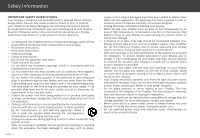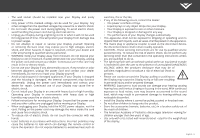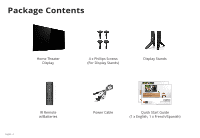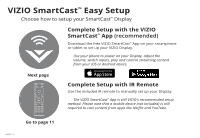Vizio E75-E3 Quickstart Guide English
Vizio E75-E3 Manual
 |
View all Vizio E75-E3 manuals
Add to My Manuals
Save this manual to your list of manuals |
Vizio E75-E3 manual content summary:
- Vizio E75-E3 | Quickstart Guide English - Page 1
Download the VIZIO SmartCast™ App to get started VIZIO HOME THEATER DISPLAY QUICK START GUIDE E43-E2, E50-E1, E50x-E1, E50-E3, E55-E1, E55-E2, E60-E3, E65-E0, E65-E1, E70-E3, E75-E1, E75-E3, & E80-E3 Please read this guide before using the product. - Vizio E75-E3 | Quickstart Guide English - Page 2
accordance with the manufacturer's instructions. • Do not install • Refer all servicing to qualified service personnel. Servicing is required when the Display. Doing so could short circuit parts causing a fire or electric shock. user abuse or improper installations. • The power cord must be replaced - Vizio E75-E3 | Quickstart Guide English - Page 3
repair or service your Display yourself servicing to qualified service instructions servicing other than that contained in the operating instructions unless you are qualified to do so. • The lightning flash with arrowhead symbol within an equilateral triangle is intended to alert the user (remote, - Vizio E75-E3 | Quickstart Guide English - Page 4
- 4 IR Remote w/Batteries Power Cable VIZIO Download the VIZIO SmartCast™ App to get started VIZIO QUICK START GUIDE E50-E3, E60-E3, E70-E3 QUICK START GUIDE Download the Please read this guide before using the product. VIZIO SmartCast™ App to get started E50-E3, E60-E3, E70-E3 Please read - Vizio E75-E3 | Quickstart Guide English - Page 5
Install the Display Stands Î We recommend two people for a safer handling. P English - 5 - Vizio E75-E3 | Quickstart Guide English - Page 6
streaming content from your iOS or Android device. Next page Complete Setup with IR Remote Use the included IR remote to manually set up your Display. The VIZIO SmartCast™ App is still VIZIO's recommended setup method. Please note that a mobile device (not included) is still required to - Vizio E75-E3 | Quickstart Guide English - Page 7
.com/smartcastapp to get started.* * A mobile device (Android™ 4.4+ smartphones and tablets; iOS 8.0+ iPhone®, iPad®, and iPod®) and VIZIO SmartCast™ App are required to setup your Display. Chromecast-enabled apps may require a subscription to access certain content and may not be available in all - Vizio E75-E3 | Quickstart Guide English - Page 8
power outlet and turn it on. 3 Pair Your Mobile Device to Your Display Open the VIZIO SmartCast™ App on your mobile device and follow the on-screen instructions to pair it with your Display. The VIZIO SmartCast™ App lets you control your E-Series settings and browse all your favorite content in one - Vizio E75-E3 | Quickstart Guide English - Page 9
logo on your Display. Follow the remaining steps to complete setup. Display Device Screen Android Device Pairing Note the Wi-Fi setup name on the top corner of your Display. After opening the VIZIO SmartCast™ App: 1. Select Get Started and Select your preferred language. 2. Select your Display - Vizio E75-E3 | Quickstart Guide English - Page 10
4 Connect to Wi-Fi Select your home Wi-Fi network and enter your password. 5 Name Your Display Locate your Display to name it or use a custom name. Naming your Display helps differentiate it from other cast devices you may have in your home. English - 10 - Vizio E75-E3 | Quickstart Guide English - Page 11
initial setup screen to setup your Display using only the provided remote. The VIZIO SmartCast™ App is still VIZIO's recommended setup method. Please note that a mobile device (not included) is still required to cast content from apps like Netflix and YouTube. Go to page 7 for instructions on how - Vizio E75-E3 | Quickstart Guide English - Page 12
2 Follow the on-screen instructions Use the Arrow Keys and OK/Play button to select and confirm settings and complete setup. English - 12 - Vizio E75-E3 | Quickstart Guide English - Page 13
™. If you do not have an account, you can sign up for free. A VIZIO SmartCast™ account will let you connect all your subscriptions and manage all your content in one place. 1. Open the VIZIO SmartCast™ App. 2. Tap the Create an Account button or Sign In to log into your account. OR English - Vizio E75-E3 | Quickstart Guide English - Page 14
. Quick Start Mode enables your Display to power on faster as well as automatically power on when casting content. When you first setup a VIZIO SmartCast™ device, the VIZIO SmartCast™ App will prompt you to switch to Quick Start Mode. If you chose not to, you can change this setting anytime by - Vizio E75-E3 | Quickstart Guide English - Page 15
, download and install the VIZIO SmartCast™ App. 2. Make sure your Display is powered on. 3. On the VIZIO SmartCast™ App, tap on the button in the top left corner. The side menu is displayed. 4. Tap Setup a new Device from the list of options. Follow the on-screen instructions to pair your device - Vizio E75-E3 | Quickstart Guide English - Page 16
Basic SmartCast™ Remote Control Functions You can turn on/off, change the input, mute, and adjust the volume of your Display right from the VIZIO SmartCast™ App. To access the basic functions, make sure your Display is selected. Device List Select and control different VIZIO SmartCast™ devices - Vizio E75-E3 | Quickstart Guide English - Page 17
, you can download the full User Manual directly on your phone, tablet, or computer. To download the full user manual: 1. Go to support.vizio.com 2. Type the model number of your Display into the search bar and select Model Information. 3. Download the User Manual by selecting Download. English - 17 - Vizio E75-E3 | Quickstart Guide English - Page 18
from mobile apps you already know and love. By simply tapping the Cast button on your favorite mobile apps, easily watch content from your mobile screen to the big screen. Watch Stranger Things now on Netflix English - 18 Discover more apps by visting google.com/cast/apps 1000s+ APPS - Vizio E75-E3 | Quickstart Guide English - Page 19
How to Cast Content Streaming content to your Display is as simple as tapping an icon on your favorite app. 1. Open a cast-enabled app, such as Netflix. 2. Choose something you want to watch and tap the (Cast) button and select your Display. 3. Press the play button to begin watching your content on - Vizio E75-E3 | Quickstart Guide English - Page 20
on the Display. Power Turn Display on or off. Menu Display the on-screen menu. Arrow Navigate the on-screen menu. Closed Caption Turn closed captions on or off. Info Display the info window. Channel Up / Down NOT SUPPORTED ON THIS MODEL. Wide Cycle through the different aspect ratio modes. Last NOT - Vizio E75-E3 | Quickstart Guide English - Page 21
the basic remote control. To insert/replace the batteries: 1. Find the notch on the back of the remote. Insert a coin and pry open the back cover. 2. Remove the back cover and insert two AAA batteries (included). Be sure to align the + and signs on the batteries and remote. VIZIO supports the proper - Vizio E75-E3 | Quickstart Guide English - Page 22
Connecting your Devices Connect all of your video or entertainment source devices to the Display. Choose ONE connection type for each device. English - 22 Note: The image shown here is for illustrative purposes only and may be subject to change. The actual number of ports and their locations may - Vizio E75-E3 | Quickstart Guide English - Page 23
antenna HDMI 1 Spec HDMI 2-4 Spec Port 1 supports: v2.0; Ports 2-5 supports: v1.4 Supports HDR10 signals with HDMI 1.4 bandwidth. Cable or Satellite Receiver Blu-Ray Player Gaming Console INTERNET • HIGH-SPEED INTERNET CONNECTION CONNECTION • LATEST CONTENT For the best experience, VIZIO - Vizio E75-E3 | Quickstart Guide English - Page 24
Connecting to External Audio Speaker Connecting an audio speaker Your Display can output sound to an audio speaker, such as a receiver or sound bar. Note: The image shown here is for illustrative purposes only and may be subject to change. The actual number of ports and their locations may vary, - Vizio E75-E3 | Quickstart Guide English - Page 25
To connect your Display to an external audio speaker: 1. Verify that your external audio speaker has an audio input that matches an available output on the Display. (HDMI, 3.5mm, etc.) Note: HDMI connections must be connected to the HDMI-ARC port. 2. Turn both the Display and external audio speaker - Vizio E75-E3 | Quickstart Guide English - Page 26
antennas to watch local broadcast channels, a TV tuner is required and is sold separately by third parties. How do I download the VIZIO SmartCast Link button twice on the basic remote. Press Play / Pause button to enter manual setup. Follow the on-screen instructions to complete setup and connect - Vizio E75-E3 | Quickstart Guide English - Page 27
Customer Care At Your Convenience NEED HELP? Go to: SUPPORT.VIZIO.COM Find help with: • New product setup • Connecting your devices • Technical problems • Product updates and more Live chat support available You can also contact our popular support team at: Phone: (844) 254-8088 (toll-free) Hours - Vizio E75-E3 | Quickstart Guide English - Page 28
interference that may cause undesired operation. This device operates on a no-protection no-interference basis. Should the user seek to obtain protection from other radio services operating in the same Display bands, a radio license is required. Please consult Industry Canada's document CPC-2-1-28 - Vizio E75-E3 | Quickstart Guide English - Page 29
protection. VIZIO Technical Support will provide instructions for packing and shipping the product to the VIZIO service center. ALL USER DATA parts or labor during the warranty period. Replacement parts may be new or recertified at VIZIO's option and sole discretion. Replacement parts and VIZIO's - Vizio E75-E3 | Quickstart Guide English - Page 30
NEGLIGENCE, ALLEGED DAMAGE, OR DEFECTIVE GOODS, NO MATTER WHETHER SUCH DEFECTS ARE DISCOVERABLE OR LATENT), VIZIO MAY, AT ITS SOLE AND EXCLUSIVE OPTION AND IN ITS DISCRETION, REPAIR OR REPLACE YOUR PRODUCT, OR REFUND ITS PURCHASE PRICE. AS NOTED, SOME STATES AND PROVINCES DO NOT ALLOW THE EXCLUSION - Vizio E75-E3 | Quickstart Guide English - Page 31
without notice. To review the most updated version of this Quick Start Guide and the associated User Manual, go to http://www.vizio.com. © 2016 VIZIO, Inc. All Right Reserved. This Quick Start Guide may not be copied in whole or in part without the written permission of VIZIO, Inc. VIZIO, Inc. has - Vizio E75-E3 | Quickstart Guide English - Page 32
© 2017 VIZIO INC. ALL RIGHTS RESERVED. 02212017DV-US-NC
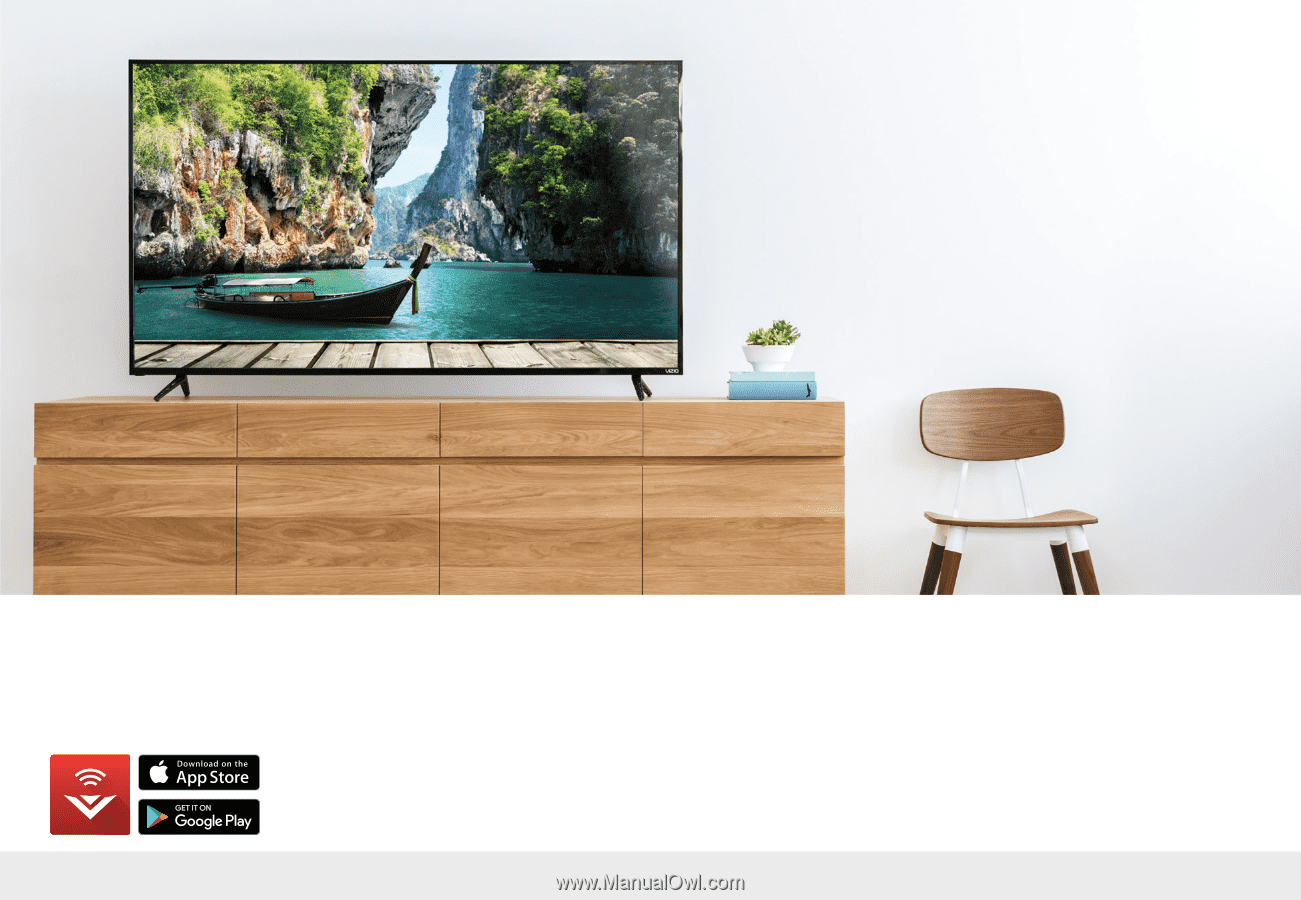
Please read this guide before using the product.
VIZIO
HOME THEATER DISPLAY
QUICK START GUIDE
E43-E2, E50-E1, E50x-E1, E50-E3, E55-E1, E55-E2,
E60-E3, E65-E0, E65-E1, E70-E3, E75-E1, E75-E3, & E80-E3
Download the
VIZIO SmartCast
™
App
to get started