Vizio GV46L User Manual
Vizio GV46L Manual
 |
View all Vizio GV46L manuals
Add to My Manuals
Save this manual to your list of manuals |
Vizio GV46L manual content summary:
- Vizio GV46L | User Manual - Page 1
VIZIO GV46L HDTV User Manual Dear VIZIO Customer, Congratulations on your new VIZIO GV46L High Definition LCD Television purchase. Thank you for your support. For maximum benefit of your set, please read these instructions before making any adjustments, and retain them for future reference. We hope - Vizio GV46L | User Manual - Page 2
of the product. It could short circuit parts causing a fire or electric shock. Never spill liquids on the GV46L LCD HDTV. • The GV46L LCD HDTV should be operated only from the type of power source indicated on the label. If you are not sure of the type of power supplied to your home, consult your - Vizio GV46L | User Manual - Page 3
VIZIO GV46L HDTV User Manual Television Antenna Connection Protection External Television Antenna Grounding If an outside antenna/satellite dish or cable system is to be connected to the TV, make sure that the antenna or cable system is electrically grounded to provide some protection against - Vizio GV46L | User Manual - Page 4
for future shipping. Package Contents VIZIO GV46L HDTV VIZIO Remote Control by Universal Electronics AV Cable (Yellow, Red and White Connectors) Power Cord VIZIO Bezel and Screen Cleaning Cloth This User Manual Quick Setup Guide Registration Card VIP Services Brochure Version 5/18/2007 4 www - Vizio GV46L | User Manual - Page 5
VIZIO GV46L HDTV User Manual Additional Certified Accessories for the VIZIO GV46L HDTV are sold separately Wall Mounts High Definition Cables Extra or replacement Remote VIZIO also offers Installation Services and Extended Warranty Services for your VIZIO GV46L HDTV To purchase or inquire about - Vizio GV46L | User Manual - Page 6
VIZIO GV46L HDTV User Manual Preparing Your LCD HDTV for Wall Mounting The VIZIO GV46LHDTV can either be kept on the stand base or mounted on the wall for viewing. If you choose to mount the GV46LHDTV on the wall, please follow the instructions below for removing the stand base. To remove the stand - Vizio GV46L | User Manual - Page 7
VIZIO GV46L HDTV User Manual To remove the speakers If you wish to remove the attached speakers as well and use your Home Theatre System for the audio, please follow the procedure below. 1. Unplug the speaker wires from the GV46L HDTV at the rear of the TV set by carefully pulling down on these two - Vizio GV46L | User Manual - Page 8
VIZIO GV46L HDTV User Manual Relocate Detachable Speakers If you decide to relocate or place speaker's assemblies away from the TV set, it is recommendable to follow the procedure or steps shown below. 1. Select the place and then measure the distance from new location to the TV set. 2. Make sure - Vizio GV46L | User Manual - Page 9
for DTV...40 3.3.7 Parental Controls for DTV...42 3.4 Watching a TV Program ...44 3.5 Adjusting Basic LCD HDTV Settings ...44 3.6 DTV Channel Information...45 3.7 Program Information...46 Chapter 4 Adjustment of the HDTV 47 4.1 Using the On Screen Display (OSD) ...47 4.2 Image Settings for TV and - Vizio GV46L | User Manual - Page 10
5 Programming the VIZIO Universal Remote Control 62 5.1.1 Programming for VCR ...62 5.1.2 Programming for Cable Set-Top Box...62 5.1.3 Programming for DVD Player ...63 5.1.4 Searching for Component Codes ...63 5.2 Using a Cable or Satellite Remote ...63 Chapter 6 Maintenance and Troubleshooting 64 - Vizio GV46L | User Manual - Page 11
VIZIO GV46L HDTV User Manual Chapter 1 Basic Controls and Connections 1.1 Front Panel Power 'VIZIO' light - The VIZIO name lights white when powered on and orange when powered off. Remote Control Sensor - This is the window through which all of the remote control signals pass to the sensor. Point - Vizio GV46L | User Manual - Page 12
1.3 Rear Panel Connections Right Portion 1 2 3 VIZIO GV46L HDTV User Manual 4 5 1. SERVICE 2 - This custom communication port is for factory service only. 2. DTV/TV - Connect to an antenna or cable/digital cable for TV and Digital TV.* 3. OPTICAL DIGITAL AUDIO OUT - When the DTV input is - Vizio GV46L | User Manual - Page 13
9 10 VIZIO GV46L HDTV User Manual 11 13 15 12 14 16 6. SPEAKER - Connection for right speaker/sub-woofer. 7. SERVICE 1 - This custom communication port is for factory service only. 8. HDMI 1 - Connect the primary source for digital video such as a DVD multimedia player or set top box - Vizio GV46L | User Manual - Page 14
VIZIO GV46L HDTV User Manual 1.4 VIZIO Universal Remote Control The VIZIO Universal Remote Control is a comprehensive remote that can be used to control up to four different components. The remote button functions are explained on the following pages. SET - This button starts all programming of - Vizio GV46L | User Manual - Page 15
VIZIO GV46L HDTV User Manual WIDE/Record - This button cycles through the available screen formats. The options are Wide, Normal, Zoom, Panoramic. Note: in RGB/PC mode the options are 4:3 and 16:9. This button also functions as VCR Record when the component is activated with the remote control. - Vizio GV46L | User Manual - Page 16
VIZIO GV46L HDTV User Manual ZOOM (- and +) - Use these buttons to increase or decrease the size of the picture. Note that in the zoom mode parts of the picture will not be visible because they extend beyond the edges of the screen. FREEZE - Press this button to "Freeze-Frame" the current screen. - Vizio GV46L | User Manual - Page 17
VIZIO GV46L HDTV User Manual 1.4.1 Insertion of Batteries in the Remote Control Insert two AA batteries into the remote control. Make sure that you match the (+) and (-) symbols on the batteries with the (+) and (-) symbols inside the battery compartment. Re-attach the battery cover. Precautionary - Vizio GV46L | User Manual - Page 18
VIZIO GV46L HDTV User Manual Chapter 2 Connecting Equipment 2.1 Which Video Connection Should I Use? The VIZIO GV46LHDTV has six different ways to connect your video equipment from a basic connection to the most advanced for digital displays. Connection Quality (type) Connector Rear Panel - Vizio GV46L | User Manual - Page 19
VIZIO GV46L HDTV User Manual 2.2 Connecting Your DVD Player You have several options for connecting your DVD player to your GV46LHDTV - HDMI, Component, SVideo and Composite (AV) inputs. Based on your home theater configuration, you can decide which option is the right one for you. 2.2.1 Using HDMI - Vizio GV46L | User Manual - Page 20
For DVD Players with DVI: VIZIO GV46L HDTV User Manual 1. Turn off the power to the LCD HDTV and DVD player. 2. Using a HDMI-DVI cable, connect the DVI end to your DVD player and the HDMI end to the HDMI 1 Input (white color area) at the rear of the LCD HDTV. 3. Using an audio cable (white - Vizio GV46L | User Manual - Page 21
VIZIO GV46L HDTV User Manual 2.2.2 Using Component Video Connecting your DVD Player (Better): 1. Turn off the power to the LCD HDTV and DVD player. 2. Connect the Y (green color) connector on your DVD player to the corresponding Y (green color) connector in the Component 1 group (green color - Vizio GV46L | User Manual - Page 22
2.2.3 Using S-Video (AV) Connecting your DVD Player (Good): VIZIO GV46L HDTV User Manual 1. Turn off the power to the LCD HDTV and DVD player. 2. Connect the S-Video jack on the rear of your DVD player to the S-Video jack associated (red area) with the AV1 group ( - Vizio GV46L | User Manual - Page 23
VIZIO GV46L HDTV User Manual 1. Turn off the power to the LCD HDTV TV) at the rear of the LCD HDTV. 4. Turn on the power to the LCD HDTV and DVD Player. 5. Select AV1 using the INPUT button on the remote or side of the LCD HDTV, or directly by pressing the AV button on the Remote Control - Vizio GV46L | User Manual - Page 24
the rear of the LCD HDTV. Turn on the power to the LCD HDTV and HDTV Set-Top Box. Select HDMI 1 using the INPUT button on the remote or side of the LCD HDTV, or directly by pressing the HDMI button on the Remote Control. The HDMI input on the LCD TV supports High-bandwidth Digital Content Protection - Vizio GV46L | User Manual - Page 25
-Top Boxes with DVI: VIZIO GV46L HDTV User Manual 1. Turn off the power to the LCD HDTV and HDTV Set-Top Box. 2. Using a HDMI-DVI cable, connect the DVI end to your HDTV Set-Top Box and the HDMI end to the HDMI 1 Input (white color area) at the rear of the LCD HDTV. 3. Using an audio cable - Vizio GV46L | User Manual - Page 26
VIZIO GV46L HDTV User Manual 2.3.2 Using Component Video Connecting your Set-Top Box (Better): 1. Turn off the power to the LCD HDTV and HDTV Set-Top Box. 2. Connect the Y (green color) connector on your HDTV Set-Top Box to the corresponding Y (green color) connector in the Component 1 group ( - Vizio GV46L | User Manual - Page 27
VIZIO GV46L HDTV User Manual 2.4 Connecting Your VCR or Video Camera 1. Turn off the power to the LCD HDTV and VCR or Video Camera. 2. Connect the S-Video jack on the rear of your VCR or Video Camera to the S-Video jack (red area) in the AV1 group (yellow area) at the rear of the LCD HDTV. 3. - Vizio GV46L | User Manual - Page 28
VIZIO GV46L HDTV User Manual 2.5 Connecting Coaxial (RF) 2.5.1 Using Your Antenna or Digital Cable for DTV 1. Turn off the power to the LCD HDTV. 2. Connect the coaxial (RF) connector from your antenna or digital cable to the DTV/TV CABLE/ANTENNA connector at the rear of the LCD HDTV. 3. - Vizio GV46L | User Manual - Page 29
VIZIO GV46L HDTV User Manual 2.5.2 Using Your Antenna or Cable for TV 1. Turn off the power to the LCD HDTV. 2. Connect the coaxial (RF) connector from your antenna or cable to the DTV/TV CABLE/ANTENNA connector at the rear of the LCD HDTV 3. Turn on the power to the LCD HDTV. 4. Select TV - Vizio GV46L | User Manual - Page 30
ANALOG OUT (white area) audio connectors at the rear of the LCD HDTV. 3. Turn on the power to the LCD HDTV and Receiver/Amp. 4. Then press the MENU button on the remote control to open the On-Screen Display (OSD) menu. 5. Press the button on the remote to highlight the Audio Settings menu - Vizio GV46L | User Manual - Page 31
2.7 Connecting a PC Computer VIZIO GV46L HDTV User Manual 1. Turn off the power to the LCD HDTV and PC Computer. 2. Connect a 15-pin D-Sub RGB (VGA) cable to the RGB output of your pc computer and the other end to the RGB PC input (blue area) at the rear of the LCD HDTV. 3. Connect the Audio - Vizio GV46L | User Manual - Page 32
VIZIO GV46L HDTV User Manual Chapter 3 Setting Up to Watch Television For 'Preparing Your LCD HDTV for Wall Mounting', see page 6. 3.1 Basic LCD HDTV Start Up 1. Connecting the Power Cable Connect the power cord to the power cord connector on the back of the LCD HDTV, and then plug the power cord - Vizio GV46L | User Manual - Page 33
button on the remote control to open the OSD menu. The Image Settings Menu will be displayed. VIZIO GV46L HDTV User Manual 2. Press the button on the remote once to highlight the Setup menu and then press OK to select the menu. 3. Press the and buttons to highlight the TV Menu sub-menu. Press the - Vizio GV46L | User Manual - Page 34
you will need to select DTV using the INPUT button on the remote control or the side of the LCD HDTV, or directly by pressing the TV button on the remote control. The first time you use your DTV input you will see the information panel, "Channel Scan Required Press Menu". Version 5/18/2007 34 www - Vizio GV46L | User Manual - Page 35
VIZIO GV46L HDTV User Manual 3.3.2 Setting DTV Channels Automatically 1. Press the MENU button on the remote control to open the OSD menu. The Image Settings Menu will be displayed. 2. Press the button on the remote control to highlight the Setup menu. Note: DTV digital broadcast is not available in - Vizio GV46L | User Manual - Page 36
the or button. Press the button to select this option. Setting the correct Time Zone for your area will ensure that the correct program times are shown after pressing the GUIDE button on the remote control. VIZIO GV46L HDTV User Manual 6. Select your time zone using the or button. When finished - Vizio GV46L | User Manual - Page 37
save and exit this option. VIZIO GV46L HDTV User Manual 9. Press the button to highlight Scan. Press the OK button to activate. Note: This will take a few minutes to complete. 10. Once Auto Scan has finished, you will be returned to the previous menu - Vizio GV46L | User Manual - Page 38
VIZIO GV46L HDTV User Manual 3.3.3 Setting DTV Channels Manually If you feel that not all of the available digital TV channels were found with Auto Scan, then selecting this option enables the TV to scan again to try to find any missing channels. 1. Press the button to highlight Manual Scan and then - Vizio GV46L | User Manual - Page 39
VIZIO GV46L HDTV User Manual 3.3.4 Adding or Deleting (Skipping) DTV Channels To select a DTV channel to be skipped when 'channel surfing' with the CH + / - buttons, or to be added to these feature, follow this procedure. 4. Follow the steps in Section 3.3.2, page 35 to display the DTV Tuner Setup - Vizio GV46L | User Manual - Page 40
for the output. Press the OK button to save and exit this feature. VIZIO GV46L HDTV User Manual 3.3.6 Closed Caption for DTV Refer to Section 3.3.2, page 35, and follow the instructions to display DTV Tuner Setup menu. Although this is digital TV, some broadcasts will have analog Closed Caption - Vizio GV46L | User Manual - Page 41
option. Using the or button to select the Closed Caption service required, usually Service 1. NOTE: The default setting for all DTV channels will now be Closed Caption On, in this example, Service 1 option. VIZIO GV46L HDTV User Manual To change the look of the Digital Closed Caption information - Vizio GV46L | User Manual - Page 42
Custom. VIZIO GV46L HDTV User Manual The Caption Style screen is now filled with many options to change the look of the Closed Caption information. Please note, this is only effective with digital channels and this has no effect on regular analog channels. 3.3.7 Parental Controls for DTV Refer - Vizio GV46L | User Manual - Page 43
VIZIO GV46L HDTV User Manual The list of channels available and stored in memory is shown on the screen channel is selected a password request panel will appear on the screen and you will not be able this screen when finished. NOTE: If you use the Clear All function on the Parental Controls menu, it - Vizio GV46L | User Manual - Page 44
VIZIO GV46L HDTV User Manual 3.4 Watching a TV Program Before you start watching TV, please make sure that any cable, satellite or off-air antenna connections are secure. Also, verify that the power cord is plugged into a correctly grounded electrical outlet or surge protector. 1. Press the power - Vizio GV46L | User Manual - Page 45
. VIZIO GV46L HDTV User Manual When you press the INFO button on the remote, you not only get the information header displayed, but also a short summary of the program content when available from the broadcaster. If you do nothing else with the INFO button, these panels will remain on the screen - Vizio GV46L | User Manual - Page 46
VIZIO GV46L HDTV User Manual 3.7 Program Information Press the GUIDE button on the remote and program information for the channel you are watching will be displayed on the screen with the live program content in a small window in the lower left corner of the panel. Press the or button to scroll up - Vizio GV46L | User Manual - Page 47
VIZIO GV46L HDTV User Manual Chapter 4 Adjustment of the HDTV 4.1 Using the On Screen Display (OSD) The remote control or the control buttons on the right hand side of the TV can control all the function settings. The On Screen Display (OSD) allows you to adjust the save contrast, brightness and - Vizio GV46L | User Manual - Page 48
VIZIO GV46L HDTV User Manual 4.2 Image Settings for TV and Video Inputs 4.2.1 Picture Mode When the MENU button is pressed, the On Screen Display (OSD) appears on the Image Settings page. Press the button to highlight the Picture Mode selection. Press the OK button to access this selection. Press - Vizio GV46L | User Manual - Page 49
VIZIO GV46L HDTV User Manual 4.2.4 Saturation Press the or button to highlight Saturation and then press the OK button to access this selection. The menu page will disappear and be replaced . The factory default is set at 6500K. The Custom Color Image Settings sub menu will be displayed. Press the - Vizio GV46L | User Manual - Page 50
button is pressed, the On Screen Display (OSD) appears on the Image Settings page. Press the button to highlight the Brightness selection. Press the OK button to access this selection. VIZIO GV46L HDTV User Manual The menu page will disappear and be replaced by a smaller Brightness Indicator Bar - Vizio GV46L | User Manual - Page 51
VIZIO GV46L HDTV User Manual 4.4 Advanced Image Settings for TV and Video Press the MENU button, then the button to select the Image Settings menu. Refer to section 4.2, Image Settings for TV and Video Inputs, on page 48. Press the or button to highlight the Advanced selection and then press the - Vizio GV46L | User Manual - Page 52
VIZIO GV46L HDTV User Manual 4.5 Advanced Image Settings for PC Press the MENU button, then the button to select the Image Settings menu. Refer to section 4.2, Image Settings for TV and Video Inputs, on page 48. Press the or button to highlight the Advanced selection and then press the OK button. - Vizio GV46L | User Manual - Page 53
affects the overall brilliance of the picture. VIZIO GV46L HDTV User Manual 4.6 Display Settings When the MENU button is pressed, the On Screen Display (OSD) appears on the Image Settings page. Press the button to change to the Display Settings page. 4.6.1 Aspect Ratio Press the button to - Vizio GV46L | User Manual - Page 54
VIZIO GV46L HDTV User Manual 4.7 Audio Settings When the MENU button is pressed, the On Screen Display (OSD) appears on the Image Settings page. Press the button to change to the Audio Settings page. 4.7.1 Bass Press the button to highlight the Bass selection and then press the OK button. The - Vizio GV46L | User Manual - Page 55
VIZIO GV46L HDTV User Manual 4.8 Parental Controls When the MENU button is pressed, the On Screen Display (OSD) appears on the Image Settings page. Press the button to change to the Parental Controls Unblocked except DTV blocked channels. 4.8.4 TV Rating The page selections change and TV Rating is - Vizio GV46L | User Manual - Page 56
) • TV Youth 7 (older children) • TV G (general audience) • TV PG (guidance suggested) • TV 14 (strongly cautioned) • TV MA (mature audience) • Unblocked Press the or button to select Blocked or Unblocked. Press OK to save and exit. Press to return to the previous menu. VIZIO GV46L HDTV User Manual - Vizio GV46L | User Manual - Page 57
. Press OK. VIZIO GV46L HDTV User Manual Note: The default password is 0000. If you wish to use the Parental Control feature you are advised to change the password 4.8.8 Resetting the Password When the MENU button is pressed, the On Screen Display (OSD) appears on the Image Settings page. Press - Vizio GV46L | User Manual - Page 58
VIZIO GV46L HDTV User Manual 4.9 Setup for Video and PC When the MENU button is pressed, the On Screen Display (OSD) appears on the Image Settings page. Press the button to change to the Setup page. 4.9.1 Language Press the or button to highlight Language and press OK. Press the or button - Vizio GV46L | User Manual - Page 59
VIZIO GV46L HDTV User Manual 4.10 Understanding Viewing Features Your LCD HDTV features four viewing modes and Picture-In-Picture (PIP)/Picture-by-Picture (POP) mode. You can switch viewing modes using the On Screen Display (OSD) or the remote control to fit a traditional TV screen (4:3). 16:9 Mode - Vizio GV46L | User Manual - Page 60
VIZIO GV46L HDTV User Manual 4.10.2 PIP / POP Mode Your TV features PIP mode so you can watch two pictures at the same time. When PIP is turned on, you can display two pictures at one time. One picture is displayed as the full screen (main screen) and the other picture is displayed in a small - Vizio GV46L | User Manual - Page 61
VIZIO GV46L HDTV User Manual 4.11 Setting the Sleep Timer The Sleep Timer lets you set a time delay to turn off the LCD HDTV automatically. To set the Sleep Timer using the remote control: 1. Press the SLEEP button on the remote control. The Sleep Timer appears in the center of you screen. 2. - Vizio GV46L | User Manual - Page 62
VIZIO GV46L HDTV. Listed below are the steps for programming your VCR, Cable Box and DVD Player. 5.1.1 Programming for VCR 1. Manually turn on the VCR. 2. Press the VCR button on the remote control. 3. Press and hold the SET button until the LED LIGHT flashes twice. 4. Find the programming code - Vizio GV46L | User Manual - Page 63
VIZIO GV46L HDTV User Manual 5.1.3 Programming for DVD Player 1. Manually turn on the DVD Player. 2. Press the DVD button on the remote control. 3. Press and hold the SET button until the LED LIGHT flashes twice. 4. Find the programming code for your DVD player in the code list in the back of this - Vizio GV46L | User Manual - Page 64
device (like a radio) to the power outlet to verify that the outlet is supplying the proper voltage. Check your audio connection Press MUTE on the remote control again, so that MUTE disappears from the screen Check your audio settings, your TV audio may be set to SAP, speakers Off or min Press the - Vizio GV46L | User Manual - Page 65
VIZIO GV46L HDTV User Manual Problem Solution Power is ON but no screen image. Make sure the video cable supplied with the TV is secured to the correct video output port on the back of the VCR and the TV. Make any cable you have attached to the TV is secured to the correct output your Set-Top - Vizio GV46L | User Manual - Page 66
4:3 Televisions. The LCD HDTV has the capability of expanding this content so the entire screen is filled at the expense of image accuracy. To use this function, press the "ZOOM" key on the remote control and cycle among the available options. 6.3 Telephone & Technical Support Products are often - Vizio GV46L | User Manual - Page 67
VIZIO GV46L HDTV User Manual 6.4 Compliance Caution: Always use a power cable that is properly grounded. Please use the AC cords listed below for each area. USA Canada Germany UK Japan UL CSA VDE BASE/BS Electric Appliance Control Act 6.5 FCC Class B Radio Interference Statement NOTE: This - Vizio GV46L | User Manual - Page 68
VIZIO GV46L HDTV User Manual Chapter 7 Miscellaneous Information 7.1 Specifications Specifications Panel 46" Diagonal, 16:9 Aspect Ratio Resolution 1366 x 768 pixels Pixel (Dot) Pitch 0.7455mm (H) x 0.7455mm (V) Display Compatibility HDTV (720P) Signal Compatibility 480i (SDTV), 480P (EDTV - Vizio GV46L | User Manual - Page 69
VIZIO GV46L HDTV User Manual 7.2 Glossary - Standard Definitions Analog TV: Today's TV system using radio frequency waves to transmit and display pictures and sound. Aspect Ratio (4x3): Traditional TV "aspect ratio", that is, the screen's width as compared to its height. For example, a "32 inch TV - Vizio GV46L | User Manual - Page 70
VIZIO GV46L HDTV User Manual 7.3 Index A Accessories, 5 Adjustments Audio Settings, 53 Choosing Channels to Skip when Channel Surfing, 39 Closed Caption for Composite Video, 57 Closed Caption for S-Video, 57 Closed Caption on Mute, 57 Display Settings, 52 Image Cleaner, 57 Language of OSD, 57 Menu - Vizio GV46L | User Manual - Page 71
Setting the Sleep Timer, 60 Using your Cable or Satellite Remote to Operate your VIZIO TV, 62 RGB Connecting your PC, 30 S Screen Size explanation, 58 S-Video Connecting your DVD Player, 21, 22 T Technical Specifications, 67 VIZIO GV46L HDTV User Manual Technical Support, 65 Troubleshooting Guide - Vizio GV46L | User Manual - Page 72
During the one (1) year warranty period, VIZIO will, at its option and sole discretion, repair or replace defective parts, including replacement of the entire Panel. The Customer will be required to ship the unit to the Service Center indicated at the time Customer Support is contacted to make the - Vizio GV46L | User Manual - Page 73
VIZIO GV46L HDTV User Manual 7.5 Component Program Codes Setup Code for VCR's ABS 21972 Admiral 20048, 20209 20072 LXI 20037 Magnavox 20035, 20039, 20081 Magnin 20240 73 www.VIZIOCE.com Setup Code for VCR's Marantz 20035, 20081 Marta 20037 Matsushita 20035, 20162 Media Center PC - Vizio GV46L | User Manual - Page 74
, 20636, 21972 STS 20042 Sylvania 20035, 20081, 20043 Systemax 21972 Tagar Systems 21972 Tashiko 20037 Version 5/18/2007 VIZIO GV46L HDTV User Manual Setup Code for VCR's Tatung 20045, 20067 Technics 20035, 20162 Teco 20035, 20037, 20048, 20038 Teknika 20035, 20037 Tivo 20636 - Vizio GV46L | User Manual - Page 75
00819, 00222, 01250 HTS 00775 Hughes Network Systems 01142, 00749, 01749, 01442 I-Lo 01535 Version 5/18/2007 VIZIO GV46L HDTV User Manual Setup Code for Satellite Receivers JVC 00775 LG 01414, 01226 Magnavox 00724, 00722 Memorex 00724 Mitsubishi 00749 Motorola 00869 NEC 01270 - Vizio GV46L | User Manual - Page 76
20770 Shinco 20717 Shinsonic 20533 Sonic Blue 20869, 21099 Sony 20533, 20864, 21033, 21904, 21903 Version 5/18/2007 VIZIO GV46L HDTV User Manual Setup Code for DVD Players SVA 20717 Sylvania 20675 Symphonic 20675 Teac 20717, 21984, 20809 Technics 20490 Theta Digital 20571 - Vizio GV46L | User Manual - Page 77
30027 Integra 30135 JBL 30110 Version 5/18/2007 VIZIO GV46L HDTV User Manual Setup Code for Audio Amp/Tuners JVC 30074, 31263 Kenwood 30176, 31276, 31176 Setup Code for TV's Addison 10092 Admiral 10093, 10463 77 www.VIZIOCE.com Setup Code for TV's Advent 10761, 10842 Aiko - Vizio GV46L | User Manual - Page 78
Fisher 10154 Fortress 10093 Fujitsu 10809, 10853 Funai 10180, 10171, 11904 Furi 10145 Futuretech 10180 Version 5/18/2007 VIZIO GV46L HDTV User Manual Setup Code for TV's Gateway 11756, 11755 GE 11447, 10047, 11454, 10051, 10451, 10180, 10030, 10178, 11917, 10092, 11907, 11922 - Vizio GV46L | User Manual - Page 79
Princeton 10700 Prism 10051 Proscan 11447, 10047, 11922 Proton 10030, 10178 Pulsar 10017 Qingdao Version 5/18/2007 VIZIO GV46L HDTV User Manual Setup Code for TV's Quasar 10250, 10051, 11924, 10650 RadioShack 10047, 10154, 10180, 10030, 10178, 11920, 11904 RCA 11447, 10047, 11454 - Vizio GV46L | User Manual - Page 80
10030 Victor 10250, 10053, 10650 Vidikron 10054 VIZIO GV46L HDTV User Manual Setup Code for TV's Vidtech 10178 Viewsonic 11755, 10885, 10864 Wards 10054, 10030, 10178, 10866, 11156 Warumaia 10661 Waycon 10156 Setup Code for TV's White Westinghouse 10463, 11909, 10623 Yamaha
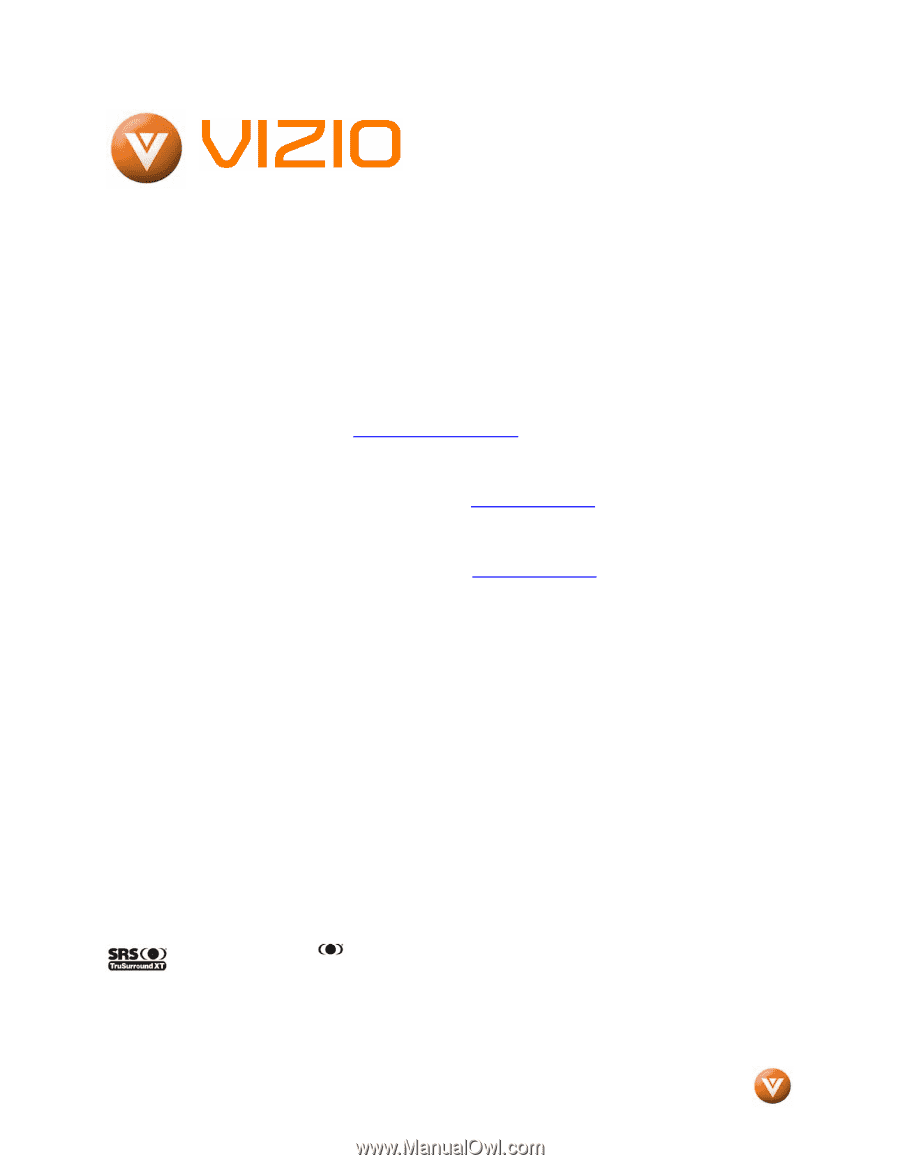
VIZIO GV46L HDTV User Manual
Version 5/18/2007
1
www.VIZIOCE.com
Dear VIZIO Customer,
Congratulations on your new VIZIO GV46L High
Definition LCD Television purchase.
Thank you
for your support.
For maximum benefit of your set,
please read these instructions before making any
adjustments, and retain them for future reference.
We hope you will experience many years of
enjoyment from your new VIZIO GV46L High
Definition Television.
For assistance
, please call 714-668-0588 or e-
mail us at
.
To purchase or inquire about accessories and
installation services for your VIZIO LCD HDTV,
please visit our website at
www.vizioce.com
or
call toll free at
888-VIZIOCE (888-849-4623).
We recommend you register your VIZIO GV46L
HDTV either at our website
www.vizioce.com
or
fill in your registration card and mail it in.
For
peace of mind and to protect your investment
beyond the standard warranty, VIZIO offers on-
site extended warranty service plans.
These
plans
give
additional
coverage
during
the
standard warranty period.
Visit our website or call
us to purchase a plan.
Write down the serial number located on the back
of your GV46L.
__ __ __ __ __ __ __ __ __ __ __ __ __ __
Purchase Date _____________________
VIZIO is a registered trademark of V, Inc.
TruSurround XT, SRS and
symbol are trademarks of SRS Labs, Inc.
TruSurround XT technology is incorporated under license from SRS Labs, Inc.
HDMI logo and “High Definition Multimedia Interface” are registered trademarks of HDMI Licensing LLC.
"DCDi by Faroudja" is a registered trademark of Genesis Microchip Inc.









