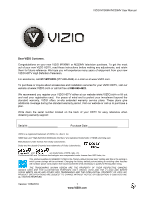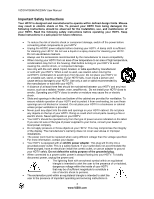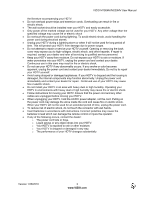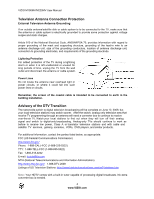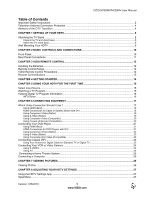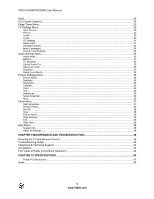Vizio M220MV M190MV User Manual
Vizio M220MV Manual
 |
View all Vizio M220MV manuals
Add to My Manuals
Save this manual to your list of manuals |
Vizio M220MV manual content summary:
- Vizio M220MV | M190MV User Manual - Page 1
VIZIO M190MV/M220MV User Manual Dear VIZIO Customer, Congratulations on your new VIZIO M190MV or M220MV television purchase. To get the most out of your new VIZIO HDTV, read these instructions before making any adjustments, and retain them for future reference. We hope you will experience many - Vizio M220MV | M190MV User Manual - Page 2
's warranty does not cover user abuse or improper installations. The power cord must be replaced when using different voltage than the voltage specified. For more information, contact your dealer. Your HDTV is equipped with an AC/DC power adapter. This plug will fit only into a grounded - Vizio M220MV | M190MV User Manual - Page 3
VIZIO M190MV/M220MV User Manual the literature accompanying your HDTV. Do not overload power strips and extension cords. Overloading can result in fire or electric shock. The wall socket should be installed near your HDTV and easily accessible. Only power of the marked voltage can be used for - Vizio M220MV | M190MV User Manual - Page 4
stations to find out when they will turn off their analog signal and switch to digital-only broadcasting. Analog-only TVs should continue to work as before to receive low power, Class A or translator television stations and with cable and satellite TV services, gaming consoles, VCRs, DVD players - Vizio M220MV | M190MV User Manual - Page 5
VIZIO M190MV/M220MV User Manual Table of Contents Important Safety Instructions ...2 Television Antenna Connection Protection 4 Advisory of the DTV Transition ...4 CHAPTER 1 SETTING UP YOUR HDTV...8 Attaching the TV Stand ...8 Unpack the TV and stand base: ...8 Attach the TV stand base: ...8 Wall - Vizio M220MV | M190MV User Manual - Page 6
VIZIO M190MV/M220MV User Manual Wide ...28 CC (Closed Caption) ...29 Sleep Timer Menu...29 TV Settings Menu...30 Input Source...30 Picture ...30 Audio ...30 Tuner...30 PC Settings ...31 Name Input...31 Parental Controls ...32 Menu Languages ...34 Time & Local Settings ...34 Audio Settings Menu ...35 - Vizio M220MV | M190MV User Manual - Page 7
screw VIZIO remote control VR9 AAA batteries for the remote control (2) Power adapter This user manual Cleaning cloth Quick Setup Guide Registration Card HDTV Accessories and Services Additional certified accessories for your HDTV are sold separately, including: Wall mounts High - Vizio M220MV | M190MV User Manual - Page 8
www.VIZIO.com. Attaching the TV Stand Unpack the TV and stand base: 1. Remove the remote control, batteries, base, and power adapter. 2. Remove the TV from the box and lay it face down on a clean, flat surface. Note: Make sure that the surface is free of debris to prevent the TV screen from getting - Vizio M220MV | M190MV User Manual - Page 9
VIZIO M190MV/M220MV User Manual Wall Mounting Your HDTV Your HDTV can be mounted on the wall for viewing. If you choose to mount your HDTV on the wall, follow the instructions below. 1. Write down the serial number located on the back of your HDTV in the space provided on page 1 to have it handy if - Vizio M220MV | M190MV User Manual - Page 10
VIZIO M190MV/M220MV User Manual Chapter 2 Basic Controls and Connections Front Panel POWER 'VIZIO' LIGHT-The VIZIO logo lights white when powered on. Your HDTV TV features touch-sensitive buttons that light when active. The proximity sensor detects you, and as your hand gets closer to the surface, - Vizio M220MV | M190MV User Manual - Page 11
Rear Panel Connections VIZIO M190MV/M220MV User Manual 1. DC IN-Connect the included AC/DC power supply here. Connect the other end to a wall outlet. 2. Kensington Security Slot-Insert a Kensington lock and attach your HDTV to a permanent object to prevent theft. 3. HDMI 1-Connect digital video - Vizio M220MV | M190MV User Manual - Page 12
VIZIO M190MV/M220MV User Manual Chapter 3 VIZIO Remote Control Installing the Batteries 1. Remove the battery cover. 2. Insert two AAA batteries into the remote control. Make sure that you match the (+) and (-) symbols on the batteries with the (+) and (-) symbols inside the battery compartment. 3. - Vizio M220MV | M190MV User Manual - Page 13
VIZIO M190MV/M220MV User Manual Remote Control Buttons INFO-Press to display program information. POWER ( )-Press to turn the TV on from the Standby mode. Press it again to return to the Standby mode. TV-Press to select the TV input. AV-Press to select the AV (either Composite or S-Video) input. - Vizio M220MV | M190MV User Manual - Page 14
VIZIO M190MV/M220MV User Manual Chapter 4 Getting Started Your HDTV has a built-in setup App that runs when you turn on your TV for the first time. Follow the on-screen directions to easily setup your new HDTV. 1. Insert the batteries into the remote control. 2. Connect the AC/DC power adapter to - Vizio M220MV | M190MV User Manual - Page 15
VIZIO M190MV/M220MV User Manual Chapter 5 Using your HDTV for the first time Select Input Source Select the input source for your HDTV by pressing the INPUT button on the remote control or the front of your TV. Pressing this button will cycle you through the following options: TV, AV, Comp, HDMI-1, - Vizio M220MV | M190MV User Manual - Page 16
VIZIO M190MV/M220MV User Manual Viewing Digital TV Program Information INFO Button When the channel is changed or when you press the INFO button, an information header is shown over the picture for a few seconds. Each press of the INFO button will display more information about the program: 16 www. - Vizio M220MV | M190MV User Manual - Page 17
VIZIO M190MV/M220MV User Manual Chapter 6 Connecting Equipment Which Video Connection Should I Use ? You have six options for connecting your video equipment box to your HDTV from a basic connection to the most advanced for digital displays. Based on your Home Theater configuration, you can decide - Vizio M220MV | M190MV User Manual - Page 18
input on your HDTV. 3. Turn on the power to your HDTV and your Cable/Satellite Box. 4. Select HDMI-1 or HDMI-2 using the INPUT button on the remote control, or directly by pressing the HDMI button on the remote control. Note: The HDMI input on your HDTV supports High-bandwidth Digital Content - Vizio M220MV | M190MV User Manual - Page 19
white and red) on your Cable/Satellite Box to the corresponding L and R AUDIO jacks on your HDTV. 4. Turn on your HDTV and Cable/Satellite Box. 5. Select AV using the INPUT button on the remote control, or directly by pressing the AV button on the remote control. Version 1/26/2010 19 www.VIZIO.com - Vizio M220MV | M190MV User Manual - Page 20
to the DTV/TV connector on your HDTV. 3. Turn on the power to your HDTV. 4. Select TV using the INPUT button on the remote control, or directly by pressing the TV button on the remote control. 5. Perform an Auto Channel scan. See Adjusting Your HDTV/TV Settings for more information. 20 www.VIZIO.com - Vizio M220MV | M190MV User Manual - Page 21
or HDMI 2 input on your HDTV. 3. Turn on the power to your HDTV and your DVD player. 4. Select HDMI-1 or HDMI-2 using the INPUT button on the remote control, or directly by pressing the HDMI button on the remote control. Note: The HDMI input on your HDTV supports High-bandwidth Digital Content - Vizio M220MV | M190MV User Manual - Page 22
VIZIO M190MV/M220MV User Manual Using Component Video (Better) 1. Turn off the power to your HDTV and DVD player. 2. Connect the component cable (green, blue, and red) from your DVD player to the COMPONENT jacks on your HDTV. 3. Connect the audio cables (white and red) from your DVD player to the - Vizio M220MV | M190MV User Manual - Page 23
on your HDTV. 3. Turn on the power to your HDTV. 4. Select TV using the INPUT button on the remote control, or directly by pressing the TV button on the remote control. 5. Perform an Auto Channel scan. See Adjusting Your HDTV/TV Settings for more information. Version 1/26/2010 23 www.VIZIO.com - Vizio M220MV | M190MV User Manual - Page 24
and R AUDIO jacks on your HDTV. 4. Turn on the power to your HDTV and VCR or video camera. 5. Select AV using the INPUT button on the remote control, or directly by pressing the AV button on the remote control. Note: Refer to your VCR or Video Camera user manual for more information about the video - Vizio M220MV | M190MV User Manual - Page 25
needed to transmit audio from the computer through the TV. 5. Turn on the power to your HDTV and computer. 6. Select RGB using the INPUT button on the remote control or side of your HDTV. Note: Refer to your PC computer user manual for more information about the video output requirements. Version - Vizio M220MV | M190MV User Manual - Page 26
VIZIO M190MV/M220MV User Manual Chapter 7 Viewing pictures Connect a USB flash drive to the USB port on your HDTV to view photos. USB drives that are USB 2.0 and FAT or FAT32 are supported. The USB Port does not support external hard drives or USB hubs. If your USB drive is oversized and does - Vizio M220MV | M190MV User Manual - Page 27
VIZIO M190MV/M220MV User Manual Chapter 8 Adjusting Your HDTV Settings Using the HDTV Settings App The remote control or the buttons on the front of the TV can control all the function settings. The HDTV Settings App allows you to adjust contrast, brightness and other settings. The TV will save - Vizio M220MV | M190MV User Manual - Page 28
VIZIO M190MV/M220MV User Manual Wide Select how the picture displays on the screen. As you select an option, you will see the screen adjusting to the different sizes. The options vary depending on the selected input and the TV program: Normal Mode The original 4:3 aspect ratio (1.33:1 source) is - Vizio M220MV | M190MV User Manual - Page 29
VIZIO M190MV/M220MV User Manual CC (Closed Caption) To select the options in the CC sub-menu, press the OK button or the right navigation button. A new menu will be displayed showing the following CC settings: Analog Closed Caption The CC feature is available when watching regular analog (NTSC) TV. - Vizio M220MV | M190MV User Manual - Page 30
VIZIO M190MV/M220MV User Manual TV Settings Menu When you first turned on your HDTV you set up your TV for DTV / TV channels using the Initial Setup screens. If you did not do this or if your setup has changed, you can do this from the TV menu. Input Source Select the Input Source for your HDTV. - Vizio M220MV | M190MV User Manual - Page 31
VIZIO M190MV/M220MV User Manual Skip Channel After the TV has stored all of the available digital channels in memory you will find that some channels are too weak to watch comfortably or they may be channels you do not want to see. Press OK to select the channel to be skipped when using the CH▲ or - Vizio M220MV | M190MV User Manual - Page 32
VIZIO M190MV/M220MV User Manual 4. Use the on-screen keyboard and begin typing channel and program viewing, you can do this by turning on the Parental Control. Selected programs, movies and channels can then be made available only after an authorized password has been entered and accepted by the TV - Vizio M220MV | M190MV User Manual - Page 33
VIZIO M190MV/M220MV User Manual USA-Movie Note: When Rating Enable is OFF, USA-Movie Rating adjustments are not available. Press the OK button to block (locked) or allow (unlocked) channels by the following US Movie ratings: G - General audience PG - Parental guidance suggested PG-13 - Recommended - Vizio M220MV | M190MV User Manual - Page 34
VIZIO M190MV/M220MV User Manual RESET LOCKS Return all Parental Control lock settings to factory default. A screen will come up to confirm your selection or to cancel it. Press Left or Right Navigation buttons to make the selection, and then press OK to - Vizio M220MV | M190MV User Manual - Page 35
VIZIO M190MV/M220MV User Manual Audio Settings Menu Audio Mode Choose from Flat, Rock, Pop, Classic or Jazz. Note: The Audio Mode adjustment will only be available when SRS TruSurround HD is set to Off. Balance Adjust the sound to the left or the right. TV Speakers Turn the internal speakers On or - Vizio M220MV | M190MV User Manual - Page 36
VIZIO M190MV/M220MV User Manual Picture Settings Menu Picture Mode Choose from Standard, Movie, Game, Vivid, or Custom. Each input (i.e. HDMI, COMP, etc) remembers the custom setting you created. Select Custom to manually adjust Backlight, Brightness, Contrast, Color, Tint, Sharpness, and to access - Vizio M220MV | M190MV User Manual - Page 37
VIZIO M190MV/M220MV User Manual Color Temperature Color Temperature is the "warmness" or "coolness" of the white areas of the picture. Choose black level performance and increase contrast ratio. Choose from Off or On. Reset Picture Mode Return all Picture settings to factory default. A screen will - Vizio M220MV | M190MV User Manual - Page 38
M190MV/M220MV User Manual Browse Photos Browse photos in a selected group or folder. Press Up or Down Navigation buttons to highlight an option and then press OK to select it. In some cases, a sub-menu will be displayed. Select a picture and then press OK. You can make the photo go full screen - Vizio M220MV | M190MV User Manual - Page 39
VIZIO M190MV/M220MV User Manual Chapter 9 Maintenance and Troubleshooting Cleaning the TV and Remote Control 1. Remove the power adapter cable from the TV. 2. Use a soft cloth moistened with diluted neutral cleaner to clean the TV and remote control. VIZIO recommends using an HDTV cleaning solution - Vizio M220MV | M190MV User Manual - Page 40
VIZIO M190MV/M220MV User Manual Troubleshooting Guide If the TV fails or the performance changes dramatically, check the display in accordance with the following instructions. Remember to check the peripherals to pinpoint the source of the failure. If the display still fails to perform as expected, - Vizio M220MV | M190MV User Manual - Page 41
VIZIO M190MV/M220MV User Manual General TV Problems quality issues You cannot see a picture You see a distorted picture or hear unusual sound. The picture has abnormal patterns. The display image does not cover the entire screen. You can see a picture but you cannot hear sound - Vizio M220MV | M190MV User Manual - Page 42
VIZIO M190MV/M220MV User Manual General TV Problems You switch to a different input and the volume changes. You switch to a different input and the screen size changes. Tips for High-Definition Users. Tips for Letterbox Content Users. Solution low. Make sure your antenna is connected - Vizio M220MV | M190MV User Manual - Page 43
VIZIO M190MV/M220MV User Manual Telephone & Technical Support Products are often returned due to a technical problem rather than a defective product that may result in unnecessary shipping charges billed to you. Our trained support personnel can often resolve the problem over the phone. For more - Vizio M220MV | M190MV User Manual - Page 44
VIZIO M190MV/M220MV User Manual Compliance Caution: Always use a AC/DC power adapter that is properly grounded. Use the AC cords listed below for each area. USA: UL Canada: CSA Germany: VDE UK: BASE/BS Japan: Electric Appliance Control Act FCC Class B Radio Interference Statement NOTE: This - Vizio M220MV | M190MV User Manual - Page 45
VIZIO M190MV/M220MV User Manual Chapter 10 Specifications Product specifications may change without notice or obligation. M190MV Specifications Panel 19" (18.5" Diagonal), 16:9 Aspect Ratio Resolution 1366 x 768 pixels Pixel (Dot) Pitch 0.300mm(H) x 0.300mm(V) Display Compatibility HDTV ( - Vizio M220MV | M190MV User Manual - Page 46
Panel Life Power 1x RF 1x Composite Video and stereo audio 1x S-Video 1x Component and stereo audio 2x HDMI 1x RGB 1x USB Port (photo/service) 1x S/PDIF Optical Digital Audio, 1x headphone Full HD, Noise Reduction, CC, V-Chip 2.0. Supports 1080P (Full HDTV), 1080i (HDTV), 720P (HDTV), 480P (EDTV - Vizio M220MV | M190MV User Manual - Page 47
VIZIO M190MV/M220MV User Manual Preset PC Resolutions M190MV Preset PC Resolutions If connecting to a PC through the RGB PC input, set the TV timing mode to VESA 1360x768 at 60Hz for better picture quality (refer to the graphic card's user guide for questions on how to set this timing mode). See - Vizio M220MV | M190MV User Manual - Page 48
VIZIO M190MV/M220MV User Manual M220MV Preset PC Resolutions If connecting to a PC through the RGB PC input, set the TV timing mode to VESA 1920x1080 at 60Hz for better picture quality (refer to the graphic card's user guide for questions on how to set this timing mode). See the table below for the - Vizio M220MV | M190MV User Manual - Page 49
VIZIO M190MV/M220MV User Manual ONE-YEAR LIMITED WARRANTY ON PARTS AND LABOR Covers units purchased as new in United States and Puerto Rico Only VIZIO provides a warranty to the original purchaser of its products against defects in materials and workmanship for a period of one year of non-commercial - Vizio M220MV | M190MV User Manual - Page 50
36 Picture Mode 36 Reset Picture Mode 37 Sharpness 36 Tint 36 Remote Control 12 Batteries 12 Buttons 13 Precautions 12 Range 12 RGB 17 Safety Instructions 2 Satellite Box Connecting 18 Search for channels 30 Setting up 8 Sharpness 36 Skip Channel 31 Slideshow 37 50 www.VIZIO.com - Vizio M220MV | M190MV User Manual - Page 51
VIZIO M190MV/M220MV User Manual Input Source Menu 30 Menu Language 34 Name Input 31 Parental Controls Menu 32 PC Settings Menu 31 Time & Local Settings 34 Tuner Menu 30 TV Stand Attaching 8 VCR Connecting 24 Video Camera Connecting 24 Viewing Photos 26 Wall mounting 9 Watching TV Getting
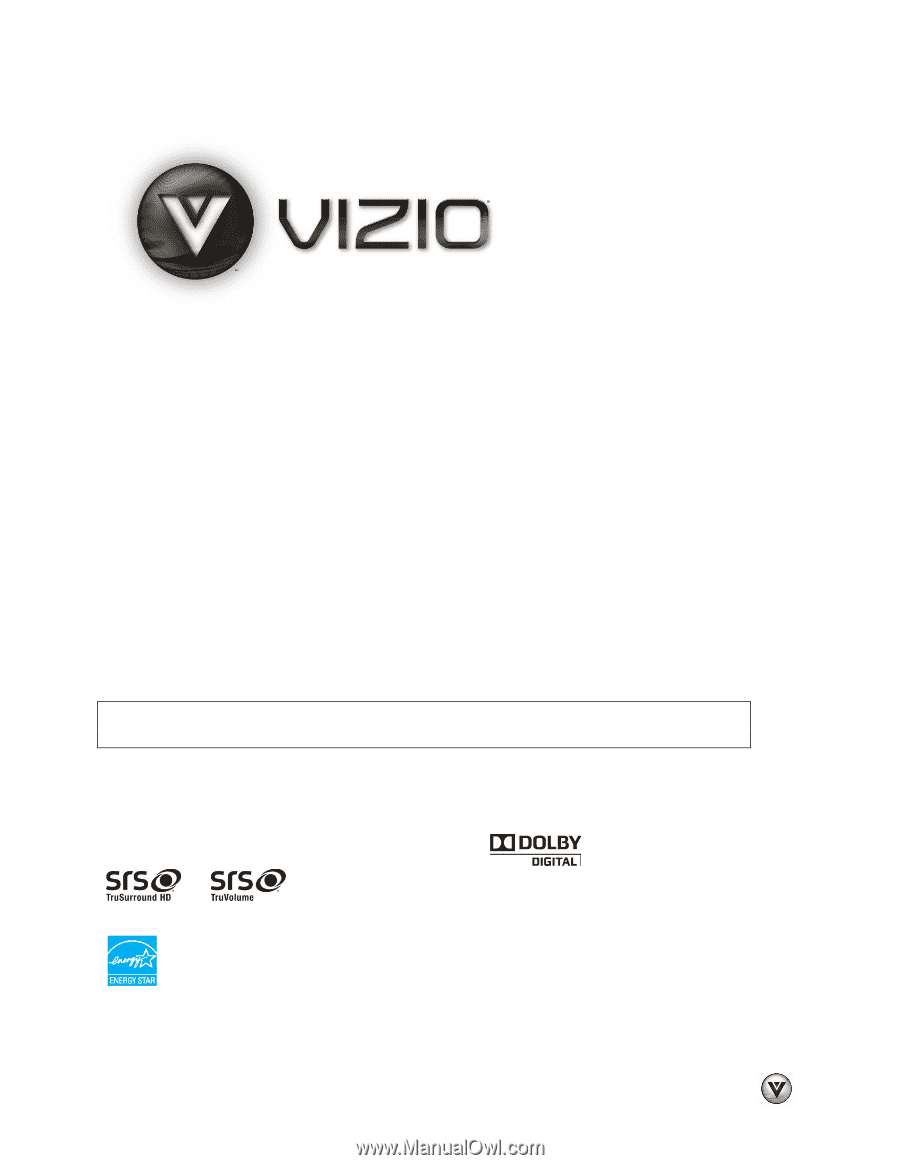
VIZIO M190MV/M220MV User Manual
Version 1/26/2010
1
www.VIZIO.com
Dear VIZIO Customer,
Congratulations on your new VIZIO M190MV or M220MV television purchase. To get the most
out of your new VIZIO HDTV, read these instructions before making any adjustments, and retain
them for future reference. We hope you will experience many years of enjoyment from your new
VIZIO HDTV High Definition Television.
For assistance, call
877-MYVIZIO
(877-698-4946) or e-mail us at www.VIZIO.com.
To purchase or inquire about accessories and installation services for your VIZIO HDTV, visit our
website at
www.VIZIO.com
or call toll free at
888-849-4623.
We recommend you register your VIZIO HDTV either at our website
www.VIZIO.com
or fill out
and mail your registration card.
For peace of mind and to protect your investment beyond the
standard warranty, VIZIO offers on-site extended warranty service plans. These plans give
additional coverage during the standard warranty period. Visit our website or call us to purchase a
plan.
Write down the serial number located on the back of your HDTV for easy reference when
obtaining warranty support:
Serial #: _____________________
Purchase Date _____________________
VIZIO is a registered trademark of VIZIO, Inc. dba V, Inc.
HDMI logo and “High Definition Multimedia Interface” are registered trademarks of HDMI Licensing LLC.
Manufactured under license from Dolby Laboratories.
Dolby and the double-D symbol are trademarks of Dolby Laboratories.
and
are trademarks of SRS Labs, Inc.
TruSurround HD and TruVolume technologies are incorporated under license from SRS Labs, Inc.
This product qualifies for ENERGY STAR in the “factory default (Home Use)” setting and this is the setting in
which power savings will be achieved. Changing the factory default picture setting or enabling other features
will increase power consumption that could exceed the limits necessary to qualify for Energy Star rating.
THE TRADEMARKS SHOWN HEREIN ARE THE PROPERTY OF THEIR RESPECTIVE OWNERS;
IMAGES USED ARE FOR ILLUSTRATION PURPOSES ONLY. BRAVO, VIZIO AND THE V LOGO AND WHERE
VISION MEETS VALUE AND OTHER VIZIO TRADEMARKS ARE THE INTELLECTUAL PROPERTY OF VIZIO INC.
PRODUCT SPECIFICATIONS ARE SUBJECT TO CHANGE WITHOUT NOTICE OR OBLIGATION. © 2008 VIZIO INC.
ALL RIGHTS RESERVED.