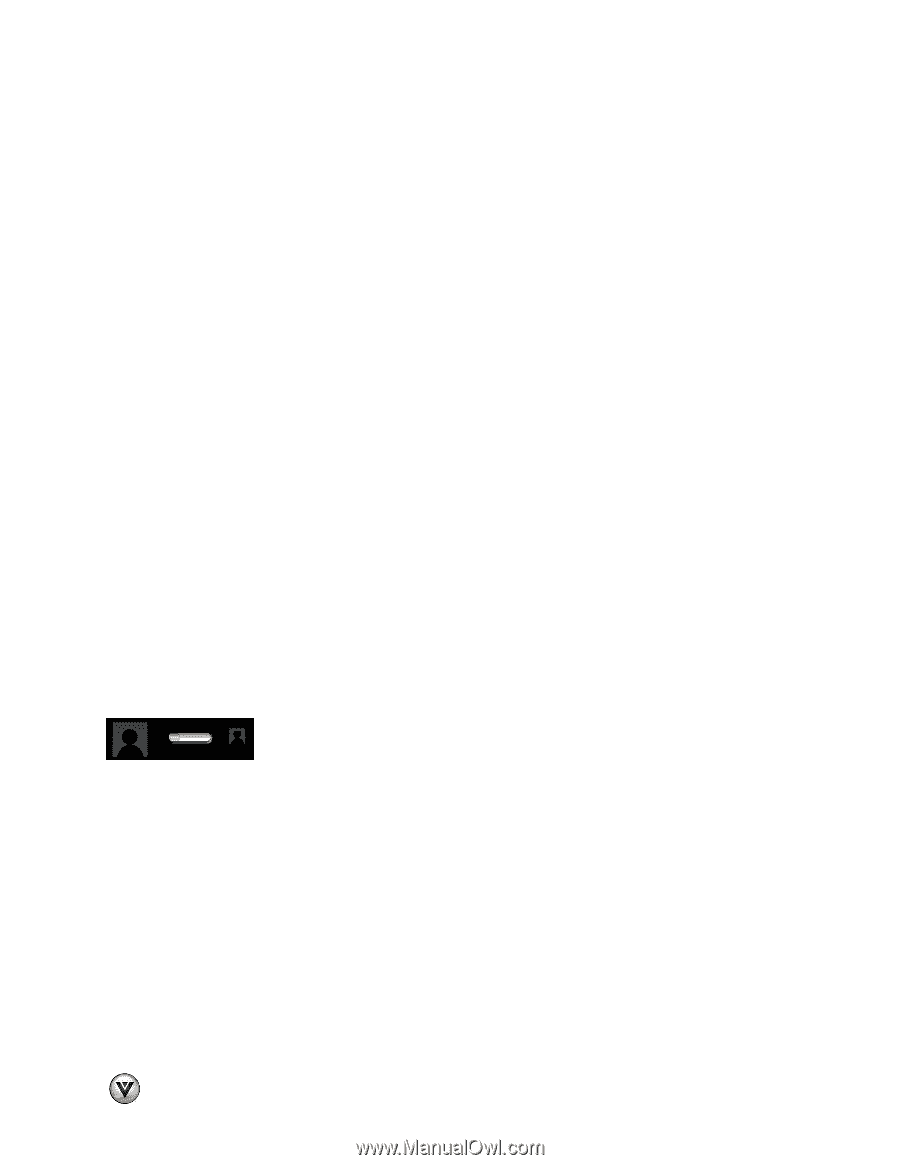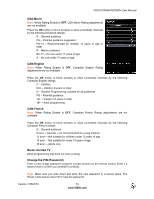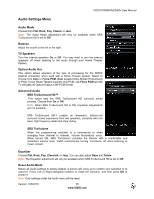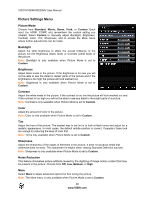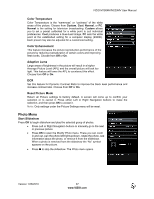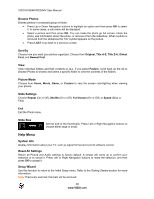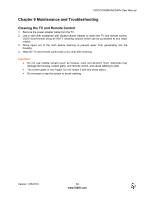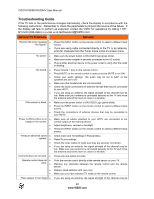Vizio M220MV M190MV User Manual - Page 38
Help Menu - specifications
 |
View all Vizio M220MV manuals
Add to My Manuals
Save this manual to your list of manuals |
Page 38 highlights
VIZIO M190MV/M220MV User Manual Browse Photos Browse photos in a selected group or folder. Press Up or Down Navigation buttons to highlight an option and then press OK to select it. In some cases, a sub-menu will be displayed. Select a picture and then press OK. You can make the photo go full screen, rotate the photo, see information about the photo, or remove it from the slideshow. When a photo is removed from the slideshow the "No" symbol appears on the picture. Press LAST to go back to a previous screen. Sort By Choose how you want your photos organized. Choose from Original, Title A-Z, Title Z-A, Oldest First, and Newest First. View View individual folders and their contents or ALL. If you select Folders, scroll back up the list to Browse Photos to browse and select a specific folder to view the contents of the folders. Picture Mode Choose from Home, Movie, Game, or Custom to vary the screen color/lighting when viewing your photos. Slide Settings Choose Repeat (On or Off), Shuffle (On or Off), Full Screen (On or Off), or Speed (Slow or Fast) Exit Exit the Photo menu. Slide Size Set the size of the thumbnails. Press Left or Right Navigation buttons to choose either large or small. Help Menu System Info Display information about your TV, such as signal format and current software version. Reset All Settings Return all Picture and Audio settings to factory default. A screen will come up to confirm your selection or to cancel it. Press Left or Right Navigation buttons to make the selection, and then press OK to accept it. Setup Wizard Use this function to return to the Initial Setup menu. Refer to the Getting Started section for more information. Note: Previously scanned channels will be removed. 38 www.VIZIO.com