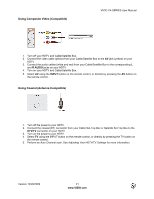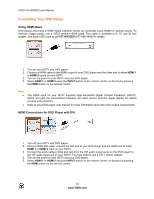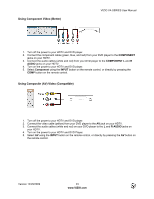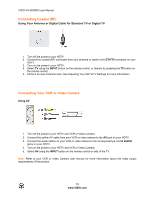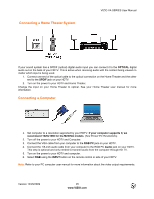Vizio M220VA M220VA User Manual - Page 20
LHDMI Connections for Cable or Satellite Boxes with DVI RUsing Component Video Better
 |
UPC - 845226003127
View all Vizio M220VA manuals
Add to My Manuals
Save this manual to your list of manuals |
Page 20 highlights
VIZIO VA SERIES User Manual HDMI Connections for Cable or Satellite Boxes with DVI 1. Turn off the power to your HDTV and HDTV Set-Top Box. 2. Using a HDMI-DVI cable, connect the DVI end to your HDTV Set-Top Box and the HDMI end to either HDMI 1 or HDMI 2 input on your HDTV. 3. Using a 1/8" stereo audio cable, connect the cable to the audio output (a Y-adapter to phono jacks may be needed) connectors associated with the DVI output on your HDTV Set-Top Box and connect the other end to the audio connector associated with the HDMI input on your HDTV. 4. Turn on the power to your HDTV and your Cable/Satellite Box. 5. Select HDMI 1 or HDMI 2 using the INPUT button on the remote control, or directly by pressing the HDMI button on the remote control. Using Component Video (Better) 1. Turn off your HDTV and Cable/Satellite Box. 2. Connect the component cables (green, blue, and red) from your Cable/Satellite Box to the COMPONENT jacks on your HDTV. 3. Connect the audio cables (white and red) from your Cable/Satellite Box to the COMPONENT L and R Audio jacks on your HDTV. 4. Turn on your HDTV and Cable/Satellite Box. 5. Select COMPONENT using the INPUT button on the remote control, or directly by pressing the COMP button on the remote control. 20 www.VIZIO.com