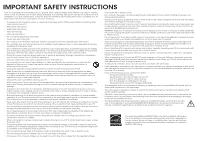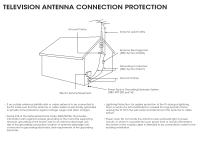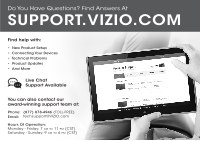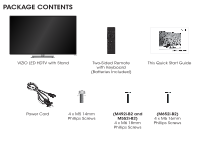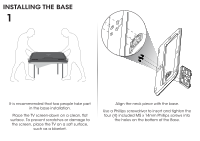Vizio M552i-B2 Download
Vizio M552i-B2 Manual
 |
View all Vizio M552i-B2 manuals
Add to My Manuals
Save this manual to your list of manuals |
Vizio M552i-B2 manual content summary:
- Vizio M552i-B2 | Download - Page 1
VIZIO QUICK START GUIDE Models: M492i-B2, M552i-B2, & M652i-B2 - Vizio M552i-B2 | Download - Page 2
for ENERGY STAR in the "factory default" setting and this is the setting in which power savings will be achieved. Changing the factory default picture settings or enabling other features will increase power consumption that could exceed the limits necessary to qualify for ENERGY STAR rating. - Vizio M552i-B2 | Download - Page 3
Service Equipment Power Service Grounding Electrode System (NEC ART 250, part wall outlet and disconnect the antenna or cable system. • Power Lines: Do not locate the antenna near overhead light or power circuits, or where it could fall into such power lines or circuits. Remember, the screen - Vizio M552i-B2 | Download - Page 4
Setup • Connecting Your Devices • Technical Problems • Product Updates • And More Live Chat Support Available You can also contact our award-winning support team at: Phone: (877) 878-4946 (TOLL-FREE) Email: [email protected] Hours Of Operation: Monday - Friday: 7 am to 11 pm (CST) Saturday - Vizio M552i-B2 | Download - Page 5
PACKAGE CONTENTS VIZIO LED HDTV with Stand Two-Sided Remote with Keyboard (Batteries Included) This Quick Start Guide Power Cord 4 x M5 14mm Phillips Screws (M492i-B2 and M552i-B2) 4 x M6 18mm Phillips Screws (M652i-B2) 4 x M6 16mm Phillips Screws - Vizio M552i-B2 | Download - Page 6
INSTALLING THE BASE 1 It is recommended that two people take part in the base installation. Place the TV screen-down on a clean, flat surface. To prevent scratches or damage to the screen, place the TV on a soft surface, such as a blanket. Align the neck piece with the base. Use a Phillips - Vizio M552i-B2 | Download - Page 7
2 M492i-B2 and M552i-B2: Align the stand with the back of the TV. Use a Phillips screwdriver to insert and tighten the four (4) included M6 x 18mm Phillips screws into the holes on the back of the TV. M652i-B2: Align the stand with the back of the TV. Use a Phillips screwdriver to insert and tighten - Vizio M552i-B2 | Download - Page 8
using the number pad. APP LAUNCHER Quickly launch the pictured App. POWER Turn TV on or off. MENU Display the on-screen menu. INFO Display the info window. ARROW Navigate the on-screen menu. GUIDE Display the info window. V BUTTON Open the VIZIO Internet Apps Plus dock. CHANNEL UP/DOWN Change the - Vizio M552i-B2 | Download - Page 9
DO NOT COVER THIS AREA This is the transmitter. SHIFT Press and hold while pressing another key to enter a capital letter. ALT Press and hold while pressing another key to enter a blue character. For example, press ALT and W to enter a # character. ARROW Navigate the on-screen menu. - Vizio M552i-B2 | Download - Page 10
FIRST-TIME SETUP 1 Connect all of your devices first. Choose ONE connection type for each device. Match colored connectors to colored ports. Red White Yellow Red White Red Blue Green BACK OF TV Note: The image shown here is for illustrative purposes only and may be subject to change. The - Vizio M552i-B2 | Download - Page 11
* BETTER • ANALOG • HD VIDEO (1080i)** • STEREO AUDIO Red White Yellow Red White Red Blue Green HDMI CABLE* BEST *Cables are not included • DIGITAL • HD VIDEO (1080p)** • HD AUDIO ** Maximum Resolution Commonly-Connected Devices: Cable or Satellite Boxes Blu-ray™ or DVD Players Game Consoles - Vizio M552i-B2 | Download - Page 12
cord to the back of the TV. Plug the power cord into an electrical outlet. If you have a high-speed Internet connection, connect an Ethernet cable from your modem/ router to the back of the TV as shown. For the best Smart TV experience, VIZIO recommends using an Ethernet cable. However, your TV - Vizio M552i-B2 | Download - Page 13
4 5 Press in on the button on the rear of the remote. Remove the battery cover. - Vizio M552i-B2 | Download - Page 14
6 7 Insert two batteries into the remote control. Make sure that the (+) and (-) symbols on the batteries match the (+) and (-) symbols inside the battery compartment. Replace the battery cover. - Vizio M552i-B2 | Download - Page 15
. Seleccione "Home Use" por Modo de Casa o "Store Demo" por Demostración de Tienda. Store Demo Home Use Turn the TV on by pressing the Power Button on the remote. The Setup App is displayed. Use the Arrow Buttons on the remote to highlight Home Use and press OK. Use the Arrow buttons on the - Vizio M552i-B2 | Download - Page 16
Network Tuner CC Closed Captions Devices System Guided Setup User Manual Wide VIZIO GUIDED SETUP ZoToumner SeNtuoprmal Panoramic Network Setup Exit 2D 3D ABC Input Wide CC Sleep Timer Picture Audio Network Settings Help Wide Exit Input Sleep Timer Networ For streaming video, your - Vizio M552i-B2 | Download - Page 17
Hidden Network. For more information, see the TV's User Manual. Using the on-screen keyboard, enter your network's password, then highlight Connect and press OK. If you are having trouble connecting to your network, check your router placement: • Walls and large metal objects can block the signal - Vizio M552i-B2 | Download - Page 18
Button VIZIO TV SETTINGS Picture Audio Timers Network Tuner CC Closed Captions Devices System Guided Setup User Manual Wide Zoom Normal Panoramic Exit 2D 3D ABC User Input Wide CC Manual Sleep Timer Picture Audio Network Settings Help Press the MENU Button on the Remote Control to - Vizio M552i-B2 | Download - Page 19
the TV Controls and Connections Connecting your Devices Completing the First-Time Setup Using the On-Screen Menu Using the USB Media Player Using VIZIO Internet Apps Troubleshooting & Technical Support Specifications Limited Warranty Legal & Compliance LED HDTV WITH VIZIO INTERNET APPS - Vizio M552i-B2 | Download - Page 20
GETTING STARTED WITH VIZIO INTERNET APPS PLUS® VIZIO Internet Apps Plus® (V.I.A. Plus) delivers popular information, and more-all on demand. A high-speed Internet connection is required to receive product updates and to access online content. Press the OK button to launch an App. Press the Left - Vizio M552i-B2 | Download - Page 21
The fullscreen V.I.A. Plus Apps window allows you to add and store apps. The Apps on the first page are displayed in the Dock and Apps on additional pages can be moved to the Dock. Press the V Button twice to launch the fullscreen V.I.A. Plus Apps window. My Apps Tab Displays the apps installed on - Vizio M552i-B2 | Download - Page 22
VIZIO RECOMMENDS VIZIO 8 FT. HIGH-SPEED HDMI® CABLE - E-SERIES This 8 ft.high-speed HDMI® cable is ideal for HDTVs.Supporting 1080p and 4k x 2k Ultra High Definition resolutions, the E-Series HDMI cable provides picture-perfect HD video, 3D, and superior audio, all at up to 18 Gbps. This all-in-one - Vizio M552i-B2 | Download - Page 23
Bar sets the bar exceptionally high. Designed to fit any medium to large sized HDTV, this sound bar comes with a wireless subwoofer, rear satellite speakers and is packed with the latest in Dolby and DTS audio technology. Bluetooth connectivity lets you stream your music wirelessly letting you turn - Vizio M552i-B2 | Download - Page 24
devices are turned on. • Press the INPUT button on the remote and select the input to which your device is connected (HDMI-1, HDMI-2, COMP, etc.). There are black/gray bars on the top/bottom/sides • • of the screen. • Note that some television channels add black bars to the picture. Set the TV - Vizio M552i-B2 | Download - Page 25
operation, improper voltage supply or power surges, signal issues, damages from shipping, acts of God, any type of customer misuse, modifications or adjustments, as well as installation and set-up issues or any repairs attempted by anyone other than by a VIZIO authorized service center. Products - Vizio M552i-B2 | Download - Page 26
operation, improper voltage supply or power surges, signal issues, damages from shipping, acts of God, any type of customer misuse, modifications or adjustments, as well as installation and set-up issues or any repairs attempted by anyone other than by a VIZIO authorized service center. Products - Vizio M552i-B2 | Download - Page 27
operation, improper voltage supply or power surges, signal issues, damages from shipping, acts of God, any type of customer misuse, modifications or adjustments, as well as installation and set-up issues or any repairs attempted by anyone other than by a VIZIO authorized service center. Products - Vizio M552i-B2 | Download - Page 28
© 2014 VIZIO INC. ALL RIGHTS RESERVED. 140327OC-US-NC

VIZIO
QUICK START GUIDE
Models: M492i-B2, M552i-B2, & M652i-B2