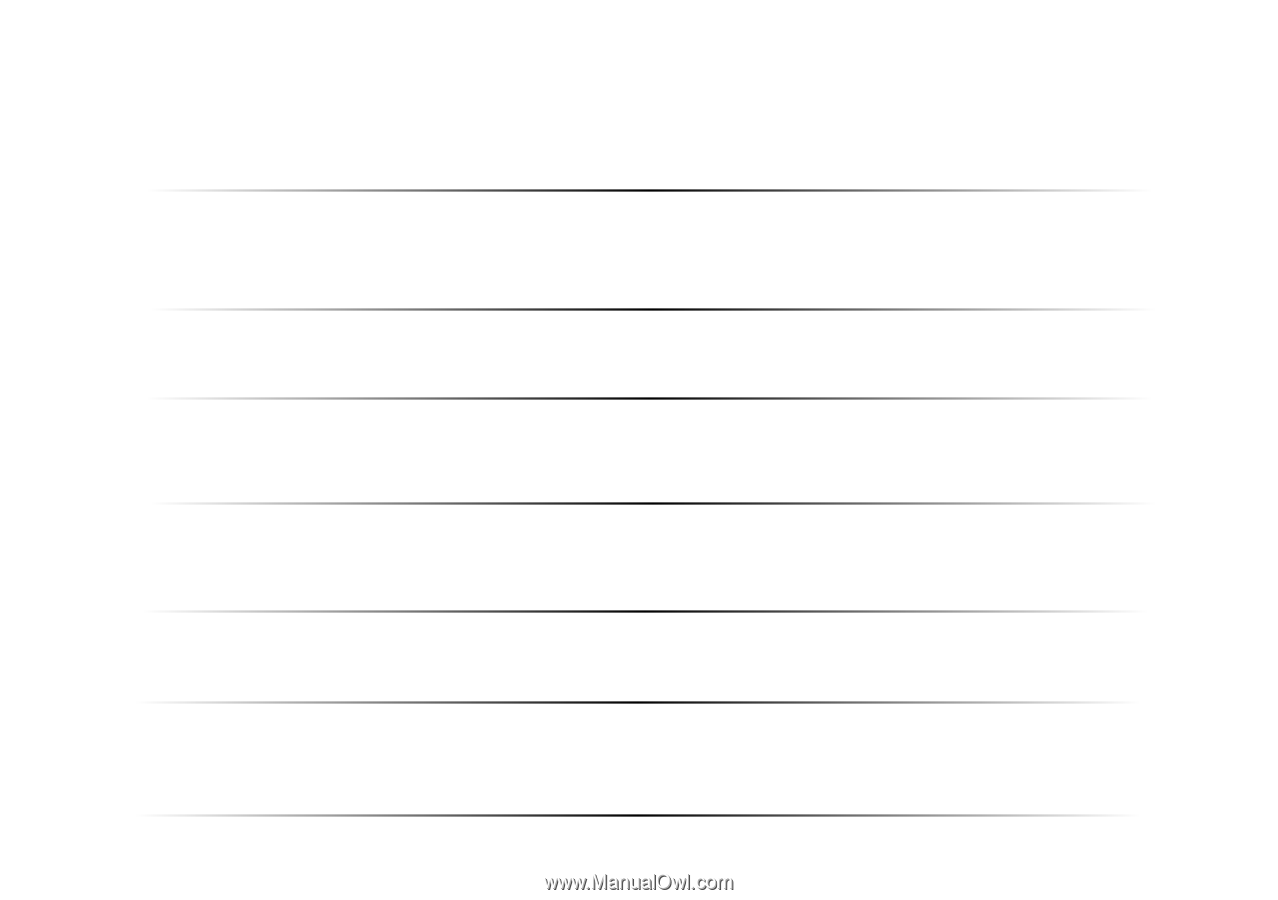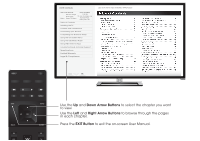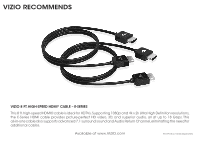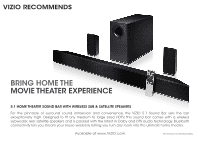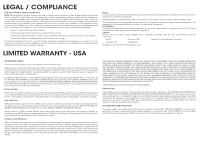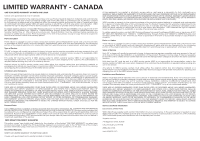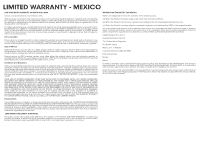Vizio M552i-B2 Download - Page 24
Help Topics - internet apps external audio
 |
View all Vizio M552i-B2 manuals
Add to My Manuals
Save this manual to your list of manuals |
Page 24 highlights
HELP TOPICS • How do I return to the • Setup App? The on-screen menu has guided setup. Press MENU, then select Guided Setup. Select the type of setup you need and press OK. The Setup App will begin. To reset the TV to factory defaults, press MENU > System > Reset & Admin > Reset TV to Factory Defaults. If you have changed the default Parental Control Passcode, enter it now. Select Reset. Remember that all of your settings will be lost. There is a picture, but there is no sound. • Press the VOLUME UP button on the remote. • Press the MUTE button on the remote to ensure that mute is off. • Press MENU, then select Audio. Be sure TV Speakers is set to On. The TV displays "No Signal." • Be sure your connected devices are turned on. • Press the INPUT button on the remote and select the input to which your device is connected (HDMI-1, HDMI-2, COMP, etc.). There are black/gray bars on the top/bottom/sides • • of the screen. • Note that some television channels add black bars to the picture. Set the TV to Wide or Zoom mode. Press the Wide button and highlight Wide or Zoom and press OK. Adjust the video settings of your external device. There is no power. • Be sure the power cord is securely connected to the AC socket on the TV and to a working electrical outlet. • Press the POWER button on the remote or on the side of the TV. • If the above steps do not work, try plugging the power cord into a different outlet. The V.I.A. Plus App is not working. • Be sure your TV is connected to the Internet. • Restart the App by pressing the EXIT button to close the App, then open the App. • Reboot your TV by pressing the POWER button on the remote, then turn it back on. I am having trouble connecting to my network. The remote is not responding. • If you are using an Ethernet cable, ensure it is securely connected to your router/modem and the TV. • If you are connecting wirelessly, try repositioning your router for the best connection. • Turn off all devices. Restart your router/modem. • Try to use another internet-connected device. If it is not working, call your Internet Service Provider (ISP). • Make sure the batteries are properly inserted, matching the - and + symbols. • Replace the batteries with fresh ones.