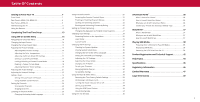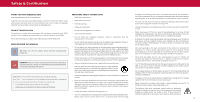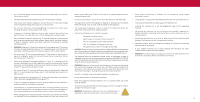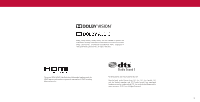Vizio M656-G4 User Manual
Vizio M656-G4 Manual
 |
View all Vizio M656-G4 manuals
Add to My Manuals
Save this manual to your list of manuals |
Vizio M656-G4 manual content summary:
- Vizio M656-G4 | User Manual - Page 1
M-Series™ User Manual Model: M556-G4, M656-G4 & M706-G3 - Vizio M656-G4 | User Manual - Page 2
Your TV 7 Front Panel 7 Rear Panel-M556-G4 & M656-G4 8 Rear Panel-M706-G3 9 Wall-mounting the TV 11 Ratings 26 Locking and Unlocking Channels 26 Blocking and Unblocking Content by Rating the USB Drive from the TV 38 Product Registration and Technical Support 42 Help Topics 43 Specifications - Vizio M656-G4 | User Manual - Page 3
services for your VIZIO product, visit our website at www .VIZIO .com or call toll free at (877) 698-4946 . We recommend that you register your VIZIO product at www .VIZIO .com . WHEN READING THIS MANUAL IMPORTANT SAFETY INSTRUCTIONS • Read these instructions . • Keep these instructions - Vizio M656-G4 | User Manual - Page 4
will protect your TV from damage due to power surges . • Do not attempt to repair or service your TV yourself . and the television set to a suitable support . • Not placing the television set floor/wall in accordance with the installation instructions. • Follow instructions for moving your TV . - Vizio M656-G4 | User Manual - Page 5
with regard to proper grounding of the mast and supporting structure, grounding of the lead-in wire to long periods of time, unplug the TV from the wall outlet and disconnect the antenna or cable Clamp Antenna Lead In Wire Electric Service Equipment Antenna Discharge Unit (NEC Section 810-20 - Vizio M656-G4 | User Manual - Page 6
Dolby, Dolby Vision, Dolby Audio, and the double-D symbol are trademarks of Dolby Laboratories . Manufactured under license from Dolby Laboratories. Confidential unpublished works. Copyright © 1992-2015 Dolby Laboratories . All rights reserved . The terms HDMI, HDMI High-Definition Multimedia - Vizio M656-G4 | User Manual - Page 7
Getting to Know Your TV FRONT PANEL 1 Remote Sensor and Power Indicator When using the remote, aim it directly at this sensor . The power indicator flashes on when the TV turns on, then goes out after several seconds. To keep the power indicator on, see Turning the Power Indicator On or Off on - Vizio M656-G4 | User Manual - Page 8
REAR PANEL-M556-G4 & M656-G4 HDMI Connect an HDMI device Composite Connect a composite Audio Out Connect cable to modem/ router Power Press to turn on the TV. Press and hold to turn the TV off Volume Press to increase or decrease the TV volume level VOL Input INPUT Press to access the input menu - Vizio M656-G4 | User Manual - Page 9
1 REAR PANEL-M706-G3 Power Press to turn on the TV . *Press and hold to turn the TV off. Volume VOL Press to increase or decrease the TV volume level . Input INPUT Press to access the input menu . Note: The image shown here is for illustrative purposes only and may be subject to - Vizio M656-G4 | User Manual - Page 10
ONLY ON M706-G3 Y Pb/Cb Pr/Cr L R COMPOSITE (AV) CABLE (Shared with Component input) Y L R COAXIAL CABLE Coaxial Connecting a device - AUDIO CABLE TYPES Your TV can be output sound to an audio device, such as a receiver or sound bar . 1 . Verify that your device has an audio port that matches an - Vizio M656-G4 | User Manual - Page 11
TV and wall mount to the wall by carefully following the instructions that came with your mount . Use only with a UL-listed wall mount bracket rated for the weight/load of your TV . Installing a TV on a wall w/o Stand: M556-G4 M6 17 .9 mm 400 mm x 200 mm 31 .00 lb (14 .06 kg) M656-G4 M6 19 .3 mm - Vizio M656-G4 | User Manual - Page 12
modes Enabled/disable talk back feature* Dash Use with number pad to manually enter a digital sub-channel (for example, 18-4 or 18-5) Wide and/or regulations where you live. For more information please visit: www.vizio.com/environment WARNING: Keep the remote control batteries away from children . - Vizio M656-G4 | User Manual - Page 13
TV . The first time you turn on the TV, the on-screen instructions will guide you through each of the steps necessary to get your TV ready for use: Choose a language for your TV make sure the cable from the antenna, wall or cable box is properly connected to your VIZIO TV. Next Skip 2 6 . Scan - Vizio M656-G4 | User Manual - Page 14
• Adjust the channel settings • Set up closed captioning • Name and adjust Inputs • Adjust TV settings TV Settings Picture Audio Network Timers Channels Closed Captions Input Settings System User Manual • View the user manual 3 NAVIGATING THE ON-SCREEN MENU To open the on-screen menu: 1 . Press - Vizio M656-G4 | User Manual - Page 15
the top or sides of the screen so that the picture keeps its original shape . Examples include widescreen movies and older TV programs . Your TV can display images in different modes: Normal, Wide, Zoom, and Panoramic. • Normal (default) - No change to aspect ratio . • Wide - Stretches a 4:3 aspect - Vizio M656-G4 | User Manual - Page 16
to values ideal for watching TV in a brightly-lit room . • Calibrated Dark - Sets the picture settings to values ideal for watching TV in a dark room . is name . See Saving a Custom Picture Mode on page 17. 2 . To manually change each of the picture settings, use the Up/Down Arrow buttons on the - Vizio M656-G4 | User Manual - Page 17
3 Adjusting the Color Temperature Adjusting the color temperature changes the white balance of the picture . To adjust the color temperature: Menu > Picture > More Picture > Color Temperature Use the Arrow buttons on the remote to highlight a color temperature preset and then press OK . • Normal - - Vizio M656-G4 | User Manual - Page 18
3 Locking/Unlocking a Custom Picture Mode Custom picture modes can be locked/unlocked with a unique PIN to prevent accidental changes to their settings . If not previously set, you can set up your system PIN code here . To lock all custom picture modes: Menu > Picture > Picture Mode Edit > Lock - Vizio M656-G4 | User Manual - Page 19
, ramp, and uniformity analyzer test patterns. WARNING: The Color Tuner, 11 Point White Balance, and test patterns allow technicians to manually calibrate the TV . Calibration requires specialized training, an input with precisely set colors, and a specialized light meter . To access the color tuner - Vizio M656-G4 | User Manual - Page 20
3 To show or hide the Flat Test Pattern: Menu > Picture > Color Calibration > Color Tuner > Flat Test Pattern Flat Test Pattern Off To show or hide the Ramp Test Pattern: Menu > Picture > Color Calibration > Color Tuner > Ramp Test Pattern Ramp Test Pattern Off To show or hide the Uniformity - Vizio M656-G4 | User Manual - Page 21
the volume control properties for the RCA connector when connected to a home theater audio system . Select Variable if you are controlling the volume with the TV's volume controls, or select Fixed if an external audio device (sound bar or AV receiver) will control the volume . TIP: You must select - Vizio M656-G4 | User Manual - Page 22
displayed, click on: More Access Points > Highlight your wireless network > Enter in the password > Connect To find the TV's MAC address: Menu > Network > Manual Setup You can find your TV's MAC address at the bottom of the list. The MAC addresses for the connections in use are displayed: • RJ45 - Vizio M656-G4 | User Manual - Page 23
to Off. Setting the Auto Power Off Feature To help save energy, your TV is set by default to turn off after 10 minutes without a video or Power Off > Off Using the Blank Screen Feature To help save LED life, your TV screen can turn on or off while audio is streaming. To use the Blank Screen - Vizio M656-G4 | User Manual - Page 24
from an out-of-the-wall connection (without a cable box). Moving the TV to an area with different channels requires the TV to scan for channels again you do not want to view . You can remove these channels from the TV's memory with the Skip Channel feature . WARNING: Channels that have been - Vizio M656-G4 | User Manual - Page 25
AUDIO Changing the Analog Audio Language Some analog over-the-air (free) and cable channels broadcast programs in more than one language . The TV's Analog Audio feature allows you to listen to audio in an alternate language using Secondary Audio Programming (SAP) . WARNING: Not all programs are - Vizio M656-G4 | User Manual - Page 26
are using an antenna for Over-the-Air signals or when connected to cable TV directly from the wall (no cable box) . • You have a device connected using a . You can use the TV's Rating Block feature to block content based on its rating . To block or unblock content by its rating: 1 . From the - Vizio M656-G4 | User Manual - Page 27
program you are viewing is not being broadcast with closed captions, the TV will not display them . To activate or deactivate closed captions: Menu • Caption Style - Choose As Broadcast to keep default settings or Custom to manually change each setting . • Text Style - Change the font used for the - Vizio M656-G4 | User Manual - Page 28
Typical choices include: • Opaque background, transparent window - Only a strip of background appears behind the text, expanding as the text appears . This is the typical "As Broadcast" mode . • Opaque background and window in the same color - When text appears, the entire line fills with color at - Vizio M656-G4 | User Manual - Page 29
. *Only available if there is an input source . Not available for WatchFree . Menu items will be grayed out if not available . Input Name Input Settings TV HDMI-1 HDMI-2 HDMI-3 COMP Blu-Ray Cable Box HDMI-3 Game Console Custom Name TIP: You cannot rename the tuner or WatchFree input . 3 29 - Vizio M656-G4 | User Manual - Page 30
local settings • Adjust the CEC settings • Adjust the power mode settings • Adjust to preserve aspect ratio or fill the screen • Name the TV • Review and maintain the list of paired devices System Check for Updates System Information Menu Language Time & Local Settings CEC Power Mode Aspect Ratio - Vizio M656-G4 | User Manual - Page 31
to HDMI (ARC) input with the included remote, without any programming . Using CEC, your VIZIO TV remote can control: • Power On/Off • Volume • Mute WARNING: Not all HDMI devices support CEC . See your device's user manual for details . To enable, disable, or adjust CEC settings: Set up your audio - Vizio M656-G4 | User Manual - Page 32
TV Name Living Room TV Mobile Devices Djae's Tablet Ana's Phone Work iPad Accessibility Settings VIZIO is committed to providing intuitive, user-friendly products . Your new VIZIO TV action for the content . Accessibility Talk Back Speech Rate Zoom Mode Video Description Off Normal Off Off To - Vizio M656-G4 | User Manual - Page 33
. Reset to Factory Defaults Soft Power Cycle Power Indicator System PIN Code USB Power Viewing Data VIZIO Privacy Policy Store Demo On Off Always On • Start or stop the store demo mode Restoring the TV to Factory Default Settings All of the on-screen menu settings can be reset to the factory - Vizio M656-G4 | User Manual - Page 34
menu. If you have trouble enabling or disabling Viewing Data, please contact VIZIO Customer Support by going to support .vizio .com and selecting Contact Us . For more information, see https://www .vizio .com/viewingdata and review VIZIO's privacy policy at https://www .vizio .com/privacy . 34 - Vizio M656-G4 | User Manual - Page 35
input • Picture mode • Audio type • Network name • Time TV Name Current Input Living Room HDMI-1 Picture Mode Audio Type* Network Name Normal Stereo HomeWiFi 5:00 pm Time *When TV speakers are off and Dolby Atmos content is passed through the TV to a sound bar or other audio device, the - Vizio M656-G4 | User Manual - Page 36
TV shows, movies and more . HOME MOVIES SHOWS WATCHFREE SUPPORT EXTRAS Cast LIVING ROOM TV Control your TV with the SmartCast Mobile™ App Download the VIZIO movies, TV shows, music, live streams, and more, across multiple apps at once . • Access a quick look at show ratings, synopsis, - Vizio M656-G4 | User Manual - Page 37
, comedy, music and more . • Navigate through channels, organized by genre, with an intuitive on-screen guide . • Watch 1000's of free movies from major studios . • Watch the best of internet TV . • No logins, subscriptions or transactions fees . How to Launch WatchFree To launch and begin watching - Vizio M656-G4 | User Manual - Page 38
be formatted as FAT32. • Files on the USB flash drive must end in a supported file extension ( .mp3, .jpg, etc) . • The player is not designed to . Connect your USB flash drive to the USB port on the side of the TV. 2 . The TV will recognize the USB . Use the Arrow Keys on the remote to select the - Vizio M656-G4 | User Manual - Page 39
Playing USB Media: Music 4 Back Button Highlight this button and press OK to return to the previous screen . Now Playing Information Displays song title, album title, and artist name . Progress Bar Displays the duration of the currentlyplaying song . The bar will lengthen as the song progresses - Vizio M656-G4 | User Manual - Page 40
Playing USB Media: Video Back Button Highlight this button and press OK to return to the previous screen . Connected Sources Displays connected USB devices . Current Folder Video USB1: MyFlashDrive My Videos MyFlashDrive\Video\root\My Videos # File 1 Family Vacation - California 2 26th Birthday - Vizio M656-G4 | User Manual - Page 41
Playing USB Media: Photo Back Button Highlight this button and press OK to return to the previous screen . Back Button Highlight and press OK to return to left column . Current Folder Displays the folder path . Connected Sources Displays connected USB devices . Current Folder Start Fullscreen - Vizio M656-G4 | User Manual - Page 42
A Take a moment to register your product at VIZIO .COM/PRODUCT-REGISTRATION Customized Support Get priority assistance from the VIZIO Support team . News and Offers Stay up-to-date with product news and take advantage of exclusive offers. Updates and Enhancements Be first to know about - Vizio M656-G4 | User Manual - Page 43
INPUT button on the remote to select a different input source. around the room or close to a window for the best signal . • Navigate to vizio .com/smartcastapp and follow the on-screen instructions to The sound is flat or dialog is not audible. • Turn off Volume Leveling. See Adjusting the Audio - Vizio M656-G4 | User Manual - Page 44
option . Select Reset & Admin. Then select Viewing Data to turn the feature on or off. • Open the VIZIO SmartCast Mobile app on your phone or tablet . • Click on: Control > Your TV/Device Name > Settings Icon > System > Reset & Admin > Viewing Data Slider . The television will not turn on using - Vizio M656-G4 | User Manual - Page 45
Refresh Rate Cinemawide® Black Bar Detection INPUTS / OUTPUTS HDMI Inputs Component Video Inputs Composite Video Inputs Ethernet Input RF Antenna Input USB Audio Output OTHER Remote Control Model Power Consumption Standby Power Voltage OSD Language Certification M556-G4 55" 54.5" M656-G4 65 - Vizio M656-G4 | User Manual - Page 46
, and if not installed and used in accordance with the instructions, may cause harmful interference to radio communications . However, there . Should the user seek to obtain protection from other radio services operating in the same TV bands, a radio license is required . Please consult Industry - Vizio M656-G4 | User Manual - Page 47
is used normally in accordance with VIZIO's user guides and manuals . Except where restricted by law Service Before obtaining warranty service, you may visit www .vizio .com for additional help and troubleshooting . To obtain warranty service, contact VIZIO Customer Support by going to support .vizio - Vizio M656-G4 | User Manual - Page 48
from state to state and province to province . This warranty applies to the greatest extent permitted by applicable law . General No employee or agent of VIZIO may modify this warranty . If any term of this warranty, other than the class action waiver, is found to be unenforceable, that term will be - Vizio M656-G4 | User Manual - Page 49
Manual is subject to change without notice . To review the most updated version of this User Manual and the associated Quick Start Guide, go to http://www .vizio .com . © 2019 VIZIO dispose of your VIZIO products in accordance with local laws and regulations . VIZIO supports the proper recycling

Model:
M556-G4, M656-G4 & M706-G3
M-Series
™
User Manual