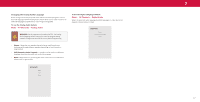Vizio M706x-H3 User Manual - Page 22
Setting Up TV Channels, Skipping Channels, TV Channels, Find New Channels
 |
View all Vizio M706x-H3 manuals
Add to My Manuals
Save this manual to your list of manuals |
Page 22 highlights
3 SETTING UP TV CHANNELS You can use the TV's Channels menu to: • Find channels • Find new channels • Select channels to skip • Select analog audio mode • Select the language for digital audio • Set parental controls TV Channels Find Channels Find New Channels Skip Channel Analog Audio Digital Audio Parental Controls Stereo English Scanning for TV Channels The TV may need to scan for channels before it can display programs and their associated information. A channel scan is required for free over-the-air channels (using an antenna) and cable channels from an out-of-the-wall connection (without a cable box). Moving the TV to an area with different channels requires the TV to scan for channels again. To perform an Auto Channel Scan: Menu > TV Channels > Find Channels Find Channels Channels Found Digital 8 Analog 12 Wait until the channel scan is 100% complete. Highlight Done and press OK. 45% Complete • If the channel scan is canceled, the channels that were already discovered are retained. Skipping Channels After a channel scan is completed, you may find that some channels are too weak to watch comfortably. There may also be some channels you do not want to view. You can remove these channels from the TV's memory with the Skip Channel feature. WARNING: Channels that have been removed with the Skip Channel feature can still be viewed if the channel is entered using the number pad. If you wish to completely block a channgel from being viewed, use see Locking and Unlocking Channels on page 18. To remove a channel: 1. From the TV CHANNELS menu, highlight Skip Channel, and press OK. The SKIP CHANNEL menu is displayed. 2. For each channel you wish to remove, use the Up/Down Navigation buttons on the remote to highlight the channel and press OK. A P appears to the right of each channel you select. Skip Channel 0 Test 0 1 Test 1 2 Test 2 3 Test 3 4 Test 4 To perform a New Channel Scan: Menu > TV Channels > Find New Channels A New Channel Scan saves the current channel map and scans for additional channels. 16