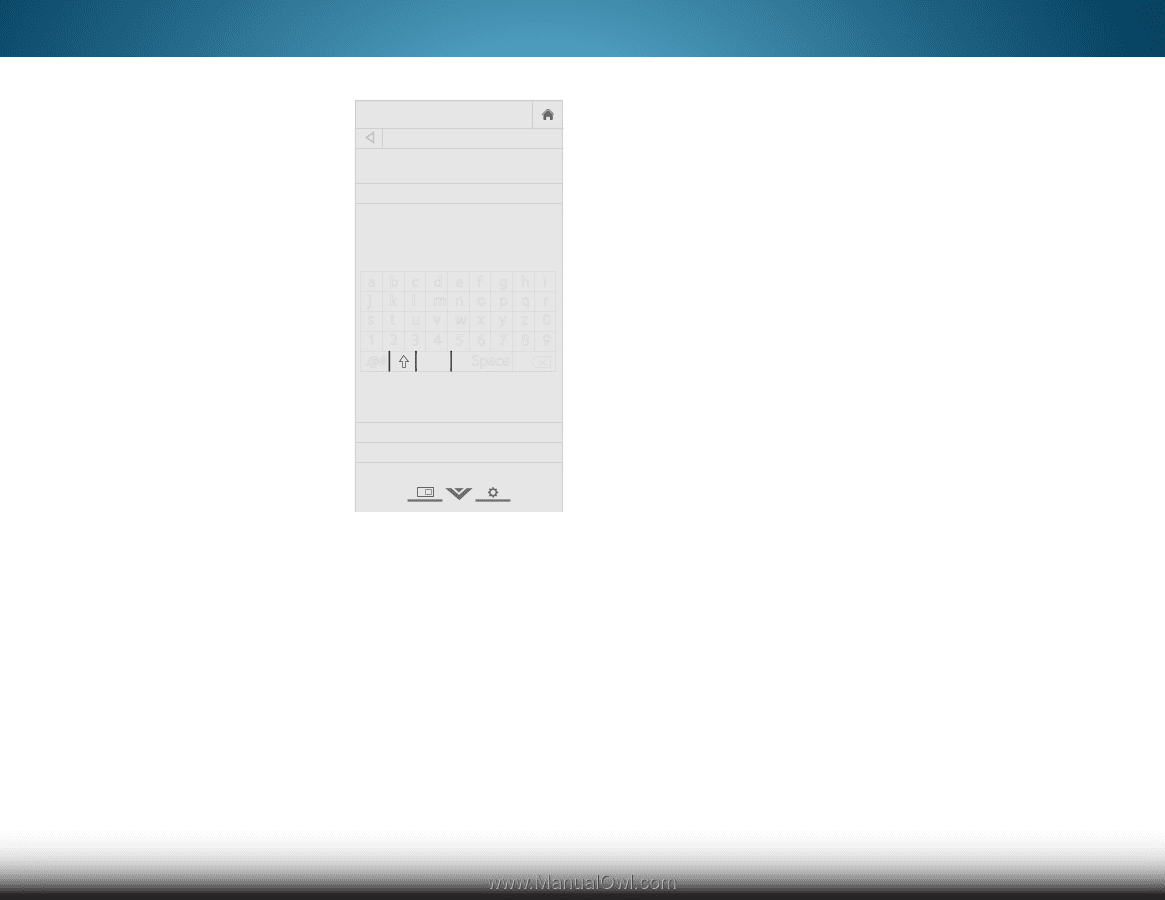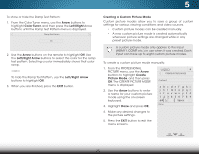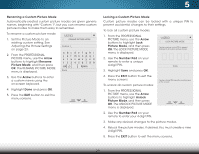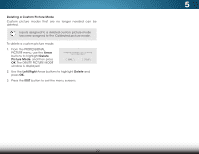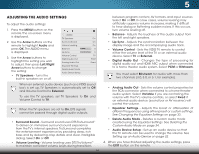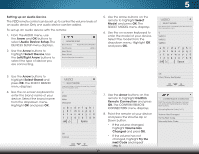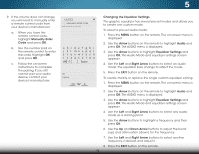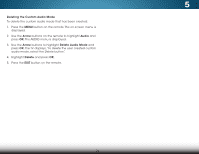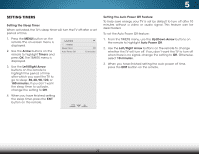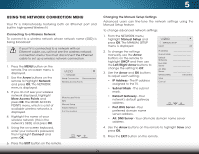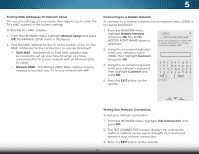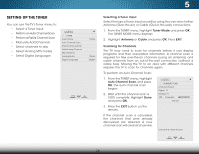Vizio M801d-A3R Download - Page 40
Changing the Equalizer Settings, buttons to highlight
 |
View all Vizio M801d-A3R manuals
Add to My Manuals
Save this manual to your list of manuals |
Page 40 highlights
5 9. If the volume does not change, you will need to manually enter a remote control code from your device's manufacturer. a. When you have the remote control code, highlight Manually Enter Code and press OK. b. Use the number pad on the remote control to enter the code. Highlight OK and press OK. c. Follow the on-screen instructions to complete the pairing. If you still cannot pair your audio device, contact your device's manufacturer. VIZIO MANUALLY ENTER CODE Enter the remote control code: abc def ghi j k l mn o p q r s t u v wx y z 0 123456789 .@# .com Space OK Cancel 33 Changing the Equalizer Settings The graphic equalizer has several pre-set modes and allows you to create one custom mode. Wide Zoom Normal Panoramic To select a pre-set audio mode: 1. Press the MENU button on the remote. The on-screen menu is displayed. Exit 2D 3D 2. Use the Arrow buttons on the remote to highlight Audio and press OK. The AABUC DIO menu is displayed. 3. Use the Arrow buttons to highlight Equalizer Settings and Inppuret ss OWiKde. The ACCudio Mode and equalizer settings screen appears. 4. Use the Left and Right Arrow buttons to select an audio STlimm eeepor deP.icTthuree equalizer Audio bars change to reflect the mode. 5. Press the EXIT button on the remote. To create, modify, or replace the single custom equalizer setting: 1.NePtwroerkss StehtteingMs ENHUelpbutton on the remote. The on-screen menu is displayed. 2. Use the Arrow buttons on the remote to highlight Audio and press OK. The AUDIO menu is displayed. 3. Use the Arrow buttons to highlight Equalizer Settings and press OK. The Audio Mode and equalizer settings screen appears. 4. Use the Left and Right Arrow buttons to select any audio mode as a starting point. 5. Use the Arrow buttons to highlight a frequency and then press OK. 6. Use the Up and Down Arrow buttons to adjust the boost (up) and attenuation (down) for the frequency. 7. Use the Left and Right Arrow buttons to select another frequency, if desired, and adjust it. 8. Press the EXIT button on the remote.