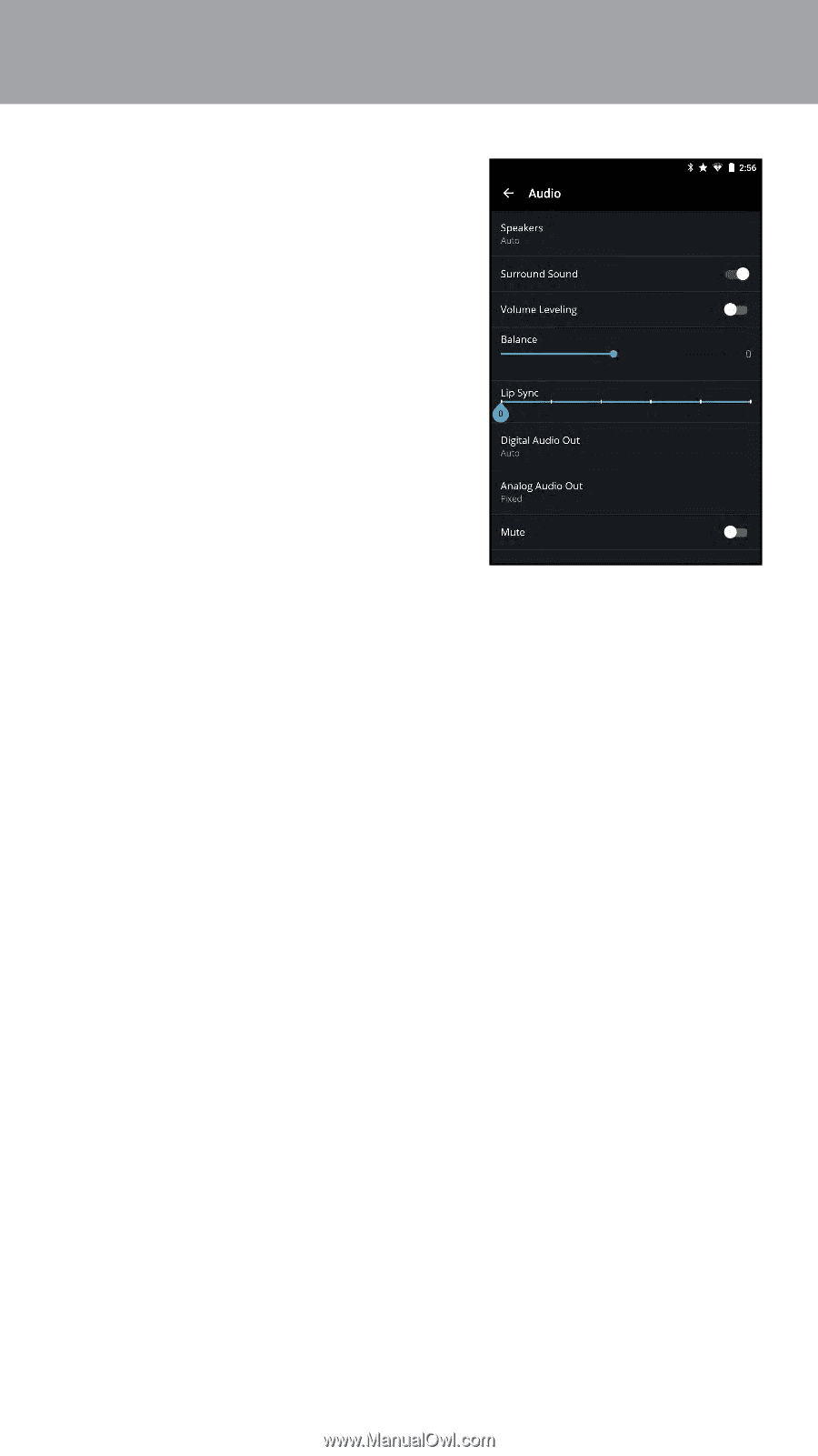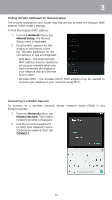Vizio Modèle P55-C1 User Manual English - Page 51
Speakers, Display, Surround Sound, right, Volume Leveling, Balance, Lip Sync, Digital Audio Out
 |
View all Vizio Modèle P55-C1 manuals
Add to My Manuals
Save this manual to your list of manuals |
Page 51 highlights
3 To adjust the audio settings: • Speakers (Display Speakers) Turns the built-in speakers on or off. Select Auto to have the display automatically detect if there are any devices (such as a sound bar) connected to the Audio Out output ports. • Surround Sound - Surround sound uses DTS TruSurround™ to deliver an immersive surround sound experience from the display's internal speakers. TruSurround completes the entertainment experience by providing deep, rich bass and by delivering crisp details and clear, intelligible dialog. Swipe the switch left to disable and right to enable. • Volume Leveling - Volume leveling uses DTS TruVolume™ to maintain consistent volume levels during transitions between program content, AV formats, and input sources. Swipe the switch left to disable and right to enable. In a few cases, volume leveling may artificially suppress volume increases, making it difficult to hear dialog or flattening sudden noises. If this occurs, turn volume leveling off. • Balance - Adjusts the loudness of the audio output from the left and right speakers. • Lip Sync - Adjusts the synchronization between the display image and the accompanying audio track. • Digital Audio Out - Changes the type of processing for digital audio out and HDMI ARC output when connected to a home theater audio system. Select PCM or Bitstream. • Analog Audio Out - Sets the volume control properties for the RCA connector when connected to a home theater audio system. Select Variable if you are controlling the volume with the TV's volume controls, or select Fixed if an external audio device (sound bar or AV receiver) will control the volume. • Mute - Mute all audio from the display. 51