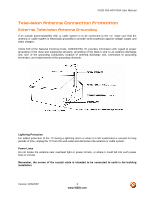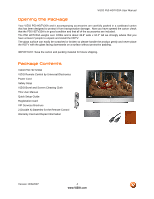Vizio P50HDTV20A User Manual
Vizio P50HDTV20A Manual
 |
View all Vizio P50HDTV20A manuals
Add to My Manuals
Save this manual to your list of manuals |
Vizio P50HDTV20A manual content summary:
- Vizio P50HDTV20A | User Manual - Page 1
VIZIO P50 HDTV20A User Manual Dear VIZIO Customer, Congratulations on your new VIZIO P50 HDTV20A High Definition Plasma Television purchase. Thank you for your support. For maximum benefit of your set, please read these instructions before making any adjustments, and retain them for future - Vizio P50HDTV20A | User Manual - Page 2
with instructions. Incorrect polarities may cause damage and leakage of the batteries, operator injury and contamination the remote controller. • If any of the following occurs please contact the dealer: o The power connector fails or frays. o Liquid sprays or any object drops into the P50 HDTV20A - Vizio P50HDTV20A | User Manual - Page 3
VIZIO P50 HDTV20A User Manual Television Antenna Connection Protection External Television Antenna Grounding If an outside antenna/satellite dish or cable system is to be connected to the TV, make sure that the antenna or cable system is electrically grounded to provide some protection against - Vizio P50HDTV20A | User Manual - Page 4
future shipping. Package Contents VIZIO P50 HDTV20A VIZIO Remote Control by Universal Electronics Power Cord Safety Strap VIZIO Bezel and Screen Cleaning Cloth This User Manual Quick Setup Guide Registration Card VIP Services Brochure 2 (Double A) Batteries for the Remote Control Warranty Card and - Vizio P50HDTV20A | User Manual - Page 5
P50 HDTV20A To purchase or inquire about additional accessories and services for your VIZIO product, visit our web site at www.VIZIO.com or call us toll free at 888-VIZIOCE (888-849-4623) Installation Preparation Please read this user manual carefully before installing your VIZIO HDTV. The power - Vizio P50HDTV20A | User Manual - Page 6
VIZIO P50 HDTV20A User Manual Preparing Your Plasma HDTV for Wall Mounting The VIZIO P50 HDTV20A can either be kept on the stand base or mounted on the wall for viewing. If you choose to mount the P50 HDTV20A on the wall, please follow the instructions below for removing the stand base. To remove - Vizio P50HDTV20A | User Manual - Page 7
VIZIO P50 HDTV20A User Manual Table of Contents Chapter 1 Basic Controls and Connections 9 1.1 Front Panel...9 1.2 Side Panel Controls...9 1.3 Rear Panel Connections ...10 1.4 VIZIO Universal Remote Control ...12 1.4.1 Insertion of Batteries in the Remote Control 14 1.4.2 Remote Control Range ... - Vizio P50HDTV20A | User Manual - Page 8
VIZIO P50 HDTV20A User Manual 4.5 DTV / TV Input Setup ...46 4.5.1 Language...46 4.5.2 PIP (Picture-in-Picture) ...46 4.5.3 Sleep Timer ...46 4.5.4 Analog Closed Caption ...47 4.5.5 Digital Closed Caption ...47 4.5.6 Digital Closed Caption Style ...47 4.5.7 Image Cleaner ...48 4.5.8 Reset All - Vizio P50HDTV20A | User Manual - Page 9
VIZIO P50 HDTV20A User Manual Chapter 1 Basic Controls and Connections 1.1 Front Panel Power LED - Lights green when powered on, yellow when powered off. Remote Control Sensor - This is the window through which all of the remote control signals pass to the sensor. Point the remote control directly - Vizio P50HDTV20A | User Manual - Page 10
signals; therefore, a set of audio cables is needed to hear the sound. Connect the audio output of the source into L+R audio connectors next to the S-Video connector. The red color band on the rear of the TV set indicates this connection. 4. AC IN - Plug-in the supplied AC Power Cord here - Vizio P50HDTV20A | User Manual - Page 11
Left Portion 5 7 VIZIO P50 HDTV20A User Manual 10 12 14 6 8 9 11 13 5. SERVICE 1 - This custom communication port is for factory service only. Use of this input for any purpose other than factory authorized service will void the manufacturer's warranty of this equipment. 6. HDMI1 - - Vizio P50HDTV20A | User Manual - Page 12
all programming of the Remote Control. Remote LED - Blinks when the remote operates. POWER - Press this button to turn the TV on from the Standby mode. Press it again to return to the Standby mode. TV - This button has been pre-programmed to select the codes to operate the Vizio TV sets. VCR - This - Vizio P50HDTV20A | User Manual - Page 13
VIZIO P50 HDTV20A User Manual WIDE - This button cycles through the available screen formats. The options for SD (Standard Definition 4:3) are Normal, Zoom and Panoramic. . The options for HD (High Definition 16:9) and RGB PC are Normal and - Vizio P50HDTV20A | User Manual - Page 14
Control The Sleep Timer lets you set a time delay to turn off the Plasma HDTV automatically. To set the Sleep Timer using the remote control: 1. Press the SLEEP button on the remote control. The Sleep Timer appears in the center of you screen. 2. Press the SLEEP button one or more times - Vizio P50HDTV20A | User Manual - Page 15
VIZIO P50 HDTV20A User Manual Chapter 2 Connecting Equipment 2.1 Which Video Connection Should I Use? The VIZIO P50 HDTV20A has six different ways to connect your video equipment from a basic connection to the most advanced for digital displays. Connection Quality (type) Connector Rear Panel - Vizio P50HDTV20A | User Manual - Page 16
VIZIO P50 HDTV20A User Manual 2.2 Connecting Coaxial (RF) 2.2.1 Using Your Antenna or Digital Cable for DTV / TV 1. Turn off the power to the HDTV. 2. Connect the coaxial (RF) connector from your antenna or digital cable (out-of-the-wall, not from the Cable Box) to the DTV/TV CABLE/ANTENNA - Vizio P50HDTV20A | User Manual - Page 17
VIZIO P50 HDTV20A User Manual 2.2.2 Using the Antenna or Cable through your VCR 1. Turn off the power to the HDTV and VCR. 2. Connect the "Output to TV", "RF Out" or "Antenna Out" connector on the rear of your VCR to the DTV/TV CABLE/ANTENNA connector at the rear of the HDTV. 3. Turn on the - Vizio P50HDTV20A | User Manual - Page 18
VIZIO P50 HDTV20A User Manual 2.3 Connecting Your HDTV Set-Top Box 2.3.1 Using HDMI HDTV Set-Top Boxes that have a HDMI digital interface should be connected to the HDMI input of the Plasma HDTV for optimal results. Note: To maintain the display quality, use a VIZIO certified HDMI cable that is 10 - Vizio P50HDTV20A | User Manual - Page 19
For HDTV Set-Top Boxes with DVI: VIZIO P50 HDTV20A User Manual 1. Turn off the power to the HDTV and HDTV Set-Top Box. 2. Using a HDMI-DVI cable, connect the DVI end to your HDTV Set-Top Box and the HDMI end to the HDMI Input (white color area) at the rear of the HDTV. 3. Using an audio - Vizio P50HDTV20A | User Manual - Page 20
VIZIO P50 HDTV20A User Manual 2.3.2 Using Component Video Connecting your HDTV Set-Top Box (Better): 1. Turn off the power to the HDTV and HDTV Set-Top Box. 2. Connect the Y (green color) connector on your HDTV Set-Top Box to the corresponding Y (green color) connector in the Component 1 group - Vizio P50HDTV20A | User Manual - Page 21
VIZIO P50 HDTV20A User Manual 2.4 Connecting Your Basic Set-Top Box 2.4.1 Using Composite Video 1. Turn off the power to the HDTV and Set-Top Box. 2. Using the AV Cable, connect the Video (yellow color) connector on your Set-Top Box to the corresponding Video (yellow color) connector in the - Vizio P50HDTV20A | User Manual - Page 22
VIZIO P50 HDTV20A User Manual 2.5 Connecting Your DVD Player You have several options for connecting your DVD player to your P50 HDTV20A; HDMI, Component, AV (S-Video or Composite) inputs. Based on your configuration, you can decide which option is right for you. 2.5.1 Using HDMI DVD players that - Vizio P50HDTV20A | User Manual - Page 23
For DVD Players with DVI: VIZIO P50 HDTV20A User Manual 1. Turn off the HDTV and DVD player. 2. Using a HDMI-DVI cable, connect the DVI end to your DVD player and the HDMI end to the HDMI Input (white color area) at the rear of the HDTV. 3. Connect an audio cable (white and red connectors - Vizio P50HDTV20A | User Manual - Page 24
VIZIO P50 HDTV20A User Manual 2.5.2 Using Component Video Connecting your DVD Player (Better): 1. Turn off the power to the HDTV and DVD player. 2. Connect the Y (green color) connector on your DVD player to the corresponding Y (green color) connector in the Component 1 group (green color area - Vizio P50HDTV20A | User Manual - Page 25
VIZIO P50 HDTV20A User Manual 2.5.3 Using S-Video (AV3) Connecting your DVD Player (Good): 1. Turn off the power to the HDTV and DVD player. 2. Connect the S-Video jack on the rear of your DVD player to the S-Video jack in the AV3 input on the rear of the HDTV. 3. Connect an audio cable ( - Vizio P50HDTV20A | User Manual - Page 26
VIZIO P50 HDTV20A User Manual 2.5.5 Connecting Your VCR or Video Camera 1. Turn off the HDTV and VCR or Video Camera. 2. Connect the S-Video jack on the rear of your VCR or Video Camera to the S-Video jack in the AV3 input on the HDTV. 3. Connect an audio cable (white and red connectors) - Vizio P50HDTV20A | User Manual - Page 27
VIZIO P50 HDTV20A User Manual 2.6 Connecting an external Receiver/Amp 1. Turn off the power to the LCD HDTV and Receiver/Amp. 2. Using an audio cable (white and red connectors), connect the cable to the audio input connectors on the Receiver/Amp and connect - Vizio P50HDTV20A | User Manual - Page 28
VIZIO P50 HDTV20A User Manual 2.7 Connecting a PC Computer 1. Turn off the power to the HDTV and PC Computer. 2. Connect a 15-pin D-Sub RGB (VGA) cable to the RGB output of your pc computer and the other end to the RGB PC input (blue area) at the rear of the HDTV. 3. Connect the Audio - Vizio P50HDTV20A | User Manual - Page 29
Video Cables to the HDTV (see pages 15 ~ 28 for detailed steps) 3. Turning Power On Once all the components are connected, press the Power ON button on the side of the HDTV, or press the Power ON button on the remote control. 4. Initial Setup After powering on the TV set, the Initial Setup screen - Vizio P50HDTV20A | User Manual - Page 30
VIZIO P50 HDTV20A User Manual Note: At this point, if a Set-Top Box from your Local Cable or Satellite Service Company or other equipment is been used; please press the EXIT key on the remote control and go to Step 5. If this is not your case, please continue at Step b. b. The Tuner screen will be - Vizio P50HDTV20A | User Manual - Page 31
your cable operator supplies in Clear QAM; consult your cable operator for more information. e. When finished, the Complete screen will be displayed to inform you that the HDTV has completed the Initial Setup. Press the OK button on the remote control to exit and begin watching TV. 5. Select Input - Vizio P50HDTV20A | User Manual - Page 32
VIZIO P50 HDTV20A User Manual connectors or Separate-Video (S-Video) plus Red and White connectors (if applicable). Make the physical connection or hook up. b. If you have an HD service you must use the HDMI (best) or Component connection. Note: Composite (AV1 and AV2) and S-Video Cables can only be - Vizio P50HDTV20A | User Manual - Page 33
Picture Mode option. VIZIO P50 HDTV20A User Manual e. Press either or button to change the Picture Mode option to Standard. f. Press the EXIT key to exit the on screen display Menu exit on screen display Menu. Your new TV set is now ready to automatically reproduce the best picture quality out - Vizio P50HDTV20A | User Manual - Page 34
VIZIO P50 HDTV20A User Manual 3.2 Watching a TV Program 1. There are 3 options for selecting your programming: a. If you are using an antenna or cable connected through the DTV/TV CABLE/ANTENNA input, you can select TV directly by pressing the TV button on the remote, or by pressing the INPUT - Vizio P50HDTV20A | User Manual - Page 35
VIZIO P50 HDTV20A User Manual 3.4 Program Information Press the GUIDE button on the remote and program information for the channel you are watching will be displayed on the screen with the live program content in a small window in the lower left corner. Press the or button to scroll up or down the - Vizio P50HDTV20A | User Manual - Page 36
VIZIO P50 HDTV20A User Manual Chapter 4 Advanced Adjustment of HDTV 4.1 Using the On Screen Display (OSD) The remote control or the control buttons on the right hand side of the TV can control all the function settings. The On Screen Display (OSD) allows you to adjust the save contrast, brightness - Vizio P50HDTV20A | User Manual - Page 37
VIZIO P50 HDTV20A User Manual 4.2 DTV / TV Input Picture Adjustment 4.2.1 Picture Mode When the MENU button is pressed, the On Screen Display (OSD) appears on the PICTURE adjustment page. Press the button to highlight the Picture Mode selection. Use either the or button to choose from Custom, - Vizio P50HDTV20A | User Manual - Page 38
VIZIO P50 HDTV20A User Manual 4.2.3 Contrast Press the button to highlight the Contrast selection. Press the button to start adjusting the contrast and the menu see any detail in the bright parts of a picture. Press either the MENU key to return to the previous menu display or the EXIT key to return - Vizio P50HDTV20A | User Manual - Page 39
VIZIO P50 HDTV20A User Manual 4.2.6 Sharpness Press the button to highlight the Sharpness selection. Press the button to start adjusting the sharpness and the menu Sharpness adjusts the sharpness of the picture. Press either the MENU key to return to the previous menu display or the EXIT key to - Vizio P50HDTV20A | User Manual - Page 40
VIZIO P50 HDTV20A User Manual 4.2.8 Advanced Video Press the button to highlight the option for Advanced Video selection and press the OK button. A new menu will be displayed showing the advanced functions available for fine tuning of the picture. DNR Press the button to highlight DNR ( - Vizio P50HDTV20A | User Manual - Page 41
VIZIO P50 HDTV20A User Manual Flesh Tone Press the button to highlight Flesh Tone. In some cases, activation of this feature can result in a more pleasing production of sky and flesh color. Press either the or button to turn this feature On or Off. Press either the MENU key to return to the - Vizio P50HDTV20A | User Manual - Page 42
VIZIO P50 HDTV20A User Manual 4.3 DTV / TV Input Audio Adjustment 4.3.1 Volume When the MENU button is pressed, the On Screen Display (OSD) appears on the PICTURE TV is the Volume button on the remote or the side of the TV is pressed. Press either the MENU key to return to the previous menu display - Vizio P50HDTV20A | User Manual - Page 43
VIZIO P50 HDTV20A User Manual 4.3.3 Treble Press the button to highlight the Treble selection. Press the button to start adjusting the treble and the menu page will disappear and be replaced by a small Treble Indicator Bar, as before, so you can see the treble level between the zero and maximum - Vizio P50HDTV20A | User Manual - Page 44
VIZIO P50 HDTV20A User Manual 4.4 DTV / TV Tuner Setup When you first used your P50 HDTV20A you will have setup your TV for DTV / TV channels using the Initial Setup screens. If you did not do this or if your setup has changed, you can do this from the TV TUNER SETUP menu. 4.4.1 Tuner Mode When - Vizio P50HDTV20A | User Manual - Page 45
VIZIO P50 HDTV20A User Manual Press either the MENU key to return to the previous menu display or the EXIT key to return to your program if task has been completed 4.4.5 Time Zone Setting the correct Time Zone for your area will ensure that the correct program times are shown after pressing the - Vizio P50HDTV20A | User Manual - Page 46
VIZIO P50 HDTV20A User Manual 4.5 DTV / TV Input Setup 4.5.1 Language When the MENU button is pressed, the On Screen Display (OSD) appears on the PICTURE adjustment page. Press the button until the SETUP page is displayed. NOTE: Pressing the EXIT key either at any time during or after completing a - Vizio P50HDTV20A | User Manual - Page 47
VIZIO P50 HDTV20A User Manual 4.5.4 Analog Closed Caption When watching regular analog (NTSC) TV, the Analog CC feature is available in the Setup menu. Press the selection. button to highlight the Analog CC Press the CC4. button to select CC1, CC2, CC3 or Press either the MENU key to return - Vizio P50HDTV20A | User Manual - Page 48
, and then the TV will turn off automatically without any supervision. Note: Prolonged display of stationary images (such as on a video game or a computer or a still picture) will cause them to remain on the screen. Higher brightness and contrast levels will make the panel more susceptible to image - Vizio P50HDTV20A | User Manual - Page 49
VIZIO P50 HDTV20A User Manual 4.6 DTV / TV Input Parental Control 4.6.1 Channel Block If you want to restrict certain channel and program viewing, you can do this by turning on the Parental Control. Selected programs, movies and channels can then be made available only after an authorized password - Vizio P50HDTV20A | User Manual - Page 50
VIZIO P50 HDTV20A User Manual 4.6.2 TV Rating Follow the procedure in Section 4.6.1 to display the Parental menu and then press the button to highlight the TV Rating selection. Press the button and the Block TV Rating panel will be displayed. In the Block TV Rating panel you can customize the - Vizio P50HDTV20A | User Manual - Page 51
VIZIO P50 HDTV20A User Manual 4.6.3 Movie Rating Press the button to highlight the Movie Rating selection. Press the button and the Block Movie Rating panel will be displayed. In the Block Movie Rating panel you can customize the program blocking of the following Movie ratings: G - General audience - Vizio P50HDTV20A | User Manual - Page 52
VIZIO P50 HDTV20A User Manual 4.6.5 Blocked Unrated Programming Follow the procedure in Section 4.6.1 to display the Parental menu and then press the button to highlight the Block Unrated TV selection. Press the button to turn-on or turn-off the blocking of programming that does not have a - Vizio P50HDTV20A | User Manual - Page 53
VIZIO P50 HDTV20A User Manual 4.7 HDMI Input Picture Adjustment The Picture Adjust menu operates in the same way for the HDMI Input as for the DTV / TV input in section 4.2. The menu difference is that there is no icon along the top for DTV / TV or Parental Control adjustments. 4.8 HDMI Input Audio - Vizio P50HDTV20A | User Manual - Page 54
VIZIO P50 HDTV20A User Manual 4.10 Video Input Picture Adjustment The Picture Adjust menu operates in the same way for Video Inputs (Component and AV) as for the DTV / TV input in section 4.2. The menu difference is that there is no icon along the top for DTV / TV adjustments. 4.11 Video Input Audio - Vizio P50HDTV20A | User Manual - Page 55
VIZIO P50 HDTV20A User Manual 4.13 Video Input Parental Control The Parental Control menu operates in the same way for Video Inputs (Component and AV) as for the DTV / TV input in section 4.6. The menu difference is that there is no icon along the top for DTV / TV adjustments. 4.14 PC Input Picture - Vizio P50HDTV20A | User Manual - Page 56
VIZIO P50 HDTV20A User Manual 4.14.3 Contrast Press the button to highlight the Contrast selection. Press the button to start adjusting the contrast and the menu see any detail in the bright parts of a picture. Press either the MENU key to return to the previous menu display or the EXIT key to - Vizio P50HDTV20A | User Manual - Page 57
VIZIO P50 HDTV20A User Manual 4.14.5 H-SIZE Press the button to highlight the H-Size selection. Press the button to start adjusting the horizontal size of the picture. Use the or button to adjust the horizontal size. Press either the MENU key to return to the previous menu display or the EXIT key - Vizio P50HDTV20A | User Manual - Page 58
VIZIO P50 HDTV20A User Manual 4.15 PC Input Audio Adjustment The Audio Adjust menu operates in the same way for the PC Input as for the DTV / TV input in section 4.3. The menu difference is that there are no icons along the top for DTV / TV and Parental Control adjustments. 4.16 PC Input Setup The - Vizio P50HDTV20A | User Manual - Page 59
VIZIO P50 HDTV20A User Manual 4.17 Understanding Viewing Modes Normal Mode The original 4:3 aspect ratio (1.33:1 source) is preserved, so black bars are added to the left and right of the display image. Standard TV broadcasts are displayed with a 4:3 Aspect Ratio. Movies in 4:3 Aspect Ratio may be - Vizio P50HDTV20A | User Manual - Page 60
VIZIO P50 HDTV20A User Manual 4.17.1 Picture-In-Picture (PIP) Mode Your TV features PIP mode so you can watch two pictures at the same time. When PIP is turned on, you can display two pictures at one time. One picture is displayed as the full screen (main screen) and the other picture is displayed - Vizio P50HDTV20A | User Manual - Page 61
of equipment including your VIZIO P50 HDTV20A. Listed below are the steps for programming your VCR, Cable Box and DVD Player. 5.1.1 Programming for VCR 1. Manually turn on the VCR. 2. Press the VCR button on the remote control. 3. Press and hold the SET button until the LED LIGHT flashes twice - Vizio P50HDTV20A | User Manual - Page 62
VIZIO P50 HDTV20A User Manual 5.1.3 Programming for DVD Player 1. Manually turn on the DVD Player. 2. Press the DVD button on the remote control. 3. Press and hold the SET button until the LED LIGHT flashes twice. 4. Find the programming code for your DVD player in the code list in the back of this - Vizio P50HDTV20A | User Manual - Page 63
audio settings, your TV audio may be set to SAP, min or speakers off Press the Volume + (Up) key on your remote control Make sure that headphones are not connected If the screen is black. Check your input connections. Power is ON but no screen Make sure the video cable supplied with the TV is - Vizio P50HDTV20A | User Manual - Page 64
in the On Screen Display (OSD) are set correctly. If you are using TV, AV-C, AV-S or Component with 480i input, use the WIDE button on the remote control to scroll through various screen modes. You can see a picture but you cannot hear sound. Make sure that the volume is not turned down. Make sure - Vizio P50HDTV20A | User Manual - Page 65
VIZIO P50 HDTV20A User Manual Problem Solution Tips for Letterbox Content Users. Letterboxed (or "Widescreen") versions of DVD movies are most commonly formatted for standard 4:3 Televisions. The Plasma HDTV has the capability of expanding this content so the entire screen is filled at the - Vizio P50HDTV20A | User Manual - Page 66
VIZIO P50 HDTV20A User Manual 6.4 Compliance Caution: Always use a power cable that is properly grounded. Please use the AC cords listed below for each area. USA Canada Germany UK Japan UL CSA VDE BASE/BS Electric Appliance Control Act 6.5 FCC Class B Radio Interference Statement NOTE: This - Vizio P50HDTV20A | User Manual - Page 67
VIZIO P50 HDTV20A User Manual Chapter 7 Miscellaneous Information 7.1 Specifications Specifications Panel 50" Diagonal, 16:9 Aspect Ratio Resolution 1365 x 768 pixels Pixel (Dot) Pitch 0.810mm (H) x 0.810mm (V) Display/Signal Compatibility 480i (SDTV), 480P (EDTV), 720P (HDTV), 1080i (HDTV - Vizio P50HDTV20A | User Manual - Page 68
VIZIO P50 HDTV20A User Manual 7.2 Glossary - Standard Definitions Analog TV: Today's TV system using radio frequency waves to transmit and display pictures and sound. Aspect Ratio (4x3): Traditional TV "aspect ratio", that is, the screen's width as compared to its height. For example, a "32 inch TV - Vizio P50HDTV20A | User Manual - Page 69
VIZIO P50 HDTV20A User Manual 7.3 Index A Accessories, 5 Adjustments Closed Caption, 13 Selecting the Screen Size, 34, 58, 67 Selecting the Screen Size, 13 Stepping through TV Channels, 34 Volume, 9, 34, 62 Advanced Video Features Adaptive Luma, 41 Black Level Extender, 40 CTI (Color Transient - Vizio P50HDTV20A | User Manual - Page 70
or Satellite Remote to Operate your VIZIO TV, 61 RGB Connecting your PC, 28 S Screen Size explanation, 58 S-Video Connecting your DVD Player, 25 Connecting your VCR, 26 Connecting your Video Camera, 26 T Technical Specifications, 66 Troubleshooting Guide, 62 TV VIZIO P50 HDTV20A User Manual Audio - Vizio P50HDTV20A | User Manual - Page 71
VIZIO P50 HDTV20A User Manual 7.4 Component Program Codes Setup Code for VCR's ABS 21972 Admiral 20035, 20033 Fujitsu 20045 Gateway 21972 GE 20060, 20035, 20240 General 20045 Go Video 20432 GoldStar 20037, 20209, 20038, 20225 Haojie 20240 Harman/Kardon 20081, 20038 Harwood - Vizio P50HDTV20A | User Manual - Page 72
20042 Sylvania 20035, 20081, 20043 Version 12/6/2007 VIZIO P50 HDTV20A User Manual Setup Code for VCR's Systemax 21972 Tagar Systems Unitech 20240 Vector 20045 Vector Research 20038 Victor 20067 Video Concepts 20045 Videomagic 20037 Videosonic 20240 Viewsonic 21972 Wards - Vizio P50HDTV20A | User Manual - Page 73
00819, 00222, 01250 HTS 00775 Version 12/6/2007 VIZIO P50 HDTV20A User Manual Setup Code for Satellite Receivers Hughes Network Systems 01142, Fisher 21919 Funai 20675 Gateway 21158, 21073 GE 20522, 20717 Go Video 20744, 20833, 21099, 20783, 21075, 20869, 21730 Greenhill 20717 - Vizio P50HDTV20A | User Manual - Page 74
Code for DVD Players LG 20591, 20869, 20801 Liquid Video 21980 Lite-On 21158, 21058 Loewe 20511 Magnavox 20503, Image 21117 Sherwood 20770 Shinco 20717 Shinsonic 20533 Version 12/6/2007 VIZIO P50 HDTV20A User Manual Setup Code for DVD Players Sonic Blue 20869, 21099 Sony - Vizio P50HDTV20A | User Manual - Page 75
/Kardon 30110 Hitachi 31273 Inkel 30027 Version 12/6/2007 VIZIO P50 HDTV20A User Manual Setup Code for Audio Amp/Tuners Integra 30135 JBL 30014 Yamaha 30176, 31276, 31176 Setup Code for TV's 75 www.VIZIO.com Setup Code for TV's Addison 10092 Admiral 10093, 10463 Advent 10761, - Vizio P50HDTV20A | User Manual - Page 76
Ether 10030 Firstar 10236 Fisher 10154 Fortress 10093 Fujitsu 10809, 10853 Funai 10180, 10171, 11904 Version 12/6/2007 VIZIO P50 HDTV20A User Manual Setup Code for TV's Furi 10145 Futuretech 10180 Gateway 11756, 11755 GE 11447, 10047, 11454, 10051, 10451, 10180, 10030, 10178 - Vizio P50HDTV20A | User Manual - Page 77
10761 Princeton 10700 Prism 10051 Proscan 11447, 10047, 11922 Proton 10030, 10178 Pulsar 10017 Version 12/6/2007 VIZIO P50 HDTV20A User Manual Setup Code for TV's Qingdao Quasar 10250, 10051, 11924, 10650 RadioShack 10047, 10154, 10180, 10030, 10178, 11920, 11904 RCA 11447, 10047 - Vizio P50HDTV20A | User Manual - Page 78
Setup Code for TV's Tuntex 10030, 10092 TVS 10463 VIZIO 11758, 11756, 10885, 10864 Vector Research 10030 Victor 10250, 10053, 10650 Vidikron 10054 VIZIO P50 HDTV20A User Manual Setup Code for TV's Vidtech 10178 Viewsonic 11755, 10885, 10864 Wards 10054, 10030, 10178, 10866, 11156

VIZIO P50 HDTV20A User Manual
Version 12/6/2007
1
www.VIZIO.com
Dear VIZIO Customer,
Congratulations
on
your
new
VIZIO
P50
HDTV20A High Definition Plasma Television
purchase.
Thank you for your support.
For
maximum benefit of your set, please read these
instructions before making any adjustments, and
retain them for future reference.
We hope you will
experience many years of enjoyment from your
new VIZIO P50 HDTV20A.
For assistance
, please call (949) 428-2525 or e-
mail us at
.
To purchase or inquire about accessories and
installation services for your VIZIO Plasma HDTV,
please visit our website at
www.VIZIO.com
or
call toll free at
888-VIZIOCE (888-849-4623).
We recommend you register your VIZIO P50
HDTV20A either at our website
www.VIZIO.com
or fill in your registration card and mail it in.
For
peace of mind and to protect your investment
beyond the standard warranty, VIZIO offers on-
site extended warranty service plans.
These
plans
give
additional
coverage
during
the
standard warranty period.
Visit our website or call
us to purchase a plan.
Write down the serial number located on the back
of your P50 HDTV20A.
__ __ __ __ __ __ __ __ __ __ __ __ __ __
Purchase Date _____________________
VIZIO is a registered trademark of V, Inc.
HDMI logo and “High Definition Multimedia Interface” are registered trademarks of HDMI Licensing LLC.
Manufactured under license from Dolby Laboratories.
Dolby and the double-D symbol are trademarks of Dolby Laboratories.