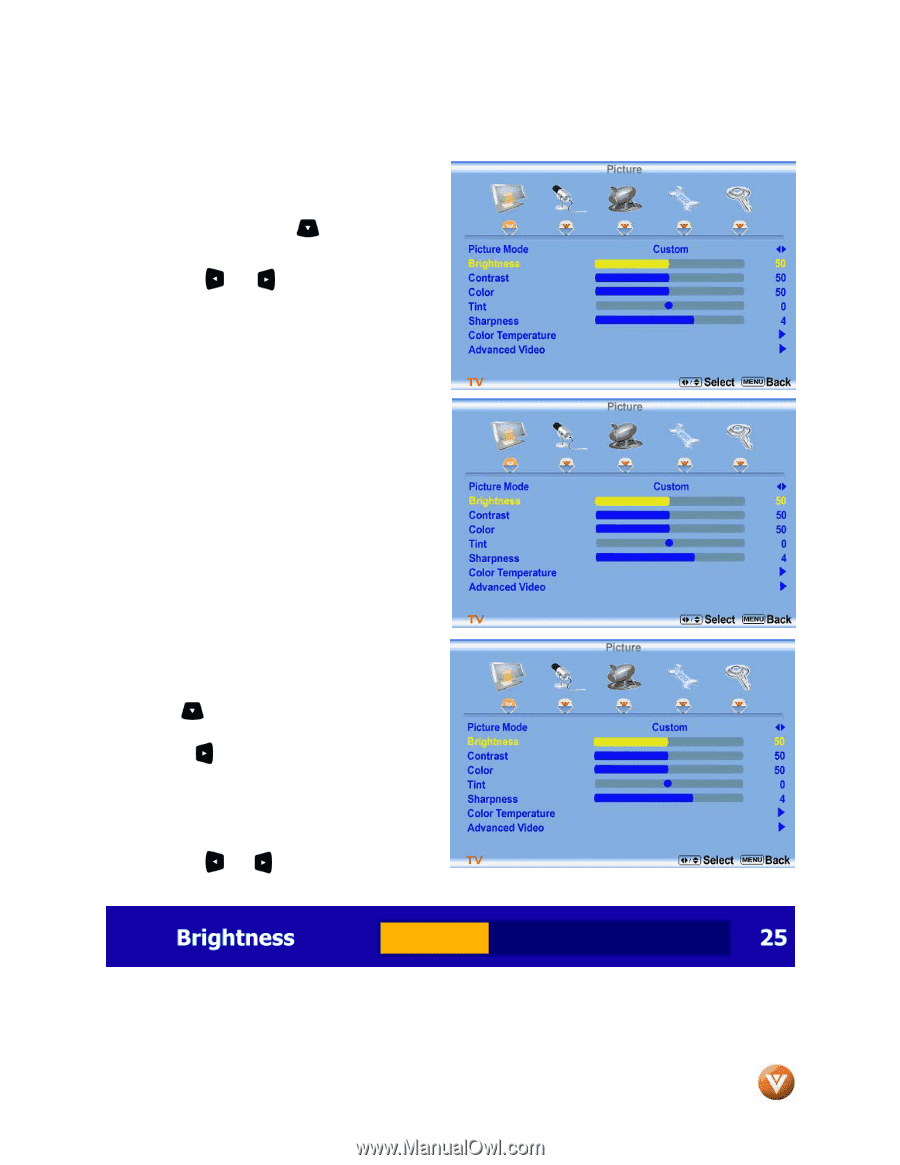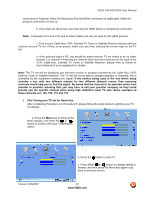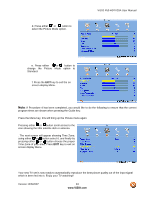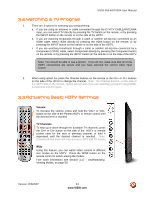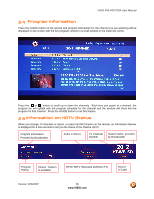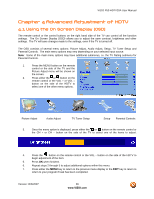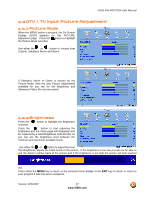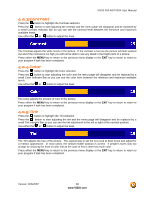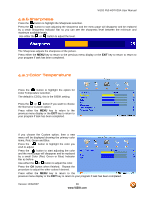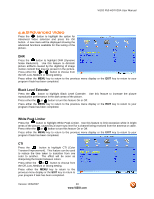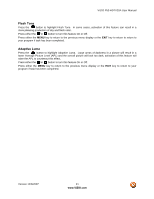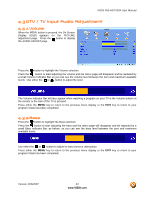Vizio P50HDTV20A User Manual - Page 37
DTV / TV Input Picture Adjustment - p50 hdtv20a parts
 |
View all Vizio P50HDTV20A manuals
Add to My Manuals
Save this manual to your list of manuals |
Page 37 highlights
VIZIO P50 HDTV20A User Manual 4.2 DTV / TV Input Picture Adjustment 4.2.1 Picture Mode When the MENU button is pressed, the On Screen Display (OSD) appears on the PICTURE adjustment page. Press the button to highlight the Picture Mode selection. Use either the or button to choose from Custom, Standard, Movie and Game. If Standard, Movie or Game is chosen for the Picture Mode, then the only Picture Adjustments available for you are for the Brightness and Advanced Video; the rest are preset. 4.2.2 Brightness Press the selection. button to highlight the Brightness Press the button to start adjusting the brightness and the menu page will disappear and be replaced by a small Brightness Indicator Bar so you can see the brightness level between the minimum and maximum available levels. Use either the or button to adjust the level. The Brightness adjusts the black levels in the picture. If the brightness is too low you will not be able to see the detail in darker parts of the picture and if the brightness is too high the picture will look washed out. Press either the MENU key to return to the previous menu display or the EXIT key to return to return to your program if task has been completed. Version 12/6/2007 37 www.VIZIO.com