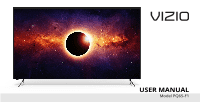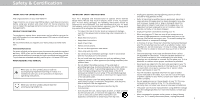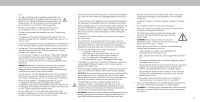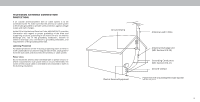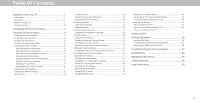Vizio PQ65-F1 User Manual
Vizio PQ65-F1 Manual
 |
View all Vizio PQ65-F1 manuals
Add to My Manuals
Save this manual to your list of manuals |
Vizio PQ65-F1 manual content summary:
- Vizio PQ65-F1 | User Manual - Page 1
FPO USER MANUAL Model PQ65-F1 - Vizio PQ65-F1 | User Manual - Page 2
additional coverage during the standard warranty period. with the manufacturer's instructions. are provided for ventilation. To ensure reliable operation of To purchase an extended warranty service plan, visit www.VIZIO.com. WHEN READING THIS MANUAL • Do not install near any heat sources such as - Vizio PQ65-F1 | User Manual - Page 3
) without anchoring both the furniture and the television set to a suitable support. • Not placing the television set on cloth or other materials • Do not use electric shock. • CAUTION: These servicing instructions are for use by qualified service personnel only. To reduce the risk of electric shock, - Vizio PQ65-F1 | User Manual - Page 4
70, provides information with regard to proper grounding of the mast and supporting structure, grounding of the lead-in wire to an antenna discharge unit installation. Ground Clamp Antenna Lead In Wire Electric Service Equipment Antenna Discharge Unit (NEC Section 810-20) Grounding Conductors ( - Vizio PQ65-F1 | User Manual - Page 5
other countries. © DTS, Inc. All Rights Reserved. Manufactured under license from Dolby Laboratories. Dolby, Dolby Audio, and the double-D symbol are trademarks of Dolby Laboratories. HDMI, the HDMI logo and High-Definition Multimedia Interface are trademarks or registered trademarks of - Vizio PQ65-F1 | User Manual - Page 6
33 Using the Reset & Admin Menu 34 Restoring the TV to Factory Default Settings 34 Turning the Power Indicator On or Off 34 Using the Info Window 36 Drive from the TV 38 Troubleshooting & Technical Support 42 Specifications 46 Regulatory Information 47 Limited Warranty 48 Legal Information - Vizio PQ65-F1 | User Manual - Page 7
Getting to Know Your TV 1 FRONT PANEL REMOTE SENSOR & POWER INDICATOR When using the remote, aim it directly at this sensor. The power indicator flashes on when the TV turns on, then goes out after several seconds. To keep the power indicator on as long as the TV is on, see Turning the Power - Vizio PQ65-F1 | User Manual - Page 8
USB thumb drive to play photo, music, or video. Component - Connect a component. HDMI - Connect an HDMI device. Optical Audio Out - Connect to an optical/SPDIF audio device, such as home may be subject to change. The actual number of ports and their locations may vary, depending on the model. 8 .. - Vizio PQ65-F1 | User Manual - Page 9
the instructions that came with your mount. Use only with a UL-listed wall mount bracket rated for the weight/load of this TV. Installing a TV on a wall requires lifting. To prevent injury or damage to the TV, ask someone to help you. Screw Size: Hole Depth: Hole Pattern: Weight w/o Stand: PQ65-F1 - Vizio PQ65-F1 | User Manual - Page 10
Home Screen 13. Pic - Cycle through the different picture setting modes 14. Channel Up/Down- Change the channel 15 Pad - Manually enter a channel 18. Wide - Change the Television mode 19. Dash - Use with number pad to manually enter a . When needed, VIZIO recommends replacing the batteries that came - Vizio PQ65-F1 | User Manual - Page 11
instructions will guide port VIZIO TV located? USA Mexico Canada VIZIO TV Located? Family Room Living Room Master Bedroom Game Room Let's set VIZIO and Google 's respective Terms of Service and Privacy Policies. By pressing "Accept All", you agree to be bound by the (i) VIZIO Terms of Service - Vizio PQ65-F1 | User Manual - Page 12
settings • Adjust the Network settings • Set up the Timers • Adjust the Channel settings • Set up Closed Captioning • Name and adjust Inputs • Adjust TV settings TV Settings Picture Audio Network Timers Channels Closed Captions Input Settings System User Manual HDMI-1 HDMI-2 HDMI-3 HDMI-4 HDMI-5 - Vizio PQ65-F1 | User Manual - Page 13
will fill a 1080p screen. Tip: The aspect ratio cannot be changed for Ultra HD content or HDR content. Normal Panoramic Wide Zoom Note: Aspect ratio settings may vary by Input source. 3 13 - Vizio PQ65-F1 | User Manual - Page 14
Edit produce a brighter, more Color Calibration vivid picture. • Game mode reduces throughput delays and optimizes the picture settings for displaying game console output. • Computer mode optimizes the picture settings for displaying computer output. 4. To manually change each of the picture - Vizio PQ65-F1 | User Manual - Page 15
for watching film. Select Auto or Off. • Color Space - Select Color Space for the source. Video sources uses YCbCr, but PC uses RGB. • Gamma - Set the shape of the Gamma curve. Use lower Gamma values for bright room conditions, and higher values when it's dark. 3. When you have finished adjusting - Vizio PQ65-F1 | User Manual - Page 16
Picture Mode Lock Picture Mode Reset Picture Mode - Vivid Saving a Custom Picture Mode Custom picture modes allow you to save a group of custom settings for various viewing conditions and video sources. • Changes made while on any preset picture mode will add an asterisk on the top right corner of - Vizio PQ65-F1 | User Manual - Page 17
Inputs assigned to a deleted custom picture mode become assigned to the Calibrated picture mode. To delete a custom picture mode: 1. From the picture mode that has been edited can be restored to the factory default settings. To reset a customized preset picture mode: 1. From the PICTURE MODE - Vizio PQ65-F1 | User Manual - Page 18
White Balance, and test patterns allow technicians to manually calibrate the TV. Calibration requires specialized training, an input with precisely set colors, and a specialized light meter. To adjust the HSB color settings: 1. From the COLOR CALIBRATION menu, use the Arrow buttons to highlight - Vizio PQ65-F1 | User Manual - Page 19
is displayed. Flat Test Pattern Off To show or hide the Ramp Test Pattern: 1. From the Color Tuner menu, use the Arrow buttons to highlight Calibration Tests, and then press the Left/Right Arrow buttons until the RAMP TEST PATTERN menu is displayed. Ramp Test Pattern Off 2. Use the Arrow buttons - Vizio PQ65-F1 | User Manual - Page 20
To show or hide the Uniformity Analyzer Test Pattern: 1. From the Color Tuner menu, use the Arrow buttons to highlight Calibration Test, and then press the Left/Right Arrow buttons until the UNIFORMITY ANALYZER TEST PATTERN menu is displayed. Uniformity Analyzer Test Pattern Off 2. Use the - Vizio PQ65-F1 | User Manual - Page 21
Out Back Auto On On Off 0 0 Auto Fixed When the TV speakers are set to On, DTS signals cannot be passed through digital audio outputs. • Volume Control Out - Changes the type of processing for digital audio out and HDMI ARC output when connected to a home theater audio system. Select Auto, PCM - Vizio PQ65-F1 | User Manual - Page 22
access point. Changing the Manual Setup Settings Advanced users can fine-tune the network settings using the Manual Setup feature. To change advanced network settings: 1. From the NETWORK menu, highlight Manual Setup and press OK. The MANUAL SETUP menu is displayed. Manual Setup DHCP IP Address - Vizio PQ65-F1 | User Manual - Page 23
Connecting to a Hidden Network To connect to a wireless network whose network name (SSID) is not being broadcast: 1. From the NETWORK menu, highlight Hidden Network and press OK. The ENTER ACCESS POINT NAME screen is displayed. 2. Using the on-screen keyboard, enter your network's name (SSID), then - Vizio PQ65-F1 | User Manual - Page 24
without a video or audio signal. This feature can be deactivated. To set the Auto Power Off feature: 1. From the TIMERS menu, use the you don't want the TV to turn off when there is no signal, change the setting to Off. Otherwise, select 10 minutes. Using the Blank Screen Feature To help save - Vizio PQ65-F1 | User Manual - Page 25
UP CHANNELS You can use the TV's Channels menu to: • Find Channels • Select channels to skip Channels • Analog Audio • Digital Audio • Set Parental Controls Find Channels Skip Channels Analog Audio Digital Audio Parental Controls Back Stereo English Scanning for Channels The TV may need to - Vizio PQ65-F1 | User Manual - Page 26
LISTENING TO ALTERNATE AUDIO Changing the Analog Audio Language Some analog over-the-air (free) and cable channels broadcast programs in more than one language. The TV's Analog Audio feature allows you to listen to audio in an alternate language using Secondary Audio Programming (SAP). Not all - Vizio PQ65-F1 | User Manual - Page 27
using a composite video cable or a coaxial cable, such as a VCR, satellite or cable box, or DVR. Other devices have their own parental control settings. Accessing the Parental Controls Menu To access the PARENTAL CONTROLS menu: 1. Press the Menu button on the remote. The on-screen menu is displayed - Vizio PQ65-F1 | User Manual - Page 28
will not display them. The Closed Captions menu does not appear when an HDMI input is selected. To activate or deactivate closed captions: 1. Press the - Choose As Broadcast to keep default settings or Custom to manually change each setting. Background Opacity Window Color Window Opacity As - Vizio PQ65-F1 | User Manual - Page 29
3 Typical choices include: • Opaque background, transparent window-Only a strip of background appears behind the text, expanding as the text appears. This is the typical "As Broadcast" mode. • Opaque background and window in the same color-When text appears, the entire line fills with color at once - Vizio PQ65-F1 | User Manual - Page 30
custom name that you created. 5. When you have finished naming your input, press the Exit button on the remote. Input Port Input Settings HDMI-1 Back Name Input HDMI-1 Full UHD Color Picture Size Picture Position Hide From Input List DVD Off Visible Input Name Custom Name Enter a custom name - Vizio PQ65-F1 | User Manual - Page 31
menu, you can: • Check for updates • View system information • Change the on-screen menu language • Set time zone and local settings • Adjust the CEC settings • Adjust the power mode settings • Adjust to preserve Aspect Ratio or fill the screen • Name the TV • Review and maintain the list of paired - Vizio PQ65-F1 | User Manual - Page 32
devices support CEC. See your device's user manual for details. To switch between Eco Mode and Quick Start Mode: To enable, disable, or adjust CEC settings: 1. Press the MENU button on the remote. The on-screen menu is displayed. 1. Set up your audio device and connect it to the HDMI-1(HDMI Arc - Vizio PQ65-F1 | User Manual - Page 33
it and press OK. 5. Use the Left/Right Arrows to select YES or NO when asked to confirm. ACCESSIBILITY SETTINGS VIZIO is committed to providing intuitive, user-friendlyv products. Your new VIZIO TV offers several accessibility features that can help you get the most out of it. To access the - Vizio PQ65-F1 | User Manual - Page 34
the LED Power indicator On or Off • Create a system pin code to lock content and picture settings • Enable or Disable device charging via the USB port • Enable or disable program offers and suggestions • View the VIZIO privacy policy • Start or stop the Store Demo Mode Reset & Admin Back Reset to - Vizio PQ65-F1 | User Manual - Page 35
to factory default setting The first time trouble enabling or disabling Viewing Data, please contact VIZIO customer service by emailing [email protected] or calling (855) 472-8817. For more information, see https://www.vizio.com/viewingdata and review VIZIO's privacy policy at https://www.vizio - Vizio PQ65-F1 | User Manual - Page 36
one time to display the TV name, current input, picture mode, network name, and time. Current Input Picture Mode Network Name TV Name Living Room HDMI-1 Wide HomeNetwork 5:00 pm Time INFO WINDOW 36 - Vizio PQ65-F1 | User Manual - Page 37
makes finding something to watch more fun - discover new shows including movies in 4K UHD and Dolby Vision HDR. Plus, you can quickly set up and adjust settings right on the TV using the included remote control. What can you do with SmartCast TVSM: 2 • Browse and launch top tier apps directly - Vizio PQ65-F1 | User Manual - Page 38
must be formatted as FAT32. • Files on the USB thumb drive must end in a supported file extension ( .mp4 only). • The player is not designed to play media from To display your USB media: 1. Connect your USB thumb drive to the USB port on the side of the TV. 2. The TV will recognize the USB stick. - Vizio PQ65-F1 | User Manual - Page 39
to the previous screen. Progress Bar displays the duration of the currently-playing song. The blue bar will lengthen as the song progresses. VIZIO Music USB1: MyFlashDrive Fab Apple Dream On The Answer Is Yes By Ana Banana 5:50 8:46 MyFlashDrive\Audio\root\My Music Current Folder Playback - Vizio PQ65-F1 | User Manual - Page 40
4 Back Button Highlight this button and press OK to return to the previous screen. Connected Sources displays connected USB devices. VIZIO Video USB1: MyFlashDrive Current Folder My Videos MyFlashDrive\Video\root\My Videos # File 1 Family Vacation - California 2 26th Birthday Party 3 Japan - Vizio PQ65-F1 | User Manual - Page 41
this button and press OK to return to the previous screen. VIZIO Photo USB1: Back Button Highlight and press OK to return to left A-Z View Thumbnails/Folders View: Thumbnails Adjust Slideshow Settings View Music Files Settings Browse Music File Name: D 1920x1080 Resolution: 1920x1080 - Vizio PQ65-F1 | User Manual - Page 42
Troubleshooting & Technical Support Do You Have Questions? Find Answers At SUPPORT.VIZIO.COM Find help with: • New Product Setup • Connecting Your Devices • Technical Problems • Product Updates • And More Live Chat Support Available You can also contact our award-winning support team at: Phone: (877 - Vizio PQ65-F1 | User Manual - Page 43
Why Register? Customized Support Get assistance quickly with your information on-hand. News & Offers Take advantage of the latest news and special offers from VIZIO. Safety & Satisfaction Stay up to date with important product updates and notifications. REGISTER YOUR VIZIO PRODUCT NOW 43 - Vizio PQ65-F1 | User Manual - Page 44
settings in the Picture menu. See Adjusting the Picture Settings. • Select a pre-set picture mode. See Adjusting the Picture Settings. VIZIO recommends selecting Calibrated . • For the best image quality, view high-definition programs using digital sources. Connect your devices with HDMI cables. • If - Vizio PQ65-F1 | User Manual - Page 45
to a window for the best signal. When I change vizio.com/smartcastapp and follow the on-screen instructions to download the VIZIO VIZIO SmartCast™ App on your phone or tablet. Tap on the device list and select yourTV. Tap on the Settings or satellite, simply connect an HDMI cable (not included) to the - Vizio PQ65-F1 | User Manual - Page 46
HDMI Inputs Component Video Inputs Ethernet Input RF Atenna Input USB Audio Output OTHER Remote Control Model Power Consumption Standby Power Voltage OSD Language Certification PQ65-F1 65 5 1 Composite (Shared) 1 1 1 HDMI ARC, RCA, Digital Optical XRT136 240W - Vizio PQ65-F1 | User Manual - Page 47
and if not installed and used in accordance with the instructions, may cause harmful interference to radio communications. However, obtain protection from other radio services operating in the same TV bands, a radio license is required. Please consult Industry Canada's document CPC-2-1-28, Optional - Vizio PQ65-F1 | User Manual - Page 48
affords an equal What to Do If You Are Not Satisfied With Service binding arbitration agreement and class action waiver affect your rights degree of protection. VIZIO Technical Support will provide instructions for If you feel VIZIO has not met its obligations under this warranty, you may under - Vizio PQ65-F1 | User Manual - Page 49
have no authority to award LIMITED IN DURATION TO THE WARRANTY PERIOD SET FORTH ABOVE. punitive or other damages not measured by the prevailing This warranty gives you specific legal rights, and you may also have other VIZIO in writing within sixty (60) days of the date that you purchased the - Vizio PQ65-F1 | User Manual - Page 50
accordance with local laws and regulations. VIZIO supports the proper Network conditions, environmental vizio.com | Phone: 1-877-698-4746 review the most updated version of this User Manual and the associated should not cause magnetic damage to drives. Quick Start Guide, go to http://www.vizio - Vizio PQ65-F1 | User Manual - Page 51
© 2018 VIZIO INC. ALL RIGHTS RESERVED. 180425AD
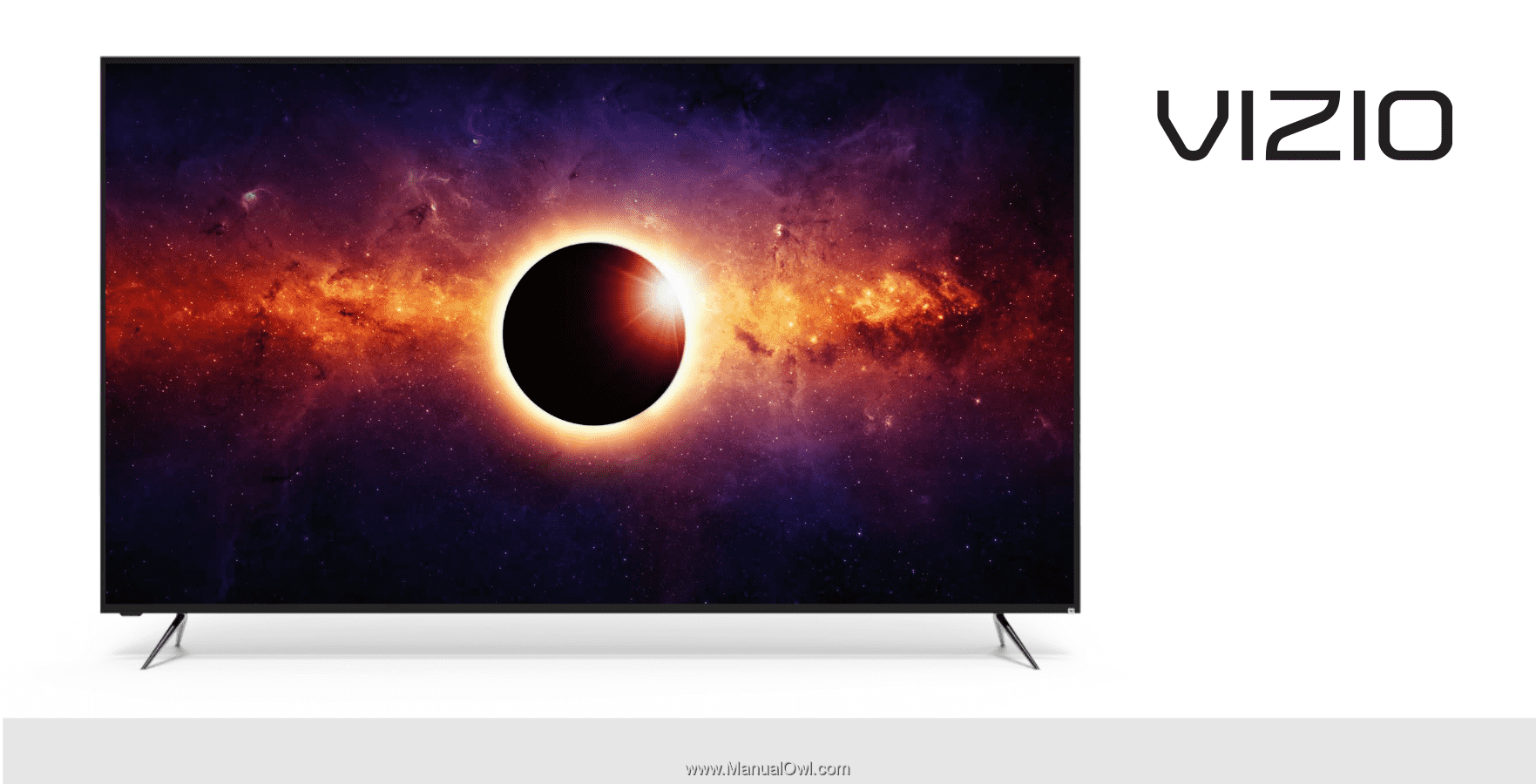
USER MANUAL
FPO
Model PQ65-F1