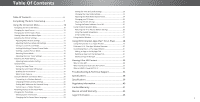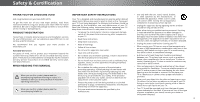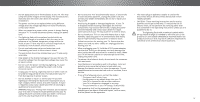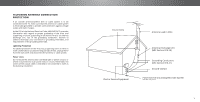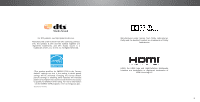Vizio RS65-B2 User Manual
Vizio RS65-B2 Manual
 |
View all Vizio RS65-B2 manuals
Add to My Manuals
Save this manual to your list of manuals |
Vizio RS65-B2 manual content summary:
- Vizio RS65-B2 | User Manual - Page 1
USER MANUAL Model RS65-B2 - Vizio RS65-B2 | User Manual - Page 2
Factory Default Settings 26 Using the Guided Setup Menu 27 Using Guided Setup 27 Using the Info Window Auto Power Off Feature 19 Using VIZIO Internet Apps Plus® (V.I.A. Plus 28 Troubleshooting & Technical Support 34 Specifications 38 Connecting to a Wireless Network 20 Changing the Manual - Vizio RS65-B2 | User Manual - Page 3
period. To purchase an extended warranty service plan, visit www.VIZIO.com. WHEN READING THIS MANUAL When you see this symbol, please read the accompanying important warning or notice. It is intended to alert you to the presence of important operating instructions. When you see this symbol, please - Vizio RS65-B2 | User Manual - Page 4
before moving your TV. • The mains plug or appliance coupler is used as the disconnect device, the disconnect device shall remain readily operable. • CAUTION - These servicing instructions are for use by qualified service personnel only. To reduce the risk of electric shock, do not perform any - Vizio RS65-B2 | User Manual - Page 5
70, provides information with regard to proper grounding of the mast and supporting structure, grounding of the lead-in wire to an antenna discharge unit installation. Ground Clamp Antenna Lead In Wire Electric Service Equipment Antenna Discharge Unit (NEC Section 810-20) Grounding Conductors ( - Vizio RS65-B2 | User Manual - Page 6
limits necessary to qualify for ENERGY STAR rating. For more information on the ENERGY STAR program, refer to energystar.gov. *Excludes the 75" model Manufactured under license from Dolby Laboratories. Dolby and the double-D symbol are trademarks of Dolby Laboratories. HDMI, the HDMI logo and High - Vizio RS65-B2 | User Manual - Page 7
Completing The First-Time Setup The first time you turn on the TV, the Setup App will guide you through each of the steps necessary to get your TV ready for use. Before you begin the first-time setup: • Your TV should be - Vizio RS65-B2 | User Manual - Page 8
name of your wireless network from the list of available networks and press OK. Use the Arrow and OK buttons on the remote to review the Terms Of Service and Privacy Policy. When you are finished, highlight I Accept and press OK. 8 Enter the network password using the keyboard on the remote, then - Vizio RS65-B2 | User Manual - Page 9
9 10 Use the Arrow buttons on the remote to highlight your TV source and press OK. If the TV Signal channel scan screen appears, the TV will need to scan for channels, which takes several minutes. Use the arrow buttons on the remote to highlight Begin Scan and press OK. If you have cable TV, - Vizio RS65-B2 | User Manual - Page 10
the Channel settings • Set up Closed Captioning • Name Inputs • Adjust TV settings • Access the Guided Setup • Access the User Manual VIZIO TV SETTINGS Picture Audio Timers Network Devices System Guided Setup User Manual NAVIGATING THE ON-SCREEN MENU To open the on-screen menu, press the MENU - Vizio RS65-B2 | User Manual - Page 11
. • Zoom expands images with black bars to fit the screen. VIZIO Wide Zoom Normal Panoramic VIEWING VIDEO WITH THE MENU OPEN When the on on page 24 for an alternate method of adjusting the video. VIZIO Network Settings Help PICTURE Picture Mode Standard Auto Brightness Control Backlight - Vizio RS65-B2 | User Manual - Page 12
picture settings to values ideal for watching TV in a dark room. VIZIO PICTURE Picture Mode Backlight - Brightness - Contrast - Color - Tint mode optimizes the picture settings for displaying computer output. 4. To manually change each of the picture settings, use the Up/ Down Arrow - Vizio RS65-B2 | User Manual - Page 13
MODE EDIT menu is displayed. 2. Use the Arrow buttons to highlight the setting you wish to adjust, then press OK to change the setting: VIZIO PICTURE MODE EDIT Save Picture Mode Lock Picture Mode Reset Picture Mode • Save Picture Mode - Save a custom picture mode. • Lock Picture Mode - Prevent - Vizio RS65-B2 | User Manual - Page 14
is displayed. Wide Zoom Normal Panoramic 2. Use the Number Pad on your remote to enter a unique 4-digit PIN. 3. HiEgxiht light2SDave an3Dd press OK. VIZIO LOCK PICTURE MODE Create a picture control PIN to prevent changes to all custom picture modes. Save 4. Press the EXIT button to exit the - Vizio RS65-B2 | User Manual - Page 15
Deleting a Custom Picture Mode Custom picture modes that are no longer needed can be deleted. Inputs assigned to a deleted custom picture mode become assigned to the Calibrated picture mode. To delete a custom picture mode: 1. From the PICTURE MODE EDIT menu, use the Arrow buttons to highlight - Vizio RS65-B2 | User Manual - Page 16
, and display color bar, flat, and ramp test patterns. The Color Tuner, 11 Point White Balance, and test patterns allow technicians to manually calibrate the TV. Calibration requires specialized training, an input with precisely set colors, and a specialized light meter. To adjust the HSB color - Vizio RS65-B2 | User Manual - Page 17
2 To show or hide the SMPTE Test Pattern: 1. From the Color Tuner menu, use the Arrow buttons to highlight Color Tuner, and then press the Left/Right Arrow buttons until the SMPTE Test Pattern menu is displayed. SMPTE Test Pattern Off To show or hide the Flat Test Pattern: 1. From the Color Tuner - Vizio RS65-B2 | User Manual - Page 18
Help Adjusting Advance Audio Setting To adjust the Advance Audio Settings: 1. Press the MENU button on the remote. The on-screen menu is displayed. VIZIO ADVANCED AUDIO 2. Use the Arrow buttons on the TV Sound Bar Off remote to highlight Audio and Surround Speakers On press OK. The AUDIO - Vizio RS65-B2 | User Manual - Page 19
remote. The on-screen menu is displayed. 2. Use the Arrow buttons on the remote to highlight Timers and press OK. The TIMERS menu is displayed. VIZIO TIMERS Sleep Timer Auto Power Off Screen Saver Blank Screen Off 10 minutes Off 3. Use the Left/Right Arrow buttons on the remote to highlight - Vizio RS65-B2 | User Manual - Page 20
Setup feature. To change advanced network settings: 1. From the NETWORK menu, highlight Manual Setup and VIZIO press OK. The MANUAL SETUP MANUAL SETUP menu is displayed. DHCP Off 2. To change the settings manually, use the Arrow buttons on the remote to highlight DHCP and then use the - Vizio RS65-B2 | User Manual - Page 21
ENTER ACCESS POINT NAME screen is displayed. 2. Using the keyboard on the remote, enter your network's name (SSID), then highlight Connect and press OK. VIZIO ENTER ACCESS POINT NAME Enter your access point name. This is used to connect to an access point with a hidden SSID. 3. Using the keyboard - Vizio RS65-B2 | User Manual - Page 22
show the custom name that you created. 5. When you have finished naming your input, press the EXIT button on the remote. Input Port VIZIO NAME INPUT HDMI-1 DVD DVD_ abc def ghi j k l mn o p q r s t u v wx y z 0 123456789 .@# .cäoêmí Space OK Cancel Select the input name from a list of common - Vizio RS65-B2 | User Manual - Page 23
illuminated • Reset the TV settings & set up administrative controls VIZIO SYSTEM System Information Menu Language Time & Local Settings View Mode to scroll through the system information. 5. When you are finished reviewing the system information, press the EXIT button on the remote. Setting - Vizio RS65-B2 | User Manual - Page 24
to highlight System and press OK. The SYSTEM menu is displayed. VIZIO VIEW MODE Viewport Overlay Centered Overlay 3. Use the Arrow buttons on the Press the MENU button on the remote. The on-screen menu is displayed. VIZIO TV NAME 2. Use the Arrow buttons on the remote to highlight System and - Vizio RS65-B2 | User Manual - Page 25
on your TV enables you to control HDMI-connected devices with the included remote without any additional programming. Not all HDMI devices support CEC. See your device's user manual for details. To enable, disable, or adjust CEC settings: 1. Press the MENU button on the remote. The on-screen menu is - Vizio RS65-B2 | User Manual - Page 26
menu is displayed. 2. Use the Arrow buttons on the remote to highlight System and press OK. The SYSTEM menu is displayed. VIZIO RESET & ADMIN Reset TV to Factory Defaults VIZIO Privacy Policy Smart Interactivity On Store Demo 3. Highlight Reset & Admin and press OK. The RESET & ADMIN menu is - Vizio RS65-B2 | User Manual - Page 27
Setup and press OK. VIZIO GUIDED SETUP Channel Setup Network Setup 3. Highlight the guided setup you want to use and press OK: • Channel Setup - Set up the TV channel. • Network Setup - Connect the TV to the Internet using your network. 4. Follow the on-screen instructions. When finished, press - Vizio RS65-B2 | User Manual - Page 28
Apps Plus® (V.I.A. Plus) VIZIO Internet Apps Plus® (V.I.A. Plus) delivers popular online content to information, and more-all on demand. A high-speed Internet connection is required to receive product updates and to access online content. See Using the Network Connection Menu on page 20 if your TV - Vizio RS65-B2 | User Manual - Page 29
USING THE FULLSCREEN V.I.A. APPS WINDOW The Fullscreen V.I.A. Plus Apps window allows you to add and store Apps. The Apps on the first page are displayed in the Dock and Apps on additional pages can be moved to the Dock. To open the Fullscreen V.I.A. Plus Apps Window: 1. Press the V Button on the - Vizio RS65-B2 | User Manual - Page 30
FULLSCREEN V.I.A. PLUS APPS WINDOW OVERVIEW The Fullscreen V.I.A. Plus Apps Window allows you to add, delete and organize your Apps. The My Apps tab displays Apps that are already installed on your TV. The Apps on the first page are displayed in the V.I.A. Plus App Dock. Apps with a small lock icon - Vizio RS65-B2 | User Manual - Page 31
3 CUSTOMIZING THE V.I.A. PLUS APPS WINDOW You can add, delete, and move apps around on your My Apps tab for a custom look and feel. Adding an App to the My Apps Tab To add an app to your TV: 1. Use the Arrow buttons on the remote to highlight one of the App Store tabs (Featured, Latest, All Apps, - Vizio RS65-B2 | User Manual - Page 32
3. Use the Arrow buttons to move the app to the desired location and press OK to place the app.When you can move the app, it appears as shown below. Note: App location, appearance, and availability subject to change without notice. Cursor showing the location that the app will move to 3 32 - Vizio RS65-B2 | User Manual - Page 33
viewing experience. The VIZIO R-Series Ultra nearly all Ultra HD entertainment options. With support for HEVC decoding and the latest Wi following: • Netflix® or other streaming service account that offers Ultra HD content • model, site environment, range, Internet bandwidth, and other factors. 33 - Vizio RS65-B2 | User Manual - Page 34
Troubleshooting & Technical Support Do You Have Questions? Find Answers At SUPPORT.VIZIO.COM Find help with: • New Product Setup • Connecting Your Devices • Technical Problems • Product Updates • And More Live Chat Support Available You can also contact our award-winning support team at: Phone: (877 - Vizio RS65-B2 | User Manual - Page 35
Why Register? Customized Support Get assistance quickly with your information on-hand. News & Offers Take advantage of the latest news and special offers from VIZIO. Safety & Satisfaction Stay up to date with important product updates and notifications. REGISTER YOUR VIZIO PRODUCT NOW 35 - Vizio RS65-B2 | User Manual - Page 36
all devices are connected correctly. Devices differ; see your device's user manual for details. • Adjust Brightness, Contrast, or Backlight. See Adjusting set picture mode. See Adjusting the Picture Settings on page 25. VIZIO recommends selecting Calibrated. • Check all cables to ensure they are - Vizio RS65-B2 | User Manual - Page 37
I see "noise" or static on the screen. • When your TV's digital capabilities exceed a digital broadcast signal, the signal is up-converted (improved) to match your TV's display capabilities. This up-converting can sometimes cause irregularities in the image. • If you are using an antenna, the signal - Vizio RS65-B2 | User Manual - Page 38
Component) 1 1 1 RCA Analog Stereo Output, Optical Digital English, French, Spanish Yes B Remote Control Model: Certifications: Voltage Range: Power Consumption: Standby Power: Zero Bright Pixel Guarantee: RS65-B2 XRT500 UL, cUL, FCC Class B, HDMI 1.4/2.0, Dolby Digital Plus 120 V @ 60 Hz 521.2W - Vizio RS65-B2 | User Manual - Page 39
X 0.62475mm (V) 178° (H) / 178° (V) 2 1 1 (Shared with Component) 1 1 1 RCA Analog Stereo Output, Optical Digital English, French, Spanish Yes B Remote Control Model: Certifications: Voltage Range: Power Consumption: Standby Power: Zero Bright Pixel Guarantee: RS120-B3 XRT020 UL, cUL, FCC Class - Vizio RS65-B2 | User Manual - Page 40
, and if not installed and used in accordance with the instructions, may cause harmful interference to radio communications. However, there is -interference basis. Should the user seek to obtain protection from other radio services operating in the same TV bands, a radio license is required. Please - Vizio RS65-B2 | User Manual - Page 41
shipping to the customer. allowable by the American Arbitration Association, at which point VIZIO additional help and troubleshooting. To obtain warranty service, contact VIZIO Technical Support via email at [email protected] or via will cover all additional administrative fees and expenses - Vizio RS65-B2 | User Manual - Page 42
CONSOLIDATED, OR REPLACE YOUR PRODUCT, OR REFUND ITS PURCHASE PRICE. AS OR COMBINED WITH ANOTHER ARBITRATION OR PROCEEDING NOTED, SOME notify This warranty gives you specific legal rights, and you may also have other VIZIO in writing within sixty (60) days of the date that you purchased the rights - Vizio RS65-B2 | User Manual - Page 43
be responsible for restoring RECERTIFIED", or by a non-authorized reseller. with VIZIO's user guides and manuals. all applicable user data and downloaded applications. Recovery What to Do If You Are Not Satisfied With Service Except where restricted by law, this warranty applies only to the and - Vizio RS65-B2 | User Manual - Page 44
affect your original warranty. Check www.vizio.mx for the most current version. VIZIO Sales & Marketing Mexico S. de R.L. de C.V. PRESIDENTE MASARYK 111 PISO 1 COL. POLANCO V SECCIÓN DELEGACION MIGUEL HIDALGO, MEXICO D.F. 11560 Warranty Service Provider Warranty Support LATAM SA de C.V. Calle Nubes - Vizio RS65-B2 | User Manual - Page 45
, conditions and restrictions apply. Information in this Quick Start Guide is subject to change without notice. To review the most updated version of this Quick Start Guide and the associated User Manual, go to http://www.vizio.com. configurations, performance, design and other product information - Vizio RS65-B2 | User Manual - Page 46
© 2015 VIZIO INC. ALL RIGHTS RESERVED. 151015AD-US-NC

Model RS65-B2
USER MANUAL