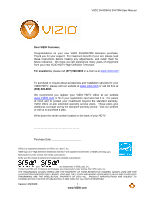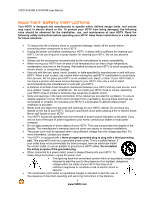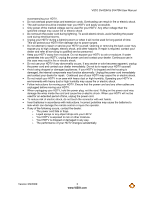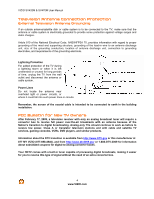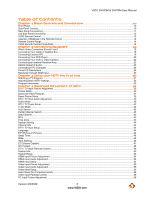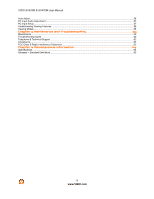Vizio SV470M SV470M User Manual
Vizio SV470M - 47" LCD TV Manual
 |
UPC - 845226002311
View all Vizio SV470M manuals
Add to My Manuals
Save this manual to your list of manuals |
Vizio SV470M manual content summary:
- Vizio SV470M | SV470M User Manual - Page 1
VIZIO SV420M & SV470M User Manual Dear VIZIO Customer, Congratulations on your new VIZIO SV420/470M television purchase. Thank you for your support. For maximum benefit of your set, please read these instructions before making any adjustments, and retain them for future reference. We hope you will - Vizio SV470M | SV470M User Manual - Page 2
VIZIO SV420M & SV470M User Manual Important Safety Instructions Your HDTV is designed and manufactured to operate within defined design limits, and misuse may result in electric shock or fire. To prevent your HDTV from being damaged, the following rules should be observed for the installation, use, - Vizio SV470M | SV470M User Manual - Page 3
VIZIO SV420M & SV470M User Manual accompanying your HDTV. ! Do not overload power strips and extension cords. Overloading can result in fire or electric shock. ! The wall socket should be installed near your HDTV and easily accessible. ! Only power of the marked voltage can be used for your HDTV. - Vizio SV470M | SV470M User Manual - Page 4
Class A or translator television stations and with cable and satellite TV services, gaming consoles, VCRs, DVD players, and similar products. Information about the DTV transition is available from http://www.DTV.gov or this manufacturer at 877 MY VIZIO (877-698-4946), and from http://www.dtv2009.gov - Vizio SV470M | SV470M User Manual - Page 5
3 Using your HDTV the first time 26 Watching a TV Program...31 Adjusting Basic HDTV Settings ...32 Program Information ...33 Chapter 4 Advanced Adjustment of HDTV 34 DTV / TV Input Picture Adjustment ...35 Picture Mode ...35 Advanced Video Features...37 Reset Picture Mode...39 DTV / TV Input Audio - Vizio SV470M | SV470M User Manual - Page 6
VIZIO SV420M & SV470M User Manual Auto Adjust...56 PC Input Audio Adjustment ...57 PC Input Setup...57 Understanding Viewing Features ...58 Viewing Modes...58 Chapter 5 Maintenance and Troubleshooting 59 Maintenance ...59 Troubleshooting Guide...60 Telephone & Technical Support ...62 Compliance ... - Vizio SV470M | SV470M User Manual - Page 7
for the remote control (2) ! Power cord ! Safety strap ! This user manual ! Quick Setup Guide ! Registration Card Additional certified accessories for your HDTV are sold separately: ! Wall mounts ! High Definition cables ! Extra or replacement remote VIZIO also offers installation services and - Vizio SV470M | SV470M User Manual - Page 8
for more information on these services at 888-VIZIOCE (888-849-4623) or www.VIZIO.com. Wall Mounting your HDTV Your HDTV can be mounted on the wall for viewing. If you choose to mount your HDTV on the wall, follow the instructions below. 1. Remove the stand base a. Disconnect the cables from your - Vizio SV470M | SV470M User Manual - Page 9
VIZIO SV420M & SV470M User Manual Attaching the safety strap For when your HDTV is not mounted on the wall with a Wall Mount, a Safety Strap has been included to attach the HDTV to the wall to reduce the chance of the HDTV being pulled over. The Safety Strap should be used with common sense - Vizio SV470M | SV470M User Manual - Page 10
VIZIO SV420M & SV470M User Manual Chapter 1 Basic Controls and Connections Front Panel POWER 'VIZIO' LIGHT- The VIZIO name lights white when powered on and orange when powered off. REMOTE CONTROL SENSOR - This is the window through which all of the remote control signals pass to the sensor. Point - Vizio SV470M | SV470M User Manual - Page 11
Rear Panel Connections VIZIO SV420M & SV470M User Manual 1. HDMI 1 - Connect the primary source for digital video such as a DVD multimedia player or set top box through this all digital connector. The white color band on the rear of the TV indicates this connection. 2. RGB PC - Connect the video - Vizio SV470M | SV470M User Manual - Page 12
VIZIO SV420M & SV470M User Manual Left-Side Panel Connection 1. AV2 - Connect the DVD multimedia player or set top box through this all digital connector. 4. Service - Only for use by a professional service technician. Certified HDMI and HDMI-DVI cables are available for purchase from www.VIZIO - Vizio SV470M | SV470M User Manual - Page 13
VIZIO SV420M & SV470M User Manual VIZIO Remote Control GUIDE - This button displays program information. POWER ( ) - Press this button to turn the TV on from the Standby mode. Press it again to return to the Standby mode. TV - Press this button to select TV. AV - Press this button to select AV1 - Vizio SV470M | SV470M User Manual - Page 14
VIZIO SV420M & SV470M User Manual Insertion of Batteries in the Remote Control Insert two AA batteries into the remote control. Make sure that you match the (+) and (-) symbols on the batteries with the (+) and (-) symbols inside the battery compartment. Re-attach the battery cover. Precautionary - Vizio SV470M | SV470M User Manual - Page 15
& SV470M User Manual Chapter 2 Connecting Equipment Which Video Connection Should I Use? The VIZIO HDTV has six different ways to connect your video equipment from a basic connection to the most advanced for digital displays. Connection Quality (type) Connector Rear and Side Panel Color Codes - Vizio SV470M | SV470M User Manual - Page 16
at the rear of the HDTV. 5. Turn on the power to the HDTV and HDTV Set-Top Box. 6. Select HDMI 1 using the INPUT button on the remote or side of the HDTV, or directly by pressing the HDMI button on the Remote Control. Note: ! ! ! The HDMI input on the LCD TV supports High-bandwidth Digital Content - Vizio SV470M | SV470M User Manual - Page 17
rear of the HDTV. 4. Turn on the power to the HDTV and HDTV Set-Top Box. 5. Select HDMI 3 using the INPUT button on the remote or side of the HDTV, or directly by pressing the HDMI button on the Remote Control. Note: ! ! ! The HDMI input on the LCD TV supports High-bandwidth Digital Content - Vizio SV470M | SV470M User Manual - Page 18
AUDIO jacks on the back of your HDTV. 4. Turn on your HDTV and set-top box. 5. Press AV on the remote to view the content. You can also press INPUT on the remote control. 6. Using Coaxial (Antenna) (Good) SET TOP BOX 1. Turn off the power to the HDTV. 2. Connect the coaxial (RF) connector from - Vizio SV470M | SV470M User Manual - Page 19
HDTV and VCR. 4. Select TV using the INPUT button on the remote or side of the HDTV, or directly by pressing the TV button on the Remote Control. Note: If you have an off-air antenna or cable TV, connect it to the "Antenna In" connector on the rear of your VCR. Version 3/9/2009 19 www.VIZIO - Vizio SV470M | SV470M User Manual - Page 20
VIZIO SV420M & SV470M User Manual Connecting Your DVD Player You have several options for connecting your DVD player to your HDTV - HDMI, Component, S-Video and Composite (AV) inputs. Based on your home theater configuration, you can decide which option is the right one for you. Using HDMI (Best) - Vizio SV470M | SV470M User Manual - Page 21
Using Component Video (Better): VIZIO SV420M & SV470M User Manual CD DVD 1. Turn off the power to the HDTV and DVD player. 2. Connect the component cable (green, blue, and red) from your DVD player to an available set of COMPONENT jacks on the back or side of your HDTV. 3. Connect the audio - Vizio SV470M | SV470M User Manual - Page 22
VCR or Video Camera. 5. Select AV1 using the INPUT button on the remote or side of the HDTV, or directly by pressing the AV button on the Remote Control. Note: Refer to your VCR or Video Camera user manual for more information about the video output requirements of the product. 22 www.VIZIO.com - Vizio SV470M | SV470M User Manual - Page 23
MENU button on the remote control to open the On-Screen Display (OSD) menu. Press " button on the remote control to select the Audio menu. Press MENU to select. Press " on the remote control to select SPEAKERS. Press # on the remote control to select OFF so that the sound from the HDTV will now be - Vizio SV470M | SV470M User Manual - Page 24
on the remote or side of the HDTV. Note: ! ! ! For better picture quality when connecting a pc computer through RGB PC, set your pc computer timing mode to VESA 1920x1080 at 60Hz. Refer to your pc computer user manual for more information about the video output requirements of the product. A RGB - Vizio SV470M | SV470M User Manual - Page 25
VIZIO SV420M & SV470M User Manual Preset PC Resolutions If connecting to a PC through the RGB PC input, set the TV timing mode to VESA 1360x768 at 60Hz for better picture quality (refer to the graphic card's user guide for questions on how to set this timing mode). Please see the table below for - Vizio SV470M | SV470M User Manual - Page 26
on the side of the HDTV, or press the Power ON (Orange) button on the remote control. 4. Initial Setup After powering on the TV set, the Initial Setup Welcome screen will come up. Press the MENU button on the remote control. The Language choice screen will be displayed; the default English option is - Vizio SV470M | SV470M User Manual - Page 27
screen. VIZIO SV420M & SV470M User Manual Note: At this point, if a set-top box from your cable or satellite service company is being used; please press the LAST button on the remote control and skip to Select Input Source. Otherwise continue with next step: a. The Tuner screen will be displayed - Vizio SV470M | SV470M User Manual - Page 28
cable operator supplies in Clear QAM; consult your cable operator for more information. d. When finished, the Complete screen will be displayed to inform you that the HDTV has completed the Initial Setup. Press the MENU button on the remote control to exit and begin watching TV. 28 www.VIZIO.com - Vizio SV470M | SV470M User Manual - Page 29
HDMI 2, HDMI3, or HDMI4. Now follow the procedure below to display channels from a different signal (External TV Tuner, VCR, Cable Box or Satellite Receiver) source, using different inputs at the back of you TV set. VIZIO SV420M & SV470M User Manual a. Select the correct input connection; RF (DTV - Vizio SV470M | SV470M User Manual - Page 30
! or " button to select the Picture mode option. 7. Press either $ or # button to change the Reset Picture Mode option to Standard. 8. Press the LAST key to exit the on screen display Menu. Note: To ensure that the correct program times are shown when pressing the Guide key: Press the Menu key, this - Vizio SV470M | SV470M User Manual - Page 31
or cable connected through the DTV/TV CABLE/ANTENNA input, you can select TV directly by pressing the TV button on the remote, or by pressing the INPUT button on the remote or on the side of the HDTV. b. If you are watching broadcasts through a cable or satellite set-top box connected by an HDMI - Vizio SV470M | SV470M User Manual - Page 32
VIZIO SV420M & SV470M User Manual Adjusting Basic HDTV Settings Volume To adjust the volume, press and hold the VOL+ or VOL- button on the side of the HDTV or remote control until the desired level is reached. TV Channels To step up or down through the available TV channels, press the CH+ or CH- - Vizio SV470M | SV470M User Manual - Page 33
VIZIO SV420M & SV470M User Manual Program Information When using the DTV input, the On Screen Display will function as follows: When a channel is selected, an information header is shown over the picture for a few seconds. When you press the GUIDE button on the remote, the information header and a - Vizio SV470M | SV470M User Manual - Page 34
VIZIO SV420M & SV470M User Manual Chapter 4 Advanced Adjustment of HDTV Using the On Screen Display (OSD) The remote control or the control buttons on the left hand side of the TV can control all the function settings. The On Screen Display (OSD) allows you to adjust the save contrast, brightness - Vizio SV470M | SV470M User Manual - Page 35
VIZIO SV420M & SV470M User Manual DTV / TV Input Picture Adjustment Picture Mode When the MENU button is pressed, the On Screen Display (OSD) appears for PICTURE adjustment. A screen comes up to highlight the Picture mode selection. Use the $ or # button to choose from Custom, Standard, Movie, Game, - Vizio SV470M | SV470M User Manual - Page 36
VIZIO SV420M & SV470M User Manual Contrast Press the " button to highlight the Contrast selection. Use the $ or # button to adjust the level. The Contrast adjusts the white levels in the picture. If the contrast is too low the picture bright parts of a picture the picture. The easiest way to set tint - Vizio SV470M | SV470M User Manual - Page 37
LAST button repeatedly to exit the OSD completely. Backlight Control Press the " button to highlight Backlight Control. This feature can be set to OFF, DCR, or OPC. Setting it to Mega DCR allows the TV set to adjust its backlight to display dark and bright scenes with a more vivid or intense quality - Vizio SV470M | SV470M User Manual - Page 38
& SV470M User Manual Smooth Mode Effect The Smooth Motion option is a switch option which controls the intensity or levels of intensity of the video (Smooth and Precision) features incorporated in this TV model. Press the " button to highlight the Smooth Motion option and select it. A screen will - Vizio SV470M | SV470M User Manual - Page 39
VIZIO SV420M & SV470M User Manual Reset Picture Mode Press the " button to highlight the option for Reset Picture Mode selection Press # button to return on Picture settings to factory default. A screen will come up to confirm your selection or to cancel it. Press either $ or # to make the selection - Vizio SV470M | SV470M User Manual - Page 40
VIZIO SV420M & SV470M User Manual DTV / TV Input Audio Adjustment Audio Mode When the MENU button is pressed, the On Screen Display (OSD) appears on the PICTURE adjustment display. Press the " button to highlight the AUDIO MODE selection. Use the $ or # button to choose from Flat, Rock, Pop, Classic - Vizio SV470M | SV470M User Manual - Page 41
VIZIO SV420M & SV470M User Manual SRS TSHD Press the " button to highlight the SRS TSHD selection. Press the # button to select for the simulated surround sound feature to be On or Off. Once the adjustments are completed press the LAST button repeatedly to exit the OSD completely. Note: When SRS - Vizio SV470M | SV470M User Manual - Page 42
VIZIO SV420M & SV470M User Manual Reset Audio Mode Press the " button to highlight the option for Reset Audio Mode selection Press # button to return on Audio settings to factory default. The options of either accepting or cancelling the resetting will be display. Press either $ or # to make the - Vizio SV470M | SV470M User Manual - Page 43
this feature to make your selection. Once the adjustments are completed press the LAST button repeatedly to exit the OSD completely. Time Zone Setting the correct Time Zone for your area will ensure that the correct program times are shown after pressing the GUIDE button on the remote control. Press - Vizio SV470M | SV470M User Manual - Page 44
-Picture) Your TV features PIP mode so you can watch two pictures at the same time. When PIP is turned on, you can display two pictures at one time. One picture is displayed as the full screen (main screen) and the other picture is displayed in a small window (sub screen). The sub-screen can be set - Vizio SV470M | SV470M User Manual - Page 45
VIZIO SV420M & SV470M User Manual PIP Mode Press the " button to highlight the PIP mode selection. Press the ! or # button to select Off, PIP or POP (Picture-outside picture). In the PIP mode a smaller sub screen will be displayed on top of the main screen. For the POP mode the main screen and sub - Vizio SV470M | SV470M User Manual - Page 46
select the timer to turn-off the TV in 30, 60, 90 or 120 minutes. Once the adjustments are completed press the LAST button repeatedly to exit the OSD completely. Wide The Wide option is the feature which allows you to select how the picture displays on the screen. Press the " button to scroll down - Vizio SV470M | SV470M User Manual - Page 47
VIZIO SV420M & SV470M User Manual CC (Closed Caption) Press the " button to highlight the CC (Closed Caption) selection. Press the # button. A separate menu will appear with the following CC settings CC When watching regular analog (NTSC) TV, the CC feature is available in the Setup menu. Press the - Vizio SV470M | SV470M User Manual - Page 48
VIZIO SV420M & SV470M User Manual H/V Position Note: These functions will not be available for digital channels. Press the " button to highlight the H/V Position selection. Press the # button. A separate menu will appear with the following H/V Position settings size of the picture. Use the $ - Vizio SV470M | SV470M User Manual - Page 49
, the On Screen Display (OSD) appears on the PICTURE adjustment page. Press the " button to display the SETUP page. Press the " button to highlight Parental, then press the # button. The Password must be entered before the TV will continue with Parental settings. The default password set in the - Vizio SV470M | SV470M User Manual - Page 50
VIZIO SV420M & SV470M User Manual US TV Rating Follow the procedure in the previous section to display the Parental Control menu and then press the " button to highlight the US TV Rating selection. Press the # button and the Block TV Rating panel will be displayed. In the Block TV Rating panel you - Vizio SV470M | SV470M User Manual - Page 51
VIZIO SV420M & SV470M User Manual Canadian English Rating Press the " button to highlight the Canadian English Rating selection. Press the # button and the Block Canadian English Rating panel will be displayed. In the Block Canadian English Rating panel you can customize the program blocking of - Vizio SV470M | SV470M User Manual - Page 52
VIZIO SV420M & SV470M User Manual DTV Rating This option is designed to update the TV or Movie table of different ratings for programs being viewed in your local or regional area. It will allow the parental guidance control feature in your TV to have the most current parental control database for a - Vizio SV470M | SV470M User Manual - Page 53
if you wish to have a guided setup when you relocate your TV. Please refer to Chapter 3 for more information. Note: Previously scanned channels will be removed. Reset All Settings Use this function to reset the TV to the default factory settings. The screen will display a message to confirm that you - Vizio SV470M | SV470M User Manual - Page 54
VIZIO SV420M & SV470M User Manual HDMI Input Picture Adjustment The Picture Adjust menu operates in the same way for the HDMI Input as for the DTV / TV input. Once the adjustments way for the HDMI Input as for the DTV / TV input. HDMI Input Setup The Setup menu operates in the same way for the HDMI - Vizio SV470M | SV470M User Manual - Page 55
VIZIO SV420M & SV470M User Manual Video Input Picture Adjustment The Picture Adjust menu operates in the same way for Video Inputs (Component and AV) as for the DTV / TV input. Video Input Audio Adjustment The Audio Adjust menu operates in the same way for Video Inputs (Component and AV) as for the - Vizio SV470M | SV470M User Manual - Page 56
in the same way for the PC Input as for the DTV / TV input for Backlight, Contrast, Brightness and Color Temperature. Auto Adjust When the MENU button is pressed, the On Screen Display (OSD) appears on the PICTURE adjustment page. Press the " button to highlight the Auto Adjust selection. Press - Vizio SV470M | SV470M User Manual - Page 57
VIZIO SV420M & SV470M User Manual H-SIZE Press the " button to highlight the H-Size selection. Press the # button to start adjusting the horizontal size of the picture. Use the $ same way for the PC Input as for the DTV / TV input. PC Input Setup The Setup menu operates in the same way for the PC - Vizio SV470M | SV470M User Manual - Page 58
VIZIO SV420M & SV470M User Manual Understanding Viewing Features Your HDTV features the following viewing modes. You can switch viewing modes using the remote control, please follow the instructions on page 32. Viewing Modes Normal Mode The original 4:3 aspect ratio (1.33:1 source) is preserved, so - Vizio SV470M | SV470M User Manual - Page 59
and Troubleshooting Maintenance Important 1. Make sure that the power cable is removed from the socket before cleaning the TV. 2. Do not use volatile solvent (such as toluene, rosin and alcohol) to clean the TV. Such chemicals may damage the housing, screen glass and remote control, and - Vizio SV470M | SV470M User Manual - Page 60
VIZIO SV420M & SV470M User Manual Troubleshooting Guide If the TV fails or the performance changes dramatically, check the display in accordance with the following instructions. Remember to check the peripherals to pinpoint the source of the failure. If the display still fails to perform as - Vizio SV470M | SV470M User Manual - Page 61
VIZIO SV420M & SV470M User Manual Problem Solution The display image does not cover the entire screen. If you are using RGB mode, make sure that H Size and V Position in the On Screen Display (OSD) are set correctly. If you are using TV, AV-C (Composite), AV-S (S-Video) or Component with 480i - Vizio SV470M | SV470M User Manual - Page 62
VIZIO SV420M & SV470M User Manual Telephone & Technical Support Products are often returned due to a technical problem rather than a defective product that may result in unnecessary shipping charges billed to you. Our trained support personnel can often resolve the problem over the phone. For more - Vizio SV470M | SV470M User Manual - Page 63
VIZIO SV420M & SV470M User Manual Compliance Caution: Always use a power cable that is properly grounded. Please use the AC cords listed below for each area. USA Canada Germany UK Japan UL CSA VDE BASE/BS Electric Appliance Control Act FCC Class B Radio Interference Statement NOTE: This - Vizio SV470M | SV470M User Manual - Page 64
(HDTV), 1080i(HDTV), and 1080P(FHDTV), Computer Support at 640x480/800x600/1024x768/1360x768/1920x1080 via VGA/HDMI ! MEMC, 120Hz panel ! DCR ! Optimal power control to reduce average power saving Speakers 2xBuilt-in, 10W Speakers Panel Life 50,000 hours to half the original brightness Power - Vizio SV470M | SV470M User Manual - Page 65
signals for display. It may be stand-alone or integrated in the set. High-Definition Television (HDTV): The best quality picture, wide screen (16x9) display with at least 720 progressively scanned lines (720P) or 1080 interlaced lines (1080i) and Dolby digital surround sound. HDTV provides 900,000 - Vizio SV470M | SV470M User Manual - Page 66
will, at its option and sole discretion, repair or replace the display. Labor During the one-year limited warranty period, VIZIO will provide, when needed, service labor to repair a manufacturing defect. Repairs required on displays which are thirty (30) inches and larger generally will be made "on - Vizio SV470M | SV470M User Manual - Page 67
If VIZIO Technical Support determines that a problem with a display unit may be within the terms and conditions of the VIZIO Limited Product Warranty and that an on-site repair may be performed, the customer will be provided with an on-site repair authorization number and on-site repair instructions - Vizio SV470M | SV470M User Manual - Page 68
inches. If VIZIO Technical Support determines that a problem with a display unit may be within the terms and conditions of the VIZIO Limited Product Warranty and that a mail-in repair may be performed, the customer will be provided with a return authorization number and mail-in repair instructions - Vizio SV470M | SV470M User Manual - Page 69
VIZIO SV420M & SV470M User Manual Index Accessories 7 Adjustments Selecting the Screen Size 58, 65 Stepping through TV Channels 32 Volume 10, 32, 60 Advanced Video Features Black Level Extender 37 Color Temperature (Color Temperature 37 CTI (Color Transient Improvement 37 DNR (Dynamic Noise - Vizio SV470M | SV470M User Manual - Page 70
Screen Size explanation 58 Setting up your HDTV 8 Smooth Feature 38 Smooth Mode Effect 38 S-Video Connecting your DVD Player 22 System Info Reset All Settings 53 Setup Wizard 53 Technical Specifications 64 Troubleshooting Guide 60 TV Audio Adjustment 40 Picture Adjustment 35 TV Picture
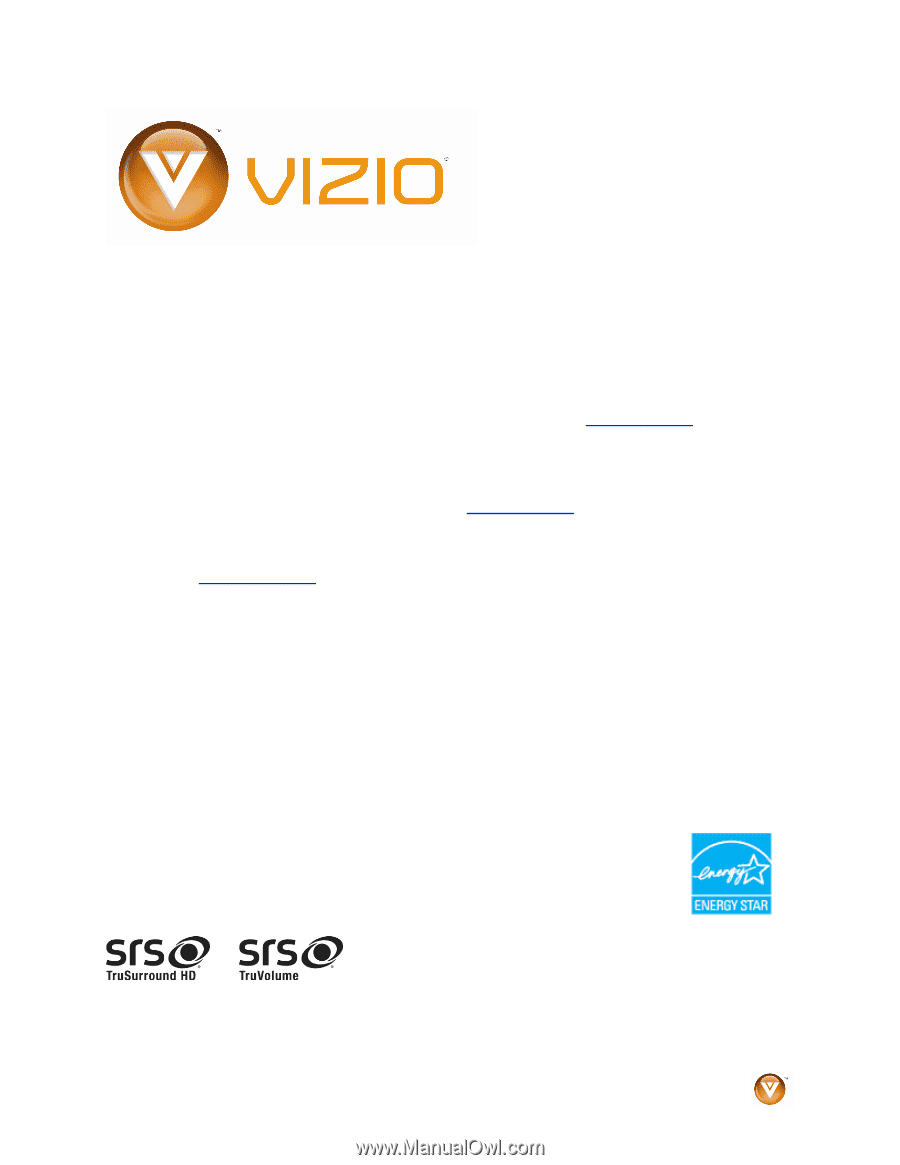
VIZIO SV420M & SV470M User Manual
Version 3/9/2009
1
www.VIZIO.com
Dear VIZIO Customer,
Congratulations on your new VIZIO SV420/470M television purchase.
Thank you for your support.
For maximum benefit of your set, please read
these instructions before making any adjustments, and retain them for
future reference.
We hope you will experience many years of enjoyment
from your new VIZIO HDTV High Definition Television.
For assistance
, please call
(877) 668-8462
or e-mail us at
www.vizio.com
.
To purchase or inquire about accessories and installation services for your
VIZIO HDTV, please visit our website at
www.vizio.com
or call toll free at
(888) 849-4623.
We recommend you register your VIZIO HDTV either at our website
www.VIZIO.com
or fill in your registration card and mail it in.
For peace
of mind and to protect your investment beyond the standard warranty,
VIZIO offers on-site extended warranty service plans.
These plans give
additional coverage during the standard warranty period.
Visit our website
or call us to purchase a plan.
Write down the serial number located on the back of your HDTV.
__ __ __ __ __ __ __ __ __ __ __ __ __
Purchase Date _____________________
VIZIO is a registered trademark of VIZIO, Inc. dba V, Inc.
HDMI logo and “High Definition Multimedia Interface” are registered trademarks of HDMI Licensing LLC.
Manufactured under license from Dolby Laboratories.
Dolby and the double-D symbol are trademarks of Dolby Laboratories.
and
are trademarks of SRS Labs, Inc.
TruSurround HD and TruVolume technologies are incorporated under license from SRS Labs, Inc.
THE TRADEMARKS SHOWN HEREIN ARE THE PROPERTY OF THEIR RESPECTIVE OWNERS; IMAGES USED ARE FOR
ILLUSTRATION PURPOSES ONLY. BRAVO, VIZIO AND THE V LOGO AND WHERE VISION MEETS VALUE AND OTHER VIZIO
TRADEMARKS ARE THE INTELLECTUAL PROPERTY OF VIZIO INC.
PRODUCT SPECIFICATIONS ARE SUBJECT TO
CHANGE WITHOUT NOTICE OR OBLIGATION. © 2008 VIZIO INC. ALL RIGHTS RESERVED.