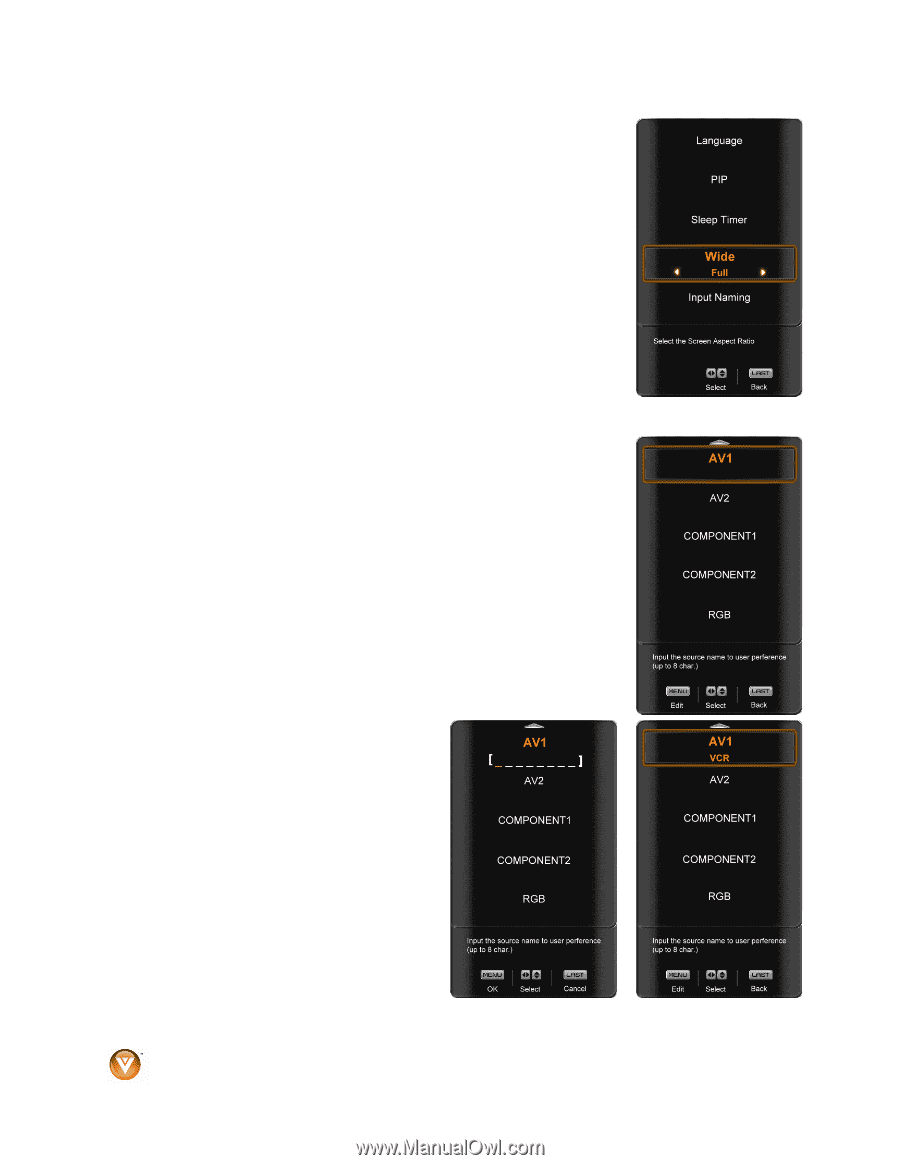Vizio SV470M SV470M User Manual - Page 46
Sleep Timer, Input Naming
 |
UPC - 845226002311
View all Vizio SV470M manuals
Add to My Manuals
Save this manual to your list of manuals |
Page 46 highlights
VIZIO SV420M & SV470M User Manual Sleep Timer Press the " button to highlight the Sleep Timer selection. Press the # button to select the timer to turn-off the TV in 30, 60, 90 or 120 minutes. Once the adjustments are completed press the LAST button repeatedly to exit the OSD completely. Wide The Wide option is the feature which allows you to select how the picture displays on the screen. Press the " button to scroll down to this option and highlight it. Press either $ or # button to make the correct selection, you will see the screen adjusting to the different sizes which apply to this feature. Once the adjustments are completed press the LAST button repeatedly to exit the OSD completely. Input Naming This feature has been added to facilitate you in identifying or labeling the input and signal which is being watched. You can use up to 8 characters; either letters or numbers or combinations of both. Press " button to highlight this option. Press # button to obtain the next screen which shows the different inputs. Press " button to select the desired input which you want to label or name (Examples: VCR, DVD,.., etc.) it with any name which will make easier for you to recognize it. Press the MENU key to go to the first space (_) in the bracket. Press either the ! or " button and select either the letter or number belongs to this place. Press the # button to go to the next space (_) and again Using either the ! or " button select the second character of the name given to this Input. Repeat the last previous two steps until the name of the input is completed. Press the MENU key to accept the name of the input or the LAST key to cancel the setting. . Press the LAST key when you have finished to go to the previous menu. Since you are already in this feature; it is recommendable to name all the Inputs which are being used as well as these for which you have an idea what their name is going to be. Press the LAST key once to return to the previous screen or repeatedly to return to your program if task has been completed. 46 www.VIZIO.com