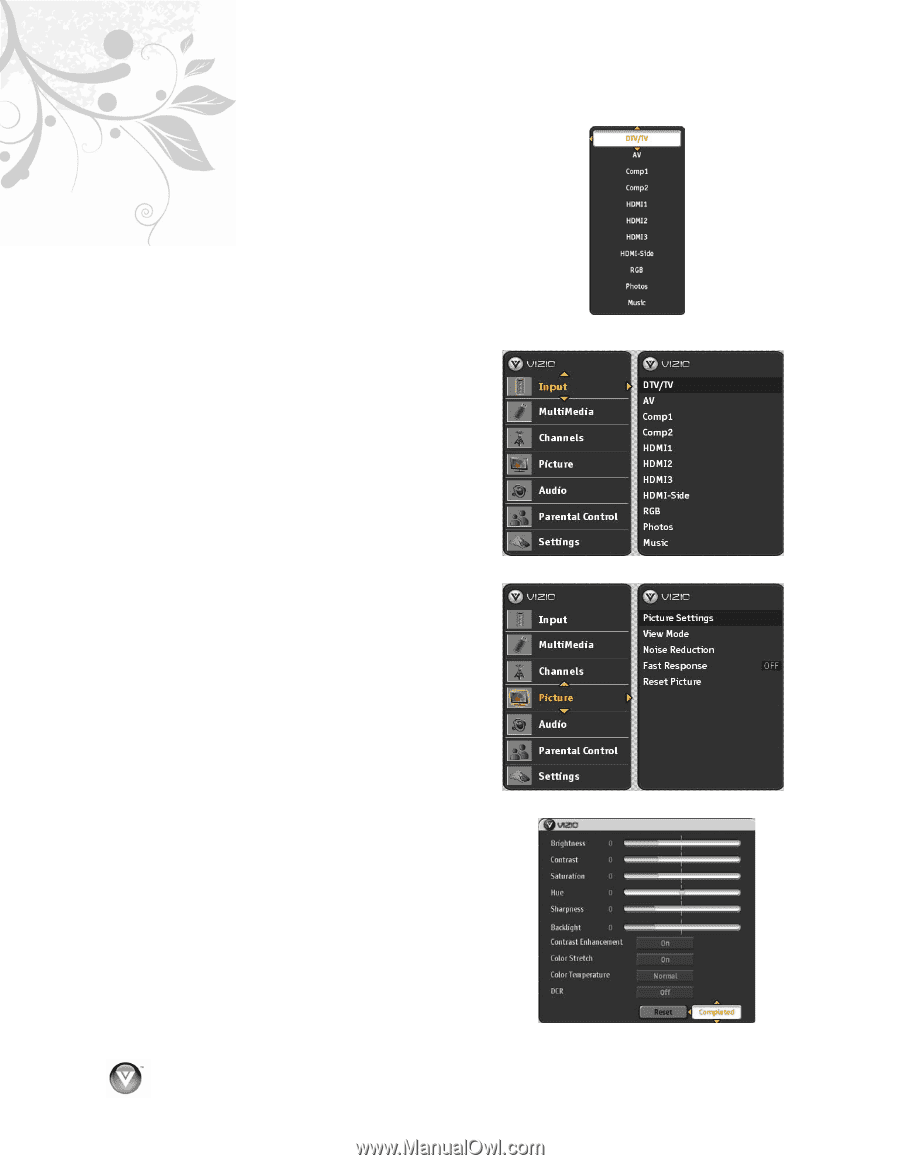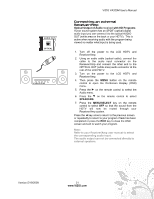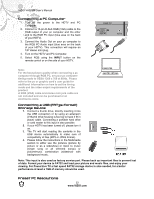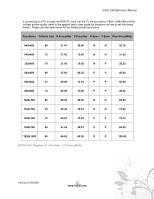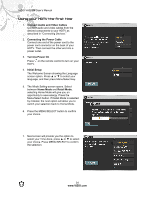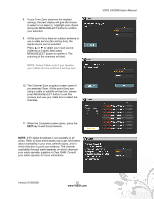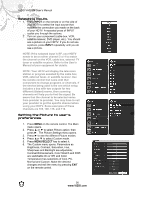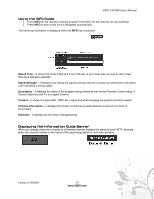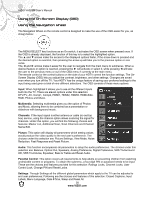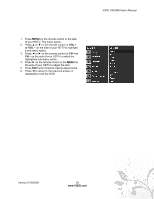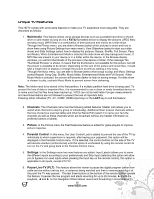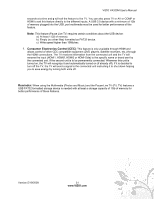Vizio VA320M VA320M HDTV User Manual - Page 26
Selecting Inputs, Setting the Picture to user's, preferences - backlight
 |
UPC - 845226002267
View all Vizio VA320M manuals
Add to My Manuals
Save this manual to your list of manuals |
Page 26 highlights
VIZIO VA320M User's Manual Selecting Inputs 1. Press INPUT on the remote or on the side of your HDTV to select the input source that matches the connection you made on the back of your HDTV. A repeated press of INPUT cycles you through the options. 2. Turn on your component (cable box, VCR, satellite receiver, DVD player, etc.). You should see a picture on your HDTV. If you do not see a picture, press INPUT repeatedly until you do see a picture. NOTE: If the selected input is RF, your HDTV needs to be on either channel 3 or 4 to match the channel on the VCR, cable box, external TV tuner or satellite receiver. Refer to the User's Manual of your equipment for details. NOTE: Your HDTV will display the television station or program selected by the cable box, VCR, external tuner, or satellite receiver. Use the remote control that came with that component to change programs or channels. If the service being used is the one which setup includes a box with two outputs for two different (distant) rooms, then scanning channels will help you to find the signal. Be aware that the channel to be selected varies from provider to provider. You may have to call your provider to get the specific channel when using your HDTV. Some examples of these channels are 105, 106, 115, and 116. Setting the Picture to user's preferences 1. Press MENU on the remote control. The Main menu opens. 2. Press ! or " to select Picture option, then press #. The Picture Settings menu opens. 3. Press # to see the different Picture modes. 4. Press !or " to select Custom mode. 5. Press MENU/SELECT key to select it. 6. The Custom menu opens. Parameters as Brightness, Contrast, Saturation, Hue, Sharpness and Backlight are adjustable; Contrast Enhancement, Color Stretch and DCR are switchable On or Off, and Color Temperature has selections of Cool, PC, Normal and Custom. Make the desired changes and exit the menu by pressing EXIT on the remote control. 26 www.VIZIO.com