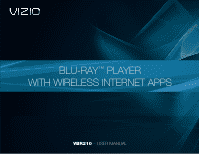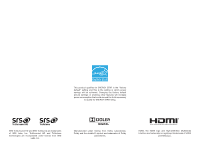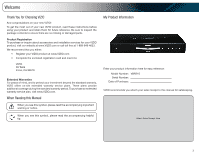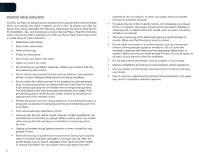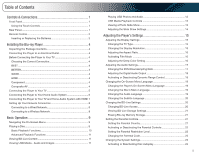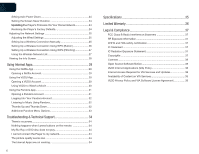Vizio VBR210 VBR210 User Manual
Vizio VBR210 Manual
 |
UPC - 845226004728
View all Vizio VBR210 manuals
Add to My Manuals
Save this manual to your list of manuals |
Vizio VBR210 manual content summary:
- Vizio VBR210 | VBR210 User Manual - Page 1
BLU-RAY™ PLAYER WITH WIRELESS INTERNET APPS VBR210 - USER MANUAL - Vizio VBR210 | VBR210 User Manual - Page 2
This product qualifies for ENERGY STAR in the "factory default" setting and this is the setting in which power savings will be achieved. Changing the factory default picture settings or enabling other features will increase power consumption that could exceed the limits necessary to qualify for - Vizio VBR210 | VBR210 User Manual - Page 3
this symbol, please read the accompanying helpful tip. My Product Information Enter your product information here for easy reference: Model Number: VBR210 Serial Number Date of Purchase VIZIO recommends you attach your sales receipt to this manual for safekeeping. Attach Sales Receipt Here 3 - Vizio VBR210 | VBR210 User Manual - Page 4
or fire. To prevent your Blu-ray Player from being damaged, the following instructions should be observed for the installation, use, and maintenance of your Blu-ray Player. Read the following safety instructions before operating your Blu-ray Player. Keep these instructions in a safe place for future - Vizio VBR210 | VBR210 User Manual - Page 5
1 Front Panel 1 Using the Touch Controls 1 Rear Panel 1 Remote Control 2 Inserting or Replacing the Batteries 3 Installing the Blu-ray Player 4 Inspecting the Package Contents 4 Connecting the Player to an Electrical Outlet 4 Before Connecting the Player to Your TV 4 Choosing the Correct - Vizio VBR210 | VBR210 User Manual - Page 6
Pandora Menu Options 33 Troubleshooting & Technical Support 34 There is no power 34 Nothing happens when I press buttons on the remote 34 My Blu-Ray or DVD disc does not play 34 I cannot connect the Player to my network 34 The picture quality seems low 34 The Internet Apps are not working 34 - Vizio VBR210 | VBR210 User Manual - Page 7
controls and connections. This will make the setup process much faster and your experience with the player much more enjoyable! Front Panel Rear Panel Power/Standby Disc with a coaxial (RCA) cable. Wireless Transmitter: When connected to a network, the blue light flashes. When the transmitter is - Vizio VBR210 | VBR210 User Manual - Page 8
Forward VIZIO TV Volume Subtitle Audio Repeat A-B Number Pad Cancel Remote Control VBR210 Remote Control Open/Close: Open or close the disc drawer. Power: Turn the player on or off. App Shortcuts: Control Internet Apps. Press the red button to exit an App. Setup: Display player main menu. Disc Menu - Vizio VBR210 | VBR210 User Manual - Page 9
VBR210 1 Inserting or Replacing the Batteries 1. Remove the battery cover. 2. Insert two AA batteries into the remote control. Make sure that the (+) and (-) symbols on the batteries match the (+) and (-) symbols inside the battery compartment. 3. Replace the battery cover. Inserting Batteries • - Vizio VBR210 | VBR210 User Manual - Page 10
the installation, ensure your TV has one of the following types of video ports available: Blu-ray Player Composite AV Cable Remote with Batteries Quick Start Guide Package Contents Connecting the Player to an Electrical Outlet Your player must be connected to a power source in order to work - Vizio VBR210 | VBR210 User Manual - Page 11
on by pressing the Power button on the remote, or by touching the Power control on the front of the player. 5. When you are ready to use the player, set the TV's input to the proper input (HDMI, Component, or Composite). (Devices differ; see your TV's user manual for details on how to change the - Vizio VBR210 | VBR210 User Manual - Page 12
Power button on the remote, or by touching the Power control on the front of the player. 4. Turn your home audio system on. 5. When you are ready to use the player, set your home audio system's input to the player's connection. (Devices differ; see your audio system's user manual for details on how - Vizio VBR210 | VBR210 User Manual - Page 13
the home audio system and TV as shown in the the HDMI Connection Chart below. 3. Turn the player on by pressing the Power button on the remote, or by touching the Power control on the front of the player. 4. Turn your TV and home audio system on. 5. When you are ready to use the - Vizio VBR210 | VBR210 User Manual - Page 14
you have: • A router broadcasting a high-speed wireless signal (wireless-n recommended) • A high-speed internet connection 2. Press the Power button on the remote to turn the player on. Turn the TV on and and select the input to which the Blu-ray player is connected. 3. Use the Left/Right Arrow - Vizio VBR210 | VBR210 User Manual - Page 15
table to ensure your disc is compatible with the player: Type of Disc Logo Blu-ray DVD Video Use Arrow and SELECT Buttons On-Screen Menu To highlight an icon or menu setting, press the Arrow buttons on the remote. The highlighted icon or menu setting will glow light blue. To select an icon - Vizio VBR210 | VBR210 User Manual - Page 16
remote or touch the Eject control on the front of the player. The disc tray closes. 4. Using the Arrow buttons on the remote, highlight Play Disc and press SELECT. The disc plays. 10 VBR210 Basic Playback Functions When playing a disc Step Forward: Advance playback one frame at a time. (Video only.) - Vizio VBR210 | VBR210 User Manual - Page 17
BD-Live, you need: • A working internet connection. SeeSetting Up Your Network Connection on page 8. • A Blu-ray disc that contains BD-Live content. • A USB thumb drive with 1GB of available memory connected to the player's USB port. For more details on viewing BD-Live content, see Changing the BD - Vizio VBR210 | VBR210 User Manual - Page 18
thumb drive to the USB port on the back of the player. 2. Press the Power/Standby button on the remote or touch the Power control on the front of the player to turn it on. Power/ Standby 3. Use the Arrow buttons on the remote to highlight Media, then press SELECT. 4. Use the Up/Down Arrow - Vizio VBR210 | VBR210 User Manual - Page 19
VBR210 3 USB Media Playback Controls When listening to USB audio, you can control the playback using buttons on the remote. Previous Rewind Next with USB audio files as it is with disc media. See Advanced Playback Functions on page 11. 2. Turn the player off. Connect your USB thumb drive to the - Vizio VBR210 | VBR210 User Manual - Page 20
3 3. Press the Power/Standby button on the remote or touch the Power control on the front of the player to turn it on. Power/ Standby 4. Use the Arrow buttons on the remote to highlight Media, then press SELECT. Power/ Standby VBR210 Adjusting the Slide Show Settings The slide show settings can be - Vizio VBR210 | VBR210 User Manual - Page 21
For the best viewing experience, you should adjust the player's settings so that it outputs video in a resolution supported by your TV. To change the display resolution: 1. From the Display menu, use the Up/ Down Arrow buttons on the remote to highlight Resolution and press SELECT. The Resolution - Vizio VBR210 | VBR210 User Manual - Page 22
4 VBR210 Adjusting the Aspect Ratio If video displayed from the player appears distorted or otherwise incorrect, you may need to adjust the aspect ratio of the player to match that of your TV. (Devices differ; see your TV's user manual to determine its aspect ratio.) To adjust the aspect ratio: 1. - Vizio VBR210 | VBR210 User Manual - Page 23
VBR210 4 Adjusting the Audio Settings The settings in the Audio Menu configure the player Turn on the player and your TV. Use the Arrow buttons on the remote to highlight Settings the remote to cable. If you have the player connected to a home audio receiver buttons on the remote to highlight PCM - Vizio VBR210 | VBR210 User Manual - Page 24
on the remote to highlight Dynamic Range Control and press SELECT. The Dynamic Range Control menu is displayed. 2. Use the Arrow buttons on the remote to highlight On, Off, or Auto and press SELECT. Selecting Auto for this setting turns on Dynamic Range Control for all Blu-ray soundtracks except - Vizio VBR210 | VBR210 User Manual - Page 25
player and your TV. Use the Arrow buttons on the remote to highlight Settings and press SELECT. The Settings menu is displayed. Changing the Disc's Menu Language Using this setting, you can change the language that is displayed when a disc's main menu is displayed. Not all languages are available - Vizio VBR210 | VBR210 User Manual - Page 26
any BD-Live internet sites. There is little danger of downloading malicious content from commercial Blu-ray discs, but playing illegally-authored or pirated discs may carry an increased risk. • Prohibit Access - This setting blocks the player from accessing any BD-Live content over the internet. 20 - Vizio VBR210 | VBR210 User Manual - Page 27
the Arrow buttons on the remote to highlight Settings and press SELECT. The Parental Controls menu is displayed. Erasing Blu-ray Memory Storage Selecting this menu option clears the portion of the player's internal memory used to store BD-Live content and disc bookmarks. Disc bookmarks are used by - Vizio VBR210 | VBR210 User Manual - Page 28
. If you have not yet set the code, enter 0000. To activate/deactivate the parental controls: 1. From the Parental Controls menu, use the Up/Down Arrow buttons on the remote to highlight Parental Controls and press SELECT. VBR210 Setting the Parental Restriction Level Use this setting to restrict - Vizio VBR210 | VBR210 User Manual - Page 29
need to select Play Disc to play a disc. Autoplay does not mean that the player will start a movie. The disc will load and usually the disc's main menu will be displayed. To Activate/Deactivate Disc Autoplay: 1. From the System menu, use the Up/ Down Arrow buttons on the remote to highlight Parental - Vizio VBR210 | VBR210 User Manual - Page 30
connected to your home network and to the internet. To update your player's firmware: 1. From the settings menu, use the Up/Down Arrow buttons on the remote to highlight Update Via Network and press SELECT. 2. Confirm that you want to update the player. Highlight OK and press SELECT. Restoring the - Vizio VBR210 | VBR210 User Manual - Page 31
with an ethernet cable, the player will automatically detect the connection. You can manually adjust the settings, but VIZIO recommends this for advanced users only. To adjust the wired settings: 1. From the Network Menu, use the Arrow buttons on the remote to highlight Wired and press SELECT - Vizio VBR210 | VBR210 User Manual - Page 32
router or modem and an internet connection, you can set up the player to connect wirelessly. To set up a wireless connection manually: 1. From the Network Menu, use the Arrow buttons on the remote to highlight Wireless and press SELECT. The Wireless menu is displayed. 2. Use the Arrow buttons on the - Vizio VBR210 | VBR210 User Manual - Page 33
you to setup a wireless network without manually entering connection information. Follow the instructions in this section if your WPS-enabled router does not have a WPS button. To set up a wireless connection using a WPS PIN: 1. From the Network Menu, use the Arrow buttons on the remote to highlight - Vizio VBR210 | VBR210 User Manual - Page 34
Screen The info screen displays the following information: • Software Version • Software Date • Interface • Link Status • MAC Address • IP Address To access the info screen: 1. Turn on the player and your TV. Use the Arrow buttons on the remote to highlight Settings and press SELECT. The Settings - Vizio VBR210 | VBR210 User Manual - Page 35
SELECT button on the remote. The VUDU Apps screen is displayed. 2. Follow the on-screen instructions until your code is displayed. 3. Go to your computer and navigate to www.netflix.com/VIZIO Sign up using the code displayed on the TV screen. For Netflix support, go to www.netflix.com/help or call - Vizio VBR210 | VBR210 User Manual - Page 36
Complete the account setup by following the instructions on the VUDU website. For VUDU support, go to www.VUDU.com/support or call 1-888-554-8838. 30 VBR210 Using VUDU to Watch a Movie VUDU offers thousands of HD-quality movies and TV programs. Before you begin: • Ensure your player is connected to - Vizio VBR210 | VBR210 User Manual - Page 37
, then press SELECT: • HDX - Highest quality 1080p HD video. • HD - 720p HD video. • SD - 480p (DVD-quality) video. 6. Confirm your selection and press SELECT. Your movie plays. 5 Using the Pandora App Pandora is a personalized internet-based radio service that is designed to help you discover new - Vizio VBR210 | VBR210 User Manual - Page 38
1. Turn on your player and the TV. Using the Arrow buttons on the remote, highlight Pandora and press the SELECT button on the remote. The Pandora App Welcome screen is displayed. 2. Using the Arrow buttons on the remote, highlight I have a Pandora account and press SELECT. The User Login screen is - Vizio VBR210 | VBR210 User Manual - Page 39
VBR210 5 Additional Pandora Menu Options Additional Menu Options If you highlight the MENU button and press SELECT, you are presented with additional menu options: • Bookmark This - Vizio VBR210 | VBR210 User Manual - Page 40
Blu-ray discs for the best picture quality. DVD discs are limited to 480p resolution. • To view streaming video (Netflix, VUDU), a high-speed wired/wireless Internet connection is required. The Internet Apps are not working. • If you experience issues with Netflix, Pandora, or VUDU services, please - Vizio VBR210 | VBR210 User Manual - Page 41
lbs Resolutions Supported: Blu-ray Disc Resolutions of 1080p (HDMI Out) 1080i / 720p / 480i / 480p (HDMI / Component Out) DVD, DVD-R, DVD-RW Selectable Support 7.1 Digital Audio via HDMI 24-bit / 192KHz Audio DAC Dolby: Dolby Digital / Dolby Digital Plus / Dolby Digital TrueHD DTS: Wireless - Vizio VBR210 | VBR210 User Manual - Page 42
VIZIO Technical Support will provide instructions for packing and shipping the covered Product to the VIZIO service center. Limitations and Exclusions VIZIO VIZIO authorized service center. Products with unreadable or removed serial numbers EXCEED THE PURCHASE PRICE OF THE PRODUCT. VIZIO SHALL NOT BE - Vizio VBR210 | VBR210 User Manual - Page 43
and used in accordance with the instructions, may cause harmful interference to by turning the equipment off and on, the user is encouraged to try to correct the interference Service Center. Many BD-ROM/DVD discs are encoded with copy protection. Because of this, you should only connect your player - Vizio VBR210 | VBR210 User Manual - Page 44
. • Blu-ray Disc™, Blu-ray™, BD-Live™, BONUSVIEW™, and the logos are trademarks of the Blu-ray Disc Association. Open Source Software Notice Your VIA device may contain GPL executables and LGPL libraries that are subject to the PL2.0/LGPL2.1 License Agreements. VIZIO offers to provide source code to - Vizio VBR210 | VBR210 User Manual - Page 45
information contained on the data servers of such third party providers of any VIA Services. Furthermore, we do not review, control, or endorse the content, products or services of VIA Services or their data servers. VIA SERVICES ARE PROVIDED "AS IS" AND "AS AVAILABLE," WITHOUT WARRANTY OF ANY KIND - Vizio VBR210 | VBR210 User Manual - Page 46
SHOWN ARE THE PROPERTY OF THEIR RESPECTIVE OWNERS. IMAGES USED ARE FOR ILLUSTRATION PURPOSES ONLY. VIZIO, THE V LOGO, WHERE VISION MEETS VALUE, AND OTHER VIZIO TRADEMARKS ARE THE INTELLECTUAL PROPERTY OF VIZIO INC. PRODUCT FEATURES AND SPECIFICATIONS ARE SUBJECT TO CHANGE WITHOUT NOTICE. © 2010
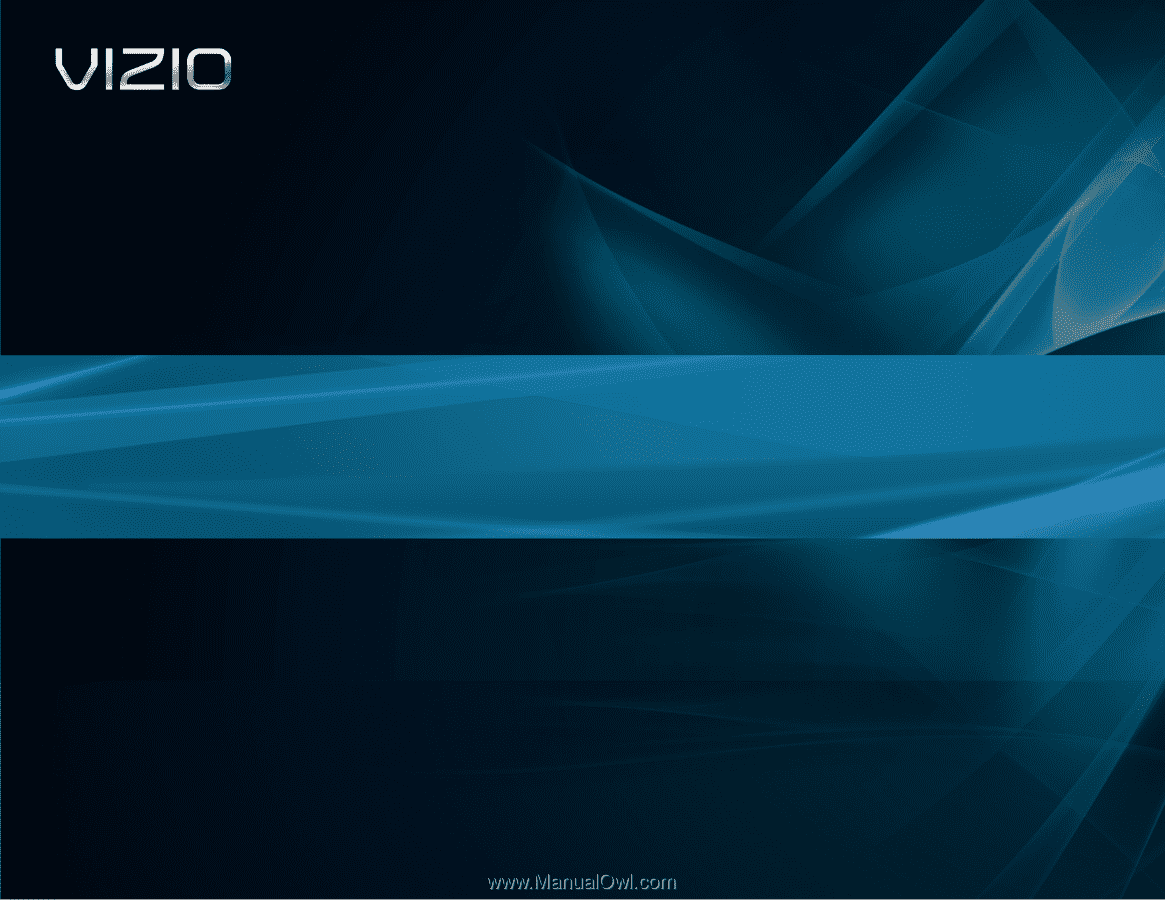
BLU-RAY
™
PLAYER
WITH WIRELESS INTERNET APPS
VBR210
– USER MANUAL