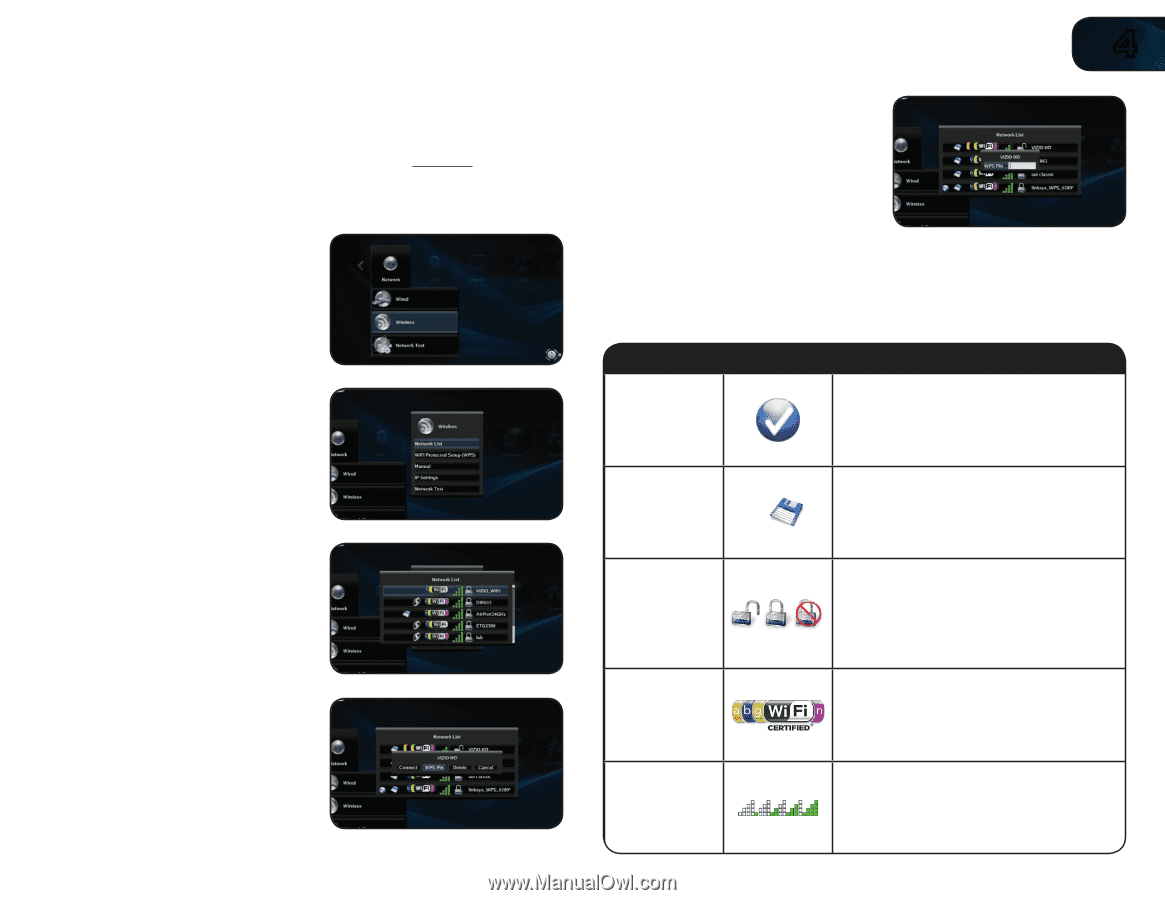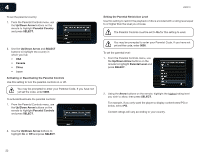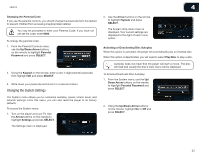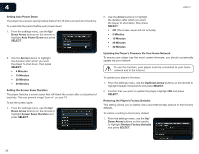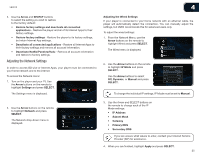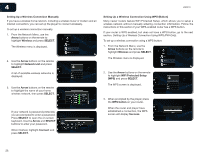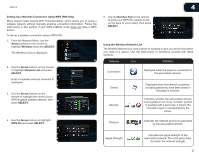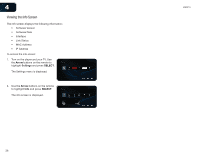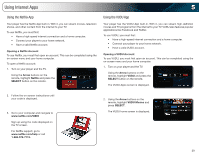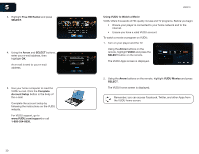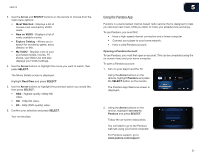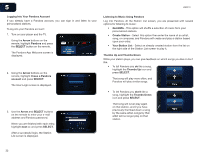Vizio VBR210 VBR210 User Manual - Page 33
Arrow, Wireless, SELECT, Network List, WPS Pin, Number Pad
 |
UPC - 845226004728
View all Vizio VBR210 manuals
Add to My Manuals
Save this manual to your list of manuals |
Page 33 highlights
VBR210 4 Setting Up a Wireless Connection Using WPS (PIN-Only) Many newer routers feature WiFi Protected Setup, which allows you to setup a wireless network without manually entering connection information. Follow the instructions in this section if your WPS-enabled router does not have a WPS button. To set up a wireless connection using a WPS PIN: 1. From the Network Menu, use the Arrow buttons on the remote to highlight Wireless and press SELECT. The Wireless menu is displayed. 2. Use the Arrow buttons on the remote to highlight Network List and press SELECT. A list of available wireless networks is displayed. 3. Use the Arrow buttons on the remote to highlight the name of your WPS-enabled wireless network, then press SELECT. 5. Use the Number Pad on the remote to enter your WPS Pin (usually found on the back of your router), then press SELECT. Using the Wireless Network List The Wireless Network List uses a series of symbols to give you all the information you need at a glance. Use the table below to familiarize yourself with these symbols: Category Icon Definition Connection Displayed when the player is connected to the associated network. Saved Security Displayed when the network properties, including password, have been saved in the player's memory. Indicates whether the associated network is encrypted or not. If the "Locked" symbol is overlaid with a red cross, it means the encryption type is unsupported by the player. 4. Use the Arrow buttons to highlight WPS Pin and press SELECT. Protocol Indicates the network protocols supported by the associated network. Signal Strength Indicates the signal strength of the associated network. The more green bars, the better the network strength. 27