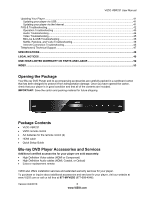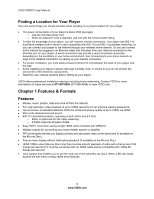Vizio VBR231 VBR231 User Manual
Vizio VBR231 Manual
 |
UPC - 845226003479
View all Vizio VBR231 manuals
Add to My Manuals
Save this manual to your list of manuals |
Vizio VBR231 manual content summary:
- Vizio VBR231 | VBR231 User Manual - Page 1
VIZIO VBR231 User Manual Dear VIZIO Customer, Congratulations on your new VIZIO VBR231 Blu-ray DVD Player with dual-band wireless Internet. For maximum benefit of your Blu-ray DVD Player, read these instructions before making any adjustments, and retain them for future reference. We hope you will - Vizio VBR231 | VBR231 User Manual - Page 2
VIZIO VBR231 User Manual Important Safety Instructions Your Blu-ray DVD Player is designed and manufactured to operate within defined design limits, and misuse may result in electric shock or fire. To prevent your Blu-ray DVD Player from being damaged, the following instructions should be observed - Vizio VBR231 | VBR231 User Manual - Page 3
VIZIO VBR231 User Manual Table of Contents Important Safety Instructions...2 TABLE OF CONTENTS ...3 Opening the Package ...5 Package Contents ...5 Blu-ray DVD Player Accessories and Services 5 Finding a Location for Your Player ...6 CHAPTER 1 FEATURES & FORMATS...6 Features ...6 Supported Discs - Vizio VBR231 | VBR231 User Manual - Page 4
VIZIO VBR231 User Manual CHAPTER 9 Internet Access ...35 BD-LiveTM Internet Storage ...35 Erase Blu-ray Storage...35 Screen Saver Duration...35 Update Via Network ...35 Restore Factory Defaults ...36 Network Menu ...36 Wired (Dynamic) ...37 Wired (Manual) ...37 Wireless (with DHCP) ...38 Wireless - Vizio VBR231 | VBR231 User Manual - Page 5
shipping. Package Contents VIZIO VBR231 VIZIO remote control AA batteries for the remote control (2) HDMI cable Quick Setup Guide Blu-ray DVD Player Accessories and Services Additional certified accessories for your player are sold separately: High Definition Video cables (HDMI or - Vizio VBR231 | VBR231 User Manual - Page 6
Blu-ray Disc). HDMI 1080p output (Blu-ray Disc only) that provides smooth playback of video with a frame rate of 60 frames per second (TV must be connected with an HDMI cable and be compatible with 1080p 60 frames per second). Java support that enables you to get the most out of the latest Blu - Vizio VBR231 | VBR231 User Manual - Page 7
Supported Discs Disc Type Blu-ray Disc Logo DVD-video (DVD-ROM) DVD-RW DVD-R DVD+R DVD+RW CD-R CD-RW Audio CDs (CDDA) MP3/JPEG/Data CD VIZIO VBR231 User Manual Note: Your player can play CD-Rs, CD-RWs, DVD-RWs, and DVD-Rs recorded with UDF or ISO9660 format. Writeable DVDs (DVD-RW, DVD - Vizio VBR231 | VBR231 User Manual - Page 8
VIZIO VBR231 User Manual Chapter 2 Basic Controls and Connections Front The controls on the front of your player are touch-sensitive. Just touch a finger anywhere on the front panel and the controls will light up. 1. Standby/On ( )-Press to turn your player on or off. When your player is off, power - Vizio VBR231 | VBR231 User Manual - Page 9
Rear Panel Connections VIZIO VBR231 User Manual 1. ETHERNET-Connect an Ethernet cable (not included) to access services such as Netflix streaming, BD-Live, and software updates. Your player also has 802.11n wireless, so you can connect your player to the Internet through your wireless home network - Vizio VBR231 | VBR231 User Manual - Page 10
VIZIO VBR231 User Manual VIZIO Remote Control Insertion of Batteries in the Remote Control 1. Remove the battery cover. 2. Insert two AA batteries into the remote control. Make sure that you match the (+) and (-) symbols on the batteries with the (+) and (-) symbols inside the battery compartment. - Vizio VBR231 | VBR231 User Manual - Page 11
VIZIO VBR231 User Manual Remote Control Buttons OPEN/CLOSE ( )-Press to open or close the disc tray. Note: Due to the nature of Blu-ray discs, it may take a moment for the disc tray to respond. STANDBY/ON ( )-Press to turn your player on from the Standby mode. Press it again to return to the Standby - Vizio VBR231 | VBR231 User Manual - Page 12
is enabled, use these buttons to enter or set a password. SEARCH-Press to search for a title, chapter, or specific time on a disc. CANCEL-Press to clear an input error. Note: Not all remote control functions may work. Functionality depends on the Blu-ray DVD disc being played. 12 www.VIZIO.com - Vizio VBR231 | VBR231 User Manual - Page 13
VIZIO VBR231 User Manual Chapter 3 Using Your Player for the First Time 1. Insert batteries into the remote control. 2. Connect a TV to your player (see Connecting Equipment on page 14 for detailed steps). 3. Connect the power cord into an AC wall socket. 4. Turn on your player and TV. 5. Select the - Vizio VBR231 | VBR231 User Manual - Page 14
VIZIO VBR231 User Manual Chapter 4 Connecting Equipment Which Video Connection Should I Use? You have three options for connecting your TV to your Blu-ray DVD Player: TV must support high-definition video. Consult your TV user manual regarding high-definition video support. Connection Quality - Vizio VBR231 | VBR231 User Manual - Page 15
VIZIO VBR231 User Manual Which Audio Connection Should I Use? If you are not using HDMI, which carries both the video and the audio signal, you have three options for connecting your Blu-ray DVD Player may be susceptible to interference so 'hum' problems in the system components. The cable carries - Vizio VBR231 | VBR231 User Manual - Page 16
VIZIO VBR231 User Manual Connecting to a TV Using HDMI (Best) HDMI with no HDMI-capable home theater sound system 1. Connect an HDMI cable (not included) from the HDMI IN jack on your TV to the HDMI jack on the back of your player. 2. Turn on the power to your player. 3. Select the corresponding - Vizio VBR231 | VBR231 User Manual - Page 17
VIZIO VBR231 User Manual Using Component Video (Better) Component Video with no home theater sound system 1. Connect the green, blue, and red component cables (not included) from your TV to the COMPONENT jacks on the back of your player. 2. Connect the white and red audio cables (not included) from - Vizio VBR231 | VBR231 User Manual - Page 18
VIZIO VBR231 User Manual Component Video with a home theater sound system using digital audio Your player has two digital audio jacks: coaxial and optical. If your home theater system is equipped with one of these jacks, connect your digital home theater system from your player to one of these jacks - Vizio VBR231 | VBR231 User Manual - Page 19
VIZIO VBR231 User Manual Connecting a USB drive The USB port on the Blu-ray player allows you to: Access BD-LiveTM content on BD-LiveTM supported discs (see Accessing BDLiveTM Content on page 26). Play multimedia files such as pictures and music that are stored on the USB device. Note: The USB - Vizio VBR231 | VBR231 User Manual - Page 20
screen, your player is connected to your wireless network. 8. Press SELECT to close the message. Notes: If you have forgotten your secure access code, please refer to the user manual for your wireless router or contract the manufacturer or either your router or your Internet Service Provider if - Vizio VBR231 | VBR231 User Manual - Page 21
your player, it will connect to the network automatically. If you need additional help setting up your network, please refer to the user manual for your router or contact the manufacturer of either your router or your Internet service provider if they provided the router for you. Using a wireless - Vizio VBR231 | VBR231 User Manual - Page 22
VBR231 User Manual Chapter 5 Using Netflix Instantly watch movies and TV episodes from Netflix streamed over the Internet to your TV via your VIZIO Blu-ray player. IMPORTANT: You must first activate your player before you can use it to watch movies from Netflix. Activating your player for Netflix - Vizio VBR231 | VBR231 User Manual - Page 23
VIZIO VBR231 User Manual Deactivate streaming from Netflix to your player using the Deactivate Netflix option in the Settings menu. See Restore Factory Defaults on page 36 for more information. For questions regarding the Netflix service please visit: www.netflix.com/help or call 1-866-5797113. - Vizio VBR231 | VBR231 User Manual - Page 24
VIZIO VBR231 User Manual Chapter 7 Using Pandora Free and personalized just for you, playing only the music that you love. Simply enter one of your favorite songs or artists and Pandora creates a radio station that explores jus that kind of music. Activating your player for Pandora 1. Turn on your - Vizio VBR231 | VBR231 User Manual - Page 25
VIZIO VBR231 User Manual Notes: Deactivate streaming from Pandora to your player using the Deactivate Pandora option in the Settings menu. See Restore Factory Defaults on page 36 for more information. For questions regarding the Pandora service please visit: http://www.pandora.com/support/ - Vizio VBR231 | VBR231 User Manual - Page 26
VIZIO VBR231 User Manual Chapter 9 Accessing BD-LiveTM Content BD-LiveTM allows you to download additional content for your Blu-ray movie using your Internet connection. Add features beyond what came with the disc. BD-Live™ is available on supported discs. Look for the BD-Live™ logo and consult the - Vizio VBR231 | VBR231 User Manual - Page 27
VIZIO VBR231 User Manual Chapter 10 Playing Music files 1. Turn on your player and your TV. If a DVD is not in the disc tray, the Home menu will be displayed. If a DVD is in the disc tray, press SETUP to display the Home menu. 2. Insert a disc song. Note: and only work when you select Play Files - Vizio VBR231 | VBR231 User Manual - Page 28
VIZIO VBR231 User Manual Browse Pictures Go to the Pictures menu. Now Playing Display information about the song currently playing. Chapter 11 Viewing Pictures 1. Turn on your player and your TV. If a DVD is not in the disc tray, the Home menu will be displayed. If a DVD is in the disc tray, press - Vizio VBR231 | VBR231 User Manual - Page 29
VIZIO VBR231 User Manual Browse Music Go to the Music menu. The menu showing the devices connected to your player that contains music files is displayed. Now Playing When music is playing, the track number and progress indicator is displayed in this area. Chapter 12 Adjusting Blu-ray DVD Player - Vizio VBR231 | VBR231 User Manual - Page 30
VIZIO VBR231 User Manual Display Menu 1. Turn on your player and your TV. If a DVD is not in the disc tray, the Home menu will be displayed. If a DVD is in the disc definition NTSC TV Notes: Only the HDMI jack supports 1080p video output at any frame rate. The component jacks are limited to 1080i - Vizio VBR231 | VBR231 User Manual - Page 31
VIZIO VBR231 User Manual TV Aspect Choose from 16:9 Wide, 16:9 Pillarbox, 4:3 Pan and filling the screen correctly. Film Mode (1080p24) Many movies recorded on Blu-ray discs are recorded at 24 frames per second (fps). If your player is connected to the TV via HDMI, and the TV has the capability - Vizio VBR231 | VBR231 User Manual - Page 32
VIZIO VBR231 User Manual Audio Menu 1. Turn on your player and your TV. If a DVD is not in the disc tray, the Home menu will be displayed. If a DVD is in the disc tray, press SETUP to display the Home menu. 2. Press ◄ or ► to select Settings and then press SELECT. 3. Press ◄ or ► to select Audio. - Vizio VBR231 | VBR231 User Manual - Page 33
VIZIO VBR231 User Manual Dynamic Range Control This option is only used when a Dolby soundtrack is selected from the main menu on the disc. If Dolby movie soundtracks are played at a low volume and you set this option to On, your player applies appropriate automatic volume adjustments to make quiet - Vizio VBR231 | VBR231 User Manual - Page 34
the Settings menu. Parental Country Select to set the preferred country region language as the default when playing Blu-ray discs, if the disc supports that language. Parental Control Turn parental controls on or off. Selected programs, movies, and channels can only be viewed after you enter the - Vizio VBR231 | VBR231 User Manual - Page 35
in malicious code being downloaded onto your player. o Prohibit Access prevents your player from downloading content from any BD-LiveTM website. BD-LiveTM Internet Storage Show the available capacity for BD-LiveTM storage. You can also select BD-LiveTM files to delete. Erase Blu-ray Storage Select - Vizio VBR231 | VBR231 User Manual - Page 36
VBR231 User Manual Restore Factory Defaults Restore factory settings and deactivate all connected applications: reset your player to the default factory settings and deactivate applications such as Netflix, Pandora, and Vudu you set up on your player. Note: This DOES reset the Parental Control - Vizio VBR231 | VBR231 User Manual - Page 37
need additional help setting up your network, please refer to the user manual for your router or contact the manufacturer of either your router or your Internet service provider if they provided the router for you. Wired (Manual) The default IP mode is set to Dynamic, which means your player will - Vizio VBR231 | VBR231 User Manual - Page 38
screen, your player is connected to your wireless network. 8. Press SELECT to close the message. Notes: If you have forgotten your secure access code, please refer to the user manual for your wireless router or contract the manufacturer or either your router or your Internet Service Provider if - Vizio VBR231 | VBR231 User Manual - Page 39
VIZIO VBR231 User Manual Wireless with WPS (WiFi Protected Setup - Button Method) 1. Turn on your player and your TV. If a DVD is not in the disc tray, the Home menu will be displayed. If a DVD is in the disc tray, press SETUP to display the Home menu. 2. Press the B (green) button, if prompted. - Vizio VBR231 | VBR231 User Manual - Page 40
VIZIO VBR231 User Manual Chapter 13 Maintenance and Troubleshooting Maintenance Cleaning the Housing and Remote Control Use a soft cloth for cleaning. Do not use chemicals or abrasive cleaners because they can damage the finish. General guidelines The top and back panels of your player may - Vizio VBR231 | VBR231 User Manual - Page 41
VIZIO VBR231 User Manual Updating Your Player Your player has the ability to download and install product updates. All you need is an Internet connection - wired or wireless. There are two methods you can choose from to update your player: using the USB thumb drive or using the Internet connection. - Vizio VBR231 | VBR231 User Manual - Page 42
VIZIO VBR231 User Manual FAQ & Troubleshooting If your player fails or the performance changes dramatically, check the FAQ and Troubleshooting solutions below. If your player still fails to perform as expected, contact VIZIO by calling 1-877MYVIZIO (698-4946) or e-mail us at [email protected]. - Vizio VBR231 | VBR231 User Manual - Page 43
VIZIO VBR231 User Manual Operation Troubleshooting Issue Solution No power. Make sure the power is ON. Make sure the AC power cord is securely connected to the AC socket. Plug another electrical device into the power outlet to verify that the outlet is working. Remote control does not - Vizio VBR231 | VBR231 User Manual - Page 44
VIZIO VBR231 User Manual Issue Solution The player freezes When you see "loading" on the screen, press , remove the disc and clean it and when reading a CD-R then try again. or DVD-R. Audio Troubleshooting Issue Solution No sound. Press Volume + (Up) on the TV remote control. Press - Vizio VBR231 | VBR231 User Manual - Page 45
Aspect to 16:9. The screen is black. PIP does not work with a Blu-ray Disc. Cannot change the viewing angle. Make sure the power is ON. Press the input or source button on the TV remote control to select the input source for your player. Make sure the cables are securely connected to your TV - Vizio VBR231 | VBR231 User Manual - Page 46
VIZIO VBR231 User Manual Issue Downloaded files keep pausing during playback. Solution formatted FAT32. NTFS and other file systems are not supported. Try a different USB drive. Make sure the USB storage device is a USB 2.0 device. If the device is a USB 1.1 device, pausing can occur. Netflix - Vizio VBR231 | VBR231 User Manual - Page 47
VIZIO VBR231 User Manual Issue Ethernet (Wired) Connection Issues Solution Insure that the Ethernet cable is securely inserted into your access point and the back of the player. Make sure the Internet connection is set up correctly. See Connecting to your home network on page 19 for detailed - Vizio VBR231 | VBR231 User Manual - Page 48
VIZIO VBR231 User Manual Specifications Resolution Supported Video Features Audio Features Inputs Blu-ray Disc Resolutions of 1080p ( Certifications CUL, UL, FCC Class B, UL, HDMI, BDA, Adobe, Netflix, Pandora, Vudu Compliances Energy Star 2.0, ROHS *Product specifications may change without - Vizio VBR231 | VBR231 User Manual - Page 49
VIZIO VBR231 User Manual Legal notices FCC Class B Radio Interference Statement NOTE: This equipment has been tested and found to comply with the limits for a Class B digital device, pursuant to Part with the instructions, may cause or an experienced technician for help. FCC warning Changes or - Vizio VBR231 | VBR231 User Manual - Page 50
VIZIO VBR231 User Manual DHHS and FDA safety certification This product is made and tested to meet safety standards of the FCC, requirements and compliance with safety performance of the U.S. Department of Health and Human Services, and also with FDA Radiation Performance Standards 21 CFR Subchapter - Vizio VBR231 | VBR231 User Manual - Page 51
VIZIO VBR231 User Manual for any other use. Additional information may be obtained from MPEG LA, used in WiFi Alliance as of June 2007. The specifications of the 802.11n WLAN (wireless local area network) are draft specifications and not final. If the final specifications differ from the draft - Vizio VBR231 | VBR231 User Manual - Page 52
operation, improper voltage supply or power surges, signal issues, damages from shipping, acts of God, any type of customer misuse, modifications or adjustments, as well as installation and set-up issues or any repairs attempted by anyone other than by a VIZIO authorized service center. Products - Vizio VBR231 | VBR231 User Manual - Page 53
Internet 13, 19, 36 Discs Cleaning 40 File Extensions 7 Playing 25 Supported 7 Display Menu Film Mode 31 Resolution 30 TV Aspect 31 FAQ 42 Features 6 Film Mode 31 Firmware Updating 35, 41 Front Panel Controls 8 Home Menu 33 Exploring 13 Info Menu 39 Installation services 5 Internet - Vizio VBR231 | VBR231 User Manual - Page 54
VIZIO VBR231 User Manual Supported discs 7 Supported File Extensions 7 System Menu BD-Live Internet Access 35 BD-Live Internet Storage 35 Erase Blu-Ray Storage 35 Optical Disc AutoPlay 35 Restore Factory Defaults 36 Screen Saver 35 Update Software 35, 41 Technical Support 47 Netflix 23

VIZIO VBR231 User Manual
Version 6/4/2010
1
www.VIZIO.com
Dear VIZIO Customer,
Congratulations on your new VIZIO VBR231 Blu-ray DVD Player with dual-band wireless Internet.
For maximum benefit of your Blu-ray DVD Player, read these instructions before making any
adjustments, and retain them for future reference. We hope you will experience many years of
enjoyment from your new VIZIO Blu-ray DVD Player.
For assistance, please call
877-MYVIZIO
(877-698-4946) or e-mail us at www.VIZIO.com
.
To purchase or inquire about accessories and installation services for your VIZIO Blu-ray DVD
Player, please visit our website at www.VIZIO.com or call toll free at
(888) 849-4623
.
We recommend you register your VIZIO Blu-ray DVD Player at our website
www.VIZIO.com
.
For peace of mind and to protect your investment beyond the standard warranty, VIZIO offers on-
site extended warranty service plans. These plans give additional coverage during the standard
warranty period. Visit our website or call us to purchase a plan.
Write down the serial number located on the back of your player for easy reference when
obtaining warranty support:
Serial #: _____________________
Purchase Date _____________________
ENERGY STAR and the ENERGY STAR mark are registered U.S. marks.
THE TRADEMARKS SHOWN HEREIN ARE THE PROPERTY OF THEIR RESPECTIVE OWNERS; IMAGES USED ARE FOR
ILLUSTRATION PURPOSES ONLY. VIZIO, THE V LOGO, WHERE VISION MEETS VALUE AND OTHER VIZIO TRADEMARKS
ARE THE INTELLECTUAL PROPERTY OF VIZIO INC.
PRODUCT SPECIFICATIONS ARE SUBJECT TO CHANGE WITHOUT
NOTICE. © 2010 VIZIO INC. ALL RIGHTS RESERVED.