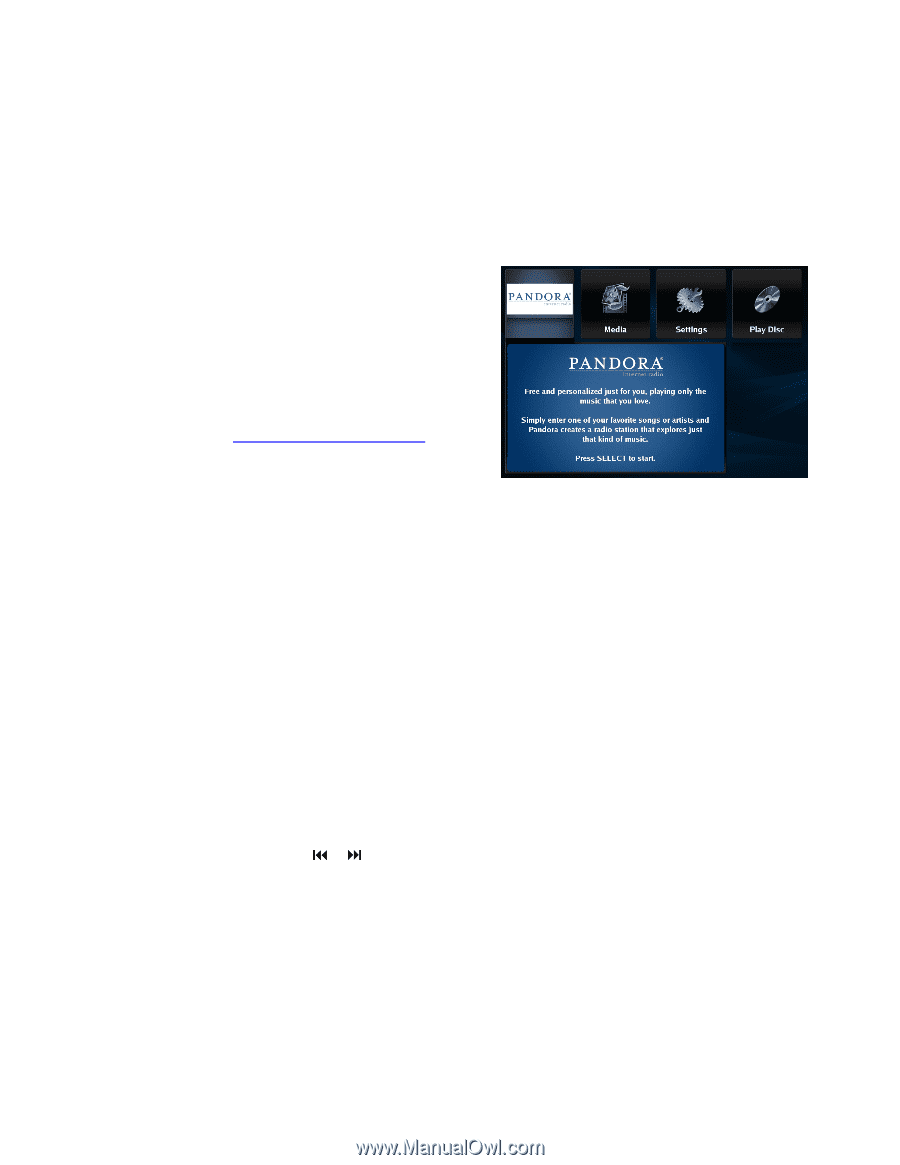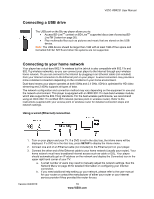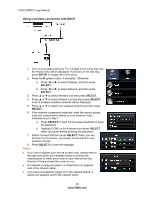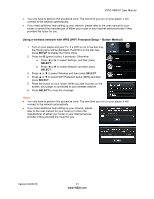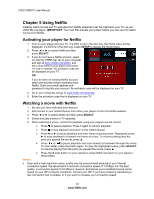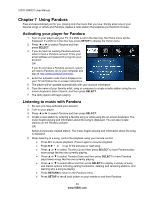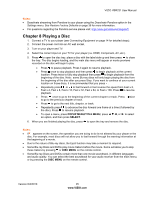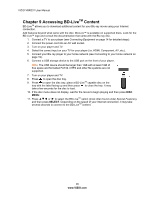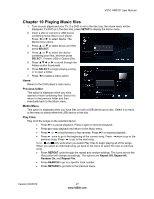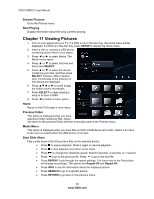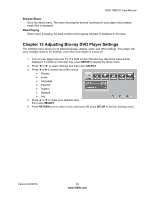Vizio VBR231 VBR231 User Manual - Page 24
Using Pandora - remote control
 |
UPC - 845226003479
View all Vizio VBR231 manuals
Add to My Manuals
Save this manual to your list of manuals |
Page 24 highlights
VIZIO VBR231 User Manual Chapter 7 Using Pandora Free and personalized just for you, playing only the music that you love. Simply enter one of your favorite songs or artists and Pandora creates a radio station that explores jus that kind of music. Activating your player for Pandora 1. Turn on your player and your TV. If a DVD is not in the disc tray, the Home menu will be displayed. If a DVD is in the disc tray, press SETUP to display the Home menu. 2. Press ◄ or ► to select Pandora and then press SELECT. 3. If you do have an existing Pandora account, select I have a Pandora account. Enter your email address and password to log into your account. OR If you do not have a Pandora account, select I am new to Pandora. Go to your computer and sign at http://www.pandora.com/vizio. 4. Enter the activation code that is displayed on your TV and follow the on screen instructions. 5. The player will be updated automatically with your account information. 6. Type the name of your favorite artist, song or composer to create a radio station using the on- screen keyboard, select Search, and then press SELECT. 7. The radio station will begin playing. Listening to music with Pandora 1. Be sure you have activated your account. 2. Turn on your player. 3. Press ◄ or ► to select Pandora and then press SELECT. 4. Create a new station by entering a favorite song or artist using the on-screen keyboard. The music begins playing and information about the song is displayed. You can also create stations on the Pandora website. OR Select a previously created station. The music begins playing and information about the song is displayed. 5. When listening to a song, control the playback using your remote control: Press ►II to pause playback. Press it again to resume playback. Press◄ ► or to go to the previous or next song. Press ▲ or ▼ to select Thumbs Up and then press SELECT to have Pandora plays more songs like the one currently playing. Press ▲ or ▼ to select Thumbs Down and then press SELECT to have Pandora plays fewer songs like the one currently playing. Press ▲ or ▼ to select Menu and then press SELECT to display a variety of song and station options including setting bookmarks, deleting and renaming stations, and learning why a song is playing. Press RETURN to return to the Pandora menu. Press SETUP or the A (red) button on your remote to exit from Pandora. 24 www.VIZIO.com