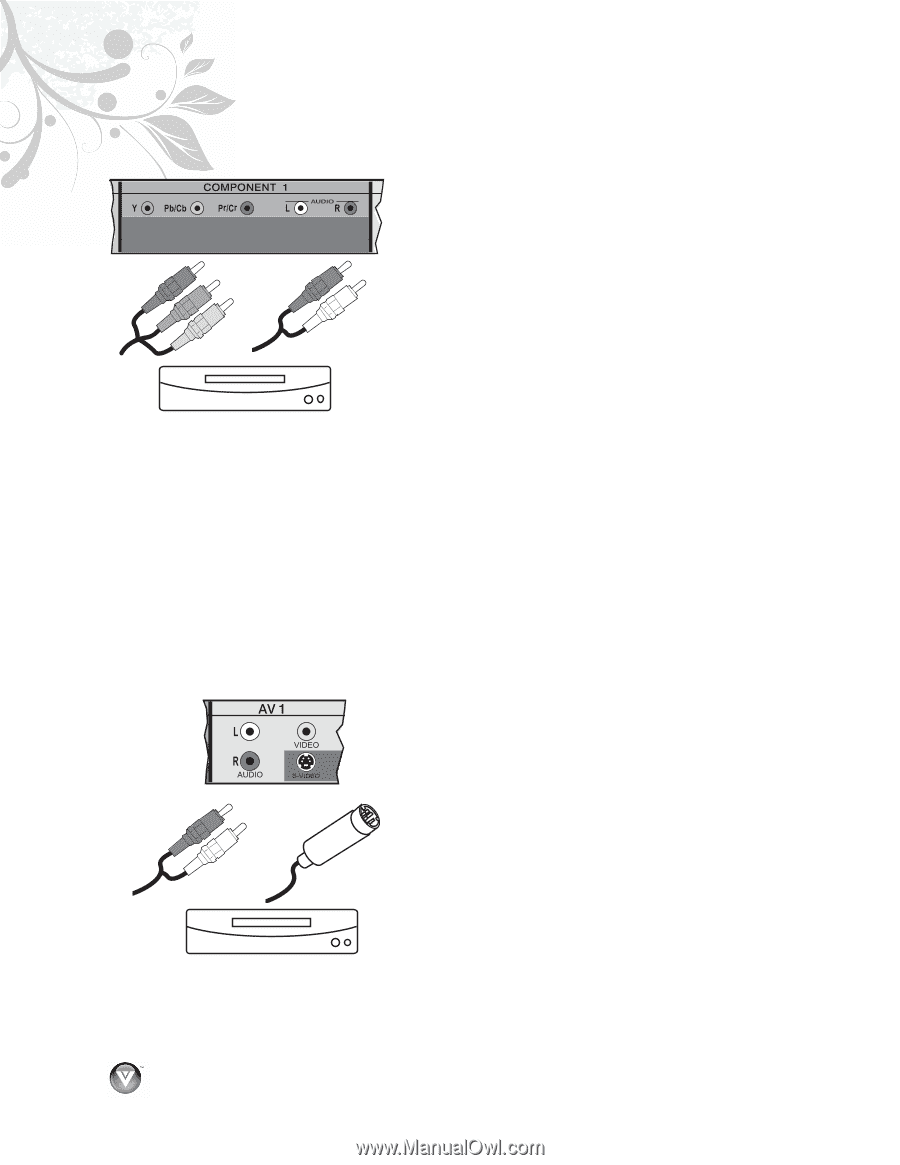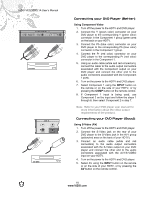Vizio VECO320L User Manual - Page 18
Using Component Video, INPUT, Using S-Video AV
 |
View all Vizio VECO320L manuals
Add to My Manuals
Save this manual to your list of manuals |
Page 18 highlights
VIZIO VECO320L1A User's Manual CD DVD CD DVD Connecting your DVD Player (Better): Using Component Video 1. Turn off the power to the HDTV and DVD player. 2. Connect the Y (green color) connector on your DVD player to the corresponding Y (green color) connector in the Component 1 group (green area on the back or your HDTV. 3. Connect the Pb (blue color) connector on your DVD player to the corresponding Pb (blue color) connector in the Component 1 group. 4. Connect the Pr (red color) connector on your DVD player to the corresponding Pr (red color) connector in the Component 1. 5. Using an audio cable (white and red connectors), connect the cable to the audio output connectors associated with the Component output on your DVD player and connect the other end to the audio connectors associated with the Component 1 ports. 6. Turn on the power to the HDTV and DVD player. 7. Select Component 1 using the INPUT button on the remote or on the side of your HDTV, or by pressing the COMP button on the remote control. 8. If Component 1 input is being used, use Component 2 as the input and follow the steps 1 through 6; then select Component 2 in step 7. Note: Refer to your DVD player user manual for more information about the video output requirements of the product. Connecting your DVD Player (Good): Using S-Video (AV) 1. Turn off the power to the HDTV and DVD player. 2. Connect the S-Video jack on the rear of your DVD player to the S-Video jack in the AV1 group (yellow/red area on the back of your HDTV). 3. Connect an audio cable (white and red connectors) to the audio output connectors associated with the S-Video output on your DVD player and connect the other end to the audio connectors associated with the AV1/S-VIDEO input on your HDTV. 4. Turn on the power to the HDTV and DVD player. 5. Select AV using the INPUT button on the remote or on the side of your HDTV, or by pressing the AV button on the remote control. 18 www.VIZIO.com