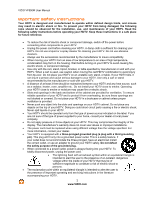Vizio VF550M VF550M HDTV User Manual
Vizio VF550M - 55" LCD TV Manual
 |
UPC - 845226002380
View all Vizio VF550M manuals
Add to My Manuals
Save this manual to your list of manuals |
Vizio VF550M manual content summary:
- Vizio VF550M | VF550M HDTV User Manual - Page 1
VIZIO VF550M User Manual Dear VIZIO Customer, Congratulations on your new VIZIO VF550M television purchase. Thank you for your support. For maximum benefit of your HDTV, please read these instructions before making any adjustments, and retain them for future reference. We hope you will experience - Vizio VF550M | VF550M HDTV User Manual - Page 2
VIZIO VF550M User Manual Important Safety Instructions Your HDTV is designed and manufactured to operate within defined design limits, and misuse may result in electric shock or fire. To prevent your HDTV from being damaged, the following rules should be observed for the installation, use, and - Vizio VF550M | VF550M HDTV User Manual - Page 3
VIZIO VF550M User Manual ! Do not overload power strips and extension cords. Overloading can result in fire or electric shock. ! The wall socket should be installed near your HDTV and easily accessible. ! Only power of the marked voltage can be used for your HDTV. Any other voltage than the - Vizio VF550M | VF550M HDTV User Manual - Page 4
VIZIO VF550M User Manual Television Antenna Connection Protection External Television Antenna Grounding If an outside antenna/satellite dish or cable system is to be connected to the TV, make sure that the antenna or cable system is electrically grounded to provide some protection against voltage - Vizio VF550M | VF550M HDTV User Manual - Page 5
VIZIO VF550M User Manual Table of Contents Important Safety Instructions ...2 Television Antenna Connection Protection 4 FCC Bulletin for New TV Owners...4 Package Contents ...7 Setting Up Your HDTV...7 Wall Mounting your HDTV ...8 Attaching the safety strap ...8 CHAPTER 1 BASIC CONTROLS AND - Vizio VF550M | VF550M HDTV User Manual - Page 6
VIZIO VF550M User Manual Picture Mode...33 Auto Adjust...33 Backlight ...33 Brightness ...33 Contrast ...33 Color...34 Tint ...34 Sharpness...34 Advanced Video...34 Reset Picture Mode ...35 Audio Menu ...36 Audio Mode...36 Equalizer ...36 Balance ...36 SRS TSHD...36 Digital Audio Out ...37 Speakers - Vizio VF550M | VF550M HDTV User Manual - Page 7
Contents ! VIZIO VF550M ! VIZIO remote control VR2P ! AA batteries for the remote control (2) ! Power cord ! Safety strap ! Screen cleaning cloth ! This user manual ! Quick Setup Guide ! Registration Card Additional certified accessories for your HDTV are sold separately: ! Wall mounts ! High - Vizio VF550M | VF550M HDTV User Manual - Page 8
to the screen. c. Remove the eight (8) screws holding the base to your HDTV. Pull downward on the base and lift off. 2. Mount your HDTV on the wall: a. Attach your HDTV to a wall mount (sold separately) using the mounting holes in the back panel of your HDTV. b. Read the instructions that came - Vizio VF550M | VF550M HDTV User Manual - Page 9
powered off. REMOTE CONTROL SENSOR - Point the remote control directly at this window for the best response to the remote signal. Side Panel Controls POWER ( ) - Switch your HDTV on by pressing the button once. Press the button again to turn your HDTV off. MENU - This button activates the On Screen - Vizio VF550M | VF550M HDTV User Manual - Page 10
VIZIO VF550M User Manual Rear Panel Connections 1. HDMI 1, 2, & 3 - Connect digital video devices such as DVD multimedia players or set top boxes through these all digital connectors. There is an additional HDMI port on the side of the TV. 2. RGB PC - Connect the video and audio from a computer here - Vizio VF550M | VF550M HDTV User Manual - Page 11
another digital video device such as a DVD multimedia player or set top box through this all digital connector. 4. Service - Do not insert any device into this port unless instructed by VIZIO Support. VIZIO VF550M User Manual Certified HDMI and HDMI-DVI cables are available for purchase from www - Vizio VF550M | VF550M HDTV User Manual - Page 12
VIZIO VF550M User Manual VIZIO Remote Control GUIDE - This button displays program information. POWER ( ) - Press this button to turn the TV on from the Standby mode. Press it again to return to the Standby mode. TV - Press this button to select TV. AV - Press this button to select AV1 and AV2 ( - Vizio VF550M | VF550M HDTV User Manual - Page 13
VIZIO VF550M User Manual Insertion of Batteries in the Remote Control Insert two AA batteries into the remote control matching the (+) and (-) symbols on the batteries with the (+) and (-) symbols inside the battery compartment. Re-attach the battery cover. Precautionary Tips for Inserting the - Vizio VF550M | VF550M HDTV User Manual - Page 14
(analog) HDMI provides an interface between any audio/video source, such as a set-top box, DVD player, or A/V receiver and a digital television (DTV), over a single cable. Connect an antenna or directly to cable to receive digital broadcasts. RGB PC (VGA) - This is most commonly used for PC input - Vizio VF550M | VF550M HDTV User Manual - Page 15
the HDMI 1 input at the rear of the HDTV. 3. Turn on the power to the HDTV and HDTV Set-Top Box. 4. Select HDMI 1 using the INPUT button on the remote or side of the HDTV, or directly by pressing the HDMI button on the Remote Control. Note: ! ! ! The HDMI input on the HDTV supports High-bandwidth - Vizio VF550M | VF550M HDTV User Manual - Page 16
VIZIO VF550M User Manual HDMI Connections for Cable or Satellite Boxes with DVI SET TOP BOX 1. Turn off the power to the HDTV and HDTV Set-Top Box. 2. Using a HDMI-DVI cable, connect the DVI end to your HDTV Set-Top Box and the HDMI end to the HDMI 4 input at the rear of the HDTV. 3. Using - Vizio VF550M | VF550M HDTV User Manual - Page 17
red) on your set-top box to the corresponding L and R AUDIO jacks on the back of your HDTV. 4. Turn on your HDTV and set-top box. 5. Press AV on the remote to view the content. You can also press INPUT on the remote control. Using Coaxial (Antenna) (Good) SET TOP BOX 1. Turn off the power to the - Vizio VF550M | VF550M HDTV User Manual - Page 18
VIZIO VF550M User Manual Connecting Coaxial (RF) Using Your Antenna or Digital Cable for Standard TV or Digital TV CABLE BOX 1. Turn off the power to the HDTV. 2. Connect the coaxial (RF) connector from your antenna or cable to the DTV/TV CABLE/ANTENNA connector at the rear of the HDTV 3. - Vizio VF550M | VF550M HDTV User Manual - Page 19
R AUDIO jacks on the back of your HDTV. 4. Turn on the power to the HDTV and your DVD player. 5. Select HDMI 4 using the INPUT button on the remote or side of the HDTV, or directly by pressing the HDMI button on the Remote Control. Note: To maintain the display quality, use a VIZIO certified HDMI - Vizio VF550M | VF550M HDTV User Manual - Page 20
VIZIO VF550M User Manual Using Component Video (Better) CD DVD 1. Turn off the power to the HDTV and DVD player. 2. Connect the component cable (green, blue, and red) from your DVD player to an available set of COMPONENT jacks on the back or side of your HDTV. 3. Connect the audio cables ( - Vizio VF550M | VF550M HDTV User Manual - Page 21
L and R AUDIO jacks on the back of your HDTV. 4. Turn on the power to the HDTV and VCR or Video Camera. 5. Select AV1 using the INPUT button on the remote or side of the HDTV, or directly by pressing the AV button on the Remote Control. Note: Refer to your VCR or Video Camera user manual for - Vizio VF550M | VF550M HDTV User Manual - Page 22
VIZIO VF550M User Manual Connecting an External Receiver/Amp STEREO SYSTEM 1. 2. 3. 4. 5. 6. 7. Note: ! ! Turn off the power to the HDTV and Receiver/Amp. Using an audio cable (white and red connectors), connect the cable to the audio input connectors on the Receiver/Amp and connect the other end - Vizio VF550M | VF550M HDTV User Manual - Page 23
if you want to transmit audio from the computer through the TV. 4. Turn on the power to the HDTV and Computer. 5. Select RGB using the INPUT button on the remote or side of the HDTV. Note: ! ! ! For best picture quality when connecting a PC computer through RGB PC, set your PC computer timing - Vizio VF550M | VF550M HDTV User Manual - Page 24
VIZIO VF550M User Manual Preset PC Resolutions If connecting to a PC through the RGB PC input, set the TV timing mode to VESA 1366x768 at 60Hz for better picture quality (refer to the graphic card's user guide for questions on how to set this timing mode). Please see the table below for the factory - Vizio VF550M | VF550M HDTV User Manual - Page 25
the power cord into an AC wall socket. 2. Connect Audio and Video Cables to the HDTV (see Chapter 2 for detailed steps) 3. Turn Power On Once all the components are connected, press the Power ON button on the side of the HDTV, or on the remote control. 4. Initial Setup After powering on the TV set - Vizio VF550M | VF550M HDTV User Manual - Page 26
VIZIO VF550M User Manual Note: At this point, if a set-top box from your cable or satellite service company is being used, press the LAST button on the remote control and skip to Select Input Source in the next section. Otherwise continue with the next step: a. The Tuner screen will be displayed. If - Vizio VF550M | VF550M HDTV User Manual - Page 27
Select the Input Source for the HDTV by pressing the INPUT button on the side of the TV or using the Input button on the remote control. Pressing this button will cycle you through the following options: TV, AV1, AV2, Component1, Component2, RGB, HDMI 1, HDMI 2, HDMI3, HDMI4, and HDMI5. Turn on your - Vizio VF550M | VF550M HDTV User Manual - Page 28
" to scroll down to Daylight Saving, and then press either # or $ to set to On or Off. 10. Press the LAST button once to return to the previous screen or repeatedly to return to your program if task has been repeatedly to exit the OSD menu. Your HDTV set is now ready to use. 28 www.VIZIO.com - Vizio VF550M | VF550M HDTV User Manual - Page 29
on the remote or the CH ! or "buttons on the side of the HDTV to change the channel. The Channel buttons on the side of the HDTV and on the remote, control will not work if you are watching a program using HDMI, Component, or AV (S-Video or Composite) inputs. Version 3/4/2009 29 www.VIZIO.com - Vizio VF550M | VF550M HDTV User Manual - Page 30
VIZIO VF550M User Manual Adjusting Basic HDTV Settings Volume To adjust the volume, press and hold the VOL+ or VOL- button on the side of the HDTV or remote control until the desired level is reached. TV Channels To step up or down through the available TV channels, press the CH ! or " button on the - Vizio VF550M | VF550M HDTV User Manual - Page 31
VIZIO VF550M User Manual Program Information When watching a digital TV program, the On Screen Display will function as follows: ! When a channel is selected, an information header is shown over the picture for a few seconds. ! When you press the GUIDE button on the remote, the information header - Vizio VF550M | VF550M HDTV User Manual - Page 32
VIZIO VF550M User Manual Chapter 4 Advanced Adjustment of HDTV Using the On Screen Display (OSD) The On Screen Display (OSD) allows you to navigate to and adjust all settings. The TV will save changes made to the settings, even after the TV is turned off. The OSD consists of several menu options: - Vizio VF550M | VF550M HDTV User Manual - Page 33
VIZIO VF550M User Manual Picture Menu 1. Press the MENU button on the remote control or the side of the TV and the Picture menu will be shown on the screen. 2. Press either ! or " on the remote control or CH ! or CH " on the side of the HDTV to select a Picture menu option. 3. Once the menu option - Vizio VF550M | VF550M HDTV User Manual - Page 34
VIZIO VF550M User Manual Color Color adjusts the amount of color in the picture. Tint The Tint adjusts the hue of the picture. The easiest way to set tint is to look at flesh tones and adjust for a realistic appearance. In most cases, the default middle position is correct. If people's faces look - Vizio VF550M | VF550M HDTV User Manual - Page 35
quality of the signal being watched, the halo effect is noticeable. Precision Option This option provides a sharper image of the scene while suppressing the halo effect sometimes observed with ME/MC processing. Reset Picture Mode Return all Picture settings to factory default. A screen will come up - Vizio VF550M | VF550M HDTV User Manual - Page 36
VIZIO VF550M User Manual Audio Menu 1. Press the MENU button on the remote control or the side of the TV and the Picture menu will be shown on the screen. 2. Press either ! or " on the remote control or CH ! or CH " on the side of the HDTV to highlight the Audio menu option. 3. Press the MENU button - Vizio VF550M | VF550M HDTV User Manual - Page 37
VIZIO VF550M User Manual Digital Audio Out This option allows selection of the type of processing for the SPDIF (Optical connector) when used with a Receiver/Amplifier/Home Theater system. Select to choose from OFF, Dolby Digital or PCM. Note: With DTV input, the optical port will deliver 5.1 - Vizio VF550M | VF550M HDTV User Manual - Page 38
VIZIO VF550M User Manual TV Menu If Initial Setup was cancelled when you first used your HDTV, or setup has changed (such as switching from Antenna to Cable), channels can be scanned using the TV TUNER setup menu. 1. Press the MENU button on the remote control or the side of the TV and the Picture - Vizio VF550M | VF550M HDTV User Manual - Page 39
the remote control or CH ! or CH " on the side of the HDTV to select an Input menu option. 4. Once the menu option is highlighted, press either $ or # on the remote control or VOL + or VOL - on the side of the HDTV to adjust the setting. 5. Press the LAST key once to return to the previous screen or - Vizio VF550M | VF550M HDTV User Manual - Page 40
VIZIO VF550M User Manual PIP Source Select the input source for the sub-screen. The input sources available will vary according to which input is used for the main screen. PIP Position Select where you want the PIP screen positioned over the main screen. PIP Size Set the size of the PIP window. - Vizio VF550M | VF550M HDTV User Manual - Page 41
VIZIO VF550M User Manual Input Naming This feature helps you to name your component connections to match your connected devices. For example, if you connect a VCR to AV1 you can name it VCR. You may use up to 8 characters per component. 1. Press the # button to go to the next screen that shows the - Vizio VF550M | VF550M HDTV User Manual - Page 42
: The Parental menu does not appear when the input mode is set to HDMI. A new menu will be displayed showing the following Parental settings: Rating Enable This is the master control for program blocking. When set to On, TV and Movie blocking can be set. If turned Off, you will not be able to access - Vizio VF550M | VF550M HDTV User Manual - Page 43
control database for a digital signal. This option may be available in the future for activation. When this option has been activated in your area the DTV Rating will be a solid color indicating that an update is available. Press # button to begin the update and follow the on screen instructions - Vizio VF550M | VF550M HDTV User Manual - Page 44
scanned channels will be removed. Reset All Settings Use this function to reset the TV to the default factory settings. The screen will display a message to confirm that you want to reset the values to factory settings. Note: This does NOT reset the Parental Control Password. 44 www.VIZIO.com - Vizio VF550M | VF550M HDTV User Manual - Page 45
VIZIO VF550M User Manual Understanding Viewing Features Your HDTV features the following viewing modes. You can switch viewing modes using the remote control, please follow the instructions on page 30. Viewing Modes Normal Mode The original 4:3 aspect ratio (1.33:1 source) is preserved, so black - Vizio VF550M | VF550M HDTV User Manual - Page 46
VIZIO VF550M User Manual Chapter 5 Maintenance and Troubleshooting Maintenance Important 1. Make sure that the power cable is removed from the socket before cleaning the TV. 2. Do not use volatile solvent (such as toluene, rosin and alcohol) to clean the TV. Such chemicals may damage the - Vizio VF550M | VF550M HDTV User Manual - Page 47
us at [email protected]. Problem Receive the error message ! "No Signal." ! No power. ! ! ! No sound. ! ! ! ! ! ! If the screen is black. ! ! ! Power is ON but there is no ! image on the screen. ! ! Wrong or abnormal colors ! appear. ! ! ! Control buttons do not work. ! Remote control does not - Vizio VF550M | VF550M HDTV User Manual - Page 48
VIZIO VF550M User Manual Problem ! ! You cannot see a picture. ! ! ! ! ! ! You see a distorted picture or ! hear unusual sound. The picture has abnormal ! patterns. ! ! The display image does not ! cover the entire screen. ! You can see a picture but you ! cannot hear sound. ! ! ! ! The TV has - Vizio VF550M | VF550M HDTV User Manual - Page 49
4:3 Televisions. Your HDTV has the ability to expand this content so the entire screen is filled at the expense of image accuracy. To use this function, press ZOOM on the remote control to cycle among the options. Telephone & Technical Support Products are often returned due to a technical problem - Vizio VF550M | VF550M HDTV User Manual - Page 50
VIZIO VF550M User Manual Compliance Caution: Always use a power cable that is properly grounded. Please use the AC cords listed below for each area. USA Canada Germany UK Japan UL CSA VDE BASE/BS Electric Appliance Control Act FCC Class B Radio Interference Statement NOTE: This equipment has - Vizio VF550M | VF550M HDTV User Manual - Page 51
VIZIO VF550M User Manual Chapter 6 Miscellaneous Information Specifications Specifications Panel 55" Diagonal, 16:9 Aspect Ratio Resolution 1920 x 1080 pixels Pixel (Dot) Pitch 0.5415mm(H) x 0.5415mm(V) Display Compatibility FHDTV (1080P) Colors 1.06 Billion Brightness cd/m2 (typical) - Vizio VF550M | VF550M HDTV User Manual - Page 52
outputting HDTV signals for display. It may be stand-alone or integrated in the set. High-Definition Television (HDTV): The best quality picture, wide screen (16x9) display with at least 720 progressively scanned lines (720P) or 1080 interlaced lines (1080i) and Dolby digital surround sound. HDTV - Vizio VF550M | VF550M HDTV User Manual - Page 53
(877-698-4946), or via postal mail at VIZIO Technical Support, 39 Tesla, Irvine, CA 92618. You must provide the model, serial number, and date of purchase. VIZIO Technical Support is available from 6:00AM to 9:00PM Pacific Time, Monday through Friday, and 10:00AM to 2:00PM Pacific Time, Saturday - Vizio VF550M | VF550M HDTV User Manual - Page 54
on VIZIO's behalf. Owner's Responsibility To ensure warranty service, keep the dated bill or sales receipt as evidence of the purchase date and location 30 inches and larger. If VIZIO Technical Support determines that a problem with a display unit may be within the terms and conditions of the VIZIO - Vizio VF550M | VF550M HDTV User Manual - Page 55
inches. If VIZIO Technical Support determines that a problem with a display unit may be within the terms and conditions of the VIZIO Limited Product Warranty and that a mail-in repair may be performed, the customer will be provided with a return authorization number and mail-in repair instructions - Vizio VF550M | VF550M HDTV User Manual - Page 56
Panel Connections 11 Sound system (with optical audio connection) .....22 Stereo 22 VCR 21 Contrast adjustments 33 Controls Front Panel 9 Side Panel 9 Daylight Savings setting 39 Disassembling 5 FCC Bulletin for New TV Owners 4 Film Mode 34 Fine Tuning the picture 28 Glossary 52 Inputs - Vizio VF550M | VF550M HDTV User Manual - Page 57
Viewing Modes 45 Wall mounting 8 Warranty 53 Warranty services 7 Watching TV VIZIO VF550M User Manual Basic Adjustments 30 Basic connections 25 First Startup 25 Getting your Programs 29 Program Information 31 Version 3/4/2009 57 www.VIZIO.com

VIZIO VF550M User Manual
Version 3/4/2009
1
www.VIZIO.com
Dear VIZIO Customer,
Congratulations on your new VIZIO VF550M television purchase.
Thank
you for your support.
For maximum benefit of your HDTV, please read
these instructions before making any adjustments, and retain them for
future reference.
We hope you will experience many years of enjoyment
from your new VIZIO HDTV High Definition Television.
For assistance
, please call
(877) 668-8462
or e-mail us at
www.vizio.com
.
To purchase or inquire about accessories and installation services for your
VIZIO HDTV, please visit our website at
www.vizio.com
or call toll free at
(888) 849-4623.
We recommend you register your VIZIO HDTV either at our website
www.VIZIO.com
or fill out and mail your registration card.
For peace of
mind and to protect your investment beyond the standard warranty, VIZIO
offers on-site extended warranty service plans.
These plans give
additional coverage during the standard warranty period.
Visit our website
or call us to purchase a plan.
Write down the serial number located on the back of your HDTV.
__ __ __ __ __ __ __ __ __ __ __ __ __
Purchase Date _____________________
VIZIO is a registered trademark of VIZIO, Inc. dba V, Inc.
HDMI logo and “High Definition Multimedia Interface” are registered trademarks of HDMI Licensing LLC.
Manufactured under license from Dolby Laboratories.
Dolby and the double-D symbol are trademarks of Dolby Laboratories.
and
are trademarks of SRS Labs, Inc.
TruSurround HD and TruVolume technologies are incorporated under license from SRS Labs, Inc.
THE TRADEMARKS SHOWN HEREIN ARE THE PROPERTY OF THEIR RESPECTIVE OWNERS; IMAGES USED ARE FOR
ILLUSTRATION PURPOSES ONLY. BRAVO, VIZIO AND THE V LOGO AND WHERE VISION MEETS VALUE AND OTHER VIZIO
TRADEMARKS ARE THE INTELLECTUAL PROPERTY OF VIZIO INC.
PRODUCT SPECIFICATIONS ARE SUBJECT TO
CHANGE WITHOUT NOTICE OR OBLIGATION. © 2008 VIZIO INC. ALL RIGHTS RESERVED.