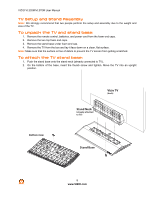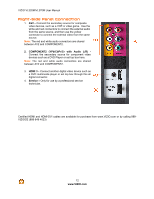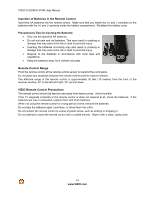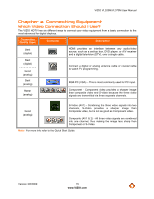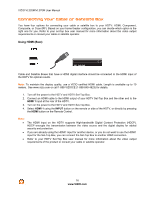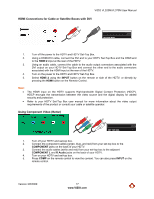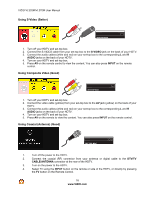Vizio VL320M VL320M HDTV User Manual - Page 13
VIZIO Remote Control
 |
UPC - 845226002182
View all Vizio VL320M manuals
Add to My Manuals
Save this manual to your list of manuals |
Page 13 highlights
VIZIO VL320M/VL370M User Manual VIZIO Remote Control GUIDE - This button displays program information. POWER ( ) - Press this button to turn the TV on from the Standby mode. Press it again to return to the Standby mode. TV - Press this button to select TV. AV - Press this button to select AV1 and AV2 (either Composite or S-Video) input. COMP - Press this button to select Component 1 and Component 2 inputs. HDMI - Press this button to select the HDMI input. By pressing it repeatedly you will go through all HDMI inputs in sequence. MENU - Use this button for the On-Screen Display (OSD) menu. When it is used within a menu selection, pressing this button will select the feature after it has been highlighted. !"# $ -These buttons are used to navigate the OSD menu. They will also be used as value settings when the slide bar is shown on the screen and option settings to turn a feature off or on. MUTE - This button turns the sound on and off. LAST - This button recalls the previously viewed channel. If the On-Screen Display (OSD) menu is being used, this button will allow you to get back to previous menu screen or out to your program when you press it repeatedly. VOL !/" - This button turns the volume up or down. CH !/" - This button changes the channels up or down. NUMBER BUTTON PAD - Use these buttons to select a channel or enter a password. INPUT - This button allows the user to cycle through the inputs. Repeatedly pressing this button will step you through the input sources in the following sequence: TV, AV1, AV2, Component1, Component2, RGB, HDMI1, HDMI2, and HDMI3. Once you have stepped through the entire sequence, you will return to the beginning. - (DASH) - When selecting a digital channel directly use this button for the separation of main and subchannels. For example, channel 28-2 would be selected by the button sequence 2 8 DASH 2. Version 3/6/2009 13 www.VIZIO.com