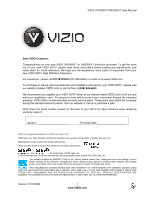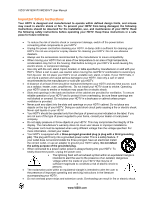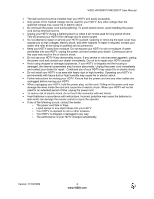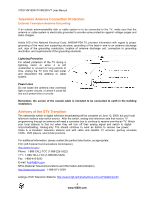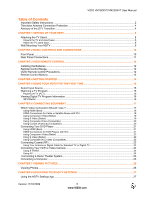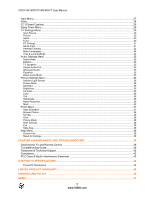Vizio VM230XVT VM230XVT User Manual
Vizio VM230XVT - XVT-Series 1080p LED LCD HDTV Manual
 |
UPC - 845226002922
View all Vizio VM230XVT manuals
Add to My Manuals
Save this manual to your list of manuals |
Vizio VM230XVT manual content summary:
- Vizio VM230XVT | VM230XVT User Manual - Page 1
VIZIO VM190XVT/VM230XVT User Manual Dear VIZIO Customer, Congratulations on your new VIZIO VM190XVT or VM230XVT television purchase. To get the most out of your new VIZIO HDTV, please read these instructions before making any adjustments, and retain them for future reference. We hope you will - Vizio VM230XVT | VM230XVT User Manual - Page 2
of power supplied to your home, consult your dealer or local power company. Do not apply pressure or throw objects at your HDTV. This may compromise the integrity of the display. The manufacturer's warranty does not cover user abuse or improper installations. The power cord must be replaced when - Vizio VM230XVT | VM230XVT User Manual - Page 3
VIZIO VM190XVT/VM230XVT User Manual The wall socket should be installed near your HDTV and easily accessible. Only power of the marked voltage can be used for your HDTV. Any other voltage than the specified voltage may cause fire or electric shock Do not touch the power cord during lightning. - Vizio VM230XVT | VM230XVT User Manual - Page 4
VIZIO VM190XVT/VM230XVT User Manual Television Antenna Connection Protection External Television Antenna Grounding If an outside antenna/satellite dish or cable system is to be connected to the TV, make sure that the antenna or cable system is electrically grounded to provide some protection against - Vizio VM230XVT | VM230XVT User Manual - Page 5
/VM230XVT User Manual Table of Contents Important Safety Instructions...2 Television Antenna Connection Protection 4 Advisory of the DTV Transition...4 CHAPTER 1 SETTING UP YOUR HDTV...8 Attaching the TV Stand...8 Unpack the TV and stand base: ...8 Attach the TV stand base: ...8 Wall Mounting - Vizio VM230XVT | VM230XVT User Manual - Page 6
VIZIO VM190XVT/VM230XVT User Manual Input Menu...27 Wide...28 CC (Closed Caption) ...29 Sleep Timer Menu ...29 TV Settings Menu ...30 Input Source...30 Picture ...30 Audio ...30 Tuner...30 PC Settings ...31 Name Input...31 Parental Controls ...32 Menu Languages ...34 Time & Local Settings ...34 - Vizio VM230XVT | VM230XVT User Manual - Page 7
packing material for future shipping. Package Contents VIZIO VM190XVT or VM230XVT Stand with thumb screw VIZIO remote control VR9 AAA batteries for the remote control (2) AC/DC power adapter This user manual Cleaning cloth Quick Setup Guide Registration Card Caution: Do not apply - Vizio VM230XVT | VM230XVT User Manual - Page 8
including home networking. Contact VIZIO for more information on these services at 877-MYVIZIO (877-698-4946) or www.VIZIO.com. Attaching the TV Stand Unpack the TV and stand base: 1. Remove the remote control, batteries, base, and AC/DC power adapter. 2. Remove the TV from the box and lay it - Vizio VM230XVT | VM230XVT User Manual - Page 9
VIZIO VM190XVT/VM230XVT User Manual Wall Mounting Your HDTV Your HDTV can be mounted on the wall for viewing. If you choose to mount your HDTV on the wall, follow the instructions below. 1. Write down the serial number located on the back of your HDTV in the space provided on page 1 to have it - Vizio VM230XVT | VM230XVT User Manual - Page 10
VIZIO VM190XVT/VM230XVT User Manual Chapter 2 Basic Controls and Connections Front Panel POWER 'VIZIO' LIGHT-The VIZIO logo lights white when powered on. Your HDTV TV features touch-sensitive buttons that light when active. The proximity sensor detects you, and as your hand gets closer to the - Vizio VM230XVT | VM230XVT User Manual - Page 11
/VM230XVT User Manual 1. DC IN-Connect the included DC power supply here. Connect the other end to a wall outlet. 2. Kensington Security Slot-Insert a Kensington lock and attach your HDTV to a permanent object to prevent theft. 3. HDMI 1-Connect digital video devices such as a DVD player or Set - Vizio VM230XVT | VM230XVT User Manual - Page 12
/VM230XVT User Manual Chapter 3 VIZIO Remote Control Installing the Batteries 1. Remove the battery cover. 2. Insert two AAA batteries into the remote control. Make sure that you match the (+) and (-) symbols on the batteries with the (+) and (-) symbols inside the battery compartment. 3. Replace - Vizio VM230XVT | VM230XVT User Manual - Page 13
VIZIO VM190XVT/VM230XVT User Manual Remote Control Buttons INFO-Press to display program information. POWER ( )-Press to turn the TV on from the Standby mode. Press it again to return to the Standby mode. TV-Press to select the TV input. AV-Press to select the AV (either Composite or S-Video) input. - Vizio VM230XVT | VM230XVT User Manual - Page 14
VIZIO VM190XVT/VM230XVT User Manual Chapter 4 Getting Started Your HDTV has a built-in setup App that runs when you turn on your TV for the first time. Follow the onscreen directions to easily setup your new HDTV. 1. Insert the batteries into the remote control. 2. Connect the power cord to the - Vizio VM230XVT | VM230XVT User Manual - Page 15
VIZIO VM190XVT/VM230XVT User Manual Chapter 5 Using your HDTV for the first time Select Input Source Select the input source for your HDTV by pressing the INPUT button on the remote control or the front of your TV. Pressing this button will cycle you through the following options: TV, AV, Comp, HDMI - Vizio VM230XVT | VM230XVT User Manual - Page 16
VIZIO VM190XVT/VM230XVT User Manual Pause-Live-TV (PLT) This feature allows you to pause the digital program being viewed (either from your cable service without Set-Top Box or from an antenna) and resume viewing from the point at which the program was paused. Connect a USB 2.0 device with a - Vizio VM230XVT | VM230XVT User Manual - Page 17
VIZIO VM190XVT/VM230XVT User Manual Chapter 6 Connecting Equipment Which Video Connection Should I Use ? You have six options for connecting your video equipment box to your HDTV from a basic connection to the most advanced for digital displays. Based on your Home Theater configuration, you can - Vizio VM230XVT | VM230XVT User Manual - Page 18
on the remote control. Note: The HDMI input on your HDTV supports High-bandwidth Digital Content Protection (HDCP). HDCP encrypts the transmission between the video source and the digital display for added security and protection. Refer to your Cable/Satellite Set-Top Box user manual for more - Vizio VM230XVT | VM230XVT User Manual - Page 19
Using Component Video (Better) VIZIO VM190XVT/VM230XVT User Manual 1. Turn off your HDTV and Cable/Satellite Box. 2. Connect the component cables (green, blue, and red) from your Cable/Satellite Box to the COMPONENT jacks on your HDTV. 3. Connect the audio cables (white and red) from your - Vizio VM230XVT | VM230XVT User Manual - Page 20
to the DTV/TV connector on your HDTV. 3. Turn on the power to your HDTV. 4. Select TV using the INPUT button on the remote control, or directly by pressing the TV button on the remote control. 5. Perform an Auto Channel scan. See Adjusting Your HDTV/TV Settings for more information. 20 www.VIZIO.com - Vizio VM230XVT | VM230XVT User Manual - Page 21
on the remote control. Note: The HDMI input on your HDTV supports High-bandwidth Digital Content Protection (HDCP). HDCP encrypts the transmission between the video source and the digital display for added security and protection. Refer to your DVD player user manual for more information - Vizio VM230XVT | VM230XVT User Manual - Page 22
VIZIO VM190XVT/VM230XVT User Manual Using Component Video (Better) 1. Turn off the power to your HDTV and DVD player. 2. Connect the component cable (green, blue, and red) from your DVD player to the COMPONENT jacks on your HDTV. 3. Connect the audio cables (white and red) from your DVD player to - Vizio VM230XVT | VM230XVT User Manual - Page 23
on your HDTV. 3. Turn on the power to your HDTV. 4. Select TV using the INPUT button on the remote control, or directly by pressing the TV button on the remote control. 5. Perform an Auto Channel scan. See Adjusting Your HDTV/TV Settings for more information. Version 11/16/2009 23 www.VIZIO.com - Vizio VM230XVT | VM230XVT User Manual - Page 24
corresponding L and R AUDIO jacks on your HDTV. 4. Turn on the power to your HDTV and VCR or video camera. 5. Select AV using the INPUT button on the remote control, or directly by pressing the AV button on the remote control. Note: Refer to your VCR or Video Camera user manual for more information - Vizio VM230XVT | VM230XVT User Manual - Page 25
is optional and only needed to transmit audio from the computer through the TV. 5. Turn on the power to your HDTV and computer. 6. Select RGB using the INPUT button on the remote control or side of your HDTV. Note: Refer to your PC computer user manual for more information about the video output - Vizio VM230XVT | VM230XVT User Manual - Page 26
VIZIO VM190XVT/VM230XVT User Manual Chapter 7 Viewing pictures Connect a USB flash drive to the USB port on your HDTV to view photos. USB drives that are USB 2.0 and FAT or FAT32 are supported. The USB Port does not support external hard drives or USB hubs. If your USB drive is oversized and - Vizio VM230XVT | VM230XVT User Manual - Page 27
VIZIO VM190XVT/VM230XVT User Manual Chapter 8 Adjusting Your HDTV Settings Using the HDTV Settings App The remote control or the buttons on the front of the TV can control all the function settings. The HDTV Settings App allows you to adjust contrast, brightness and other settings. The TV will save - Vizio VM230XVT | VM230XVT User Manual - Page 28
VIZIO VM190XVT/VM230XVT User Manual Wide Select how the picture displays on the screen. As you select an option, you will see the screen adjusting to the different sizes. The options vary depending on the selected input and the TV program: Normal Mode The original 4:3 aspect ratio (1.33:1 source) is - Vizio VM230XVT | VM230XVT User Manual - Page 29
VIZIO VM190XVT/VM230XVT User Manual CC (Closed Caption) To select the options in the CC sub-menu, press the OK button or the right navigation button. A new menu will be displayed showing the following CC settings feature is available when watching digital TV. Select either As Broadcaster or Custom - Vizio VM230XVT | VM230XVT User Manual - Page 30
VIZIO VM190XVT/VM230XVT User Manual TV Settings Menu When you first turned on your HDTV you set up your TV for DTV / TV channels using the Initial Setup screens. If you did not do this or if your setup has changed, you can do this from the TV menu. Input Source Select the Input Source for your HDTV. - Vizio VM230XVT | VM230XVT User Manual - Page 31
VIZIO VM190XVT/VM230XVT User Manual Skip Channel After the TV has stored all of the available digital channels in memory you will find that some channels are too weak to watch comfortably or they may be channels - Vizio VM230XVT | VM230XVT User Manual - Page 32
VIZIO VM190XVT/VM230XVT User Manual To make your own custom label: 1. Select Input Source, and then press OK to show the list of inputs. 2. Press down navigation button to select the input label you want to change, and then press OK. 3. Press down navigation button to select Custom Label and then - Vizio VM230XVT | VM230XVT User Manual - Page 33
VIZIO VM190XVT/VM230XVT User Manual USA-Movie Note: When Rating Enable is OFF, USA-Movie 4-digit password using the number buttons on the remote control. Enter it a second time to confirm you entered it correctly. Note: Make sure you write down and store the new password in a secure place. The - Vizio VM230XVT | VM230XVT User Manual - Page 34
VIZIO VM190XVT/VM230XVT User Manual RESET LOCKS Return all Parental Control lock settings to factory default. A screen will come up to confirm your selection or to cancel it. Press Left or Right Navigation buttons to make the selection, and then press OK to accept it. Menu Languages Select to change - Vizio VM230XVT | VM230XVT User Manual - Page 35
VIZIO VM190XVT/VM230XVT User Manual Audio Settings Menu Audio Mode Choose from Flat, Rock, Pop, Classic or Jazz. Note: The Audio Mode adjustment will only be available when SRS TruSurround HD is set to Off. Balance Adjust the sound to the left or the right. TV Speakers Turn the internal speakers - Vizio VM230XVT | VM230XVT User Manual - Page 36
VIZIO VM190XVT/VM230XVT User Manual Picture Settings Menu Ambient Light Sensor Choose On or Off. When set to On, your HDTV will automatically adjust to light changes in the room. Picture Mode Choose from Standard, Movie, Game, Vivid, or Custom. Each input (i.e. HDMI, COMP, etc) remembers the custom - Vizio VM230XVT | VM230XVT User Manual - Page 37
VIZIO VM190XVT/VM230XVT User Manual Color Temperature Color Temperature is the "warmness" or "coolness" of the white areas of the picture. Choose from Custom, Cool, Normal, or PC. Normal is the setting for television broadcasting. Custom allows you to set a preset calibrated for a white point to - Vizio VM230XVT | VM230XVT User Manual - Page 38
Navigation buttons to choose either large or small. Help Menu System Info Display information about your TV, such as signal format and current software version. Reset All Settings Return all Picture and Audio settings to factory default. A screen will come up to confirm your selection or to cancel - Vizio VM230XVT | VM230XVT User Manual - Page 39
VIZIO VM190XVT/VM230XVT User Manual Chapter 9 Maintenance and Troubleshooting Cleaning the TV and Remote Control 1. Remove the power adapter cable from the TV. 2. Use a soft cloth moistened with diluted neutral cleaner to clean the TV and remote control. VIZIO recommends using an HDTV cleaning - Vizio VM230XVT | VM230XVT User Manual - Page 40
on the remote control to select a different input source. If you are using cable connected directly to the TV or an antenna, scan for channels from the Tuner menu in the on-screen menu. No power Make sure the power button is ON (VIZIO logo glows white). Make sure AC/DC power adapter is securely - Vizio VM230XVT | VM230XVT User Manual - Page 41
than old TV so you will see interference and deficiencies you did not know you had. Make sure the power button is ON (VIZIO logo glows white). Make sure AC/DC power adapter is securely connected to the AC socket. Press the INPUT button on the remote control to select a different input source. Check - Vizio VM230XVT | VM230XVT User Manual - Page 42
VIZIO VM190XVT/VM230XVT User Manual General TV Problems Tips for High-Definition Users Tips for Letterbox Content Users. Solution input (AV-1, AV-2, Component, HDMI and TV). Your HDTV is an ideal platform for viewing High Definition Content. Best image quality will be achieved by HDMI. The - Vizio VM230XVT | VM230XVT User Manual - Page 43
VIZIO VM190XVT/VM230XVT User Manual Compliance Caution: Always use a power cable that is properly grounded. Please use the AC cords listed below for each area. USA: UL Canada: CSA Germany: VDE UK: BASE/BS Japan: Electric Appliance Control Act FCC Class B Radio Interference Statement NOTE: - Vizio VM230XVT | VM230XVT User Manual - Page 44
VIZIO VM190XVT/VM230XVT User Manual Chapter 10 Inputs 1x RF 1x Composite Video and stereo audio 1x S-Video 1x Component and stereo audio 2x HDMI 1x RGB 1x USB Port (photo/service) Outputs 1x SPDIF Optical Digital Audio, 1x headphone Features Noise Reduction, CC, V-Chip 2.0. Supports - Vizio VM230XVT | VM230XVT User Manual - Page 45
/vertical) Inputs Outputs Features Speakers Panel Life Power 1x RF 1x Composite Video and stereo audio 1x S-Video 1x Component and stereo audio 2x HDMI 1x RGB 1x USB Port (photo/service) 1x SPDIF Optical Digital Audio, 1x headphone Full HD, Noise Reduction, CC, V-Chip 2.0. Supports 1080P - Vizio VM230XVT | VM230XVT User Manual - Page 46
VIZIO VM190XVT/VM230XVT User Manual Preset PC Resolutions VM190 Preset PC Resolutions If connecting to a PC through the RGB PC input, set the TV timing mode to VESA 1360x768 at 60Hz for better picture quality (refer to the graphic card's user guide for questions on how to set this timing mode). See - Vizio VM230XVT | VM230XVT User Manual - Page 47
VIZIO VM190XVT/VM230XVT User Manual VM230 Preset PC Resolutions If connecting to a PC through the RGB PC input, set the TV timing mode to VESA 1920x1080 at 60Hz for better picture quality (refer to the graphic card's user guide for questions on how to set this timing mode). See the table below for - Vizio VM230XVT | VM230XVT User Manual - Page 48
installation, abuse, operation contrary to furnished instructions, operation on incorrect power supplies, products not supplied by VIZIO, modification, alteration, improper servicing or tampering; damage from fire, water, lightning, power surges, abnormal environmental conditions or other acts - Vizio VM230XVT | VM230XVT User Manual - Page 49
VIZIO VM190XVT/VM230XVT User Manual limited warranty. Installation, removal SET FORTH ABOVE. VIZIO PRICE OF THE DISPLAY. VIZIO Repair Procedure On-Site Warranty Repair generally is performed on repairable displays which are 30 inches and larger. If VIZIO Technical Support determines that a problem - Vizio VM230XVT | VM230XVT User Manual - Page 50
VIZIO VM190XVT/VM230XVT User Manual customer will be provided with an on-site repair authorization number and on-site repair instructions. The determination for performing the on-site repair may be dependent upon the manufacturing defect and is at VIZIO's option and sole discretion. Proof of - Vizio VM230XVT | VM230XVT User Manual - Page 51
VIZIO VM190XVT/VM230XVT User Manual Index 16:9 28 4:3 28 Accessories 7 Adjustments Volume 10 Advanced Adjustments 27 Ambient Light Sensor 36 Antenna 17 Aspect Ratio 28 Audio Settings Menu 35 Audio Mode 35 Balance 35 Equalizer adjustments 35 Optical Audio Out 35 Reset Audio Mode 35 SRS - Vizio VM230XVT | VM230XVT User Manual - Page 52
TV Settings Menu 30 Wide Menu 28 TV Settings Menu Input Source Menu 30 Menu Language 34 Name Input 31 Parental Controls Menu 32 PC Settings Menu 31 Time & Local Settings 34 Tuner Menu 30 TV Stand Attaching 8 VCR Connecting 24 Video Camera Connecting 24 Viewing Photos 26 Wall mounting
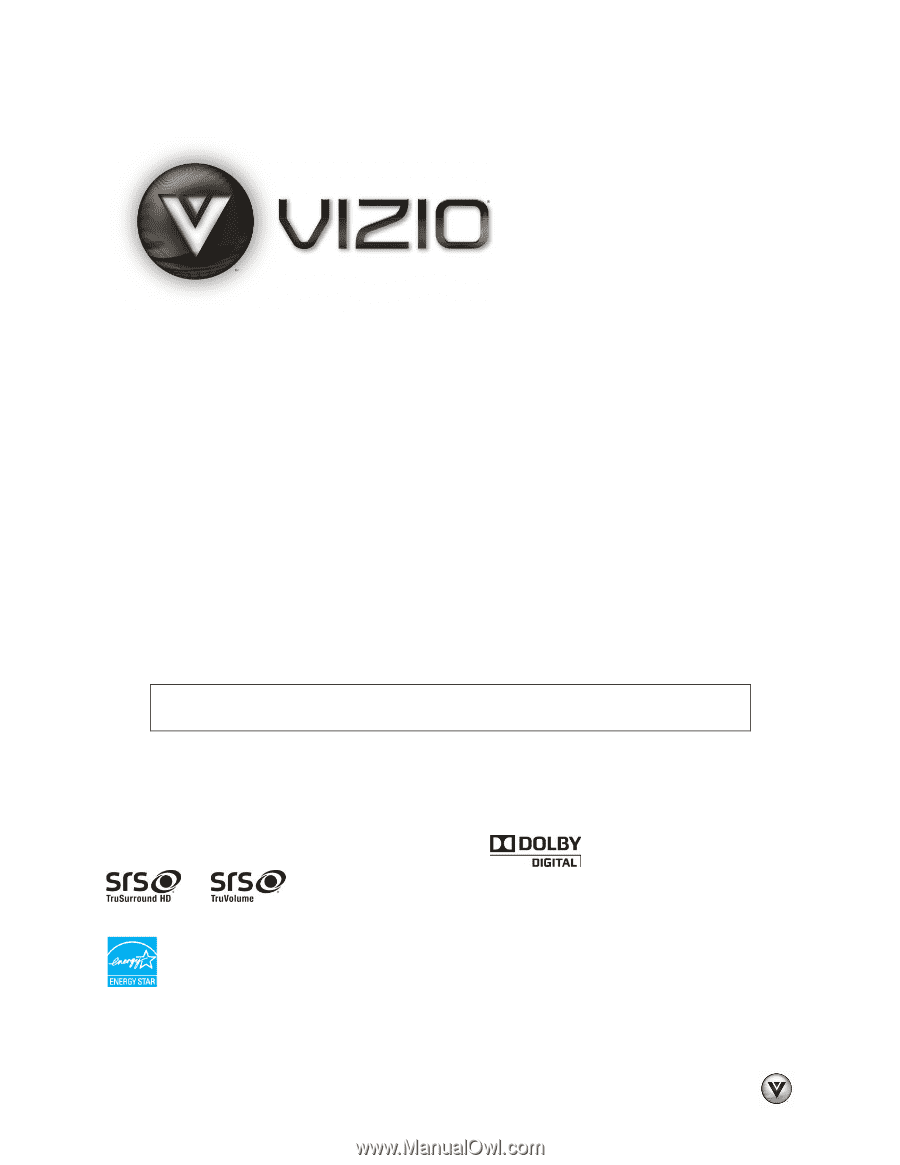
VIZIO VM190XVT/VM230XVT User Manual
Version 11/16/2009
1
www.VIZIO.com
Dear VIZIO Customer,
Congratulations on your new VIZIO VM190XVT or VM230XVT television purchase. To get the most
out of your new VIZIO HDTV, please read these instructions before making any adjustments, and
retain them for future reference. We hope you will experience many years of enjoyment from your
new VIZIO HDTV High Definition Television.
For assistance, please call
877-MYVIZIO
(877-698-4946) or e-mail us at www.VIZIO.com.
To purchase or inquire about accessories and installation services for your VIZIO HDTV, please visit
our website at
www.VIZIO.com
or call toll free at
(888) 849-4623.
We recommend you register your VIZIO HDTV either at our website
www.VIZIO.com
or fill out and
mail your registration card.
For peace of mind and to protect your investment beyond the standard
warranty, VIZIO offers on-site extended warranty service plans. These plans give additional coverage
during the standard warranty period. Visit our website or call us to purchase a plan.
Write down the serial number located on the back of your HDTV for easy reference when obtaining
warranty support:
Serial #: _____________________
Purchase Date _____________________
VIZIO is a registered trademark of VIZIO, Inc. dba V, Inc.
HDMI logo and “High Definition Multimedia Interface” are registered trademarks of HDMI Licensing LLC.
Manufactured under license from Dolby Laboratories.
Dolby and the double-D symbol are trademarks of Dolby Laboratories.
and
are trademarks of SRS Labs, Inc.
TruSurround HD and TruVolume technologies are incorporated under license from SRS Labs, Inc.
This product qualifies for ENERGY STAR in the “factory default (Home Use)” setting and this is the setting in which
power savings will be achieved. Changing the factory default picture setting or enabling other features will increase
power consumption that could exceed the limits necessary to qualify for Energy Star rating.
THE TRADEMARKS SHOWN HEREIN ARE THE PROPERTY OF THEIR RESPECTIVE OWNERS; IMAGES USED
ARE FOR ILLUSTRATION PURPOSES ONLY. BRAVO, VIZIO AND THE V LOGO AND WHERE VISION MEETS VALUE AND
OTHER VIZIO TRADEMARKS ARE THE INTELLECTUAL PROPERTY OF VIZIO INC.
PRODUCT SPECIFICATIONS ARE
SUBJECT TO CHANGE WITHOUT NOTICE OR OBLIGATION. © 2008 VIZIO INC. ALL RIGHTS RESERVED.