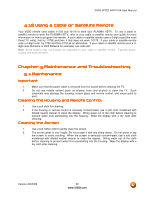Vizio VP322HDTV10A User Manual - Page 57
PC Input Picture Adjustment - replacement parts
 |
View all Vizio VP322HDTV10A manuals
Add to My Manuals
Save this manual to your list of manuals |
Page 57 highlights
VIZIO VP322 HDTV10A User Manual 4.14 PC Input Picture Adjustment The Picture Adjust menu operates in the same way for the PC Input as for the DTV / TV input in section 4.2 for Brightness, Contrast, and Color Temperature. 4.14.1 Auto Adjust When the MENU button is pressed, the On Screen Display (OSD) appears on the PICTURE adjustment page. Press the button to highlight the Auto Adjust selection. Press the button for the PLASMA HDTV to adjust to the PC signal timing automatically. Press the LAST key once to return to the previous screen or repeatedly to return to your program if task has been completed. 4.14.2 Brightness Press the selection. button to highlight the Brightness Press the button to start adjusting the brightness and the menu page will disappear and be replaced by a small Brightness Indicator Bar so you can see the brightness level between the minimum and maximum available levels. Use the or button to adjust the level. Press the LAST key once to return to the previous screen or repeatedly to return to your program if task has been completed. The Brightness adjusts the black levels in the picture. If the brightness is too low you will not be able to see the detail in darker parts of the picture and if the brightness is too high the picture will look washed out. Press the LAST key once to return to the previous screen or repeatedly to return to your program if task has been completed. Version 4/8/2008 57 www.VIZIO.com