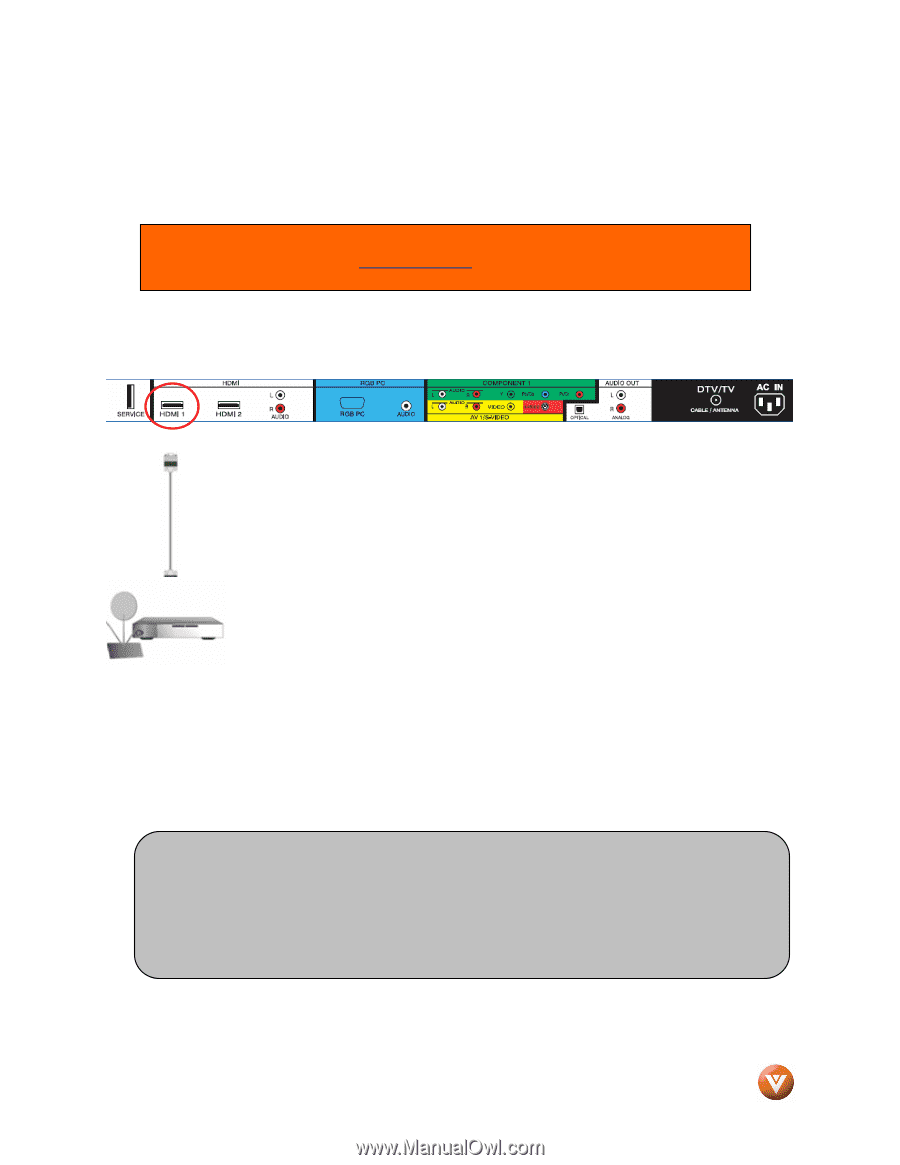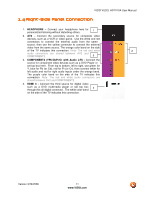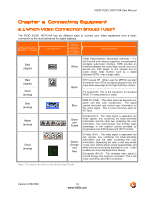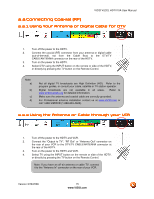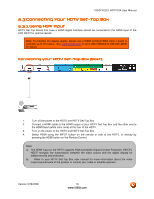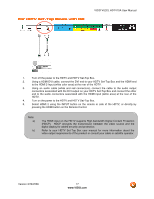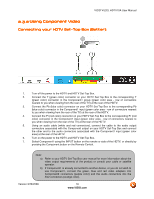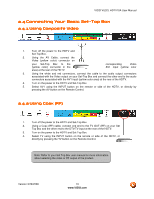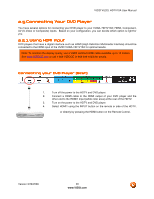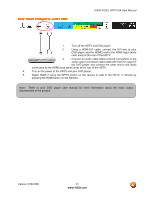Vizio VU32L HDTV10A User Manual - Page 16
Connecting Your HDTV Set, Connecting Your HDTV Set-Top Box, Top Box
 |
View all Vizio VU32L HDTV10A manuals
Add to My Manuals
Save this manual to your list of manuals |
Page 16 highlights
VIZIO VU32L HDTV10A User Manual 2.3 Connecting Your HDTV Set-Top Box 2.3.1 Using HDMI Input HDTV Set-Top Boxes that have a HDMI digital interface should be connected to the HDMI input of the LCD HDTV for optimal results. Note: To maintain the display quality, please use a VIZIO certified HDMI cable. Length is available up to 10 meters. See www.vizioce.com or call 1-888-VIZIOCE (1-888-849-4623) for details. Connecting your HDTV Set-Top Box (Best): 1. Turn off the power to the HDTV and HDTV Set-Top Box. 2. Connect a HDMI cable to the HDMI output of your HDTV Set-Top Box and the other end to the HDMI Input (white color area) at the rear of the HDTV. 3. Turn on the power to the HDTV and HDTV Set-Top Box. 4. Select HDMI using the INPUT button on the remote or side of the HDTV, or directly by pressing the HDMI button on the Remote Control. Note: a) The HDMI input on the HDTV supports High-bandwidth Digital Content Protection (HDCP). HDCP encrypts the transmission between the video source and the digital display for added security and protection. b) Refer to your HDTV Set-Top Box user manual for more information about the video output requirements of the product or consult your cable or satellite operator. Version 3/28/2008 16 www.VIZIO.com