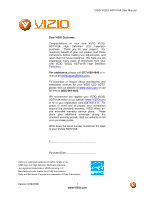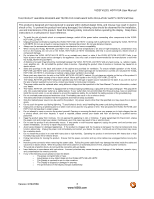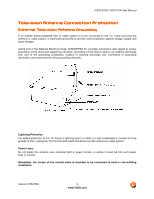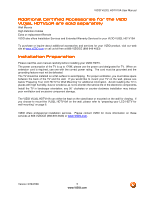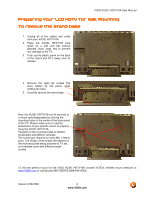Vizio VU32L User Manual
Vizio VU32L - 32" LCD TV Manual
 |
UPC - 857380001291
View all Vizio VU32L manuals
Add to My Manuals
Save this manual to your list of manuals |
Vizio VU32L manual content summary:
- Vizio VU32L | User Manual - Page 1
VIZIO VU32L HDTV10A User Manual Dear VIZIO Customer, Congratulations on your new VIZIO VU32L HDTV10A High Definition LCD Television purchase. Thank you for your support. For maximum benefit of your set, please read these instructions before making any adjustments, and retain them for future - Vizio VU32L | User Manual - Page 2
, consult your dealer or local power company. • The power cable must be replaced when using different voltage from that specified in the User Manual. For more information, contact your dealer. • The VU32L HDTV10A LCD HDTV is equipped with a three-pronged grounded plug, a plug with a third (grounding - Vizio VU32L | User Manual - Page 3
VIZIO VU32L HDTV10A User Manual Television Antenna Connection Protection External Television Antenna Grounding If an outside antenna/satellite dish or cable system is to be connected to the TV, make sure that the antenna or cable system is electrically grounded to provide some protection against - Vizio VU32L | User Manual - Page 4
material for future shipping. Package Contents VIZIO VU32L HDTV10A VIZIO Remote Control VR2 VIZIO Screen Cleaning Cloth Power Cord This User Manual Quick Setup Guide Registration Card VIP Services Brochure 2 AA Batteries for the Remote Control VIZIO Warranty and Repair Information Important: Do - Vizio VU32L | User Manual - Page 5
VIZIO VU32L HDTV10A User Manual Additional Certified Accessories for the VIZIO VU32L HDTV10A are sold separately Wall Mounts High Definition Cables Extra or replacement Remote VIZIO also offers Installation Services and Extended Warranty Services for your VIZIO VU32L HDTV10A To purchase or inquire - Vizio VU32L | User Manual - Page 6
VIZIO VU32L HDTV10A User Manual Preparing Your LCD HDTV for Wall Mounting To remove the stand base 1. Unplug all of the cables and cords from your VU32L HDTV10A. 2. Place the VU32L HDTV10A face down on a soft and flat surface (blanket, foam, cloth, etc) to prevent any damage to the TV. 3. Push up - Vizio VU32L | User Manual - Page 7
VIZIO VU32L HDTV10A User Manual Table of Contents Chapter 1 Basic Controls and Connections 9 1.1 Front Panel...9 1.2 Side Panel Controls...9 1.3 Rear Panel Connections ...10 1.4 Right-Side Panel Connection ...11 1.5 VIZIO Remote Control...12 1.5.1 Insertion of Batteries in the Remote Control 13 - Vizio VU32L | User Manual - Page 8
VIZIO VU32L HDTV10A User Manual 4.4.2 Auto Search...46 4.4.3 Partial Channel Search...47 4.4.4 Skip Channel ...47 4.4.5 MTS ...47 4.4.6 Time Zone ...47 4.4.7 Daylight Saving...48 4.5 DTV / TV Input Setup ...48 4.5.1 Language...48 4.5.2 Sleep Timer ...49 4.5.3 Wide ...49 4.5.4 Input Naming ...50 - Vizio VU32L | User Manual - Page 9
VIZIO VU32L HDTV10A User Manual Chapter 1 Basic Controls and Connections 1.1 Front Panel POWER 'VIZIO' LIGHT- The VIZIO name lights white when powered on and orange when powered off. REMOTE CONTROL SENSOR - This is the window through which all of the remote control signals pass to the sensor. Point - Vizio VU32L | User Manual - Page 10
VIZIO VU32L HDTV10A User Manual 8 9 10 2 6 7 1. SERVICE - This custom communication port is for factory service only. Use of this input for any purpose other than factory authorized service of the TV indicates this connection. 8. ANALOG AUDIO OUT - Connect the audio from the LCD HDTV to an - Vizio VU32L | User Manual - Page 11
VIZIO VU32L HDTV10A User Manual 1.4 Right-Side Panel Connection 1. HEADPHONE - Connect your TV indicates this connection. Note: The red and white audio connectors are shared between AV2 and COMPONENT2. 4. HDMI 3 - Connect the third source for digital video such as a DVD multimedia player or set - Vizio VU32L | User Manual - Page 12
Remote Control VIZIO VU32L HDTV10A User Manual GUIDE - This button displays program information. Press this button once and the information of the program being viewed is shown. Press it a second time and the Electronic Programming Guide will appear in the screen. POWER - Press this button to turn - Vizio VU32L | User Manual - Page 13
VIZIO VU32L HDTV10A User Manual 1.5.1 Insertion of Batteries in the Remote Control Insert two AA batteries into the remote control. Make sure that you match the (+) and (-) symbols on the batteries with the (+) and (-) symbols inside the battery compartment. Re-attach the battery cover. - Vizio VU32L | User Manual - Page 14
VIZIO VU32L HDTV10A User Manual Chapter 2 Connecting Equipment 2.1 Which Video Connection Should I Use? The VIZIO VU32L HDTV10A has six different ways to connect your video equipment from a basic connection to the most advanced for digital displays. Connection Quality (type) Connector Rear - Vizio VU32L | User Manual - Page 15
VIZIO VU32L HDTV10A User Manual 2.2 Connecting Coaxial (RF) 2.2.1 Using Your Antenna or Digital Cable for DTV 1. Turn off the power to the HDTV. 2. Connect the coaxial (RF) connector from your antenna or digital cable (out-of-the-wall, not from the Cable Box) to the DTV/TV CABLE/ANTENNA - Vizio VU32L | User Manual - Page 16
VIZIO VU32L HDTV10A User Manual 2.3 Connecting Your HDTV Set-Top Box 2.3.1 Using HDMI Input HDTV Set-Top Boxes that have a HDMI digital interface should be connected to the HDMI input of the LCD HDTV for optimal results. Note: To maintain the display quality, please use a VIZIO certified HDMI cable. - Vizio VU32L | User Manual - Page 17
For HDTV Set-Top Boxes with DVI: VIZIO VU32L HDTV10A User Manual 1. Turn off the power to the HDTV and HDTV Set-Top Box. 2. Using a HDMI-DVI cable, connect the DVI end to your HDTV Set-Top Box and the HDMI end to the HDMI 2 Input (white color area) at the rear of the HDTV. 3. Using an audio - Vizio VU32L | User Manual - Page 18
VIZIO VU32L HDTV10A User Manual 2.3.2 Using Component Video Connecting your HDTV Set-Top Box (Better): 1. Turn off the power to the HDTV and HDTV Set-Top Box. 2. Connect the Y (green color) connector on your HDTV Set-Top Box to the corresponding Y (green color) connector in the Component1 group - Vizio VU32L | User Manual - Page 19
VIZIO VU32L HDTV10A User Manual 2.4 Connecting Your Basic Set-Top Box 2.4.1 Using Composite Video 1. Turn off the power to the HDTV and Set-Top Box. 2. Using the AV Cable, connect the Video (yellow color) connector on your Set-Top Box to the (yellow color) connector in the area) at the rear - Vizio VU32L | User Manual - Page 20
VIZIO VU32L HDTV10A User Manual 2.5 Connecting Your DVD Player You have several options for connecting your DVD player to your VU32L HDTV10A; HDMI, Component, AV (S-Video or Composite) inputs. Based on your configuration, you can decide which option is right for you. 2.5.1 Using HDMI Input DVD - Vizio VU32L | User Manual - Page 21
For DVD Players with DVI: VIZIO VU32L HDTV10A User Manual 1. Turn off the HDTV and DVD player. 2. Using a HDMI-DVI cable, connect the DVI end to your DVD player and the HDMI2 end to the HDMI Input (white color area) at the rear of the HDTV. 3. Connect an audio cable (white and red - Vizio VU32L | User Manual - Page 22
VIZIO VU32L HDTV10A User Manual 2.5.2 Using Component Video Connecting your DVD Player (Better): 1. Turn off the power to the HDTV and DVD player. 2. Connect the Y (green color) connector on your DVD player to the corresponding Y (green color) connector in the Component1 input (green color area - Vizio VU32L | User Manual - Page 23
VIZIO VU32L HDTV10A User Manual 2.5.3 Using S-Video (AV1/S-VIDEO) Connecting your DVD Player (Good): 1. Turn off the power to the HDTV and DVD player. 2. Connect the S-Video jack on the player to the S-Video jack in the (yellow/red area) at the rear of rear of - Vizio VU32L | User Manual - Page 24
VIZIO VU32L HDTV10A User Manual 2.6 Connecting Your VCR or Video Camera 1. Turn off the HDTV and VCR or Video Camera. 2. Connect the S-Video jack on the rear of your VCR or Video Camera to the S-Video jack in the AV input (yellow/red area) at the rear of the HDTV. 3. Connect an audio cable ( - Vizio VU32L | User Manual - Page 25
VIZIO VU32L HDTV10A User Manual 2.7 Connecting an external Receiver/Amp 1. Turn off the power to the LCD HDTV and Receiver/Amp. 2. Using an audio cable (white and red connectors), connect the cable to the audio input connectors on the Receiver/Amp and connect the other end to the ANALOG OUT - Vizio VU32L | User Manual - Page 26
VIZIO VU32L HDTV10A User Manual 2.7.1 Optical Output of Audio received If your sound system has a SPDIF (optical) digital audio input you can connect it to the optical AUDIO OUT (white area) at the rear of the VU32L HDTV10A. 1. Turn off the power to the LCD HDTV and Receiver/Amp. 2. Using an - Vizio VU32L | User Manual - Page 27
VIZIO VU32L HDTV10A User Manual 2.8 Connecting a PC Computer 1. Turn off the power to the HDTV and PC Computer. 2. Connect a 15-pin D-Sub RGB (VGA) cable to the RGB output of your pc computer and the other end to the RGB PC input (blue area) at the rear of the HDTV. 3. Connect the Audio Out - Vizio VU32L | User Manual - Page 28
VIZIO VU32L HDTV10A User Manual 2.8.1 Preset PC Resolutions If connecting to a PC through the RGB PC input, set the TV timing mode to VESA 1366x768 at 60Hz for best picture quality (refer to the graphic card's user guide for questions on how to set 75 28.32 85.5 NOTES: N = Negative, P = - Vizio VU32L | User Manual - Page 29
VIZIO VU32L HDTV10A User Manual Chapter 3 Setting Up to Watch Television For 'Preparing Your LCD HDTV for Wall Mounting', see page 6. 3.1 Basic LCD HDTV Start Up 1. Connecting the Power Cable Connect the power cord to the power cord connector on the back of the HDTV, and then plug the power cord - Vizio VU32L | User Manual - Page 30
channels at this time, press the button on the remote to highlight Skip Scan and then press the button. VIZIO VU32L HDTV10A User Manual Note: If you select Skip Scan, next time that you decide to complete this procedure; you will need to select the TV as input (through the Input key) and then go - Vizio VU32L | User Manual - Page 31
and Digital (ATSC) channels. VIZIO VU32L HDTV10A User Manual Note: DTV digital broadcast is remote control to exit and begin watching TV. 5. Select Input Source Select the Input Source for the HDTV by pressing the INPUT button on the side of the TV or using the Input button on the remote control - Vizio VU32L | User Manual - Page 32
VIZIO VU32L HDTV10A User Manual a. Select the correct input connection; RF (DTV/TV) connector, Composite (Yellow, Red and White) or Satellite Receiver. The TV set will not be able to change programs or channels; this is controlled by the equipment sending the signal. If the service being used is the - Vizio VU32L | User Manual - Page 33
VIZIO VU32L HDTV10A User Manual d. Press the button to select it. e. Press either or button to change setting the correct program times are shown when pressing the Guide key: Press the Menu key, this will bring has been completed. Your new TV set is now ready to automatically reproduce the best - Vizio VU32L | User Manual - Page 34
VIZIO VU32L HDTV10A User Manual 3.2 Watching a TV Program Before you start watching TV, please make sure that any cable button on the remote, or by pressing the INPUT button on the remote or on the side of the HDTV. c. If you are watching broadcasts through a cable or satellite set-top box connected - Vizio VU32L | User Manual - Page 35
VIZIO VU32L HDTV10A User Manual 3.3 Adjusting Basic HDTV Settings Volume To increase the volume, press and hold the VOL+ or VOL- button on the side of the LCD HDTV or remote control until the desired level is reached. TV Channels To step up or down through the available TV channels, press the CH+ - Vizio VU32L | User Manual - Page 36
VIZIO VU32L HDTV10A User Manual 3.4 Program Information Press the GUIDE button twice on the remote and program information for the channel you are watching will be displayed on the screen. Press the or button to scroll up or down the - Vizio VU32L | User Manual - Page 37
VIZIO VU32L HDTV10A User Manual Chapter 4 Advanced Adjustment of HDTV 4.1 Using the On Screen Display (OSD) The remote control or the control buttons on the right hand side of the TV can control all the function settings. The On Screen Display (OSD) allows you to adjust the save contrast, brightness - Vizio VU32L | User Manual - Page 38
VIZIO VU32L HDTV10A User Manual 4.2 DTV / TV Input Picture Adjustment 4.2.1 Picture Mode When the MENU button is pressed, LAST button repeatedly to exit the OSD completely. Note: This setting will be disabled and disappear if Enhanced Contrast Ratio is turned on. Version 3/28/2008 38 www.VIZIO.com - Vizio VU32L | User Manual - Page 39
VIZIO VU32L HDTV10A User Manual 4.2.3 Brightness Press the button to highlight the Brightness selection. Press the button to start adjusting the brightness and the menu page will disappear and be replaced by a small Brightness Indicator Bar so you can see the brightness level between the minimum and - Vizio VU32L | User Manual - Page 40
VIZIO VU32L HDTV10A User Manual 4.2.6 Tint Press the button to highlight the Tint selection. Press the button to start adjusting the tint and the menu page will disappear and be replaced from the Off, Low, Medium or Strong setting. Once the adjustments are completed press the LAST button repeatedly to exit - Vizio VU32L | User Manual - Page 41
VIZIO VU32L HDTV10A User Manual Color Enhancement Press the button to highlight Smart Color Enhancement. Use this feature to increase the picture reproduction performance of the picture. Press the or button to choose from Off, Normal, Rich Color, Green/Flesh and Green/Blue setting. Once the - Vizio VU32L | User Manual - Page 42
selection Press button to return on Picture settings to factory default. Once the adjustments are completed press the LAST button repeatedly to exit the OSD completely. Note: Only settings under the pictures adjustment tab will be reset. VIZIO VU32L HDTV10A User Manual Version 3/28/2008 42 www - Vizio VU32L | User Manual - Page 43
VIZIO VU32L HDTV10A User Manual 4.3 DTV / TV Input Audio Adjustment 4.3.1 Audio Mode When the MENU button is pressed, the On Screen Display (OSD) appears on the PICTURE adjustment page. Press the button to display the AUDIO ADJUST page. Press the selection. button to highlight the Audio Mode - Vizio VU32L | User Manual - Page 44
VIZIO VU32L HDTV10A User Manual 4.3.3 Balance Press the button to highlight the Balance selection. Press the button to start adjusting the balance and the menu page will disappear and be replaced by a small Balance Indicator Bar, as before, so you can see the balance adjustment to the left or right - Vizio VU32L | User Manual - Page 45
VIZIO VU32L HDTV10A User Manual Press either or button to turn the audio out signal to Fixed or Variable. When it is set to variable, volume from the external speakers will change according to the volume setting on the TV. If it is fixed, the volume can only be changed by the settings on the - Vizio VU32L | User Manual - Page 46
VIZIO VU32L HDTV10A User Manual 4.4 DTV / TV Tuner Setup When you first used your HDTV you will have setup your TV for DTV / TV channels using the Initial Setup screens. If you did not do this or if your setup has changed, you can do this from the TV to the DTV / TV Input. Once the adjustments - Vizio VU32L | User Manual - Page 47
VIZIO VU32L HDTV10A User Manual to exit the OSD completely. 4.4.4 Skip Channel After the TV has stored all of the available DTV channels in memory you Setting the correct Time Zone for your area will ensure that the correct program times are shown after pressing the GUIDE button on the remote control - Vizio VU32L | User Manual - Page 48
VIZIO VU32L HDTV10A User Manual 4.4.7 Daylight Saving As for Time Zone, setting the daylight saving time for your area will ensure that the correct program times are shown after pressing the GUIDE button on the remote control. Press the button to highlight the Daylight Saving selection. Press the - Vizio VU32L | User Manual - Page 49
VIZIO VU32L HDTV10A User Manual 4.5.2 Sleep Timer Press the selection. button to highlight the Sleep Timer Press the button to select the timer to turn-off the TV in 30, 60, 90 or 120 minutes. Once the adjustments are completed press the LAST button repeatedly to exit the OSD completely. 4.5.3 - Vizio VU32L | User Manual - Page 50
VIZIO VU32L HDTV10A User Manual 4.5.4 Input Naming This feature has been added to facilitate you, the user to go to the first space (_) in the bracket. Press either the or button and select either the the input or the LAST key to cancel the setting. . Press the LAST key when you have finished - Vizio VU32L | User Manual - Page 51
VIZIO VU32L HDTV10A User Manual 4.5.5 CC (Closed Caption) Press the button to highlight the CC(Closed Caption) selection. Press the button. A separate menu will appear with the following CC settings Closed Caption on Mute When selecting Closed Caption as a feature to be used; Closed Caption On - Vizio VU32L | User Manual - Page 52
VIZIO VU32L HDTV10A User Manual recommendations of setting these parameters since you, the user would have your own taste or like of them. Press the key labeled LAST as many times as it takes to exit the menu screens. 4.5.6 H/V - Vizio VU32L | User Manual - Page 53
VIZIO VU32L HDTV10A User Manual 4.5.7 DTV / TV Input Parental Control If you want to restrict certain channel and program viewing, you can do this by turning on the Parental Control. Selected programs, movies and channels can then be made available only after an authorized password has been - Vizio VU32L | User Manual - Page 54
Control menu and then press the button to highlight the US TV Rating selection. Press the button and the Block TV Rating panel will be displayed. In the Block TV through the TV rating options. Press the MENU button to block (locked) or allow (unlocked). VIZIO VU32L HDTV10A User Manual Version 3/ - Vizio VU32L | User Manual - Page 55
VIZIO VU32L HDTV10A User Manual 4.5.10 US Movie Rating (For US) Press the button to highlight the US Movie Rating selection. Press the button and the Block to navigate through the Movie rating options. Press the MENU button to block (locked) or allow (unlocked). Version 3/28/2008 55 www.VIZIO.com - Vizio VU32L | User Manual - Page 56
VIZIO VU32L HDTV10A User Manual 4.5.12 Canadian French Rating Press the button to highlight the in your local or regional area. It will allow the parental guidance control feature in your TV to have the most current parental control database for a digital signal. This option may be available in the - Vizio VU32L | User Manual - Page 57
VIZIO VU32L HDTV10A User Manual 4.5.14 Blocked Unrated Programming Follow the procedure in the previous section 4.5.7 to display the Parental Control menu and then press the button to highlight the Block Unrated TV selection. Press the button to turn-on or turn buttons on the remote. Enter it - Vizio VU32L | User Manual - Page 58
the Reset All Settings selection. Press the button to reset the TV to the default factory settings. Once the adjustments are completed press the LAST button repeatedly to exit the OSD completely. Note: This does NOT reset the Parental Control Password. VIZIO VU32L HDTV10A User Manual Version 3/28 - Vizio VU32L | User Manual - Page 59
VIZIO VU32L HDTV10A User Manual 4.6 HDMI Input Picture Adjustment The Picture Adjust menu operates in the same way for the HDMI Input as for the DTV / TV input in section 4.2. Once the adjustments are completed press the LAST button repeatedly to exit the OSD completely. 4.7 HDMI Input Audio - Vizio VU32L | User Manual - Page 60
VIZIO VU32L HDTV10A User Manual 4.9 Video Input Picture Adjustment The Picture Adjust menu operates in the same way for Video Inputs (Component and AV) as for the DTV / TV input in section 4.2. The menu difference is that there is no icon along the top for DTV / TV adjustments. 4.10 Video Input - Vizio VU32L | User Manual - Page 61
Auto Phase. Press the button to execute this option. The TV will automatically look for the phase of the signal to fine tune the picture. Once the adjustments are completed press the LAST button repeatedly to exit the OSD completely. VIZIO VU32L HDTV10A User Manual Version 3/28/2008 61 www - Vizio VU32L | User Manual - Page 62
VIZIO VU32L HDTV10A User Manual 4.12 Video Input Parental Control The Parental Control menu operates in the same way for Video Inputs (Component and AV) as for the DTV / TV input in section 4.5.7. The menu difference is that there is no icon along the top for DTV / TV LCD HDTV to and be replaced by - Vizio VU32L | User Manual - Page 63
VIZIO VU32L HDTV10A User Manual The Backlight level does not affect the Brightness (black level) or selection. Press the button to start adjusting the contrast and the menu page will disappear and be replaced by a small Contrast Indicator Bar so you can see the contrast level between the minimum and - Vizio VU32L | User Manual - Page 64
VIZIO VU32L HDTV10A User Manual 4.13.5 Color Temperature Press the button to highlight the option for Color Temperature selection. The default is the 9300K (Cool) setting start adjusting the color and the menu page will disappear and be replaced by a small Color (Red, Green or Blue) Indicator Bar - Vizio VU32L | User Manual - Page 65
VIZIO VU32L HDTV10A User Manual 4.13.8 V. Position Press the button to highlight the Vertical Shift Audio Adjust menu operates in the same way for the PC Input as for the DTV / TV input in section 4.3. The menu difference is that there are no icons along the top for DTV / TV and Parental Control - Vizio VU32L | User Manual - Page 66
VIZIO VU32L HDTV10A User Manual 4.16 Understanding Viewing Features Your HDTV features the following viewing modes. You can switch viewing modes using the remote control, please follow the instructions ), and then modified to fit a traditional TV screen (4:3). Wide Mode When watching a standard - Vizio VU32L | User Manual - Page 67
VIZIO VU32L HDTV10A User Manual Chapter 5 Maintenance and Troubleshooting 5.1 Maintenance Important 1. Make sure that the power cable is removed from the socket before cleaning the TV. 2. Do not use volatile solvent (such as toluene, rosin and alcohol) to clean the TV. Such chemicals may - Vizio VU32L | User Manual - Page 68
VIZIO VU32L HDTV10A User Manual Problem Solution If the screen is black. Check your input connections. Power is ON but no screen image. Make sure the video cable supplied with the TV is secured to the correct video output port on the back of the VCR and the TV. Make any cable you have attached - Vizio VU32L | User Manual - Page 69
VIZIO VU32L HDTV10A User Manual Problem Solution Tips for High-Definition Users. The LCD HDTV is an ideal platform for viewing High Definition Content. Best Image Quality will be achieved by the HDMI Input, then YPbPr, then RGB. However, due - Vizio VU32L | User Manual - Page 70
VIZIO VU32L HDTV10A User Manual 5.4 Compliance Caution: Always use a power cable that is properly grounded. Please use the AC cords listed below for each area. USA Canada Germany UK Japan UL CSA VDE BASE/BS Electric Appliance Control determined by turning the equipment off and on, the user is - Vizio VU32L | User Manual - Page 71
VIZIO VU32L HDTV10A User Manual Chapter 6 Miscellaneous Information 6.1 Specifications Specifications Panel Resolution audio), 1 with Stereo Audio RCA 1x RGB plus stereo audio Outputs 1x SPDIF Optical Digital Audio, 1x Headphone, 1x Analog Stereo Audio (HDTV), 1080i (HDTV), Computer support at - Vizio VU32L | User Manual - Page 72
VIZIO VU32L HDTV10A User Manual 6.2 Glossary - Standard Definitions Analog TV: Today's TV system using radio frequency waves to transmit and display pictures and sound. Aspect Ratio (4x3): Traditional TV "aspect ratio", that is, the screen's width as compared to its height. For example, a "32 inch - Vizio VU32L | User Manual - Page 73
VIZIO VU32L HDTV10A User Manual 6.3 Index A Accessories, 5 Adjustments Selecting the Screen Size, 73 Stepping through TV Channels, 35 Volume, 9, 35, 68 Advanced Video Features Black Level Extender, 40 Color Temperature (Color Temperature, 41 CTI (Color Transient Improvement, 40 DNR (Dynamic Noise - Vizio VU32L | User Manual - Page 74
, 13 Remote:, 13 RGB Connecting your PC, 27 S Screen Size explanation, 67 S-Video Connecting your DVD Player, 23 Connecting your VCR, 24 Connecting your Video Camera, 24 T Technical Specifications, 72 Troubleshooting Guide, 68 TV VIZIO VU32L HDTV10A User Manual Audio Adjustment, 43 Parental Control
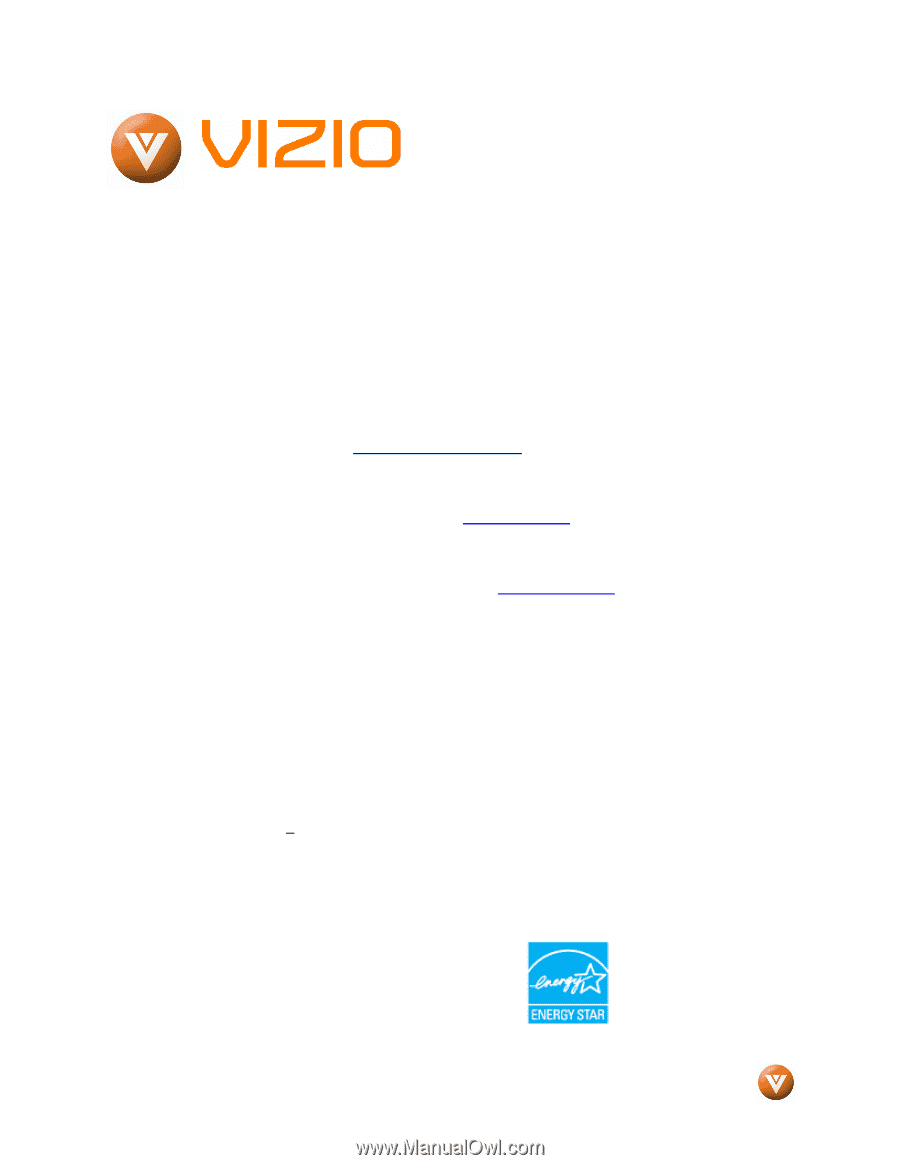
VIZIO VU32L HDTV10A User Manual
Version 3/28/2008
1
www.VIZIO.com
Dear VIZIO Customer,
Congratulations on your new VIZIO VU32L
HDTV10A
High
Definition
LCD
Television
purchase.
Thank you for your support.
For
maximum benefit of your set, please read these
instructions before making any adjustments, and
retain them for future reference.
We hope you will
experience many years of enjoyment from your
new VIZIO VU32L HDTV10A High Definition
Television.
For assistance
, please call
(877)-698-4946
or e-
mail us at
.
To purchase or inquire about accessories and
installation services for your VIZIO LCD HDTV,
please visit our website at
www.vizio.com
or call
toll free at
(888)-849-4623.
We recommend you register your VIZIO VU32L
HDTV10A either at our website
www.VIZIO.com
or fill in your registration card and mail it in.
For
peace of mind and to protect your investment
beyond the standard warranty, VIZIO offers on-
site extended warranty service plans.
These
plans
give
additional
coverage
during
the
standard warranty period.
Visit our website or call
us to purchase a plan.
Write down the serial number located on the back
of your VU32L HDTV10A.
L
__ __ __ __ __ __ __ __ __ __ __ __ __
Purchase Date _____________________
VIZIO is a registered trademark of VIZIO, Inc dba V, Inc
HDMI logo and “High Definition Multimedia Interface”
are registered trademarks of HDMI Licensing LLC.
Manufactured under license from Dolby Laboratories.
Dolby and the double-D symbol are trademarks of Dolby Laboratories.