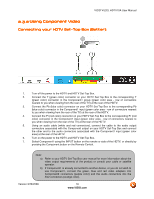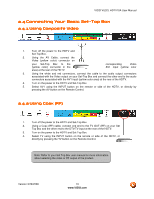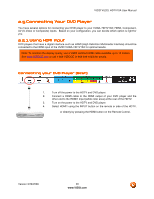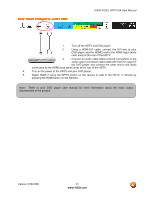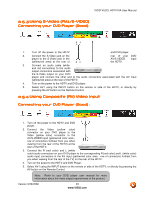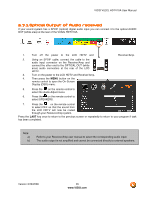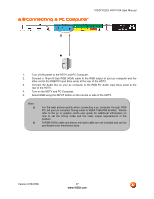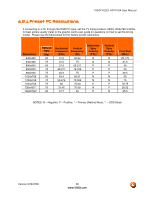Vizio VU32L User Manual - Page 23
Using S, Using S-Video AV1/S, Video AV1/S, Video AV1/S-VIDEO, VIDEO, Using Composite AV Video Input
 |
UPC - 857380001291
View all Vizio VU32L manuals
Add to My Manuals
Save this manual to your list of manuals |
Page 23 highlights
VIZIO VU32L HDTV10A User Manual 2.5.3 Using S-Video (AV1/S-VIDEO) Connecting your DVD Player (Good): 1. Turn off the power to the HDTV and DVD player. 2. Connect the S-Video jack on the player to the S-Video jack in the (yellow/red area) at the rear of rear of your DVD AV/S-VIDEO input the HDTV. 3. Connect an audio cable (white and red connectors) to the audio output connectors associated with the S-Video output on your DVD player and connect the other end to the audio connectors associated with the AV input (yellow/red area) at the rear of the HDTV. 4. Turn on the power to the HDTV and DVD player. 5. Select AV1 using the INPUT button on the remote or side of the HDTV, or directly by pressing the AV button on the Remote Control. 2.5.4 Using Composite (AV) Video Input Connecting your DVD Player (Good) : 1. Turn off the power to the HDTV and DVD player. 2. Connect the Video (yellow color) connector on your DVD player to the Video (yellow color) connector in the AV/S-VIDEO input (yellow/red color area row of connectors furthest from you when viewing from the rear of the HDTV) at the rear of the HDTV. 3. Connect the R (red color) and L (white color) audio connectors on your DVD player to the corresponding R (red color) and L (white color) audio input connectors in the AV input (yellow/red color area - row of connectors furthest from you when viewing from the rear of the TV) on the rear of the HDTV. 4. Turn on the power to the HDTV and DVD Player. 5. Select AV1 using the INPUT button on the remote or side of the HDTV, or directly by pressing the AV button on the Remote Control. Note: Refer to your DVD player user manual for more information about the video output requirements of the product. Version 3/28/2008 23 www.VIZIO.com