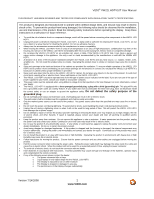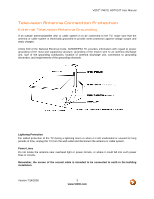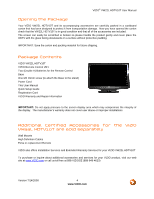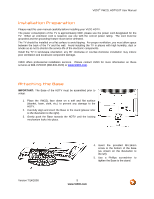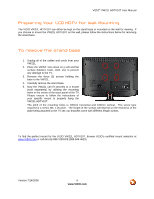Vizio VW22L VW22LHDTV10T User Manual
Vizio VW22L - 22" LCD TV Manual
 |
View all Vizio VW22L manuals
Add to My Manuals
Save this manual to your list of manuals |
Vizio VW22L manual content summary:
- Vizio VW22L | VW22LHDTV10T User Manual - Page 1
VIZIO® VW22L HDTV10T User Manual Dear VIZIO Customer, Congratulations on your new VIZIO VW22L High Definition LCD Television purchase. Thank you for your support. For maximum benefit of your set, please read these instructions before making any adjustments, and retain them for future reference. We - Vizio VW22L | VW22LHDTV10T User Manual - Page 2
VIZIO® VW22L HDTV10T User Manual display. Keep these instructions in a safe place for future reference. • To avoid the risk of electric shock or component damage, switch off the power before connecting other components to the VW22L LCD HDTV. • Unplug the power cord before cleaning the VW22L LCD HDTV - Vizio VW22L | VW22LHDTV10T User Manual - Page 3
VIZIO® VW22L HDTV10T User Manual Television Antenna Connection Protection External Television Antenna Grounding If an outside antenna/satellite dish or cable system is to be connected to the TV, make sure that the antenna or cable system is electrically grounded to provide some protection against - Vizio VW22L | VW22LHDTV10T User Manual - Page 4
VW22L HDTV10T VIZIO Remote Control VR1 Two (Double A) Batteries for the Remote Control Base One M4 16mm screw (to attach the Base to the stand) Power Cord This User Manual Quick Setup Guide Registration Card VIZIO Warranty and Repair Information IMPORTANT: Do not apply pressure to the screen display - Vizio VW22L | VW22LHDTV10T User Manual - Page 5
VIZIO® VW22L HDTV10T User Manual Installation Preparation Please read this user manual carefully before installing your VIZIO HDTV. The power consumption of the TV is approximately 60W, please use the power cord designated for the TV. When an extension cord is required, use one with the correct - Vizio VW22L | VW22LHDTV10T User Manual - Page 6
VIZIO® VW22L HDTV10T User Manual Preparing Your LCD HDTV for Wall Mounting The VIZIO VW22L HDTV10T can either be kept on the stand base or mounted on the wall for viewing. If you choose to mount the VW22L HDTV10T on the wall, please follow the instructions below for removing the stand base. To - Vizio VW22L | VW22LHDTV10T User Manual - Page 7
Up to Watch Television 26 3.1 Basic LCD HDTV Start Up ...26 3.2 Watching a TV Program ...27 3.3 Adjusting Basic HDTV Settings ...27 3.4 Information on HDTV Status ...28 Chapter 4 Advanced Adjustment of HDTV 29 4.1 Using the On Screen Display (OSD) ...29 4.2 Picture Adjustment ...30 4.2.1 Video - Vizio VW22L | VW22LHDTV10T User Manual - Page 8
VIZIO® VW22L HDTV10T User Manual 4.4.2 Time Set ...33 4.4.3 Sleep Timer ...33 4.4.4 Advanced Video Menu...33 4.4.5 Password Set ...33 4.4.6 Parental Control...34 4.4.7 Digital Captions ...34 4.4.8 Digital Closed Caption ...34 4.4.9 Analog Caption ...35 4.4.10 Input Label...35 4.4.11 Component Set... - Vizio VW22L | VW22LHDTV10T User Manual - Page 9
VIZIO® VW22L HDTV10T User Manual Chapter 1 Basic Controls and Connections 1.1 Front Panel Remote Control Sensor - This is the window through which all of the remote control signals pass to the sensor. Point the remote control directly at this window for the best response to the remote signal. Power - Vizio VW22L | VW22LHDTV10T User Manual - Page 10
Panel Connections VIZIO® VW22L HDTV10T User Manual 1 2 3 6 5 4 1. HDMI - Connect the primary source for digital video such as a DVD multimedia player or set top box through this all digital connector. The white color band on the rear of the TV indicates this connection. Your VIZIO Certified - Vizio VW22L | VW22LHDTV10T User Manual - Page 11
1.5 VIZIO Remote Control VIZIO® VW22L HDTV10T User Manual REMOTE LED - Blinks when the remote operates. POWER - Press this button to turn the TV on from the Standby mode. Press it again to return to the Standby mode. NUMBER BUTTON PAD - Use these buttons to select a channel or enter a - Vizio VW22L | VW22LHDTV10T User Manual - Page 12
VIZIO® VW22L HDTV10T User Manual WIDE - This button cycles through the available screen formats. The options are Normal, Zoom, Wide1, Wide2 and Cinema. The options when a PC is connected are Normal and Wide. SLEEP - This button allows the user to select the sleep options by adjusting the timer for - Vizio VW22L | VW22LHDTV10T User Manual - Page 13
VIZIO® VW22L HDTV10T User Manual 1.5.1 Insertion of Batteries in the Remote Control Insert two AA batteries into the remote control. VIZIO Remote Control Precautions The remote control should be kept dry and away from heat sources. Avoid humidity. If the TV responds erratically to the remote control - Vizio VW22L | VW22LHDTV10T User Manual - Page 14
as a set-top box, DVD player, or A/V receiver and an audio and/or video monitor, such as a digital television (DTV), over a single cable. DTV Coaxial RF. When used for MPEG2 encoded bit streams from ATSC broadcast programming, this input takes advantage of the High Definition content. TV Coaxial - Vizio VW22L | VW22LHDTV10T User Manual - Page 15
VIZIO® VW22L HDTV10T User Manual 2.2 Coaxial (RF) 2.2.1 Using Your Antenna or Digital Cable for DTV 1. Turn off the power to the HDTV. 2. Connect the coaxial (RF) connector from your antenna or digital cable (out-of-the-wall, not from the Cable Box) to the ANTENNA/CABLE DIGITAL/ANALOG - Vizio VW22L | VW22LHDTV10T User Manual - Page 16
VIZIO® VW22L HDTV10T User Manual 2.2.2 Using Your Antenna or Cable for TV 1. Turn off the power to the HDTV. 2. Connect the coaxial (RF) connector from your antenna or cable (out-of-the-wall, not from the Cable Box) to the ANTENNA/CABLE DIGITAL/ANALOG connector at the rear of the HDTV 3. Turn - Vizio VW22L | VW22LHDTV10T User Manual - Page 17
VIZIO® VW22L HDTV10T User Manual 2.3 Connecting Your HDTV Set-Top Box 2.3.1 Using HDMI HDTV Set-Top Boxes that have a HDMI digital interface should be connected to the HDMI input of the LCD HDTV for optimal results. Note: To maintain the display quality, use a VIZIO certified HDMI cable that is 10 - Vizio VW22L | VW22LHDTV10T User Manual - Page 18
HDTV Set-Top Boxes with DVI: VIZIO® VW22L HDTV10T User Manual 1. Turn off the power to the HDTV and HDTV Set-Top Box. 2. Using a HDMI-DVI cable, connect the DVI end to your HDTV Set-Top Box and the HDMI end to the HDMI Input at the rear of the HDTV. 3. Turn on the power to the HDTV and HDTV - Vizio VW22L | VW22LHDTV10T User Manual - Page 19
VIZIO® VW22L HDTV10T User Manual 2.3.2 Using Component Video Connecting your HDTV Set-Top Box (Better): 1. Turn off the power to the HDTV and HDTV Set-Top Box. 2. Connect the Pr (red color) connector on your HDTV Set-Top Box to the corresponding Pr (red color) connector in the Component group. - Vizio VW22L | VW22LHDTV10T User Manual - Page 20
VIZIO® VW22L HDTV10T User Manual 2.4 Connecting Your Basic Set-Top Box 2.4.1 Using Composite Video 1. Turn off the power to the HDTV and Set-Top Box. 2. Using an AV Cable, connect the Video (yellow color) connector on your Set-Top Box to the corresponding Video (yellow color) connector in the - Vizio VW22L | VW22LHDTV10T User Manual - Page 21
VIZIO® VW22L HDTV10T User Manual 2.5 Connecting Your DVD Player 2.5.1 Using HDMI DVD players that have a digital interface such as HDMI (High Definition Multimedia Interface) should be connected to the HDMI input of the VIZIO VW22L for optimal results. Note: To maintain the display quality, use a - Vizio VW22L | VW22LHDTV10T User Manual - Page 22
VIZIO® VW22L HDTV10T User Manual 2.5.2 Using Component Video Connecting your DVD Player (Better): 1. Turn off the power to the HDTV and DVD player. 2. Connect the Pr (red color) connector on your DVD player to the corresponding Pr (red color) connector in the Component at the rear of the HDTV. - Vizio VW22L | VW22LHDTV10T User Manual - Page 23
VIZIO® VW22L HDTV10T User Manual 2.5.3 Using S-Video (AV) Connecting your DVD Player (Good): 1. Turn off the power to the HDTV and DVD player. 2. Connect the S-Video jack on the rear of your DVD player to the S-Video jack in the AV group on the rear of the HDTV. 3. Connect an audio cable ( - Vizio VW22L | VW22LHDTV10T User Manual - Page 24
VIZIO® VW22L HDTV10T User Manual 2.6 Connecting Your VCR or Video Camera 1. Turn off the HDTV and VCR or Video Camera. 2. Connect the S-Video jack on the rear of your VCR or Video Camera to the S-Video jack in the AV group on the rear of the HDTV. 3. Connect an audio cable (white and red - Vizio VW22L | VW22LHDTV10T User Manual - Page 25
VIZIO® VW22L HDTV10T User Manual 2.7.1 Preset PC Resolutions Resolution Refresh (Hz) connecting to a PC through the RGB PC input, set the TV timing mode to VESA 1680x1050 at 60Hz for best picture quality (refer to the graphic card's user guide for questions on how to set this timing mode). Please - Vizio VW22L | VW22LHDTV10T User Manual - Page 26
VIZIO® VW22L HDTV10T User Manual Chapter 3 Setting Up to Watch Television 3.1 Basic LCD HDTV Start Up 1. Connecting the Power Cable Connect the power cord to the power cord connector on the back of the HDTV, and then plug the power cord into an AC wall socket. 2. Connect Audio and Video Cables to - Vizio VW22L | VW22LHDTV10T User Manual - Page 27
VIZIO® VW22L HDTV10T User Manual 3.2 Watching a TV Program Before you start watching TV, please make sure that any cable, satellite or off-air antenna connections are secure. Also, verify that the power cord is plugged into a correctly grounded electrical outlet or surge protector. 1. Press the - Vizio VW22L | VW22LHDTV10T User Manual - Page 28
VIZIO® VW22L HDTV10T User Manual 3.4 Information on HDTV Status When you change TV channels or inputs, or press the INFO button on the remote, an Information Banner is displayed for a few seconds to tell you the status of the LCD HDTV. Program Information: Provided by Broadcaster TV Channel - Vizio VW22L | VW22LHDTV10T User Manual - Page 29
VIZIO® VW22L HDTV10T User Manual Chapter 4 Advanced Adjustment of HDTV 4.1 Using the On Screen Display (OSD) The remote control or the control buttons on the right hand side of the TV can control all the function settings. The On Screen Display (OSD) allows you to adjust the contrast, brightness and - Vizio VW22L | VW22LHDTV10T User Manual - Page 30
VIZIO® VW22L HDTV10T User Manual 4.2 Picture Adjustment 4.2.1 Video Options Press the MENU button to activate the On Screen Display (OSD). Select the VIDEO option to adjust the Contrast, Brightness, Sharpness, Color, Tint and the Backlight. 4.2.2 Contrast Select the Contrast option in the Video - Vizio VW22L | VW22LHDTV10T User Manual - Page 31
VIZIO® VW22L HDTV10T User Manual 4.2.6 Tint black level) or Contrast (white level) of the picture, it adjusts the lamp current and this affects the overall brilliance of the picture. 4.2.8 Settings Select the Settings option in the Video submenu. Press the Right arrow button on the remote control - Vizio VW22L | VW22LHDTV10T User Manual - Page 32
VIZIO® VW22L HDTV10T User Manual 4.3 Audio Adjustment 4.3.1 Audio Options Press the MENU button to activate the On Screen Display (OSD). Select the AUDIO option to adjust the Audio Language, Bass, Treble, Balance, Digital Audio Output and TV Speaker settings. 4.3.2 Audio Language Select the Audio - Vizio VW22L | VW22LHDTV10T User Manual - Page 33
VIZIO® VW22L HDTV10T User Manual 4.4 Feature 4.4.1 Feature Options Press the MENU button to activate the On Screen Display (OSD). Select the FEATURE option to adjust the Time, Sleep Timer, Advanced Video Menu, Password, Parental Control, Analog Captions, Digital Captions, Digital Closed Caption, - Vizio VW22L | VW22LHDTV10T User Manual - Page 34
VIZIO® VW22L HDTV10T User Manual 4.4.6 Parental Control Select the Parental Control option in the Feature submenu to set the parental control levels for USA and Canada ratings. Press the right arrow button and the Password panel will be displayed. Enter your password and the Parental Control menu - Vizio VW22L | VW22LHDTV10T User Manual - Page 35
VIZIO® VW22L HDTV10T User Manual 4.4.9 Analog Caption The Analog Caption feature is available in the label the input. Note: This feature is not available when DTV/TV is selected as the input source. 4.4.11 Component Set The Component Set option is available in the Feature menu. This option lets you - Vizio VW22L | VW22LHDTV10T User Manual - Page 36
VIZIO® VW22L HDTV10T User Manual 4.5 Understanding Viewing Modes 4:3 Mode The original 4:3 aspect ratio (1.33:1 source) is preserved, so black bars are added to the left and right of the display image. Standard TV broadcasts are displayed with a 4:3 Aspect Ratio. Movies in 4:3 Aspect Ratio may be - Vizio VW22L | VW22LHDTV10T User Manual - Page 37
VIZIO® VW22L HDTV10T User Manual 4.6 Using a Cable or Satellite Remote Your VIZIO remote uses codes 11758 and 10178 to work your LCD HDTV. To use a cable or satellite remote to work the LCD HDTV, refer to your cable or satellite remote user guide for more information on how to program the remote. - Vizio VW22L | VW22LHDTV10T User Manual - Page 38
VIZIO® VW22L HDTV10T User Manual 5.2 Troubleshooting Guide If the TV fails or the performance changes dramatically, check the display in accordance with the following instructions. Remember to check the peripherals to pinpoint the source of the failure. If the display still fails to perform as - Vizio VW22L | VW22LHDTV10T User Manual - Page 39
VIZIO® VW22L HDTV10T User Manual Problem cover the entire screen. Solution Display (OSD) are set correctly. If you are using TV, AV1, AV2 or Component with 480i input, use the WIDE button on the remote control to scroll through various screen modes. You can see a picture but you cannot hear sound - Vizio VW22L | VW22LHDTV10T User Manual - Page 40
VIZIO® VW22L HDTV10T User Manual 5.4 Compliance Caution: Always use a power cable that is properly grounded. Please use the AC cords listed below for each area. USA Canada Germany UK Japan UL CSA VDE BASE/BS Electric Appliance Control Act 5.5 FCC Class B Radio Interference Statement NOTE: This - Vizio VW22L | VW22LHDTV10T User Manual - Page 41
Timer, Wall Mountable, Multiple Picture Mode, Time Set, V-Chip Parental Control, Digital Closed Caption. Supports 480i (SDTV), 480P (EDTV), 720P (HDTV), 1080i (HDTV) and 1080P (HDTV) TV Signals. Speakers 3 Watts x 2 Power Input IEC Connector for direct power line connection Voltage Range 100 - Vizio VW22L | VW22LHDTV10T User Manual - Page 42
VIZIO® VW22L HDTV10T User Manual 6.2 Glossary - Standard Definitions Analog TV: Today's TV system using radio frequency waves to transmit and display pictures and sound. Aspect Ratio (4x3): Traditional TV "aspect ratio", that is, the screen's width as compared to its height. For example, a "32 inch - Vizio VW22L | VW22LHDTV10T User Manual - Page 43
Box, 20 Compliance, 40 Component Connecting your DVD Player, 22 Connecting your HDTV Set-Top Box, 19 Composite (AV) Connecting your Basic Set-Top Box, 20 Connecting your DVD Player, 23 Contents, 4 Controls Front Panel, 9 Side Panel, 9 D DTV Audio Adjustment, 32 Picture Adjustment, 30 Tuner Setup, 33 - Vizio VW22L | VW22LHDTV10T User Manual - Page 44
Screen Size explanation, 36 S-Video Connecting your DVD Player, 23 Connecting your VCR, 24 Connecting your Video Camera, 24 T Technical Specifications, 41 Technical Support, 39 Troubleshooting Guide, 38 VIZIO® VW22L HDTV10T User Manual TV Audio Adjustment, 32 Picture Adjustment, 30 TV Audio Adjust

VIZIO
®
VW22L HDTV10T User Manual
Version 7/14/2008
1
www.VIZIO.com
Dear VIZIO Customer,
Congratulations on your new VIZIO VW22L High
Definition LCD Television purchase. Thank you
for your support. For maximum benefit of your set,
please read these instructions before making any
adjustments, and retain them for future reference.
We hope you will experience many years of
enjoyment from your new VIZIO VW22L High
Definition Television.
For assistance
, please call (877) 698-4946 or e-
mail us at
.
To purchase or inquire about accessories and
installation services for your VIZIO LCD HDTV,
please visit our website at
www.VIZIO.com
or
call toll free at
888-VIZIOCE (888-849-4623).
We recommend you register your VIZIO VW22L
HDTV10T either at our website
www.VIZIO.com
or fill in your registration card and mail it in.
For
peace of mind and to protect your investment
beyond the standard warranty, VIZIO offers on-
site extended warranty service plans.
These
plans
give
additional
coverage
during
the
standard warranty period.
Visit our website or call
us to purchase a plan.
Write down the serial number located on the back
of your VW22L.
__ __ __ __ __ __ __ __ __ __ __ __ __ __
Purchase Date _____________________
VIZIO is a registered trademark of VIZIO, Inc., dba V, Inc.
HDMI logo and “High Definition Multimedia Interface” are registered trademarks of HDMI Licensing LLC.
Manufactured under license from Dolby Laboratories.
Dolby and the double-D symbol are trademarks of Dolby Laboratories.