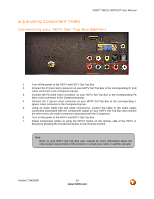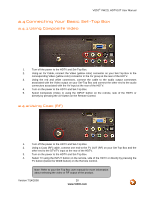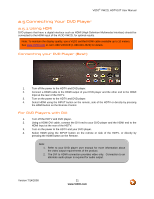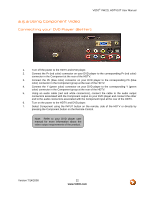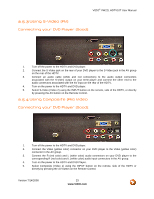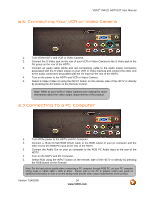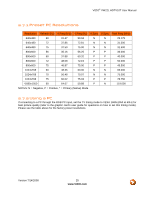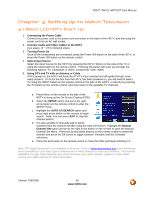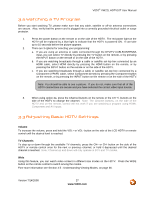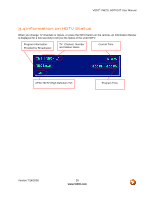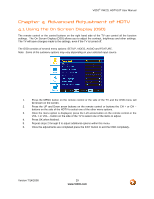Vizio VW22LHDTV10T VW22LHDTV10T User Manual - Page 24
Connecting Your VCR or Video Camera, Connecting to a PC Computer - no picture
 |
View all Vizio VW22LHDTV10T manuals
Add to My Manuals
Save this manual to your list of manuals |
Page 24 highlights
VIZIO® VW22L HDTV10T User Manual 2.6 Connecting Your VCR or Video Camera 1. Turn off the HDTV and VCR or Video Camera. 2. Connect the S-Video jack on the rear of your VCR or Video Camera to the S-Video jack in the AV group on the rear of the HDTV. 3. Connect an audio cable (white and red connectors) cable to the audio output connectors associated with the S-Video output on your VCR or Video Camera and connect the other end to the audio connectors associated with the AV input on the rear of the HDTV. 4. Turn on the power to the HDTV and VCR or Video Camera. 5. Select S-Video (Video 2) using the INPUT button on the remote, side of the HDTV or directly by pressing the AV button on the Remote Control. Note: Refer to your VCR or Video Camera user manual for more information about the video output requirements of the product. 2.7 Connecting to a PC Computer 1. Turn off the power to the HDTV and PC Computer. 2. Connect a 15-pin D-Sub RGB (VGA) cable to the RGB output of your pc computer and the other end to the RGB PC input at the rear of the HDTV. 3. Connect the Audio Out on your pc computer to the RGB PC Audio input at the rear of the HDTV. 4. Turn on the HDTV and PC Computer. 5. Select RGB using the INPUT button on the remote, side of the HDTV or directly by pressing the RGB button on the Remote. Note: For the best picture quality when connecting a PC computer through RGB PC, set your PC computer timing mode to VESA 1680 x 1050 at 60Hz. Please refer to the PC or graphic card's user guide for additional information on how to set the timing mode and the video output requirements of the product. Version 7/14/2008 24 www.VIZIO.com