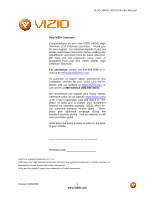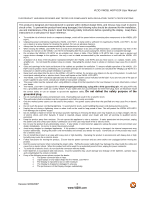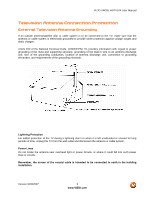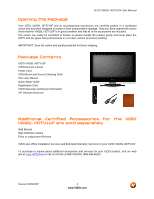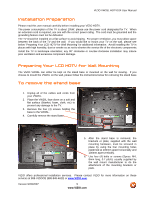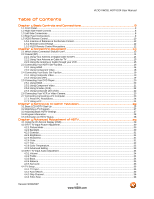Vizio VW26LHDTV20F VW26L User Manual
Vizio VW26LHDTV20F Manual
 |
View all Vizio VW26LHDTV20F manuals
Add to My Manuals
Save this manual to your list of manuals |
Vizio VW26LHDTV20F manual content summary:
- Vizio VW26LHDTV20F | VW26L User Manual - Page 1
VW26L HDTV10F User Manual Dear VIZIO Customer, Congratulations on your new VIZIO VW26L High Definition LCD Television purchase. Thank you for your support. For maximum benefit of your set, please read these instructions before making any adjustments, and retain them for future reference. We hope - Vizio VW26LHDTV20F | VW26L User Manual - Page 2
power supplied to your home, consult your dealer or local power company. • The power cable must be replaced when using different voltage from that specified in the User Manual. For more information from damage due to power surges. • Do not attempt to repair or service the product yourself. Opening - Vizio VW26LHDTV20F | VW26L User Manual - Page 3
for long periods of time, unplug the TV from the wall outlet and disconnect the antenna or cable system. Power Lines Do not locate the antenna near overhead light or power circuits, or where it could fall into such power lines or circuits. Remember, the screen of the coaxial cable is intended to be - Vizio VW26LHDTV20F | VW26L User Manual - Page 4
VIZIO Bezel and Screen Cleaning Cloth This User Manual Quick Setup Guide Registration Card VIZIO Warranty and Repair Information VIP Services Brochure Additional Certified Accessories for the VIZIO VW26L HDTV10F are sold separately Wall Mounts High Definition Cables Extra or replacement Remote VIZIO - Vizio VW26LHDTV20F | VW26L User Manual - Page 5
the service life of the electronic components. Install the TV in landscape orientation; any 90˚ clockwise or counter-clockwise installation may induce poor ventilation and excessive component damage. Preparing Your LCD HDTV for Wall Mounting The VIZIO VW26L can either be kept on the stand base or - Vizio VW26LHDTV20F | VW26L User Manual - Page 6
HDTV Settings ...27 3.4 Program Information...28 3.5 Information on HDTV Status ...28 Chapter 4 Advanced Adjustment of HDTV 29 4.1 Using the On Screen Display (OSD) ...29 4.2 DTV / TV Input Picture Adjustment...30 4.2.1 Picture Mode ...30 4.2.2 Backlight ...30 4.2.3 Contrast ...31 4.2.4 Brightness - Vizio VW26LHDTV20F | VW26L User Manual - Page 7
5.2 Troubleshooting Guide ...49 5.3 Telephone & Technical Support ...50 5.4 Compliance ...51 5.5 FCC Class B Radio Interference Statement ...51 Chapter 6 Miscellaneous Information 52 6.1 Specifications ...52 6.2 Glossary - Standard Definitions ...53 6.3 Index ...54 Version 9/20/2007 7 www.VIZIO - Vizio VW26LHDTV20F | VW26L User Manual - Page 8
VIZIO VW26L HDTV10F User Manual Chapter 1 Basic Controls and Connections 1.1 Front Panel Remote Control Sensor - This is the window through which all of the remote control signals pass to the sensor. Point the remote control directly at this window for the best response to the remote signal. Power - Vizio VW26LHDTV20F | VW26L User Manual - Page 9
VIZIO VW26L HDTV10F User Manual 1 2 3 4 5 6 7 1. AC IN - Plug-in the supplied AC Power Cord here. 2. HDMI 1 - Connect the primary source for digital video such as a DVD multimedia player or set top box through this all digital connector. The white color band on the rear of the TV - Vizio VW26LHDTV20F | VW26L User Manual - Page 10
1.5 VIZIO Remote Control VIZIO VW26L HDTV10F User Manual Remote LED - Blinks when the remote operates. POWER - Press this button to turn the TV on from the Standby mode. Press it again to return to the Standby mode. Number Button Pad - Use these buttons to select a channel or enter a password. - Vizio VW26LHDTV20F | VW26L User Manual - Page 11
VIZIO VW26L HDTV10F User Manual WIDE - This button cycles through the available screen formats. The options for SD (Standard Definition 4:3) are Normal and Panoramic. . The options for HD (High Definition 16:9) and RGB PC are 4:3 and 16:9. SLEEP - This button allows the user to select the sleep - Vizio VW26LHDTV20F | VW26L User Manual - Page 12
, 20° up and down. 1.5.3 VIZIO Remote Control Precautions The remote control should be kept dry and away from heat sources. Avoid humidity. If the TV responds erratically to the remote control or does respond at all, check the batteries. If the batteries are low or exhausted, replace them with fresh - Vizio VW26LHDTV20F | VW26L User Manual - Page 13
User Manual Chapter 2 Connecting Equipment 2.1 Which Video Connection Should I Use? The VIZIO VW26L has six different ways to connect your video equipment from a basic connection to the most advanced for digital displays. Connection Quality (type) Connector Rear Panel Color Codes Description - Vizio VW26LHDTV20F | VW26L User Manual - Page 14
VIZIO VW26L HDTV10F User Manual 2.2 Coaxial (RF) 2.2.1 Using Your Antenna or Digital Cable for DTV 1. Turn off the power to the HDTV. 2. Connect the coaxial (RF) connector from your antenna or digital cable (out- of-the-wall, not from the Cable Box) to the DTV/TV CABLE/ANTENNA connector. 3. - Vizio VW26LHDTV20F | VW26L User Manual - Page 15
VIZIO VW26L HDTV10F User Manual 2.2.2 Using Your Antenna or Cable for TV 1. Turn off the power to the HDTV. 2. Connect the coaxial (RF) connector from your antenna or cable (out-of-the- wall, not from the Cable Box) to the DTV/TV CABLE/ANTENNA connector at the rear of the HDTV 3. Turn on the - Vizio VW26LHDTV20F | VW26L User Manual - Page 16
white color area) at the rear of the HDTV. 3. Turn on the power to the HDTV and HDTV Set-Top Box. 4. Select HDMI 1 using the INPUT button on the remote HDMI 2 input. Refer to your HDTV Set-Top Box user manual for more information about the video output requirements of the product or consult your - Vizio VW26LHDTV20F | VW26L User Manual - Page 17
For HDTV Set-Top Boxes with DVI: VIZIO VW26L HDTV10F User Manual 1. Turn off the power to the HDTV and HDTV Set-Top Box. 2. Using a HDMI-DVI cable, connect the DVI end to your HDTV Set-Top Box and the HDMI end to the HDMI2 Input (white color area) at the rear of the HDTV. 3. Using an - Vizio VW26LHDTV20F | VW26L User Manual - Page 18
of the HDTV. 6. Turn on the power to the HDTV and HDTV Set-Top Box. 7. Select Component using the INPUT button on the remote or side of the HDTV, or directly by pressing the Component button on the Remote Control. Note: Refer to your HDTV Set-Top Box user manual for more information about the - Vizio VW26LHDTV20F | VW26L User Manual - Page 19
HDTV. 3. Turn on the power to the HDTV and Set-Top Box. 4. Select TV using the INPUT button on the remote or side of the HDTV, or directly by pressing the TV button (below the WIDE button) on the Remote Control. Note: Refer to your Set Top Box user manual for more information about selecting - Vizio VW26LHDTV20F | VW26L User Manual - Page 20
HDTV. 3. Turn on the power to the HDTV and DVD player. 4. Select HDMI 1 using the INPUT button on the remote or side of the HDTV, or directly by pressing the HDMI button on the Remote Control. For DVD Players with DVI: Note: Refer to your DVD player user manual for more information about the - Vizio VW26LHDTV20F | VW26L User Manual - Page 21
of the HDTV. 6. Turn on the power to the HDTV and DVD player. 7. Select Component using the INPUT button on the remote or side of the HDTV, or directly by pressing the Component button on the Remote Control. Note: Refer to your DVD player user manual for more information about the video output - Vizio VW26LHDTV20F | VW26L User Manual - Page 22
on your DVD player to the corresponding R (red color) and L (white color) audio input connectors in the AV1 group (yellow color area). 4. Turn on the power to the HDTV and DVD Player. 5. Select AV1 using the INPUT button on the remote or side of the HDTV, or directly by pressing the AV button - Vizio VW26LHDTV20F | VW26L User Manual - Page 23
or directly by pressing the AV button on the Remote Control. Note: Refer to your VCR or Video Camera user manual for more information about the video output requirements of the product. 2.7 Connecting Connecting a PC Computer 1. Turn off the power to the HDTV and PC Computer. 2. Connect a 15 - Vizio VW26LHDTV20F | VW26L User Manual - Page 24
VIZIO VW26L HDTV10F User Manual 2.7.1 Preset PC Resolutions Resolution Refresh (Hz) H.Freq (kHz) V.Freq (Hz a PC through the RGB PC input, set the TV timing mode to VESA 1366x768 at 60Hz for best picture quality (refer to the graphic card's user guide for questions on how to set this timing mode). - Vizio VW26LHDTV20F | VW26L User Manual - Page 25
VIZIO VW26L HDTV10F User Manual Chapter 3 Setting Up to Watch Television 3.1 Basic LCD HDTV Start Up 1. Connecting the Power Cable Connect the power cord to the power cord connector on the back of the HDTV, and then plug the power cord into an AC wall socket. 2. Connect Audio and Video Cables to the - Vizio VW26LHDTV20F | VW26L User Manual - Page 26
supplies in Clear QAM; consult your cable operator for more information. f. When finished, the Complete screen will be displayed to informed that the HDTV has completed the Initial Setup. Press the OK button on the remote control to exit and begin watching TV. Version 9/20/2007 26 www.VIZIO - Vizio VW26LHDTV20F | VW26L User Manual - Page 27
VIZIO VW26L HDTV10F User Manual 3.2 Watching a TV Program Before you start watching TV, please make sure that any cable, satellite or off-air antenna connections are secure. Also, verify that the power cord is plugged into a correctly grounded electrical outlet or surge protector. 1. Press the - Vizio VW26LHDTV20F | VW26L User Manual - Page 28
VIZIO VW26L HDTV10F User Manual 3.4 Program Information Press the GUIDE button on the remote and program information for the channel you are watching will be displayed on the screen. Press the or button to scroll up or down the channels. Each time you pause at a channel, the program list will - Vizio VW26LHDTV20F | VW26L User Manual - Page 29
VIZIO VW26L HDTV10F User Manual Chapter 4 Advanced Adjustment of HDTV 4.1 Using the On Screen Display (OSD) The remote control or the control buttons on the right hand side of the TV can control all the function settings. The On Screen Display (OSD) allows you to adjust the save contrast, - Vizio VW26LHDTV20F | VW26L User Manual - Page 30
VIZIO VW26L HDTV10F User Manual 4.2 DTV / TV Input Picture Adjustment 4.2.1 Picture Mode When the MENU button is pressed, the On Screen Display (OSD) appears on the PICTURE adjustment page. Press the button to highlight the Picture Mode selection. Use the or button to choose from Custom, - Vizio VW26LHDTV20F | VW26L User Manual - Page 31
VIZIO VW26L HDTV10F User Manual 4.2.3 Contrast Press the button to highlight the Contrast selection. Press the button to start adjusting the contrast and the menu page will disappear and be replaced by a small Contrast Indicator Bar so you can see the contrast level between the minimum and maximum - Vizio VW26LHDTV20F | VW26L User Manual - Page 32
VIZIO VW26L HDTV10F User Manual 4.2.7 Tint Press the button to highlight the Tint selection. Press the button to start adjusting the tint and the menu page will disappear and be replaced or Warm (5400K) option. Normal is best for viewing TV Programs and Movies. If you choose the Custom option, then - Vizio VW26LHDTV20F | VW26L User Manual - Page 33
the button to highlight Dynamic Backlight. This feature adjusts the backlight level automatically according to the picture content. Press the or button to turn this feature On or Off. When this feature is activated the manual backlight adjustment is disabled. Version 9/20/2007 33 www.VIZIO.com - Vizio VW26LHDTV20F | VW26L User Manual - Page 34
VIZIO VW26L HDTV10F User Manual 4.3 DTV / TV Input Audio Adjustment 4.3.1 Volume When the MENU button is pressed, the On Screen Display (OSD) appears on the PICTURE adjustment page. Press the button to display the AUDIO ADJUST page. Press the button to highlight the Volume selection. - Vizio VW26LHDTV20F | VW26L User Manual - Page 35
VIZIO VW26L HDTV10F User Manual 4.3.4 Balance Press the button to highlight the Balance selection. Press the button to start adjusting the balance and the menu page will disappear and be replaced by a small Balance Indicator Bar, as before, so you can see the balance adjustment to the left or right - Vizio VW26LHDTV20F | VW26L User Manual - Page 36
VIZIO VW26L HDTV10F User Manual 4.4.3 Skip Channel After the TV to open the TV TUNER SETUP menu and number buttons on the remote control. 4.4.4 Time Zone Setting the correct Time Zone for your area will ensure that the correct program times are shown after pressing the GUIDE button on the remote - Vizio VW26LHDTV20F | VW26L User Manual - Page 37
VIZIO VW26L HDTV10F User Manual Press the button to highlight the Channel Block selection. Press the button to turn it on or off. Version 9/20/2007 37 www.VIZIO.com - Vizio VW26LHDTV20F | VW26L User Manual - Page 38
VIZIO VW26L HDTV10F User Manual 4.5.2 TV Rating Follow the procedure in the previous section 4.5.1 to display the Parental Control menu and then press the button to highlight the TV Rating selection. Press the button and the Block TV Rating panel will be displayed. In the Block TV Rating panel you - Vizio VW26LHDTV20F | VW26L User Manual - Page 39
VIZIO VW26L HDTV10F User Manual 4.5.4 Blocked Unrated Programming Follow the procedure in the previous section 4.5.1 to display the Parental Control menu and then press the button to highlight the Block Unrated TV selection. Press the button to turn-on or turn-off the blocking of programming - Vizio VW26LHDTV20F | VW26L User Manual - Page 40
VIZIO VW26L HDTV10F User Manual 4.6.2 Sleep Timer Press the button to highlight the Sleep Timer selection. Press the button to select the timer to turn-off the TV change the default screen format to one of the following: SD Programming 4:3 (Traditional TV) 16:9 (Digital TV and Movies) Panoramic - Vizio VW26LHDTV20F | VW26L User Manual - Page 41
VIZIO VW26L HDTV10F User Manual 4.6.4 Analog Closed Caption When watching regular analog (NTSC) TV, the Analog CC feature is available in the Setup menu. Press the button to highlight the Analog CC selection. Press the button to select CC1, CC2, CC3 or CC4. Closed Caption for regular TV is usually - Vizio VW26LHDTV20F | VW26L User Manual - Page 42
operates in the same way for the HDMI Input as for the DTV / TV input in section 4.2. The menu difference is that there is no icon along the top for DTV / TV or Parental Control adjustments. VIZIO VW26L HDTV10F User Manual 4.8 HDMI Input Audio Adjustment The Audio Adjust menu operates in the same - Vizio VW26LHDTV20F | VW26L User Manual - Page 43
in the same way for Video Inputs (Component and AV) as for the DTV / TV input in section 4.2. The menu difference is that there is no icon along the top for DTV / TV adjustments. VIZIO VW26L HDTV10F User Manual 4.11 Video Input Audio Adjustment The Audio Adjust menu operates in the same way for - Vizio VW26LHDTV20F | VW26L User Manual - Page 44
VIZIO VW26L HDTV10F User Manual 4.13 Video Input Parental Control The Parental Control menu operates in the same way for Video Inputs (Component and AV) as for the DTV / TV input in section 4.7. The menu difference is that there is no icon along the top for DTV / TV adjustments. 4.14 PC Input - Vizio VW26LHDTV20F | VW26L User Manual - Page 45
VIZIO VW26L HDTV10F User Manual The Contrast adjusts the white levels in the picture. If the contrast is too low the picture will look washed out and if the contrast is too high you will not be able to see any detail in the bright parts menu page will disappear and be replaced by a small Color (Red, - Vizio VW26LHDTV20F | VW26L User Manual - Page 46
VIZIO VW26L HDTV10F User Manual 4.14.6 H-SIZE Press the button to highlight the H-Size selection. Press way for the PC Input as for the DTV / TV input in section 4.3. The menu difference is that there are no icons along the top for DTV / TV and Parental Control adjustments. 4.16 PC Input Setup The - Vizio VW26LHDTV20F | VW26L User Manual - Page 47
VIZIO VW26L HDTV10F User Manual 4.17 Understanding Viewing Modes 4:3 Mode The original 4:3 aspect ratio (1.33:1 source) is preserved, so black bars are added to the left and right of the display image. Standard TV broadcasts are displayed with a 4:3 Aspect Ratio. Movies in 4:3 Aspect Ratio may be - Vizio VW26LHDTV20F | VW26L User Manual - Page 48
work your LCD HDTV. To use a cable or satellite remote to work the LCD HDTV, refer to your cable or satellite remote user guide for more information on how to program the remote. If your cable or satellite remote uses a 5-digit code (like most Direct TV units), first try 11758 and then, if that does - Vizio VW26LHDTV20F | VW26L User Manual - Page 49
VIZIO VW26L HDTV10F User Manual 5.2 Troubleshooting Guide If the TV fails or the performance changes dramatically, check the display in accordance with the following instructions. Remember to check the peripherals to pinpoint the source of the failure. If the display still fails to perform as - Vizio VW26LHDTV20F | VW26L User Manual - Page 50
can often resolve the problem over the phone. For more information on warranty service or repair, after the warranty period, please contact our Support Department at the number below. Customer support and quality service are integral parts of VIZIO's commitment to service excellence. For technical - Vizio VW26LHDTV20F | VW26L User Manual - Page 51
VIZIO VW26L HDTV10F User Manual 5.4 Compliance Caution: Always use a power cable that is properly grounded. Please use the AC cords listed below for each area. USA Canada Germany UK Japan UL CSA VDE BASE/BS Electric Appliance Control Act 5.5 FCC Class B Radio Interference Statement NOTE: This - Vizio VW26LHDTV20F | VW26L User Manual - Page 52
VIZIO VW26L HDTV10F User Manual Chapter 6 Miscellaneous Information 6.1 Specifications Specifications Panel 26" Diagonal, 16:9 Aspect Ratio Resolution 1366 x 768 pixels Pixel (Dot) Pitch 0.4215mm (H) x 0.4215mm (V) Display Compatibility HDTV (720P) Signal Compatibility 480i (SDTV), 480P ( - Vizio VW26LHDTV20F | VW26L User Manual - Page 53
VIZIO VW26L HDTV10F User Manual 6.2 Glossary - Standard Definitions Analog TV: Today's TV system using radio frequency waves to transmit and display pictures and sound. Aspect Ratio (4x3): Traditional TV "aspect ratio", that is, the screen's width as compared to its height. For example, a "32 inch - Vizio VW26LHDTV20F | VW26L User Manual - Page 54
VIZIO VW26L HDTV10F User Manual 6.3 Index A Accessories, 4 Adjustments Closed Caption, 11 Selecting the Screen Size, 27, 47, 53 Selecting the Screen Size, 11 Stepping through TV Channels, 27 Volume, 8, 27, 49 Advanced Video Features Base removal, 5 Preparation, 5 Safety Instructions, 2 Wall Mounting - Vizio VW26LHDTV20F | VW26L User Manual - Page 55
your VCR, 23 Connecting your Video Camera, 23 T Technical Specifications, 52 Troubleshooting Guide, 49 TV Audio Adjustment, 34 Parental Control, 36 Picture Adjustment, 30 Special Features, 40 VIZIO VW26L HDTV10F User Manual TV Audio Adjust Balance, 35 Bass, 34 Simulated Surround Sound, 35 Treble
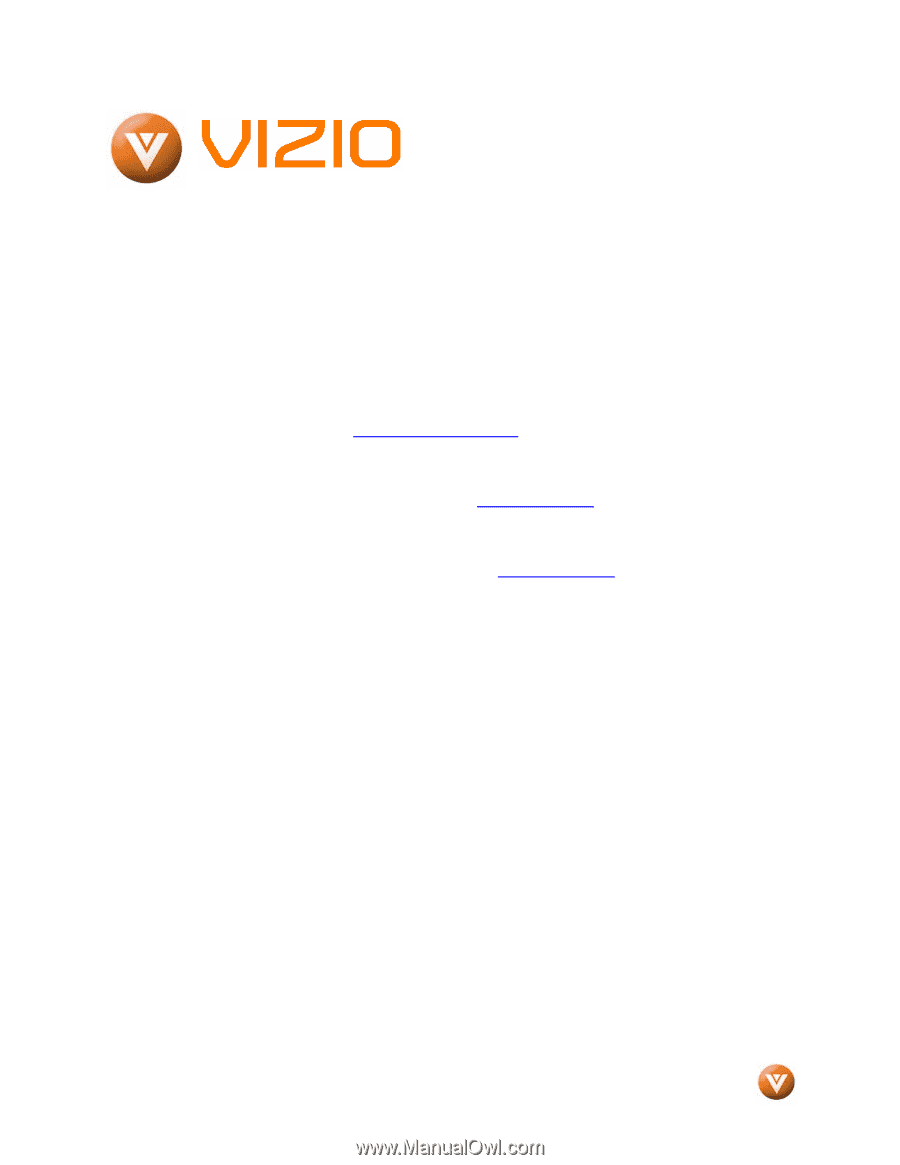
VIZIO VW26L HDTV10F User Manual
Dear VIZIO Customer,
Congratulations on your new VIZIO VW26L High
Definition LCD Television purchase.
Thank you
for your support.
For maximum benefit of your set,
please read these instructions before making any
adjustments, and retain them for future reference.
We hope you will experience many years of
enjoyment from your new VIZIO VW26L High
Definition Television.
For assistance
, please call 949-668-0588 or e-
mail us at
.
To purchase or inquire about accessories and
installation services for your VIZIO LCD HDTV,
please visit our website at
www.VIZIO.com
or
call toll free at
888-VIZIOCE (888-849-4623).
We recommend you register your VIZIO VW26L
HDTV10F either at our website
www.VIZIO.com
or fill in your registration card and mail it in.
For
peace of mind and to protect your investment
beyond the standard warranty, VIZIO offers on-
site extended warranty service plans.
These
plans
give
additional
coverage
during
the
standard warranty period.
Visit our website or call
us to purchase a plan.
Write down the serial number located on the back
of your VW26L.
__ __ __ __ __ __ __ __ __ __ __ __ __ __
Purchase Date _____________________
VIZIO is a registered trademark of V, Inc.
HDMI logo and “High Definition Multimedia Interface” are registered trademarks of HDMI Licensing LLC.
Manufactured under license from Dolby Laboratories.
Dolby and the double-D symbol are trademarks of Dolby Laboratories.
Version 9/20/2007
1
www.VIZIO.com