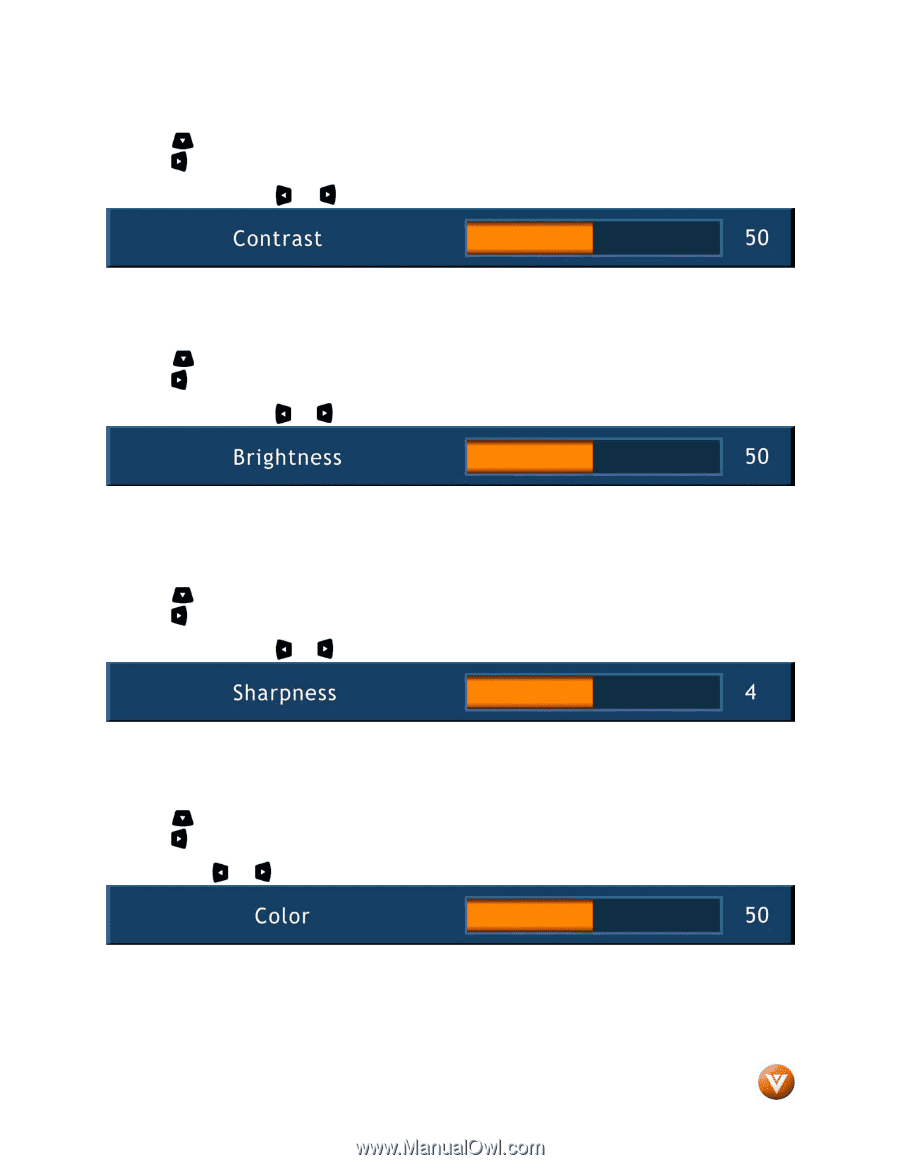Vizio VW26LHDTV20F VW26L User Manual - Page 31
Contrast, Brightness, Sharpness, Color
 |
View all Vizio VW26LHDTV20F manuals
Add to My Manuals
Save this manual to your list of manuals |
Page 31 highlights
VIZIO VW26L HDTV10F User Manual 4.2.3 Contrast Press the button to highlight the Contrast selection. Press the button to start adjusting the contrast and the menu page will disappear and be replaced by a small Contrast Indicator Bar so you can see the contrast level between the minimum and maximum available levels. Use the or button to adjust the level. The Contrast adjusts the white levels in the picture. If the contrast is too low the picture will look washed out and if the contrast is too high you will not be able to see any detail in the bright parts of a picture. 4.2.4 Brightness Press the button to highlight the Brightness selection. Press the button to start adjusting the brightness and the menu page will disappear and be replaced by a small Brightness Indicator Bar so you can see the brightness level between the minimum and maximum available levels. Use the or button to adjust the level. The Brightness adjusts the black levels in the picture. If the brightness is too low you will not be able to see the detail in darker parts of the picture and if the brightness is too high the picture will look washed out. 4.2.5 Sharpness Press the button to highlight the Sharpness selection. Press the button to start adjusting the sharpness and the menu page will disappear and be replaced by a small Sharpness Indicator Bar so you can see the sharpness level between the minimum and maximum available levels. Use the or button to adjust the level. The Sharpness adjusts the sharpness of the picture. 4.2.6 Color Press the button to highlight the Color selection. Press the button to start adjusting the color and the menu page will disappear and be replaced by a small Color Indicator Bar so you can see the color level between the minimum and maximum available levels. Use the or button to adjust the level. The Color adjusts the amount of color in the picture. Version 9/20/2007 31 www.VIZIO.com