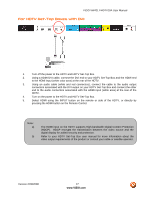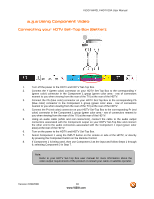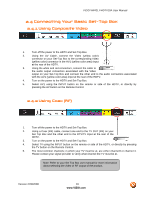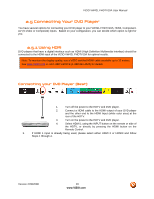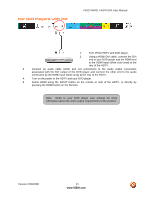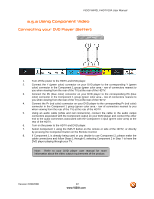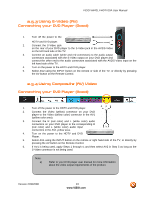Vizio VW42LFHDTV10A VW42LF HDTV User Manual - Page 22
Using Component Video
 |
View all Vizio VW42LFHDTV10A manuals
Add to My Manuals
Save this manual to your list of manuals |
Page 22 highlights
VIZIO VW42L FHDTV10A User Manual 2.5.2 Using Component Video Connecting your DVD Player (Better): 1. Turn off the power to the HDTV and DVD player. 2. Connect the Y (green color) connector on your DVD player to the corresponding Y (green color) connector in the Component 1 group (green color area - row of connectors nearest to you when viewing from the rear of the TV) at the rear of the HDTV. 3. Connect the Pb (blue color) connector on your DVD player to the corresponding Pb (blue color) connector in the Component 1 group (green color area - row of connectors nearest to you when viewing from the rear of the TV) at the rear of the HDTV. 4. Connect the Pr (red color) connector on your DVD player to the corresponding Pr (red color) connector in the Component 1 group (green color area - row of connectors nearest to you when viewing from the rear of the TV) at the rear of the HDTV. 5. Using an audio cable (white and red connectors), connect the cable to the audio output connectors associated with the Component output on your DVD player and connect the other end to the audio connectors associated with the Component 1 input (green color area) at the rear of the HDTV. 6. Turn on the power to the HDTV and DVD player. 7. Select Component 1 using the INPUT button on the remote or side of the HDTV, or directly by pressing the Component button on the Remote Control. 8. If Component 1 is already being used or you decide to use Component 2; please make the cable connections and follow Steps 1 through 6; selecting Component 2 in Step 7 to have the DVD player playing through your TV. Note: Refer to your DVD player user manual for more information about the video output requirements of the product. Version 2/29/2008 22 www.VIZIO.com