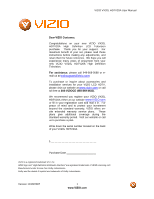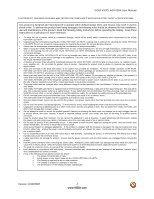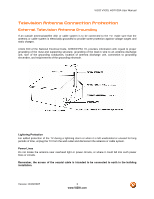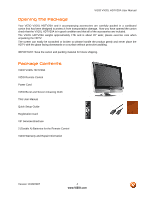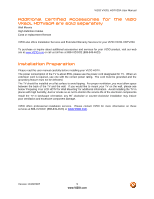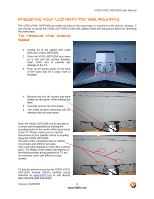Vizio VX20L User Guide
Vizio VX20L - 20" LCD TV Manual
 |
UPC - 857380000805
View all Vizio VX20L manuals
Add to My Manuals
Save this manual to your list of manuals |
Vizio VX20L manual content summary:
- Vizio VX20L | User Guide - Page 1
VIZIO VX20L HDTV20A User Manual Dear VIZIO Customer, Congratulations on your new VIZIO VX20L HDTV20A High Definition LCD Television purchase. Thank you for your support. For maximum benefit of your set, please read these instructions before making any adjustments, and retain them for future - Vizio VX20L | User Guide - Page 2
power cord during electrical storms. • Unplug the unit during a lightening storm or when it will not be used for long period of time. This will protect the VX20L HDTV20A LCD HDTV from damage due to power surges. • Do not attempt to repair or service the product yourself. Opening or removing the back - Vizio VX20L | User Guide - Page 3
VIZIO VX20L HDTV20A User Manual Television Antenna Connection Protection External Television Antenna Grounding If an outside antenna/satellite dish or cable system is to be connected to the TV, make sure that the antenna or cable system is electrically grounded to provide some protection against - Vizio VX20L | User Guide - Page 4
future shipping. Package Contents VIZIO VX20L HDTV20A VIZIO Remote Control Power Cord VIZIO Bezel and Screen Cleaning Cloth This User Manual Quick Setup Guide Registration Card VIP Services Brochure 2 (Double A) Batteries for the Remote Control VIZIO Warranty and Repair Information Version 11/28 - Vizio VX20L | User Guide - Page 5
VIZIO VX20L HDTV20A User Manual Additional Certified Accessories for VX20L HDTV20A are sold separately Wall Mounts High Definition Cables Extra or replacement Remote the VIZIO VIZIO also offers Installation Services and Extended Warranty Services for your VIZIO VX20L HDTV20A To purchase or - Vizio VX20L | User Guide - Page 6
VIZIO VX20L HDTV20A User Manual Preparing Your LCD HDTV for Wall Mounting The VIZIO VX20L HDTV20A can either be kept on the stand base or mounted on the wall for viewing. If you choose to mount the VX20L HDTV20A on the wall, please follow the instructions below for removing the stand base. To remove - Vizio VX20L | User Guide - Page 7
VIZIO VX20L HDTV20A User Manual Table of Contents Chapter 1 Basic Controls and Connections 9 1.1 Front Panel...9 1.2 Side Panel Controls...9 1.3 Rear Panel Connections ...10 1.4 Right-Side Panel Connection ...11 1.5 VIZIO Universal Remote Control ...11 1.5.1 Insertion of Batteries in the Remote - Vizio VX20L | User Guide - Page 8
VIZIO VX20L HDTV20A User Manual 4.4.2 Auto Search...44 4.4.3 Skip Channel ...44 4.4.4 MTS ...45 4.4.5 Time Zone ...45 4.4.6 Daylight Saving...45 4.5 DTV / TV 5 Maintenance and Troubleshooting 62 5.1 Maintenance...62 5.2 Troubleshooting Guide ...62 5.3 Telephone & Technical Support ...64 5.4 - Vizio VX20L | User Guide - Page 9
VIZIO VX20L HDTV20A User Manual Chapter 1 Basic Controls and Connections 1.1 Front Panel Power 'VIZIO' light - The VIZIO name lights white when powered on and orange when powered off. Remote Control Sensor - This is the window through which all of the remote control signals pass to the sensor. Point - Vizio VX20L | User Guide - Page 10
VIZIO VX20L HDTV20A User Manual 1.3 Rear Panel Connections 1 2 3 4 5 6 7 8 1. AC IN - Plug-in the supplied AC Power Cord here. 2. SERVICE - This custom communication port is for factory service only. Use of this input for any purpose other than factory authorized service will void the - Vizio VX20L | User Guide - Page 11
VIZIO VX20L HDTV20A User Manual 1.4 Right-Side Panel Connection 1. HEADPHONE - Connect your headphone here for personalized listening without disturbing others. 1 1.5 VIZIO Universal Remote Control GUIDE - This button displays program information. Press this button once and the information of the - Vizio VX20L | User Guide - Page 12
VIZIO VX20L HDTV20A User Manual 1.5.1 Insertion of Batteries in the Remote Control Insert two AA batteries into the remote control. Make sure that you match the (+) and (-) symbols on the batteries with the (+) and (-) symbols inside the battery compartment. Re-attach the battery cover. - Vizio VX20L | User Guide - Page 13
User Manual Chapter 2 Connecting Equipment 2.1 Which Video Connection Should I Use? The VIZIO VX20L HDTV20A has six different ways to connect your video equipment from a basic connection to the most advanced for digital displays. Connection Quality (type) Connector Rear Panel Color Codes - Vizio VX20L | User Guide - Page 14
VIZIO VX20L HDTV20A User Manual 2.2 Connecting Coaxial (RF) 2.2.1 Using Your Antenna or Digital Cable for DTV 1. Turn off the power to the HDTV. 2. Connect the coaxial (RF) connector from your antenna or digital cable (out-of- the-wall, not from the Cable Box) to the DTV/TV CABLE/ANTENNA - Vizio VX20L | User Guide - Page 15
VIZIO VX20L HDTV20A User Manual 2.3 Connecting Your HDTV Set-Top Box 2.3.1 Using HDMI Input HDTV Set-Top Boxes that have a HDMI digital interface should be connected to the HDMI input of the LCD HDTV for optimal results. Note: To maintain the display quality, use a VIZIO certified HDMI cable that is - Vizio VX20L | User Guide - Page 16
For HDTV Set-Top Boxes with DVI: VIZIO VX20L HDTV20A User Manual 1. Turn off the power to the HDTV and HDTV Set-Top Box. 2. Using a HDMI-DVI cable, connect the DVI end to your HDTV Set-Top Box and the HDMI end to the HDMI Input (white color area) at the rear of the HDTV. 3. Using an audio - Vizio VX20L | User Guide - Page 17
VIZIO VX20L HDTV20A User Manual 2.3.2 Using Component Video Connecting your HDTV Set-Top Box (Better): 1. Turn off the power to the HDTV and HDTV Set-Top Box. 2. Connect the Y (green color) connector on your HDTV Set-Top Box to the corresponding Y (green color) connector in the Component group - Vizio VX20L | User Guide - Page 18
to the DTV/TV input at the rear of the HDTV. 3. Turn on the power to the HDTV and Set-Top Box. 4. Select TV using the INPUT button on the remote or side of the HDTV, or directly by pressing the TV button on the Remote Control. Note: Refer to your Set Top Box user manual for more information - Vizio VX20L | User Guide - Page 19
end to the HDMI Input (white color area) at the rear of the HDTV. 3. Turn on the power to the HDTV and DVD player. 4. Select HDMI using the INPUT button on the remote or side of the HDTV, or directly by pressing the HDMI button on the Remote Control. Version 11/28/2007 19 www.VIZIO.com - Vizio VX20L | User Guide - Page 20
For DVD Players with DVI: VIZIO VX20L HDTV20A User Manual 1. Turn off the HDTV and DVD player. 2. Using a HDMI-DVI cable, connect the DVI end to your DVD player and the HDMI end to the HDMI Input (white color area) at the rear of the HDTV. 3. Connect an audio cable (white and red - Vizio VX20L | User Guide - Page 21
VIZIO VX20L HDTV20A User Manual 2.5.2 Using Component Video Connecting your DVD Player (Better): 1. Turn off the power to the HDTV and DVD player. 2. Connect the Y (green color) connector on your DVD player to the corresponding Y (green color) connector in the Component input (green color area - Vizio VX20L | User Guide - Page 22
rear of the TV) on the rear of the HDTV. 3. Turn on the power to the HDTV and DVD Player. 4. Select AV using the INPUT button on the remote or side of the HDTV, or directly by pressing the AV button on the Remote Control. Note: Refer to your DVD player user manual for more information about - Vizio VX20L | User Guide - Page 23
at the rear of the HDTV. 4. Turn on the power to the HDTV and VCR or Video Camera. 5. Select AV using the INPUT button on the remote or side of the HDTV, or directly by pressing the AV button on the Remote Control. Note: Refer to your VCR or Video Camera user manual for more information about - Vizio VX20L | User Guide - Page 24
white area) audio connectors at the rear of the LCD HDTV. 3. Turn on the power to the LCD HDTV and Receiver/Amp. 4. Then press the MENU button on the remote control to open the On- Screen Display (OSD) menu. 5. Press the on the remote control to select the Audio Adjust menu. 6. Press the - Vizio VX20L | User Guide - Page 25
VIZIO VX20L HDTV20A User Manual 2.8 Connecting a PC Computer 1. Turn off the power to the HDTV and PC Computer. 2. Connect a 15-pin D-Sub RGB (VGA) cable to the RGB output of your pc computer and the other end to the RGB PC input (blue area) at the rear of the HDTV. 3. Connect the Audio - Vizio VX20L | User Guide - Page 26
VIZIO VX20L HDTV20A User Manual Chapter 3 Setting Up to Watch Television For 'Preparing Your LCD HDTV for Wall Mounting', see page 6. 3.1 Basic LCD HDTV Start Up 1. Connecting the Power Cable Connect the power cord to the power cord connector on the back of the HDTV, and then plug the power cord - Vizio VX20L | User Guide - Page 27
remote to go to the next screen. VIZIO VX20L HDTV20A User Manual c. The Channel Scan screen will be displayed; default choice is Scan. Press the button on the remote control cable depends upon which channels your cable operator supplies in Clear QAM; consult your cable operator for more information. Version 11 - Vizio VX20L | User Guide - Page 28
. Press the button on the remote control to exit and begin watching TV. VIZIO VX20L HDTV20A User Manual 5. Select Input Source Select the Input Source for the HDTV by pressing the INPUT button on the side of the TV or using the Input button on the remote control. Pressing this button will cycle - Vizio VX20L | User Guide - Page 29
VX20L HDTV20A User Manual Note: The TV set will be displaying any television station or program selected by the Cable Box, VCR, External Tuner or Satellite Receiver. The TV set will not be able to change programs or channels; this is controlled by the equipment sending the signal. If the service - Vizio VX20L | User Guide - Page 30
either or button to select the Picture Mode option. VIZIO VX20L HDTV20A User Manual e. Press either or button to change the Picture to return to your program if task has been completed. Your new TV set is now ready to automatically reproduce the best picture quality out of the input signal - Vizio VX20L | User Guide - Page 31
VIZIO VX20L HDTV20A User Manual 3.2 Watching a TV Program Before you start watching TV, please make sure that any cable, satellite or off-air antenna connections are secure. Also, verify that the power cord is plugged into a correctly grounded electrical outlet or surge protector. 1. Press the - Vizio VX20L | User Guide - Page 32
VIZIO VX20L HDTV20A User Manual 3.3 Adjusting Basic HDTV Settings Volume To increase the volume, press and hold the VOL+ or VOL- button on the side of the LCD HDTV or remote control until the desired level is reached. TV Channels To step up or down through the available TV channels, press the CH+ - Vizio VX20L | User Guide - Page 33
VIZIO VX20L HDTV20A User Manual 3.4 Program Information Press the GUIDE button on the remote and program information for the channel you are watching will be displayed on the screen with the live program content in a small window in the - Vizio VX20L | User Guide - Page 34
VIZIO VX20L HDTV20A User Manual Chapter 4 Advanced Adjustment of HDTV 4.1 Using the On Screen Display (OSD) The remote control or the control buttons on the right hand side of the TV can control all the function settings. The On Screen Display (OSD) allows you to adjust the save contrast, - Vizio VX20L | User Guide - Page 35
VIZIO VX20L HDTV20A User Manual 4.2 DTV / TV Input Picture Adjustment 4.2.1 Picture Mode When the MENU button is pressed, the On Screen Display (OSD) appears on the PICTURE available for you are for the Backlight and Advanced Video; the rest are preset. Version 11/28/2007 35 www.VIZIO.com - Vizio VX20L | User Guide - Page 36
maximum available levels. Use the or button to adjust the level. VIZIO VX20L HDTV20A User Manual The Backlight level does not affect the Brightness (black level) or too low you will not be able to see the detail in darker parts of the picture and if the brightness is too high the picture will - Vizio VX20L | User Guide - Page 37
VIZIO VX20L HDTV20A User Manual you will not be able to see any detail in the bright parts of a picture. Press the LAST key once to return to level. The Tint adjusts the hue of the picture. The easiest way to set tint is to look at flesh tones and adjust for a realistic appearance. 37 www.VIZIO.com - Vizio VX20L | User Guide - Page 38
VIZIO VX20L HDTV20A User Manual 4.2.7 Sharpness Press the button to highlight the Sharpness button to highlight the option for Color Temperature selection. The default is NORMAL; this is the 6500K setting. Press the or button if you want to choose the Cool, Warm or Custom option. If you - Vizio VX20L | User Guide - Page 39
VIZIO VX20L HDTV20A User Manual 4.2.9 Advanced the or button to choose from the Off, Low, Medium or Strong setting. Press the LAST key once to return to the previous screen or in the dark areas of the picture. Press the or button to turn this feature On or Off. Press the LAST key once to return - Vizio VX20L | User Guide - Page 40
VIZIO VX20L HDTV20A User Manual the or button to choose from the Off, Low, Medium or Strong setting. Press the LAST key once to return to the previous screen or pleasing production of sky and flesh color. Press the or button to turn this feature On or Off. Press the LAST key once to return - Vizio VX20L | User Guide - Page 41
VIZIO VX20L HDTV20A User Manual 4.3 DTV / TV Input Audio Adjustment 4.3.1 Volume When the MENU button is pressed, Volume Indicator Bar will also appear when watching a program on your TV if the Volume button on the remote or the side of the TV is pressed. Press the LAST key once to return to the - Vizio VX20L | User Guide - Page 42
VIZIO VX20L HDTV20A User Manual 4.3.3 Treble Press the button to highlight the Treble selection. Press the button to start adjusting the treble and the menu page will to the previous screen or repeatedly to return to your program if task has been completed. Version 11/28/2007 42 www.VIZIO.com - Vizio VX20L | User Guide - Page 43
VIZIO VX20L HDTV20A User Manual 4.3.7 Speakers Press the button to highlight the Speakers selection. Press the button to turn the internal speakers On or Off. You may want to turn-off the internal speakers when listening to the audio through your Home Theatre System. Press the LAST key once to - Vizio VX20L | User Guide - Page 44
VIZIO VX20L HDTV20A User Manual 4.4 DTV / TV Tuner Setup When you first used your VX20L HDTV20A you will have setup your TV for DTV / TV channels using the Initial Setup screens. If you did not do this or if your setup has changed, you can do this from the TV TUNER SETUP menu. 4.4.1 Tuner Mode - Vizio VX20L | User Guide - Page 45
VIZIO VX20L HDTV20A User Manual 4.4.4 MTS This feature allows you, the user to select the different languages in 4.4.5 Time Zone Setting the correct Time Zone for your area will ensure that the correct program times are shown after pressing the GUIDE button on the remote control. Press the - Vizio VX20L | User Guide - Page 46
VIZIO VX20L HDTV20A User Manual 4.5 DTV / TV Input Setup 4.5.1 Language When the MENU button is pressed, the On Press the button to highlight the Sleep Timer selection. Press the button to select the timer to turn-off the TV in 30, 60, 90 or 120 minutes. Press the LAST key once to return to the - Vizio VX20L | User Guide - Page 47
VIZIO VX20L HDTV20A User Manual 4.5.4 Input Naming This feature has been added to facilitate you, the user in identifying or label the input and MENU key to accept the name of the input or the LAST key to cancel the setting. . Press the LAST key when you have finished to go to the previous menu. - Vizio VX20L | User Guide - Page 48
VIZIO VX20L HDTV20A User Manual 4.5.5 Closed Captioning (CC) When watching regular analog (NTSC) TV, the Analog CC feature is option to obtain closed captioning when you press the key labeled mute on your Remote Control. Press button as many times as it takes to get this option highlighted. Press - Vizio VX20L | User Guide - Page 49
VIZIO VX20L HDTV20A User Manual 4.5.7 reset the TV to the default factory settings. Press the LAST key once to return to the previous screen or repeatedly to return to your program if task has been completed. Note: This does NOT reset the Parental Control Password. Version 11/28/2007 49 www.VIZIO - Vizio VX20L | User Guide - Page 50
VIZIO VX20L HDTV20A User Manual 4.6 DTV / TV Input Parental Control 4.6.1 Channel Block If you want to restrict certain channel and program viewing, you can do this by turning on the Parental Control. Selected programs, movies and channels can then be made available only after an authorized - Vizio VX20L | User Guide - Page 51
VIZIO VX20L HDTV20A User Manual Press the button to highlight the Channel Block selection. Press the button to turn it on or off. Press the LAST key once to return to the previous screen or repeatedly to return to your program if task has been completed. 4.6.2 TV Rating Follow the procedure - Vizio VX20L | User Guide - Page 52
VIZIO VX20L HDTV20A User Manual will allow the parental guidance control feature in your TV to have the most current parental control database for a digital Press button to execute this operation. Please follow the on screen instructions to complete this procedure. Press either or to select and - Vizio VX20L | User Guide - Page 53
VIZIO VX20L HDTV20A User Manual 4.6.5 Blocked Unrated Programming Follow the procedure in the previous section to display the Parental Control menu. Press the button to highlight the Block Unrated TV option. Press either or button to select YES or NO. If it is set to YES the TV will block - Vizio VX20L | User Guide - Page 54
VIZIO VX20L HDTV20A User Manual 4.7 HDMI Input Picture Adjustment The Picture Adjust menu operates in the same way for the HDMI Input as for the DTV / TV input in section 4.2. The menu difference is that there is no icon along the top for DTV / TV or Parental Control adjustments. 4.8 HDMI Input - Vizio VX20L | User Guide - Page 55
VIZIO VX20L HDTV20A User Manual 4.10 Video Input Picture Adjustment The Picture Adjust menu operates in the same way for Video Inputs (Component and AV) as for the DTV / TV input in section 4.2. The menu difference is that there is no icon along the top for DTV / TV adjustments. 4.11 Video Input - Vizio VX20L | User Guide - Page 56
VIZIO VX20L HDTV20A User Manual 4.13 Video Input Parental Control The Parental Control menu operates in the same way for Video Inputs (Component and AV) as for the DTV / TV input in section 4.6. The menu difference is that there is no icon along the top for DTV / TV button for the LCD HDTV to adjust - Vizio VX20L | User Guide - Page 57
VIZIO VX20L HDTV20A User Manual 4.14.2 Backlight Press the button to highlight the Backlight selection. Press the picture. If the brightness is too low you will not be able to see the detail in darker parts of the picture and if the brightness is too high the picture will look washed out. Press the - Vizio VX20L | User Guide - Page 58
VIZIO VX20L HDTV20A User Manual you will not be able to see any detail in the bright parts of a picture. Press the LAST key once to return to the option for Color Temperature selection. The default is NORMAL; this is the 6500K setting. Press the or button if you want to choose the Cool, Warm or - Vizio VX20L | User Guide - Page 59
VIZIO VX20L HDTV20A User Manual 4.14.6 H-SIZE Press the button to highlight the H-Size selection. Press the button to start adjusting the horizontal size of the picture. to the previous screen or repeatedly to return to your program if task has been completed. Version 11/28/2007 59 www.VIZIO.com - Vizio VX20L | User Guide - Page 60
VIZIO VX20L HDTV20A User Manual 4.15 PC Input Audio Adjustment The Audio Adjust menu operates in the same way for the PC Input as for the DTV / TV input in section 4.3. The menu difference is that there are no icons along the top for DTV / TV and Parental Control adjustments. 4.16 PC Input Setup The - Vizio VX20L | User Guide - Page 61
VIZIO VX20L HDTV20A User Manual 4.17 Understanding Viewing Features Your HDTV features four viewing modes. You can switch viewing modes using the remote control, please follow the instructions in page 32. 4.17.1 Viewing Modes Normal Mode The original 4:3 aspect ratio (1.33:1 source) is preserved, so - Vizio VX20L | User Guide - Page 62
VIZIO VX20L HDTV20A User Manual Chapter 5 Maintenance and Troubleshooting 5.1 Maintenance Important 1. Make sure that the power cable is removed from the socket before cleaning the TV. 2. Do not use volatile solvent (such as toluene, rosin and alcohol) to clean the TV. Such chemicals may - Vizio VX20L | User Guide - Page 63
VIZIO VX20L HDTV20A User Manual Problem Solution Power is ON but no screen image. Make sure the video cable supplied with the TV is secured to the correct video output port on the back of the VCR and the TV. Make any cable you have attached to the TV is secured to the correct output your Set-Top - Vizio VX20L | User Guide - Page 64
VIZIO VX20L HDTV20A User Manual Tips for High-Definition Users. Tips for Letterbox Content Users. The LCD HDTV is an ideal platform for viewing High Definition Content. Best Image Quality will be achieved by the HDMI Input, then YPbPr, then RGB. However, due - Vizio VX20L | User Guide - Page 65
VIZIO VX20L HDTV20A User Manual 5.4 Compliance Caution: Always use a power cable that is properly grounded. Please use the AC cords listed below for each area. USA Canada Germany UK Japan UL CSA VDE BASE/BS Electric Appliance Control Act 5.5 FCC Class B Radio Interference Statement NOTE: This - Vizio VX20L | User Guide - Page 66
VIZIO VX20L HDTV20A User Manual Chapter 6 Miscellaneous Information 6.1 Specifications Specifications Panel 20" Diagonal, 16:9 Aspect Ratio Resolution 1366 x 768 pixels Pixel (Dot) Pitch 0.32475mm (H) x 0.32475mm (V) Display Compatibility HDTV (720P) Signal Compatibility 480i (SDTV), 480P - Vizio VX20L | User Guide - Page 67
VIZIO VX20L HDTV20A User Manual Certifications CSA C/US, FCC Class B *Product specifications may change without notice or obligation. 6.2 Glossary - Standard Definitions Analog TV: Today's TV system using radio frequency waves to transmit and display pictures and sound. Aspect Ratio (4x3): - Vizio VX20L | User Guide - Page 68
67 H HDMI Connecting your DVD Player, 19 Connecting your HDTV Set-Top Box, 15 HDMI Input Audio Adjustment, 54 Picture Adjustment, 54 Setup, 54 I Inputs Antenna, 3 Connectors, 13 Rear Label, 10 Installation Base removal, 6 Preparation, 5 Safety Instructions, 2 Wall Mounting, 5, 6, 26 O OSD Brightness - Vizio VX20L | User Guide - Page 69
23 Connecting your Video Camera, 23 T Technical Specifications, 66 Troubleshooting Guide, 62 TV Audio Adjustment, 41 Parental Control, 50 Picture Adjustment, 35 Special Features, 46 TV Audio Adjust Balance, 42 Bass, 41 VIZIO VX20L HDTV20A User Manual Simulated Surround Sound, 42 Speakers On/Off, 42
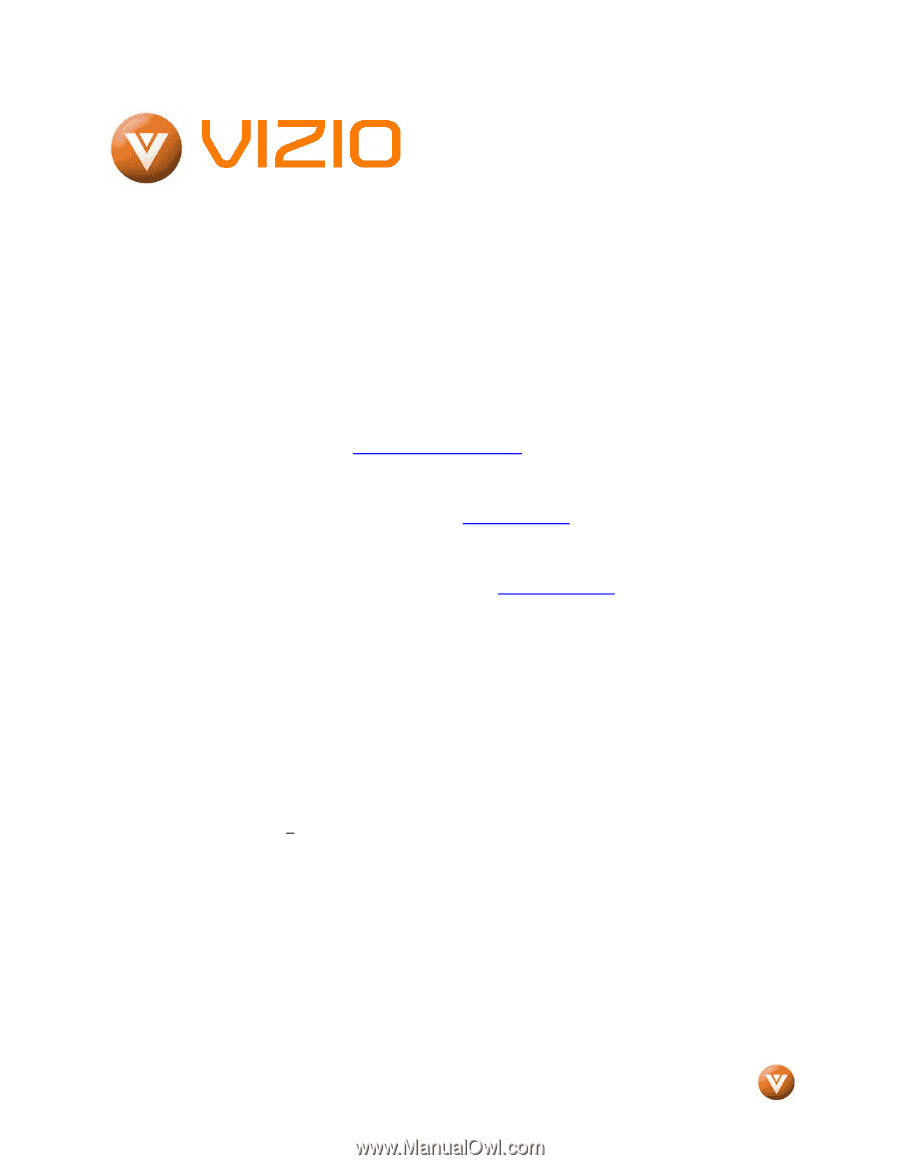
VIZIO VX20L HDTV20A User Manual
Version 11/28/2007
1
www.VIZIO.com
Dear VIZIO Customer,
Congratulations on your new VIZIO VX20L
HDTV20A
High
Definition
LCD
Television
purchase.
Thank you for your support.
For
maximum benefit of your set, please read these
instructions before making any adjustments, and
retain them for future reference.
We hope you will
experience many years of enjoyment from your
new VIZIO VX20L HDTV20A High Definition
Television.
For assistance
, please call 949-668-0588 or e-
mail us at
.
To purchase or inquire about accessories and
installation services for your VIZIO LCD HDTV,
please visit our website at
www.vizio.com
or call
toll free at
888-VIZIOCE (888-849-4623).
We recommend you register your VIZIO VX20L
HDTV20A either at our website
www.VIZIO.com
or fill in your registration card and mail it in.
For
peace of mind and to protect your investment
beyond the standard warranty, VIZIO offers on-
site extended warranty service plans.
These
plans
give
additional
coverage
during
the
standard warranty period.
Visit our website or call
us to purchase a plan.
Write down the serial number located on the back
of your VX20L HDTV20A.
L
__ __ __ __ __ __ __ __ __ __ __ __ __
Purchase Date _____________________
VIZIO is a registered trademark of V, Inc.
HDMI logo and “High Definition Multimedia Interface” are registered trademarks of HDMI Licensing LLC.
Manufactured under license from Dolby Laboratories.
Dolby and the double-D symbol are trademarks of Dolby Laboratories.