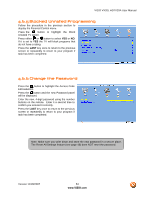Vizio VX20L User Guide - Page 57
brightness and the menu will disappear
 |
UPC - 857380000805
View all Vizio VX20L manuals
Add to My Manuals
Save this manual to your list of manuals |
Page 57 highlights
VIZIO VX20L HDTV20A User Manual 4.14.2 Backlight Press the button to highlight the Backlight selection. Press the button to start adjusting the brightness of the Backlight and the menu page will disappear and be replaced by a small Backlight Indicator Bar so you can see the light level between the minimum and maximum available levels. Use the or button to adjust the level. The Backlight level does not affect the Brightness (black level) or Contrast (white level) of the picture, it adjusts the lamp current and this affects the overall brilliance of the picture. Press the LAST key once to return to the previous screen or repeatedly to return to your program if task has been completed. 4.14.3 Brightness Press the selection. button to highlight the Brightness Press the button to start adjusting the brightness and the menu page will disappear and be replaced by a small Brightness Indicator Bar so you can see the brightness level between the minimum and maximum available levels. Use the or button to adjust the level. The Brightness adjusts the black levels in the picture. If the brightness is too low you will not be able to see the detail in darker parts of the picture and if the brightness is too high the picture will look washed out. Press the LAST key once to return to the previous screen or repeatedly to return to your program if task has been completed. Version 11/28/2007 57 www.VIZIO.com