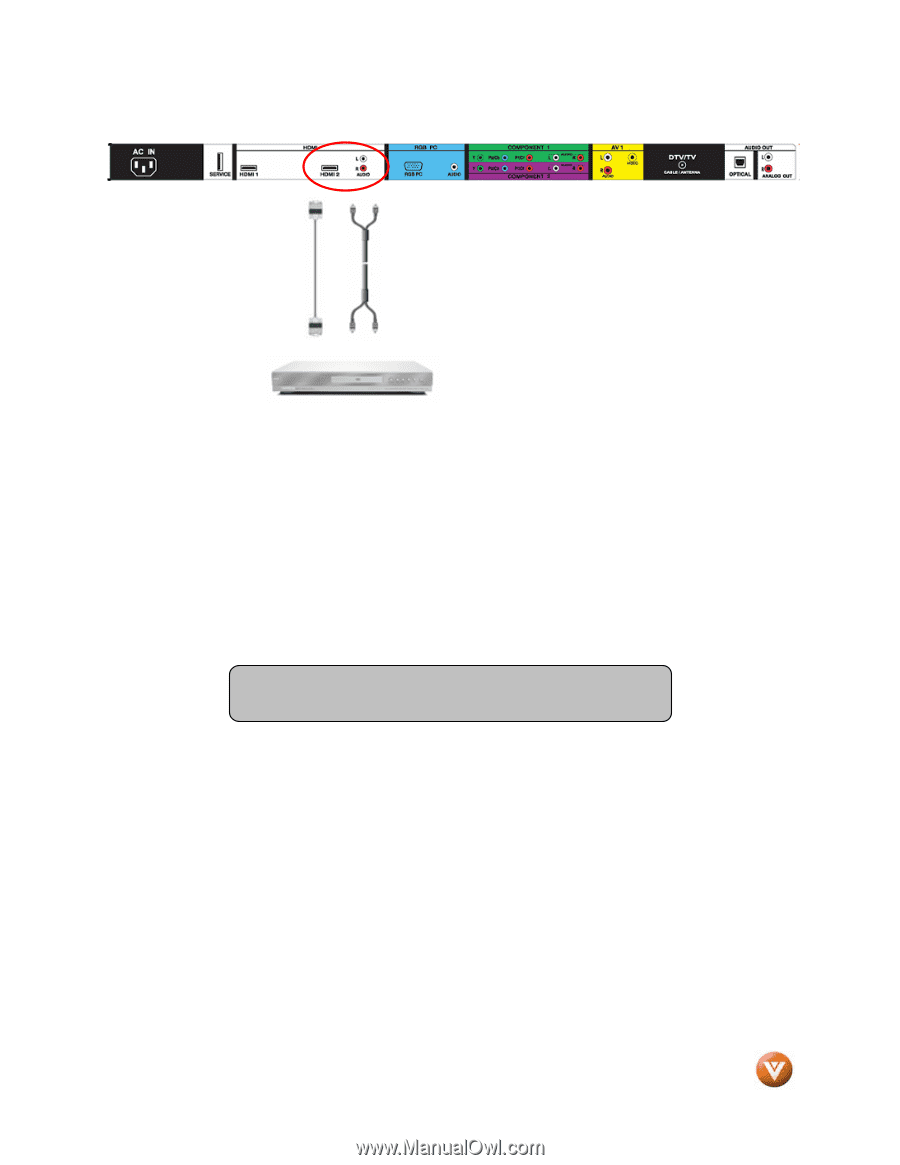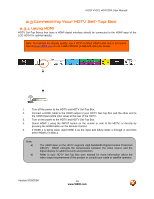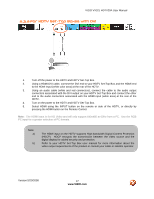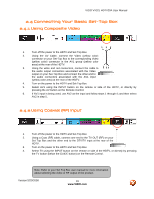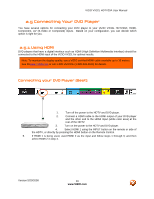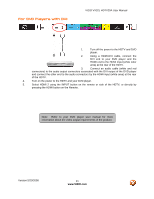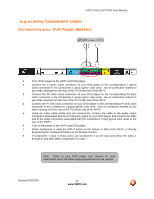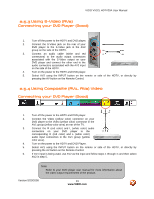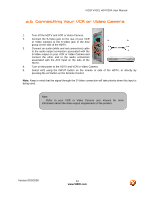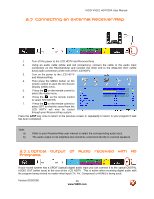Vizio VX32LHDTV10A User Manual - Page 21
For DVD Players with DVI
 |
View all Vizio VX32LHDTV10A manuals
Add to My Manuals
Save this manual to your list of manuals |
Page 21 highlights
For DVD Players with DVI: VIZIO VX32L HDTV20A User Manual 1. Turn off the power to the HDTV and DVD player. 2. Using a HDMI-DVI cable, connect the DVI end to your DVD player and the HDMI end to the HDMI Input (white color area) at the rear of the HDTV. 3. Connect an audio cable (white and red connectors) to the audio output connectors associated with the DVI output of the DVD player and connect the other end to the audio connectors by the HDMI input (white area) at the rear of the HDTV. 4. Turn on the power to the HDTV and your DVD player. 5. Select HDMI 2 using the INPUT button on the remote or side of the HDTV, or directly by pressing the HDMI button on the Remote. Note: Refer to your DVD player user manual for more information about the video output requirements of the product. Version 5/20/2008 21 www.VIZIO.com