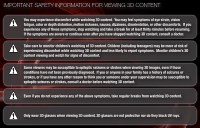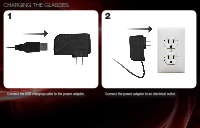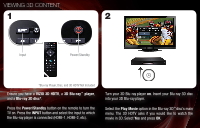Vizio XVT3D554SVBundle VSG102 Quick Start Guide - Page 6
Viewing 3d Content
 |
View all Vizio XVT3D554SVBundle manuals
Add to My Manuals
Save this manual to your list of manuals |
Page 6 highlights
VIEWING 3D CONTENT 1 2 Input Power/Standby *Blu-ray Player, Disc, and 3D HDTV Not Included Ensure you have a VIZIO 3D HDTV, a 3D Blu-ray™ player, and a Blu-ray 3D disc*. Press the Power/Standby button on the remote to turn the TV on. Press the INPUT button and select the input to which the Blu-ray player is connected (HDMI-1, HDMI-2, etc). Turn your 3D Blu-ray player on. Insert your Blu-ray 3D disc into your 3D Blu-ray player. Select the Play Movie option in the Blu-ray 3D™ disc's main menu. The 3D HDTV asks if you would like to watch the movie in 3D. Select Yes and press OK.

1
VIEWING 3D CONTENT
2
1
2
Ensure you have a
VIZIO 3D HDTV
, a
3D Blu-ray
™
player
,
and a
Blu-ray 3D disc*
.
Press the
Power/Standby
button on the remote to turn the
TV on. Press the
INPUT
button and select the input to which
the Blu-ray
player is connected (HDMI-1, HDMI-2, etc).
Turn your 3D Blu-ray
player
on
. Insert your Blu-ray 3D disc
into your 3D Blu-ray
player.
Select the
Play Movie
option in the Blu-ray 3D
™
disc’s main
menu. The 3D HDTV asks if you would like to watch the
movie in 3D. Select
Yes
and press
OK
.
Input
Power/Standby
*Blu-ray Player, Disc, and 3D HDTV Not Included