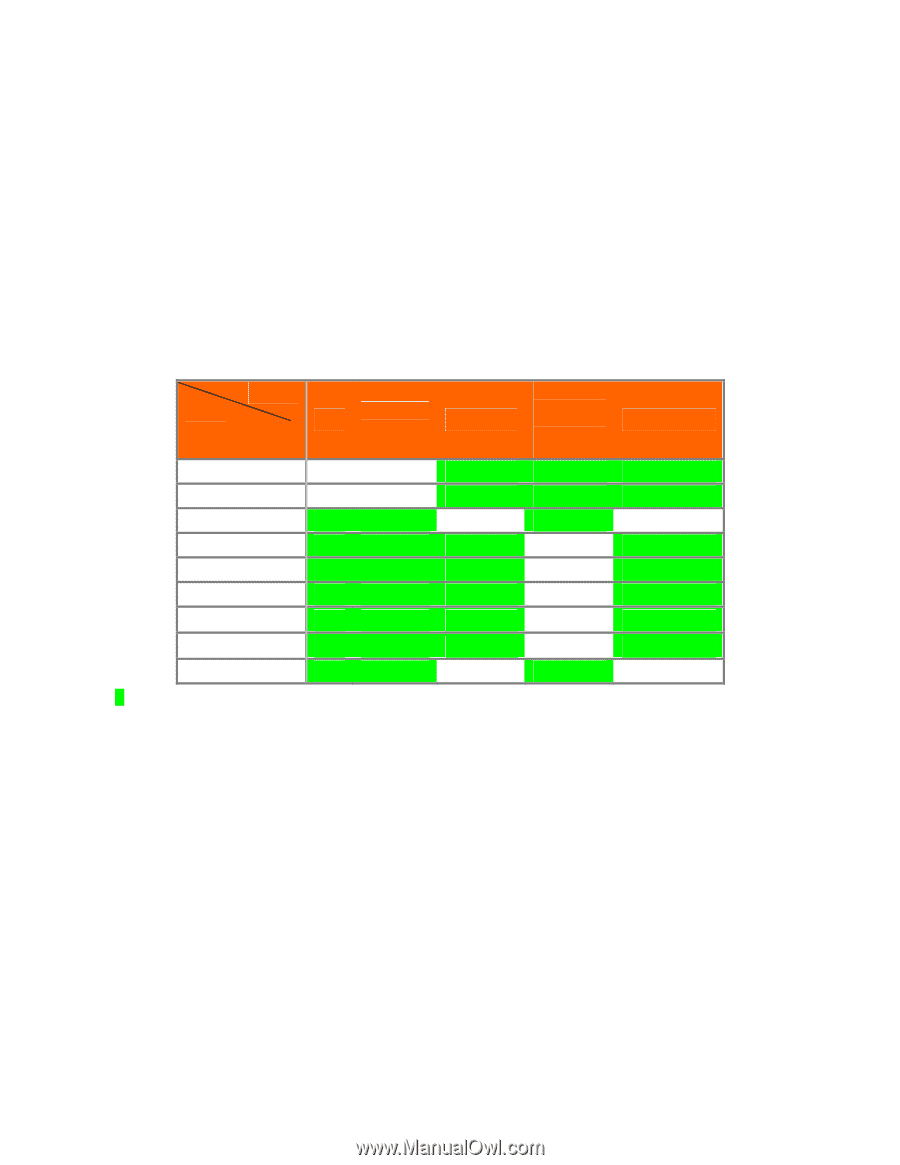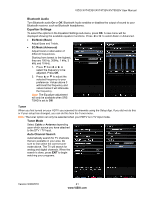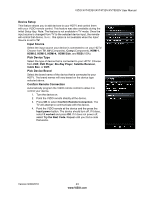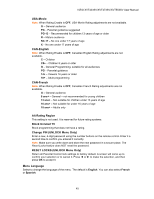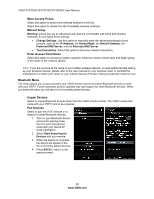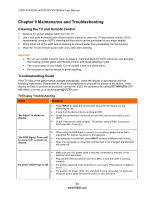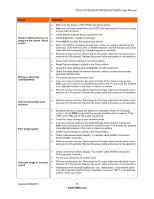Vizio XVT473SV XVT553SV User Manual - Page 47
PIP Menu
 |
UPC - 845226003189
View all Vizio XVT473SV manuals
Add to My Manuals
Save this manual to your list of manuals |
Page 47 highlights
VIZIO XVT423SV/XVT473SV/XVT553SV User Manual PIP Menu Your TV features PIP mode so you can watch two pictures at the same time. One picture is displayed as the full screen (main screen) and the other picture is displayed in a small window (sub screen). Note: PIP is only available when the Rating Enable option in Parental Controls is set to Off. PIP Mode Select from Off, PIP (Picture-inside-picture) or POP (Picture-outside-picture). In PIP mode a smaller subscreen is displayed on top of the main screen. In POP mode the main screen and sub-screen are of equal size and are positioned side-by-side. Source Select the input source for the sub-screen. The input sources available will vary according to which input is used for the main screen. MAIN SUB HDMI-1 TV AV (Composite) Component HDMI-2 HDMI-3 HDMI-4 RGB (Computer) HDMI SIDE TV AV (Composite) Component HDMI-1 HDMI-2 HDMI-3 HDMI-4 HDMI Side RGB (Computer) "" - Indicates which inputs are available for PIP and POP modes. Position Select where you want the PIP screen positioned over the main screen. Choose from Top Left, Top Right, Bottom Left, and Bottom Right. Size Set the size of the PIP window. Choose from Small, Medium or Large. Audio Select which source will play the audio. Choose from the Main screen or the PIP (sub) screen. 46 www.VIZIO.com