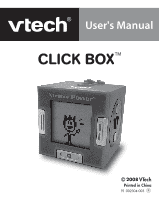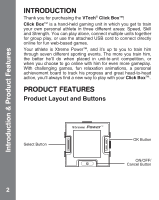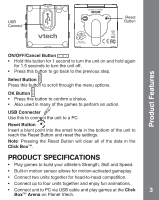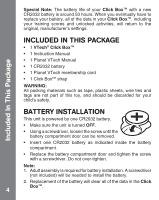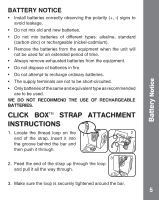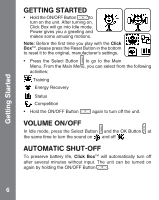Vtech Click Box - Xtreme Power User Manual
Vtech Click Box - Xtreme Power Manual
 |
View all Vtech Click Box - Xtreme Power manuals
Add to My Manuals
Save this manual to your list of manuals |
Vtech Click Box - Xtreme Power manual content summary:
- Vtech Click Box - Xtreme Power | User Manual - Page 1
CLICK BOXTM 2008 91-002304-003 - Vtech Click Box - Xtreme Power | User Manual - Page 2
athlete is Xtreme Power™, and choose to go online with him for even more gameplay. With challenging games, fun relaxation animations, a personal achievement board to track his progress and great head-to-head action, you'll always find a new way to play with your Click Box™. PRODUCT FEATURES Product - Vtech Click Box - Xtreme Power | User Manual - Page 3
reset the settings. Note: Pressing the Reset Button will clear all of the data in the Click Box™. PRODUCT SPECIFICATIONS • Play games to build your athlete's Strength, Skill and Speed. • Built-in motion Connect unit to PC via USB cable and play games at the Click 3 Box™ Arena on Planet Vtech. - Vtech Click Box - Xtreme Power | User Manual - Page 4
original, manufacturer's settings. Included In This Package INCLUDED IN THIS PACKAGE • 1 VTech® Click Box™ • 1 Instruction Manual • 1 Planet VTech Manual • 1 CR2032 battery • 1 Planet VTech membership card • 1 Click Box™ strap WARNING: All packing materials such as tape, plastic sheets, wire ties - Vtech Click Box - Xtreme Power | User Manual - Page 5
. • Only batteries of the same and equivalent type as recommended are to be used. WE DO NOT RECOMMEND THE USE OF RECHARGEABLE BATTERIES. CLICK BOXTM STRAP ATTACHMENT INSTRUCTIONS 1. Locate the thread loop on the end of the strap. Insert it into the groove behind the bar and then push it through - Vtech Click Box - Xtreme Power | User Manual - Page 6
• Hold the ON/OFF Button to turn on the unit. After turning on, Click Box will go into Idle mode. Power gives you a greeting and makes some amusing motions. Note: Before the first time you play with the Click Box™, please press the Reset Button in the bottom to reset it to the original - Vtech Click Box - Xtreme Power | User Manual - Page 7
the farthest. He has three trials to throw the shot put. • Shake the unit for 5 seconds to power up for the throw. • After shaking it, a moving degree indicator appears. Press the OK Button to choose the angle you want to throw the shot put. B. Fast Dash Train your character to run as - Vtech Click Box - Xtreme Power | User Manual - Page 8
rope, the game is over. D. Hurdles Train your character to jump over obstacles. Playing this game can increase the Strength index. • After the opening visual instructions, press the OK Button to start the game. Press the OK Button to jump. • Once the player fails to jump over an obstacle, the game - Vtech Click Box - Xtreme Power | User Manual - Page 9
the Skill index. • After the opening visual instructions, press the Select Button or the OK Button to start the game. • The screen will instruct the player to press corresponding buttons ( press Select will appear on the target. Press the OK Button to choose the shooting position you want. 9 - Vtech Click Box - Xtreme Power | User Manual - Page 10
view. • Press the Select Button to choose a relaxation animation. • Press the OK Button to view the relaxation animation. Some of the relaxation animations are locked and can only be opened by winning the games within the Click Box™ Arena found online at Planet VTech. The unit must be connected via - Vtech Click Box - Xtreme Power | User Manual - Page 11
Activities 4. UNIT-TO-UNIT COMPETITION First, you must select a game from the Competition menu before the units are connected. Once the game has been chosen, connect two units together and they will compete against each other in the selected game. Playing the games can increase the Speed, Skill and - Vtech Click Box - Xtreme Power | User Manual - Page 12
IN UNIT-TO-UNIT PLAY A. Basketball Shooting This is a shoot and guard skill competition game. Winning the game can increase the Skill index. Follow the instructions above to play the game. Once the two units are connected, the competition animation will play on the screens. The competition result is - Vtech Click Box - Xtreme Power | User Manual - Page 13
5. UNIT-TO-UNIT ANIMATIONS At any time, you can connect two, three, or four units together and enjoy a variety of group animations. They can be CONNECTED in a horizontal row by connecting their magnetic sides together. Once connected, the units will automatically interact with one another and - Vtech Click Box - Xtreme Power | User Manual - Page 14
ONLINE CONNECTED GAMEPLAY Click Box™ features online gameplay in the Click Box™ Arena. In addition to playing fun games online, you'll also become part of Planet VTech, a virtual online world where you can play, explore, shop, and meet friends. MINIMUM SYSTEM REQUIREMENTS FOR ONLINE PLAY In order - Vtech Click Box - Xtreme Power | User Manual - Page 15
software, connect online by following these instructions: 1. Pull out the USB Connector on the back of your Click Box™. 2. Insert the USB Connector into a USB port on the PC. This will take you automatically to the Planet VTech web site, where the Click Box™ Arena is located. Alternatively, you can - Vtech Click Box - Xtreme Power | User Manual - Page 16
Area You can find information about Click Box™ and the Click Box™ Arena here in the lobby. To play and explore more activities, just click on the entrance on the top to enter the player area. Notes: You first need to register the Click Box™ product for your Planet VTech account in order to enter - Vtech Click Box - Xtreme Power | User Manual - Page 17
: To play single or multi player games, you may have only one Click Box™ connected to the PC at any one time. 1. Play Single Player Games With your Click Box™ plugged into the PC, you can use Power to play online games. Clicking on the left entry at the top will show the game menu of - Vtech Click Box - Xtreme Power | User Manual - Page 18
against computer players, you can also use Power to compete against other online Click Box™ athletes. Clicking on the right entry at the top will show the game menu of Multi Player games. After choosing a game, you can either: • Join an existing room by clicking on the room button. • Create your own - Vtech Click Box - Xtreme Power | User Manual - Page 19
in a particular game, a reward will be shown in the grid. This represents that a relaxation animation in your Click Box™ unit is now unlocked. Style: Click the Style button to choose different styles for your online athlete. 4. View the Scoreboard When you play games online, the results are recorded - Vtech Click Box - Xtreme Power | User Manual - Page 20
TROUBLESHOOTING Go through this section if you experience difficulty in operating Click Box™. Problem Solution Program stops working or Display on Click Box™ LCD does not turn on. Press the Reset Button with a blunt point. If this does not solve the problem, please continue the following steps: - Vtech Click Box - Xtreme Power | User Manual - Page 21
Creating and developing VTech® products is accompanied by a responsibility that we at VTech® take very products and encourage you to call our Consumer Services Department at 1-800-521-2010 in the U.S., or 1-877-352-8697 in Canada with any problems and/or suggestions that you might have. A service - Vtech Click Box - Xtreme Power | User Manual - Page 22
reasonable protection against harmful interference in a residential installation. This equipment generates, uses and can radiate radio frequency energy and, if not installed and used in accordance with the instructions, may cause harmful interference to radio communications. However, there is - Vtech Click Box - Xtreme Power | User Manual - Page 23
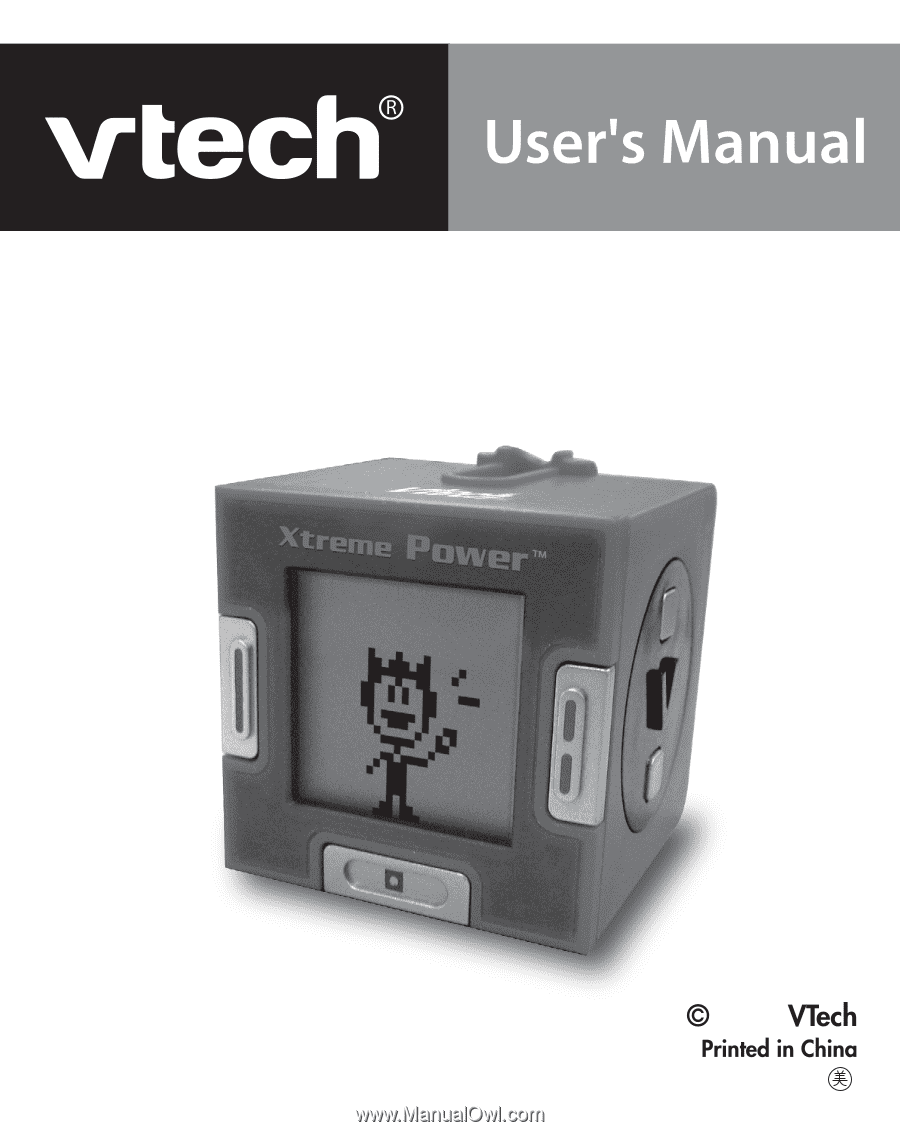
2008
91-002304-003
CLICK BOX
TM