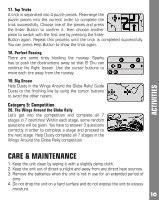Vtech Disney Planes - Learning Laptop User Manual - Page 6
Number Buttons, Settings Button, Escape Button, Cursor Buttons, Enter Button, Help Button, Music On/
 |
View all Vtech Disney Planes - Learning Laptop manuals
Add to My Manuals
Save this manual to your list of manuals |
Page 6 highlights
PRODUCT FEATURES 4. NUMBER BUTTONS Press the number buttons to learn numbers or to answer number-related questions. 5. SETTINGS BUTTON Press this button to adjust screen contrast and volume. Use the left cursor button to change to a lower volume or lighter contrast. Or, use the right cursor button to change to a higher volume or darker contrast. Press the Enter Button to confirm. 6. ESCAPE BUTTON Press this button to return to the activity menu for the selected category. 7. CURSOR BUTTONS Press these buttons to select and press the Enter Button to confirm your choice. 8. ENTER BUTTON Press this button to confirm a selection. 9. HELP BUTTON Press this button to repeat the current question or instruction, or get help in some activities. 10. MUSIC ON/OFF BUTTON Press this button to turn the background music on or off. 11. AUTOMATIC SHUT-OFF To preserve battery life, the Learning Laptop will automatically turn off after several minutes of inactivity. The unit can be turned on again by pressing the On/Off button. The unit will also automatically turn off when the batteries are very low. A warning will be displayed on screen as a reminder to change the batteries. 6